Running the 3C Engine Process
This section provides an overview of the 3C engine process and discusses how to:
Specify 3C engine process parameters.
Manage duplicate communication assignments.
Important! Mass Change is a deprecated product. Support will be maintained for this product, but no new development will be produced for Mass Change. It is strongly recommended that you use Application Engine instead. For more information on PeopleSoft Application Engine, see PeopleTools: Application Engine.
Use PeopleSoft Process Scheduler to run the 3C engine background process and process 3C events in the background at a future time. You can run the process by selecting the IDs stored in the trigger table results, or by selecting the IDs using mass change definitions or Population Selection, or a combination of the three.
When you run the background process on a selected population, the communications, comments, and checklists identified by the 3C engine event are added or updated for the individuals or organizations identified by the population selection tool that you identify.
When you run the background process on trigger table results, the communications, comments, and checklists identified by the 3C engine event are added or updated for the individuals or organizations that the trigger added to the Trigger Result page.
When you run the background process on mass change groups or definitions, the 3C engine uses the selection criteria definition and certain other mass change definitions to identify the individuals or organizations for which to add or update communications, checklists, and comments.
You can also specify conditions for the 3C engine to prevent assignment of duplicate communications.
|
Page Name |
Definition Name |
Navigation |
Usage |
|---|---|---|---|
|
3C Engine Parameters page |
RUN_CNTL_3CENGINE |
|
Select how, what, and for whom the 3C engine background process is process. |
|
Event Definition page |
EVNT_3CS_SETUP |
Click the Detail link next to the Event ID field on the 3C Engine Parameters page. |
View details of the event specified for the 3C engine background process to use. |
|
Equation Editor page |
EQUATION_EDITOR |
Click the link, which appears beside the field on the 3C Engine Parameters page when Process 3C's is set to Population Selection and the selection tool is Equation Engine. |
Select an equation for the 3C engine background process to use for population selection. |
|
Population Selection File Mapping page |
SCCFP_PS_FILE |
Click the Create File Mapping link, which appears beside the empty field on the 3C Engine Parameters page when Process 3Cs is set to Population Selection and the selection tool is External File. Click the Edit File Mapping link, which appears beside the populated field on the 3C Engine Parameters page when Process 3Cs is set to Population Selection and selection tool is External File. |
Create or edit a mapping so that the 3C engine background process can use the uploaded file to identify the desired population. |
|
Query Manager page |
QRY_SELECT |
Click the Launch Query Manager link, which appears beside the Query Name field on the 3C Engine Parameters page when Process 3Cs is set to Population Selection and the selection tool is PS Query. |
View or create a query for the Population Selection process to use. |
|
Student Administration page |
MC_DEFN_SA |
Click the Edit link, which appears beside a Mass Change definition on the 3C Engine Parameters page when Process 3Cs is Mass Change. |
View or edit a mass change definition. |
|
Manage Duplicate Assignment
|
MANAGE_DUP_ASSIGN |
|
Specify conditions for preventing duplicate communication and checklist assignment. |
Important! Mass Change is a deprecated product. Support will be maintained for this product, but no new development will be produced for Mass Change. It is strongly recommended that you use Application Engine instead. For more information on PeopleSoft Application Engine, see PeopleTools: Application Engine.
Access the 3C Engine Parameters page ().
Image: 3C Engine Parameters page (1 of 2)
This example illustrates the fields and controls on the 3C Engine Parameters page (1 of 2). You can find definitions for the fields and controls later on this page.
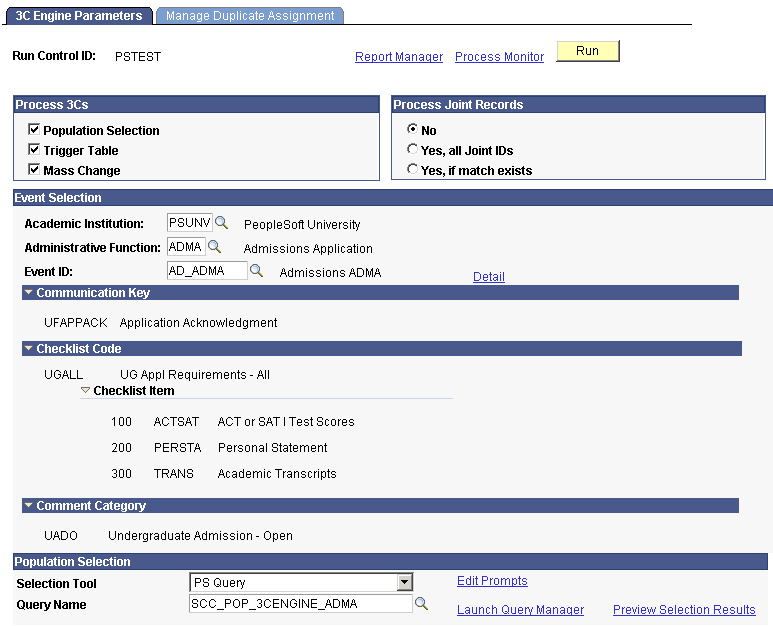
Image: 3C Engine Parameters page (2 of 2)
This example illustrates the fields and controls on the 3C Engine Parameters page (2 of 2). You can find definitions for the fields and controls later on this page.

Process 3Cs
Group boxes and fields appear on this run control page based on the process that you select: Population Selection, Trigger Table, Mass Change, or any combination thereof.
|
Field or Control |
Definition |
|---|---|
| Population Selection |
Select to use the Population Selection process to identify the IDs for the 3C engine to process for the event that you specify. When selected, the Event Selection and Population Selection group boxes become available. Note: The Population Selection check box is not visible if the population selection context for the 3C Engine does not allow this menu navigation to use Population Selection to select the IDs to process. |
| Trigger |
Select to have the 3C engine process the rows on the 3C Engine Trigger Results page for the event that you specify. When selected, the Event Selection group box becomes available. |
| Mass Change |
Select to have the 3C engine process the mass change group ID data for the event that you specify. When selected, the Mass Change Selection group box becomes available. |
Event Selection
This group box appears when you select Population Selection or Trigger Table, or both.
|
Field or Control |
Definition |
|---|---|
| Academic Institution |
Enter the institution whose data this program should process. |
| Administrative Function |
Enter the functional area of the data to process. The field values that appear or become available on the rest of the page are based on the administrative function that you enter. |
| Event ID |
Enter the 3C engine event ID to process. |
| Detail |
Click to access the Event Definition page for the specified event ID where you can view or update the event definition and determine which communications, checklists, and comments the definition includes. |
Joint Processing
This group box appears for all selections.
|
Field or Control |
Definition |
|---|---|
| No |
Select this option if you do not want to apply joint communication rules to this process. |
| Yes, All Joint IDs |
Select this option to apply joint communication rules and include all communications set to enable joint communications. |
| Yes, if match exists |
Select this option to apply joint communication rules and include joint communications only when dates in the variable data fields match. |
Communication Key, Checklist Code, and Comment Category
These group boxes appear when you select Population Selection or Trigger Table, or both. They do not appear for Mass Change because the communication key is selected from inside the mass change definition.
The system displays the Comm Key for the checklist code and checklist item and the comment category associated with the event ID that you entered. The 3C engine adds or updates these items for the IDs identified by the processes you selected .
Population Selection
This group box appears when the Population Selection process is selected.
Population selection is a method for selecting the IDs to process for a specific transaction. The Population Selection group box is a standard group box that appears on run control pages when the Population Selection process is available or required for the transaction. Selection tools are available based on the selection tools that your institution selected in the setup of the Population Selection process for the application process and on your user security. Fields in the group box appear based on the selection tool that you select. The fields behave the same way from within the group box on all run control pages and application processes.
If your institution uses a specific delivered selection tool (PS Query, Equation Engine equation, or external file) to identify IDs for a 3C engine transaction, you must use it.
Mass Change Selection
This group box appears when you select Mass Change.
|
Field or Control |
Definition |
|---|---|
| Mass Change Group ID |
Enter the group ID to process. |
| Mass Change Definition |
Displays the mass change definitions that are assigned to the specified Mass Change Group ID. |
| Edit |
Click to access the Student Administration page of the Mass Change component where you can view and edit the specific mass change definition. |
Access the Manage Duplicate Assignment page ().
Image: Manage Duplicate Assignment page
This example illustrates the fields and controls on the Manage Duplicate Assignment page. You can find definitions for the fields and controls later on this page.
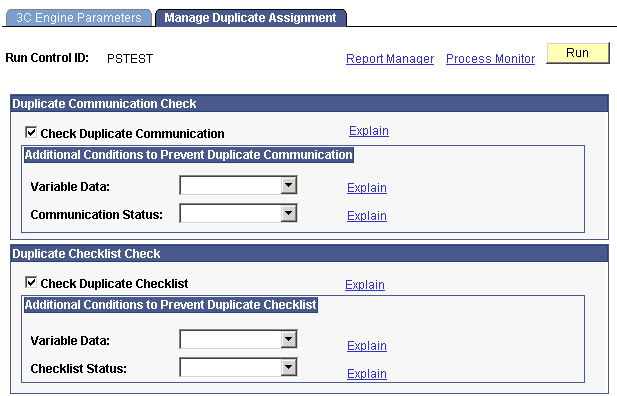
Click the Explain link beside any item to display a message explaining the options and function of that item.
Duplicate Communication Check
|
Field or Control |
Definition |
|---|---|
| Check Duplicate Communication |
Select this check box to require the 3C engine to determine if a communication is a duplicate before assigning it. When this option is selected and no additional conditions are specified, the engine does not assign the duplicate if it finds that a communication of that letter code is already assigned. When this check box is not selected, the engine assigns the communication, whether or not it is a duplicate. |
To evaluate if two communications are the same, the 3C engine compares these fields:
|
Label Name |
Record Name |
|---|---|
|
ID Type |
SA_ID_TYPE |
|
ID |
COMMON_ID |
|
Institution |
INSTITUTION |
|
Administrative Function |
ADMIN_FUNCTION |
|
Communication Category |
COMM_CATEGORY |
|
Communication Context |
COMM_CONTEXT |
|
Communication Direction |
COMM_DIRECTION |
|
Letter Code |
LETTER_CD |
|
ID Related |
EMPLID_RELATED |
|
Joint Communication |
JOINT_COMM |
|
Include Inclosure |
INCLUDE_INCL |
Additional Conditions to Prevent Duplicate Communication
Enter values in this area to specify whether the engine should compare variable data and status to further identify duplicates and prevent assignment.
|
Field or Control |
Definition |
|---|---|
| Variable Data |
Specify the variable data conditions under which duplicates should not be assigned. Match: If a communication matches a previously assigned communication and they have matching variable data, do not assign the communication. Do Not Match: If a communication matches a previously assigned communication and their variable data do not match, do not assign the communication. (Blank): Do not consider variable data. |
| Communication Status |
Specify the communication status under which duplicates should not be assigned. Completed: If a communication matches a previously assigned communication for which the status is completed, do not assign the communication. Not Completed: If a communication matches a previously assigned communication for which the status is not completed, do not assign the communication. (Blank): Do not consider communication status. |
Note: If a variable data and a communication status condition are both specified, then both conditions must be met to prevent assignment of the duplicate communication.
Duplicate Checklist Check
|
Field or Control |
Definition |
|---|---|
| Check Duplicate Checklist |
Select this check box to require the 3C engine to determine if a checklist is a duplicate before assigning it. When this option is selected and no additional conditions are specified, the engine does not assign the duplicate if it finds that a similar checklist code is already assigned. When this check box is not selected, the engine assigns the checklist, whether or not it is a duplicate. |
To evaluate if two checklists are the same, the 3C engine compares these fields:
|
Label Name |
Record Name |
|---|---|
|
ID Type |
SA_ID_TYPE |
|
ID |
COMMON_ID |
|
Checklist Code |
CHECKLIST_CD |
|
Institution |
INSTITUTION |
|
Administrative Function |
ADMIN_FUNCTION |