Setting Up Activity Guide Templates
To set up the Student Activity Guides templates, use the PeopleTools - Manage Activity Guide Templates page. You can access this page from the PeopleTools menu or from the Task Management WorkCenter.
Image: Example of the PeopleTools - Manage Activity Guide Templates page
This image illustrates an example of the PeopleTools - Manage Activity Guide Templates page.
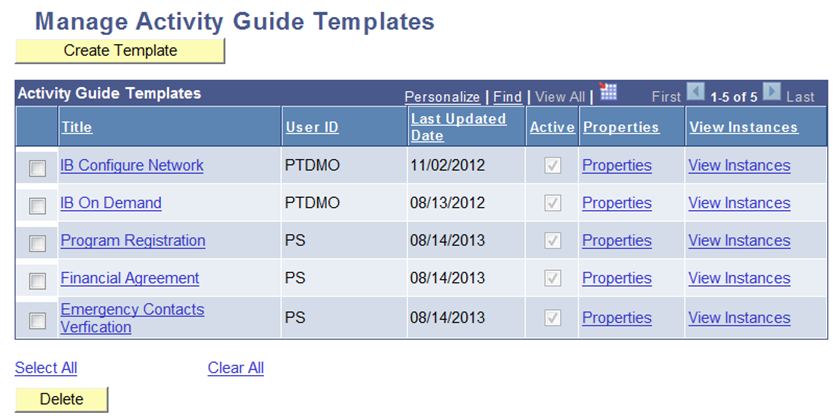
Use the Manage Activity Guide Templates page to review and amend the delivered templates or to create new templates depending on the needs of your institution.
See the product documentation for PeopleTools: Portal Technology, Managing activity guide templates
Campus Solutions delivers example templates for:
Program Registration
Emergency Contacts Verification
Financial Agreement
These three examples illustrate the capabilities of activity guides to support the guided tasks. The following subsections describe each of the delivered templates.
This delivered template is associated with the following context data fields:
EMPLID (student)
Institution
Career
Career number
Term
You may decide that the student can enroll for the term only after he or she completes the program registration task.
The template consists of the following action items:
Introduction (launch) page: New page introduced with Bundle 31, configurable using the Task Configuration component.
Addresses self-service page: Existing self-service page.
Email Addresses page: Existing self-service updatable page.
Phone Numbers page: Existing self-service updatable page.
Emergency Contacts page: Existing self-service updatable page.
Academic Regulations (Agreement page 1): New page introduced with Bundle 31, configurable using the Task Configuration and Page Definitions components.
Financial Regulations (Agreement page 2): New page introduced with Bundle 31, configurable using the Task Configuration and Page Definitions components.
Complete Task page - New page introduced with Bundle 31, configurable using the Task Configuration component.
Note: When defining a new template, you must include a Complete Task page as the final action item in the template to allow the associated processing to be undertaken (including the sending of notifications) when a student completes a task.
Important! The terms action item and step in a task are synonymous and are used interchangeably in this documentation.
For more information on the Task Configuration and Page Definitions components:
The Student Task WorkCenter displays these pages to students as part of a task.
Activity Guide Template Properties
Click the Properties link for the Program Registration template on the Manage Activity Guide Templates page to access the activity guide template properties.
Image: PeopleTools Activity Guide Template - Properties page
This image illustrates an example of the PeopleTools Activity Guide Template - Properties page.
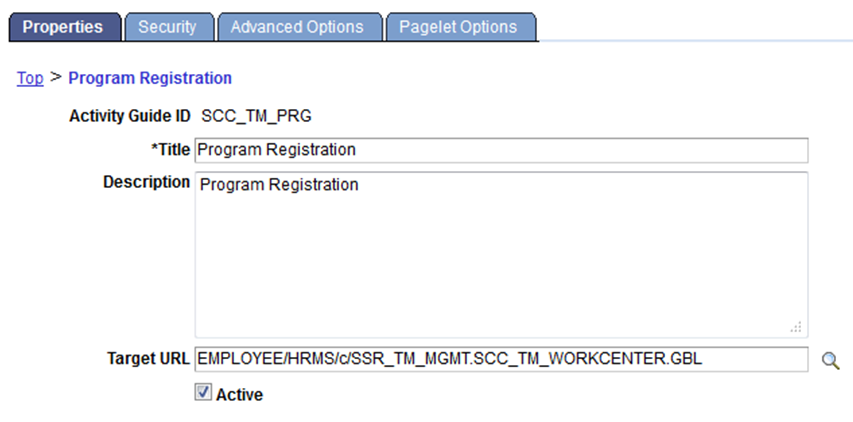
Use this page to review or modify the template properties, security privileges, advanced options (such as modifying context data fields) and pagelet options.
Note: On this page, the Title and Description fields can be edited as required. However, the Target URL should be set to the value as shown in the preceding graphic of the Properties page to ensure that the task will be available in the Student Task WorkCenter. The system displays the Title value to the student in the Student Task WorkCenter. The Description field can be used for a more detailed description of the task. This description is used for internal processes only and is not displayed to the student.
See the product documentation for PeopleTools: Portal Technology, Developing and managing activity guide templates
Access the Security page.
Image: PeopleTools Activity Guide Template – Security page
This image illustrates an example of the PeopleTools Activity Guide Template – Security page.
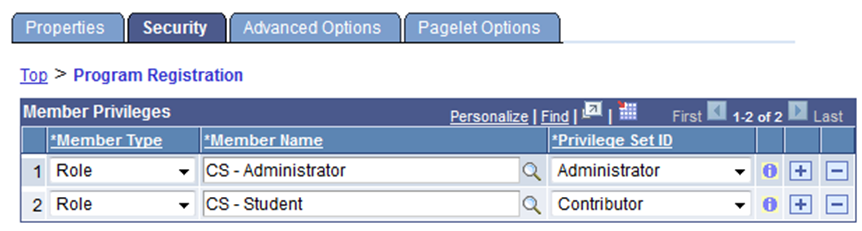
Activity Guide Template - Security page: At least one row is required with Privilege Set ID = Administrator if you want to add or modify the roles in the delivered template. In addition, the role of the students who will be completing the task should be defined with Privilege Set ID = Contributor.
Access the Advanced Options page.
Image: PeopleTools Activity Guide Template – Advanced Options page
This image illustrates an example of the PeopleTools Activity Guide Template – Advanced Options page.
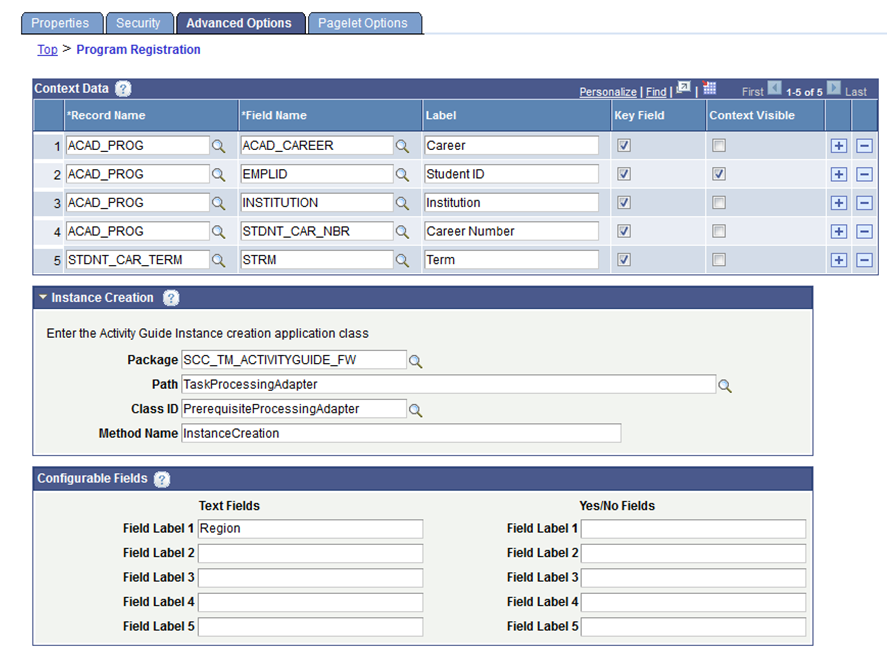
Activity Guide Template - Advanced Options page:
For Context Data, INSTITUTION and EMPLID must always be included as Key Fields.
The Context Visible check box determines whether the data is visible to the student in the Student Task WorkCenter and in the Task List region of the To Do List page. The Label value is used when displaying context data fields to students.
For more information on the To Do List page:
See Using Self-Service Checklists Data
Note that InstanceCreation is the delivered method that is used by all of the delivered templates. If you are creating your own template, you can reuse the details shown in the Instance Creation region of the delivered template. To ensure that all the delivered processing is triggered when an instance is created, the delivered application class SCC_TM_ACTIVITYGUIDE_FW should be used or a new application class should be created that extends this class and contains any required additional custom logic
Note: On the Configurable Fields section (Text Fields column) of the Activity Guide Template - Advanced Options page, ensure that you do not modify the value Region in the Field Label 1 field. If you choose to add values to other field labels, use Field Label 2 onwards. The system uses the Region value when the delivered Agreement pages are defined as action items. The Region value must be entered for templates that are using Agreement pages.
Access the Pagelet Options page.
Image: PeopleTools Activity Guide Template – Pagelet Options page
This image illustrates an example of the PeopleTools Activity Guide Template – Pagelet Options page.
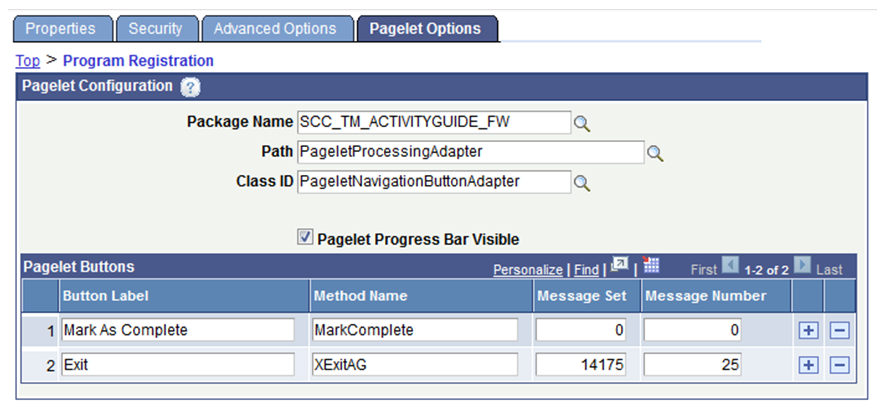
Use the Activity Guide Template - Pagelet Options page to add custom navigation frame buttons to the Student Task WorkCenter page (refer to the Mark As Complete and Exit buttons on the graphic of the Student Task WorkCenter page in the preceding "Student Task WorkCenter” subsection of the “Understanding Student Activity Guides” section). The Class ID is the application class containing the methods to be invoked to create custom navigation frame buttons.
See Understanding Student Activity Guides
Activity Guide Template - Pagelet Options page: The Mark As Complete and Exit buttons are delivered in each of the example templates.
The Mark As Complete button enables a student to set the action item (step) as completed for pages where none of the data is being updated. For example, on the address page if all the displayed data is accurate, the student can click Mark As Complete to indicate that no updates are required. The button is labeled as Mark as Read on launch pages that are read-only. For agreement pages, the button label is not displayed and does not update the action item status; when the student clicks the button, the system displays a message to indicate that Save must be clicked on the page to save the Accept or Decline decision.
Note: Mark As Complete is a special custom navigation button and the method must be named MarkComplete.
The Exit button enables a student to leave the task at any step and return later to complete it. If the student clicks this button a warning message is displayed: Updates will only be saved for sections that are marked as Complete. Do you still want to exit? When the OK button is clicked:
If access was from one of the following pages the student returns to that page:
Student Center
Personal Data Summary
To Do List
If access was from the Current Tasks pagelet, the student returns there.
If access was from a notification link (either embedded in an email or from the Notifications Center), and a Default Exit navigation page has been defined in Task Configuration component, the student navigates to that page.
If access was from an email link and no Default Exit navigation page is defined, the student is logged out.
If access was from the Notification Center and no Default Exit navigation page is defined, the student stays on the completed page and can close the browser tab or window and return to the Notification Center in the previous tab or window.
Activity Guide Template – Action Items
Click the title link for Program Registration on the Manage Activity Guide Templates page to access the Action Items page.
Image: Activity Guide Template – Action Items page
This image illustrates an example of the Activity Guide Template – Action Items page.
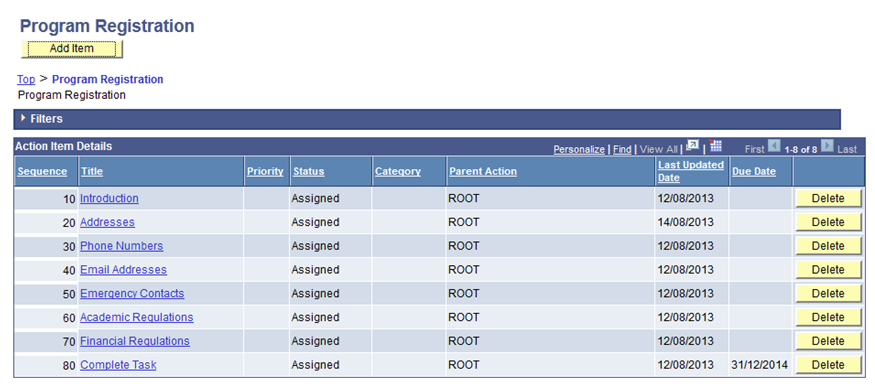
Use this page to view or configure the action items for the template.
See the product documentation for PeopleTools: Portal Technology, Creating and maintaining action items
Click a title link to access the Action Item Details page for a particular action item.
Image: Action Item - Action Item Details page
This image illustrates an example of the Action Item - Action Item Details page.
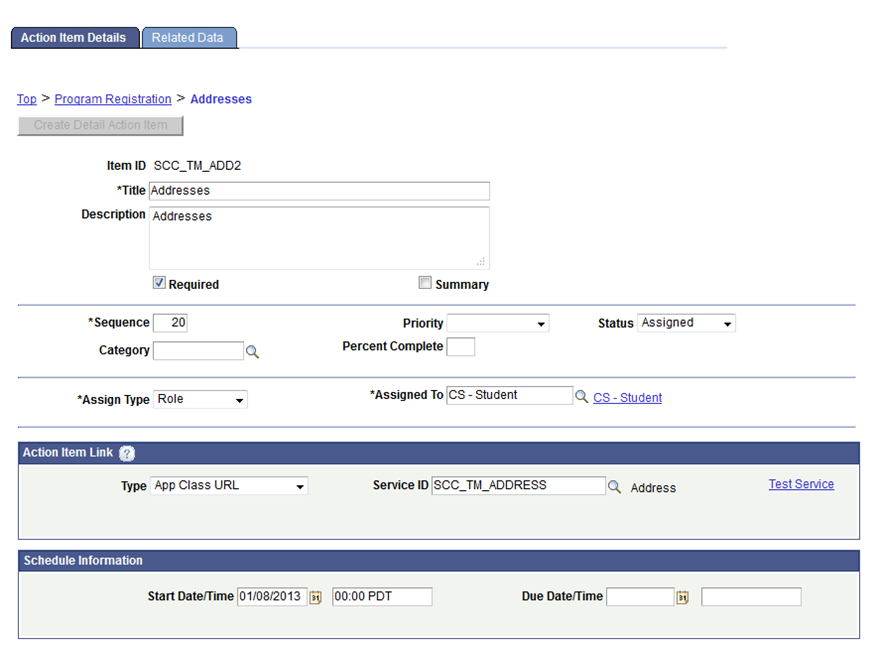
On the Action Item Details page, each of the action items is delivered with the following settings:
Required = Y
Dependencies are set up so that the student must complete each action item before moving on to the next one.
The system uses the start date of the Introduction action item as the task start date and uses the due date of the Complete Task action item as the task due date.
The action item link determines which page is opened in the Student Task WorkCenter for the action item. In the preceding graphic of Action Item Details page, this is set to App Class URL with Service ID of the Related Content Service for the Addresses page.
See the below topic on Related Content Services.
The related content services are delivered for the four self-service pages: Addresses, Phone Numbers, Email Addresses and Emergency Contacts and the new pages delivered with Bundle 31: Launch, Agreement and Complete. These related content services enable the system to display the pages as action items (without displaying the navigation path, for example, Self Service, Campus Personal Information, Addresses, Addresses) when the student accesses these pages from the Student Task WorkCenter.
The Start Date/Time field is required and defaults to system date. The field must be set to a date when the action item is to be accessible to the student. For example, if Start Date/Time = August 2, 2013, then the student can access this action item only on or after August 2, 2013. The student cannot access the action item on August 1, 2013. The start date for each action item will typically be set to the same value as the launch page in the template.
Access the Related Data page.
Image: Action Item - Related Data page
This image illustrates an example of the Action Item - Related Data page.
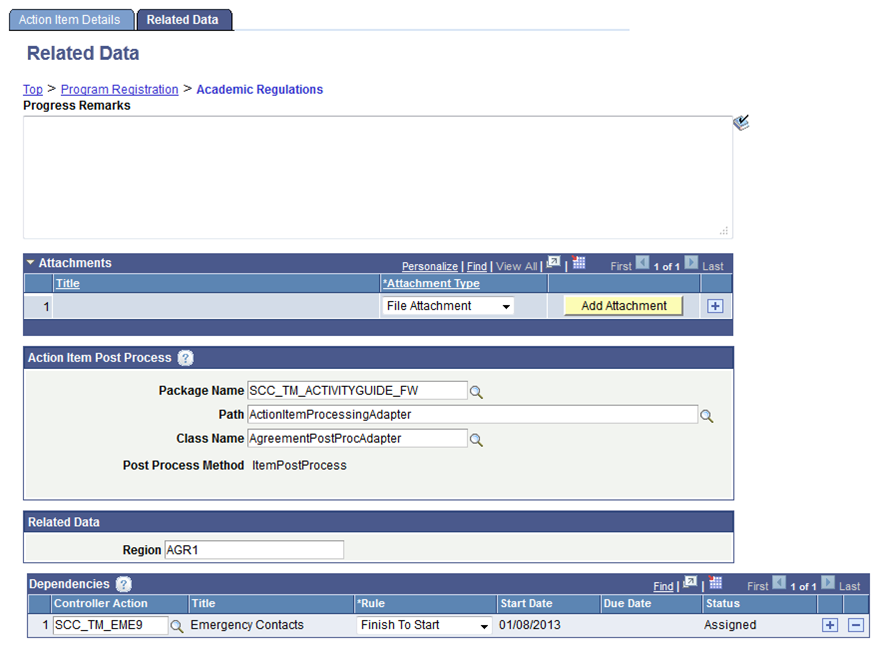
Note: Action Item - Related Data page: In the Region field of the Related Data section, the value - AGR1 (for the first agreement action item) or AGR2 (for a second agreement action item) - must exist for the agreement action items (for example, Academic Regulations and Financial Regulations).
The delivered ItemPostProcess method executes when the student completes the action item (for example, in the preceding graphic of Related Data page, the ItemPostProcess method executes when the student completes the Academic Regulations step). To ensure that all the delivered processing is triggered when an instance is completed, the delivered application class SCC_TM_ACTIVITYGUIDE_FW:AgreementPostProcessingAdapter should be used for agreement pages and the delivered application class SCC_TM_ACTIVITYGUIDE_FW:ActionItemPostProcAdapter for other pages or a new application class should be created that extends the SCC_TM_ACTIVITYGUIDE_FW package and contains any required additional custom logic.
On the Related Data page, dependencies are set up between the action items. For example, the preceding graphic of Related Data page shows that the student must complete the Emergency Contacts action item before he or she can access the Academic Regulations action item.
Related Content Services
In order to add other system or custom pages to the template as action items, a related content service must be defined that can then be used as the Action Item Link Service ID.
To define a related content service, access the Define Related Content Service page
Individual application classes are provided for the delivered related content service definitions. These individual application classes contain the pre-processing logic that is followed before the page is opened. These classes can be customized to add further pre-processing logic.
See the product documentation for PeopleTools: Portal Technology, Developing and configuring related content services
This delivered template is associated with the following context data fields:
EMPLID (student)
Institution
Term
The template consists of the following action items:
Introduction (launch) page: New page introduced with Bundle 31, configurable using the Task Configuration component.
Emergency Contacts page: Existing self-service page.
Complete Task page - New page introduced with Bundle 31, configurable using the Task Configuration component.
Access the Advanced Options page to review this template’s context data.
Image: Context Data for the Emergency Contacts Verification Template
This example illustrates the context data for the Emergency Contacts Verification template.
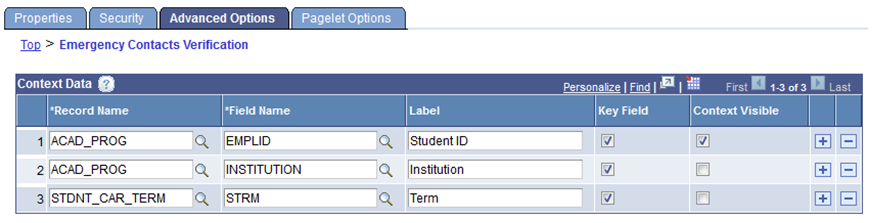
The rest of the settings and rules of this template are similar to the Program Registration template.
This delivered template is associated with the following context data fields:
EMPLID (student)
Institution
Career
Career number
You may decide that the student can enroll only after he or she agrees to the financial agreement.
The template consists of the following action items:
Agreement page: New page introduced with Bundle 31, configurable using the Task Configuration component.
Complete Task page: New page introduced with Bundle 31, configurable using the Task Configuration component.
This template is an example of a task without the optional Launch page.
Access the Advanced Options page to review this template’s context data.
Image: Context Data for the Financial Agreement Template
This example illustrates the context data for the Financial Agreement template.
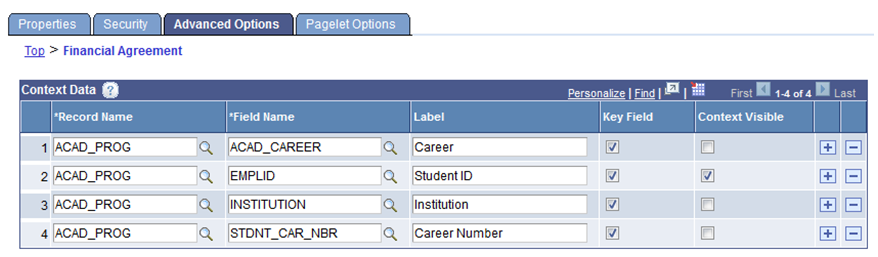
The rest of the settings and rules of this template are similar to the Program Registration template.