Setting Up and Using Rules for the Evaluation Management System
This topic provides information about the system data delivered with Evaluation Management System (EMS) in Bundles 33 and 34 (April and July 2014) and the way that EMS interacts with the Rules Engine. In addition to this required system data, we have provided sample rules as an introduction to how the Rules Engine can be used with the EMS feature. Because EMS is flexible and the data that may be evaluated will differ among evaluative processes, much of what is delivered is intended as examples to support our sample rules. For the Calculated Rating Scheme scenario we use an admissions example where academic data and test score data is evaluated to produce an overall rating for a calculated rating scheme in an evaluation. For the Early Result rule scenario, we provide sample rules to illustrate how a rule may be used to interact with the workflow. It is expected that you will want to create your own Entity Profiles, Rule Categories, and Rules to support your specific evaluation business needs.
This topic provides an overview of the Rules Engine and Entity Registry and discusses:
Setting up and using rule categories for the Evaluation Management System.
Using data sets.
Setting up and using rule groups.
Using sample rules.
Evaluation Management System/Rules Engine integration.
Modifying and using system data rules.
Note: The assigning of different colors to different Rules Engine Manager elements for purposes of displaying the Elements in different colors in user interfaces is optional and does not affect how a Rule is used in System processing. If no color setup is done, all Element text is displayed in black.
The Rules Engine accesses (that is, reads, creates, updates) data in the Campus Solutions database via a system object known as an Entity. An Entity can combine a set of system tables in a particular functional area, where a base entity can serve as the root of an entity tree representing the relationships between each element of a particular data structure. Each field in the actual table is represented as a property of the entity.
The structure and properties of an entity, as well as its relationships to other entities, are stored in the Entity Registry. Entities have been provided specifically for data encompassed by the EMS feature. In addition, a number of other entities exist in the Registry which may be leveraged for use in the Rules Engine. The following diagram illustrates the EMS hierarchical structure:
Image: EMS hierarchical structure
This example illustrates the EMS hierarchical structure.
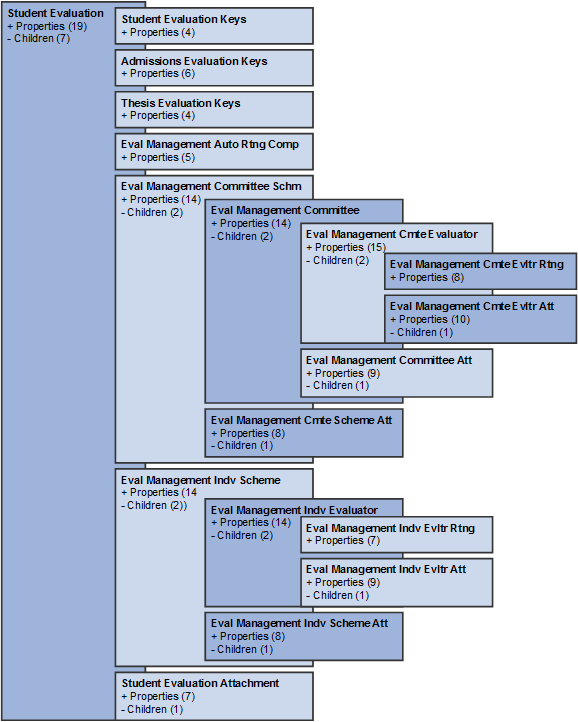
Note: We highly recommend that you do NOT update the EMS entities in your rules. The system is designed to handle evaluations in a specific manner and any outside updates could corrupt your evaluation data.
Entity Profiles
Because the Rules Engine always accesses data via the Entity Registry, the Entity Registry Entity Profile construct is used to restrict access to one or more entities, as well as the properties within a specific entity. An Entity Profile is an important attribute of a Rule Category, which is the Rules Engine feature that governs security.
A Rule Category controls the following:
What data can be accessed by rules of this category: each category has an Entity Profile.
Which rule groups (a user defined way of organizing and managing rules) are governed by this category.
What system roles/users have access to create/update rules of this category.
Defining Rule Categories
Access the Rule Category - Definition page ().
Image: Rule Category - Definition page: Evaluation Management System Rule Category
This example illustrates the fields and controls on the Rule Category - Definition page for the Evaluation Management System Rule Category.
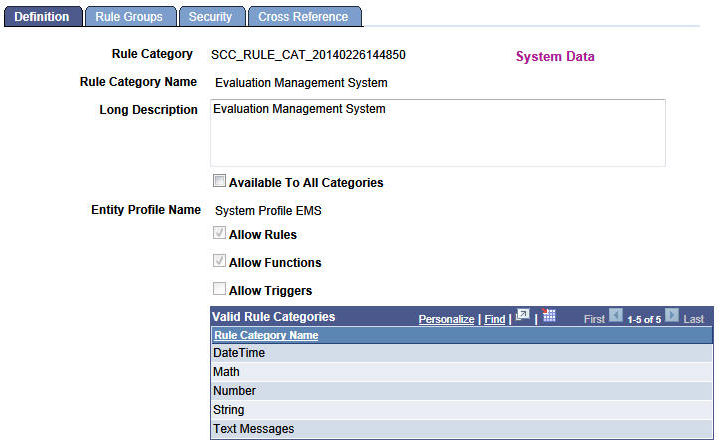
|
Field or Control |
Definition |
|---|---|
| Entity Profile Name |
System Profile EMS: This entity profile enables rules with this rule category to use the included system (delivered) entities as its ‘base’ entity. As noted earlier in this topic, this Entity Profile is intended as an example and likely will not meet the wide array of your evaluation business use cases. The image of the Entity Profile page (Set Up SACR, System Administration, Entity, Entity Profile) later in this section is just one illustration of the way that entities may be grouped into an Entity Profile to support the rules used under one Rule Category. |
| Allow Rules, Allow Functions, Allow Triggers |
Theses check boxes indicate the Rules Engine privileges available to roles (or an individual user) authorized for this rule category. As delivered, this Evaluation Management System Category definition enables users to create Rules and Functions. As noted above, it is likely that you will create your own rule categories and set these check boxes according to your business needs. |
| Valid Rule Categories |
Valid rule categories allow a user with explicit security access to a rule category (as defined on the Rule Category security page – see later in this documentation), in this case Evaluation Management System, to call rules from these categories without having specific access to those categories. For example user CSUSER-01 has access to Evaluation Management System. When creating a rule of this category, CSUSER-01 can call rules with any of the specified categories here, but cannot create a rule with one of those categories. |
Image: Entity Profile page: Evaluation Management System example
As mentioned in the discussion of the Entity Profile Name field (on the Definition page), this image illustrates just one way that entities may be grouped into an Entity Profile to support the rules used under a rule category.
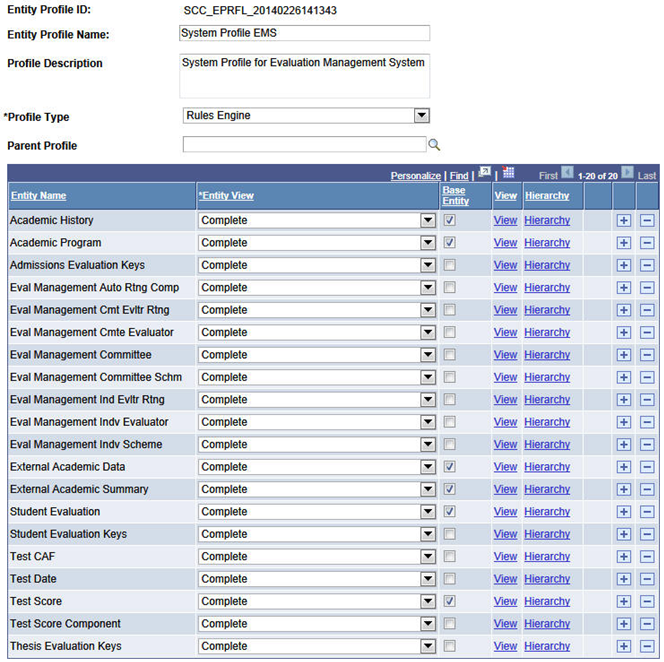
Defining Rule Category Rule Groups
Access the Rule Category - Rule Groups page ().
Image: Rule Category - Rule Groups page: Evaluation Management System
This example illustrates the fields and controls on the Rule Category - Rule Groups page for Evaluation Management System.
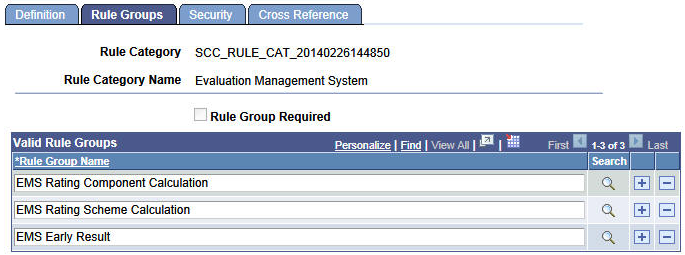
|
Field or Control |
Definition |
|---|---|
| Rule Group Required |
If this check box is selected, users with this rule category must always create a rule from a rule group listed in the Valid Rule Groups grid. |
Defining Rule Category Security
Access the Rule Category - Security page ().
Image: Rule Category - Security page: Evaluation Management System
This example illustrates the fields and controls on the Rule Category - Security page for Evaluation Management System.
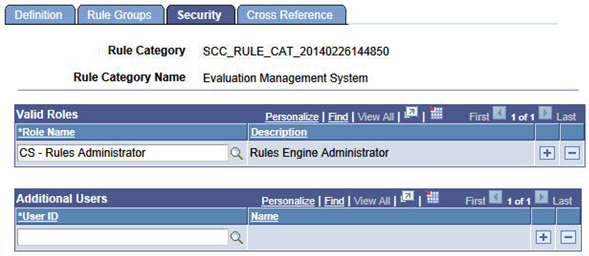
Security can be granted via role or by specific User ID.
Note: The Evaluation Management System Rule Category has been delivered with a Valid Role value of CS - Rules Administrator. However while this Role Definition is delivered, you must associate it to User Profiles where appropriate.
Viewing Rule Category Information
Access the Rule Category - Cross Reference page ().
Image: Rule Category - Cross Reference page
This example illustrates the fields and controls on the Rule Category - Cross Reference page for Evaluation Management System.
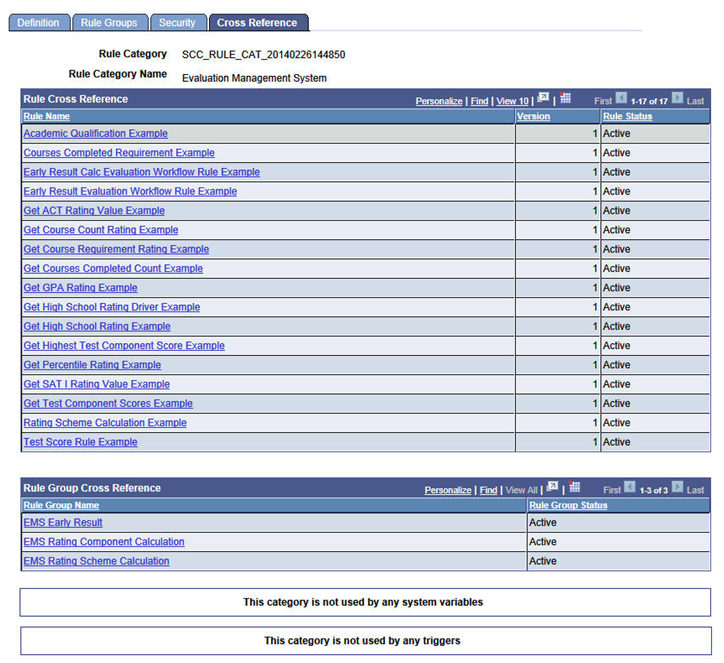
Use the Cross Reference page to view rules, rule groups, system variables and triggers that use this rule category.
The following Data Set definitions are used in the delivered Rule Groups. The delivered data sets can be accessed in the Rules Engine Define Data Sets component: .
|
Data Set ID |
Name |
Long Description |
Purpose |
|---|---|---|---|
|
SCC_ENTITY_20140226150042 |
EMS Evaluation Information |
EMS Evaluation Information |
This data set aggregates relevant information about the evaluation. Used to pass Evaluation data to rules. |
|
SCC_ENTITY_20140226150400 |
EMS Evaluation Keys |
EMS Evaluation Keys |
This data set contains evaluation key data (for example: Evaluation Instance, EMPLID, INSTITUTION). Used to pass key data to rules in a generic fashion (for example, KEY_1, KEY_2, and so on). Note: EMPLID and INSTITUTION properties have been added to the EMS Evaluation Information Data Set to simplify access to those fields. |
|
SCC_ENTITY_20140226150717 |
EMS Evaluation XRef Keys |
EMS Evaluation Cross-Reference Keys |
This data set contains the Cross-Reference Keys of the Evaluation. Used to pass key data to rules in a generic fashion (for example, KEY_1, KEY_2, and so on). |
|
SCC_ENTITY_20140226152106 |
EMS Rating Component |
EMS Rating Component |
This data set contains Rating Component fields. Used to pass Rating Component Information to rules. |
|
SCC_ENTITY_20140514150139 |
EMS Evaluator Decision Info |
EMS Evaluator Decision Information |
This data set contains fields pertaining to the Evaluator, Scheme, Overall Rating, recommendation for a Scheme. |
A rule group provides a way of grouping rules that share a common functional purpose. The rule group can serve as a template for creating a rule and determines how the rules that are based on it will operate. The Rule Group definition controls what the rule requires as inputs, that is, what types of data – what data elements – need to be passed into the rule in order for a determination to be made. Rule output is also determined by the rule group definition.
The following Rule Group definitions can be accessed in the Rules Engine Rule Group component ().
EMS Rating Component Calculation Rule Group
Image: EMS Rating Component Calculation Rule Group
This example shows the Define Rule Group - Definition page for the EMS Rating Component Calculation Rule Group.
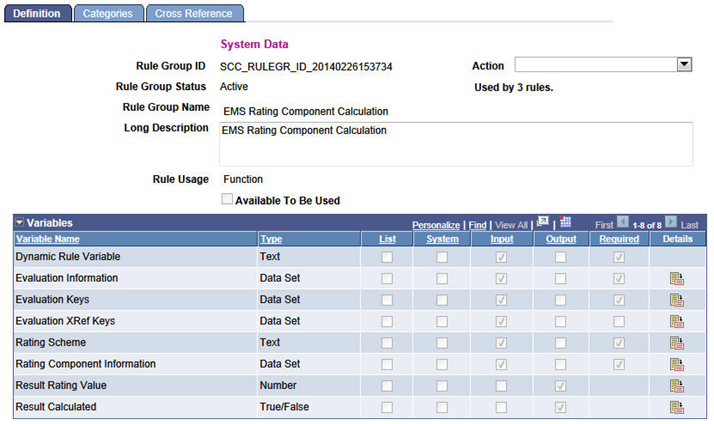
This Rule Group definition has been designed specifically for use in the creation of rules that will calculate a rating value for a Rating Component. When a rule using this Rule Group is invoked, the system populates the input variables with data from the evaluation that is being processed. The rule is responsible for setting values for the output variables Result Rating Value and Result Calculated. The Result Rating Value represents the Rating Value that has been calculated for the Rating Component. The Result Calculated variable indicates if the Rating Component should be updated with the Result Rating Value calculated by the rule. Result Calculated must be set to True in order for the Rating Component to be updated with the Rating Value calculated by the rule. The following variables are included in the Rule Group definition:
|
Variable/Argument |
Description |
|---|---|
|
Dynamic Rule Variable |
System created for all rule groups to facilitate usage of the Dynamic Rule Group statement by passing in the Rule ID that needs to be called. Value is blank and is not used for this rule group. |
|
Evaluation Information |
Data Set containing general information about the evaluation being processed (Instance, Category, Code, Setup EFFDT, ID, and Institution). Populated automatically by the system. |
|
Evaluation Keys |
Data Set containing the main keys for an evaluation (for example, Key 1 = Instance, Key 2 = ID, Key 3 = Institution). Populated automatically by the system. |
|
Evaluation XRef Keys |
Data Set containing the Cross Reference Keys for an evaluation. For example, an Admissions Evaluation using the SCC_GE_XRF_APPL Cross reference record will have fields mapped as follows:
Populated automatically by the system. |
|
Rating Scheme |
The Rating Scheme in which the Rating Component resides. Populated automatically by the system. |
|
Rating Component Information |
Data Set containing the current values for the Rating Component being evaluated. |
|
Result Rating Value |
The rating value calculated by the rule for the Rating Component. Defaults to zero. The rule is responsible for populating this variable. |
|
Result Calculated |
True/False indicator which the rule is responsible for setting. Defaults to False. If the rule returns a value of False, the Rating Component will not be updated (for example, the existing Rating Value for the Rating Component will not change). If the rule returns a value of True, and the value in Result Rating Value is valid, the Rating Component will be updated (for example, the Rating Value for the Rating Component will be updated with the value returned in the Result Rating Value variable.) |
A Rule Group also determines the data that can be accessed by a rule, according to the rule categories that are associated with it. A Rule Group must be associated with at least one Rule Category. The EMS Rating Component Calculation Rule Group has been associated with the delivered Rule Category Evaluation Management System and is therefore subject to the Entity Profile System Profile EMS.
Image: Define Rule Groups - Categories page (EMS Rating Component Calculation)
This example shows the Define Rule Groups - Categories page for the EMS Rating Component Calculation rule group.

It is intended that this delivered Rule Group is used by users to create rules that calculate rating value results for rating components that are part of an EMS calculated rating scheme.
EMS Rating Scheme Calculation Rule Group
Image: EMS Rating Scheme Calculation Rule Group
This example shows the Define Rule Group - Definition page for the EMS Rating Scheme Calculation Rule Group.
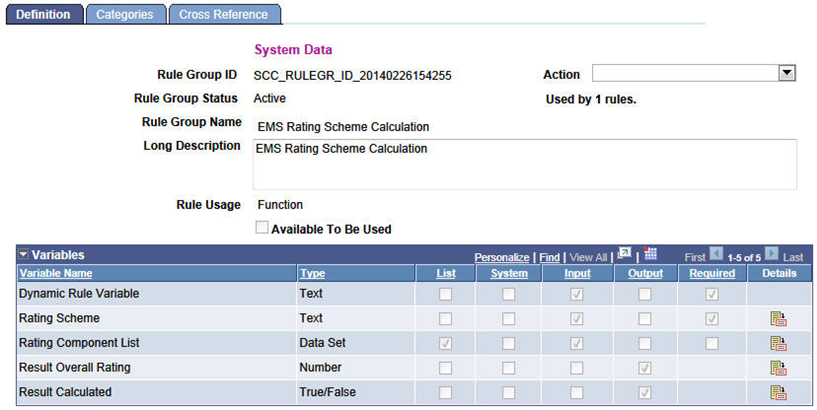
This Rule Group definition has been designed specifically for use in the creation of rules that will calculate the overall rating value for a Rating Scheme based on the rating component rating values. When a rule using this rule group is invoked, the system populates the input variables with data from the evaluation that is being processed. The rule is responsible for setting values for the output variables Result Overall Rating and Result Calculated. The Result Overall Rating represents the Overall Rating that has been calculated for the Rating Scheme. The Result Calculated variable indicates if the rating scheme should be updated with the Result Overall Rating calculated by the rule. Result Calculated must be set to True in order for the Rating Scheme to be updated with the Overall Rating calculated by the rule. The following variables are included in the Rule Group definition:
|
Variable/Argument |
Description |
|---|---|
|
Dynamic Rule Variable |
System created for all rule groups to facilitate usage of the Dynamic Rule Group statement by passing in the Rule ID that needs to be called. Value is blank and is not used for this rule group. |
|
Rating Scheme |
The Rating Scheme being evaluated. Populated automatically by the system. |
|
Rating Component List |
A list of Rating Component Information Data Sets. Each entry in the list represents a Rating Component that is in the Rating Scheme. Populated automatically by the system. |
|
Result Overall Rating |
The Overall Rating calculated by the rule for the Rating Scheme. Defaults to zero. The rule is responsible for populating this variable. |
|
Result Calculated |
True/False indicator which the rule is responsible for setting. Defaults to False. If the rule returns a value of False, the Overall Rating for the Rating Scheme will not be updated (for example, the existing Overall Rating will not change). If the rule returns a value of True, the Overall Rating for the Rating Scheme will be updated (for example, the Overall Rating will be changed to the value returned in the Result Overall Rating variable. |
It is intended that this delivered Rule Group is used by users to create rules that calculate the overall rating value for an EMS calculated rating scheme.
EMS Early Result Rule Group
Image: EMS Early Result Rule Group
This example shows the Define Rule Group - Definition page for the EMS Early Result Rule Group.
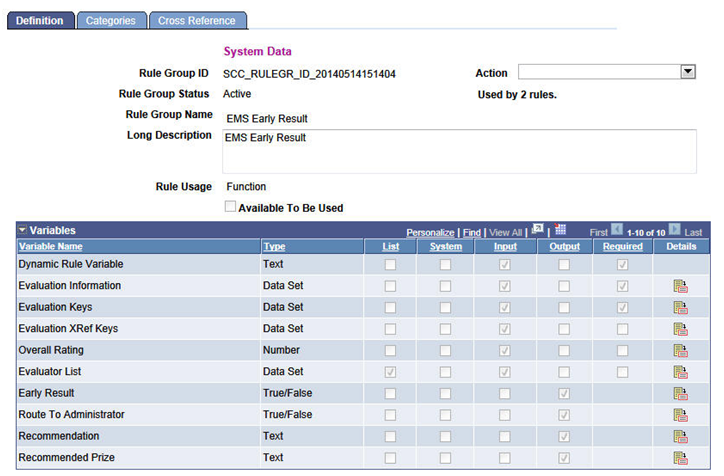
This Rule Group definition has been designed specifically for use in evaluating the result at a specific order in the evaluation to determine whether the workflow should stop or continue. When a rule using this rule group is invoked, the system will populate the input variables with data from the evaluation that is being processed. The rule is responsible for setting values for the output variables Early Result, Route to Administrator, Recommendation, and Recommend Prize. The following variables are included in the Rule Group definition:
|
Variable/Argument |
Description |
|---|---|
|
Dynamic Rule Variable |
System created for all rule groups to facilitate usage of the Dynamic Rule Group statement by passing in the Rule ID that needs to be called. Value is blank and is not used for this rule group. |
|
Evaluation Information |
Data Set containing general information about the evaluation being processed (Instance, Category, Code, Setup EFFDT, ID, and Institution). Populated automatically by the system. |
|
Evaluation Keys |
Data Set containing the main keys for an evaluation (such as Key 1 = Instance, Key 2 = ID, Key 3 = Institution). Populated automatically by the system. |
|
Evaluation XRef Keys |
Data Set containing the Cross Reference Keys for an evaluation. For example, an Admissions Evaluation using the SCC_GE_XRF_APPL cross reference record will have fields mapped as follows: Key 1 = Instance Key 2 = Academic Career Key 3 = Student Career Number Key 4 = Application Number Key 5 = Application Program Number Populated automatically by the system. |
|
Overall Rating |
The Overall Rating value from an evaluator (or committee member) result or from a scheme level result. |
|
Evaluator List |
A variable defined from the EMS Evaluator Decision Info Data Set. Aggregates all evaluators in the evaluation along with certain fields that can help determine the evaluation outcome. |
|
Early Result |
True/False indicator; the rule is responsible for setting. Defaults to False. If the rule returns a value of False, the workflow for the evaluations continues, creating worklist items and notifications (if set up) for the next evaluators in the order. If the rule returns a value of True, the workflow ceases; it creates no further worklist items or notifications. All remaining levels in the evaluation are greyed. The values indicated in the rule for Recommendation and Recommend Prize are populated at the high level of the evaluation (Evaluation Overview page in the Manage Evaluation component and the Evaluation Status is set to Final). |
|
Route to Administrator |
True/False indicator; the rule is responsible for setting. Defaults to False. Use this variable if the Early Result variable = True. While remaining levels of the evaluation are closed down, you do want the Evaluation Administrator to review. If the rule returns a value of False, no further action occurs and the evaluation is finalized. If the rule returns a value of True, a worklist item is created for the administrator and a notification can be sent. Recommendation and Recommend Prize fields will be populated if specified in the rule but not greyed down. The Evaluation Status field remains as set as determined for the Assigned default value in the Evaluation Code setup (in other words not changed to the Default for ‘final’ status). |
|
Recommendation |
The rule is responsible for setting this output variable. The value specified in the rule populates the Recommendation field on the Evaluation Overview page in the Manage Evaluation component. |
|
Recommend Prize |
The rule is responsible for setting this output variable. The value specified in the rule populates the Recommend Prize field on the Evaluation Overview page in the Manage Evaluation component. |
Oracle has delivered seventeen sample rules based on the Rule Category described above. Three of those rules are based on the Rule Group EMS Rating Component Calculation; one is based on the Rule Group EMS Rating Scheme Calculation and two are based on the Early Result Rule Group. The rules are intended as examples that you can take and clone or rebuild under your own Rules Engine Category as you begin to assess how you can implement and leverage Rules Engine functionality in Evaluation Management System. The sample rules delivered as system data represent a simple use case for an admissions evaluation to demonstrate how a calculated rating scheme might be used to automate an evaluation.
Note: These rules use Campus Solutions sample data: you will need to modify values to use the rules. See the Modifying and Using System Data Rules section later in this topic.
The sample rules can be accessed using the Rules Engine Manager Component ().
In our examples for the Rating Component Calculation and Rating Scheme Calculation rule groups, there are four main rules which call other rules:
Academic Qualification Example
Courses Completed Requirement Example
Test Score Rule Example
Rating Scheme Calculation Example
For the Early Result Rule group, we have provided two sample rules:
Early Result Calc Evaluation Workflow Rule Example
Early Result Evaluation Workflow Rule Example
Below we take a closer look at a rule from the Rating Component Calculation rule group and the Early Result rule group to see how the rules may be compromised.
SCC_RULE_ID_20140303114951 Test Score Rule Example - Rating Component Calculation Rule Group
This rule returns a rating value for the rating component based on the highest score value in a comparison of ACT scores and SAT 1 scores. Calls a number of rules to get the scores from the test score records, evaluate those results against a rating scale to obtain the rating value to populate the rating component. Rules called from the Test Score Rule Example are:
└ SCC_RULE_ID_20140226160705 Get Highest Test Component Score └ SCC_RULE_ID_20140226155857 Get Test Component Scores
└ SCC_RULE_ID_20140304120320 Get ACT Rating Value
└ SCC_RULE_ID_20140304121526 Get SAT 1 Rating Value
|
Rule Evaluation Calculation Statement |
Process Description/Definition |
|---|---|
|
CALL Function Get Highest Test Component Score passing in Evaluation Information.ID as in_EMPLID, ACT as in_TEST_ID, COMP as in_TEST_COMPONENT returning out_Highest_Score as highest_ACT_Score |
Calls the function ‘Get Highest Test Component Score’ passing in values for EMPLID, TEST_ID and TEST_COMPONENT. In this case the function returns the Highest ACT Composite score for the EMPLID. |
|
CALL Function Get Highest Test Component Score passing in Evaluation Information.ID as in_EMPLID, SAT 1 as in_TEST_ID, MATH as in_TEST_COMPONENT returning out_Highest_Score as highest_SAT_1_MATH_Score |
Calls the function ‘Get Highest Test Component Score’ passing in values for EMPLID, TEST_ID and TEST_COMPONENT. In this case the function returns the Highest SAT 1 Math score for the EMPLID. |
|
CALL Function Get Highest Test Component Score passing in Evaluation Information.ID as in_EMPLID, SAT 1 as in_TEST_ID, VERB as in_TEST_COMPONENT returning out_Highest_Score as highest_SAT_1_VERB_Score |
Calls the function ‘Get Highest Test Component Score’ passing in values for EMPLID, TEST_ID and TEST_COMPONENT. In this case the function returns the Highest SAT 1 Verbal score for the EMPLID. |
|
CALL Function Add passing in highest_SAT_1_MATH_Score as Value 1, highest_SAT_1_VERB_Score as Value 2 returning Result as SAT_1_Total |
Calls the function ‘Add’ passing in the Highest SAT 1 Math score and the Highest SAT 1 Verbal score to calculate a SAT 1 Total score. |
|
CALL Function Get ACT Rating Value passing in highest_ACT_Score as in_ACT_Score returning out_Rating as ACT_Rating |
Calls the function ‘Get ACT Rating Value’ passing in the Highest ACT Composite score. The function returns an ACT Rating based on the score passed in. |
|
CALL Function Get SAT 1 Rating Value passing in SAT_1_Total as in_SAT_1_Total returning out_Rating as SAT_1_Rating |
Calls the function ‘Get SAT 1 Rating Value’ passing in the SAT 1 Total score. The rule returns a SAT 1 Rating based on the score passed in. |
|
IF ACT_Rating > SAT_1_RATING | - ASSIGN Result Rating Value = ACT_Rating ELSE IF ACT_Rating > SAT_1_Rating | - ASSIGN Result Rating Value = SAT_1_Rating |
If the ACT Rating is greater than the SAT 1 Rating, the ACT Rating is assigned to the Result Rating Value output variable. Otherwise, the SAT 1 Rating is assigned to the Result Rating Value output variable. |
|
ASSIGN Result Calculated = True |
The Result Calculated output variable is set to True to indicate the rule has successfully calculated a value for the Result Rating Value output variable. |
SCC_RULE_ID_20140226160705 - Get Highest Test Component Score Example
|
Rule Evaluation Calculation Statement |
Process Description/Definition |
|---|---|
|
CALL Rule Get Test Component Scores passing in in_EMPLID as in_EMPLID, in_TEST_ID as in_TEST_ID, in_TEST_COMPONENT as in_TEST_COMPONENT returning out_Test_Score_list as test_score_list |
Calls the rule ‘Get Test Component Scores’ passing in the EMPLID, TEST_ID and TEST_COMPONENT. A list of Test Scores is returned. If no test scores of this type are found for the EMPLID an empty list will be returned. |
|
CALL Function Max passing in test_score_list as List of Values returning Maximum as out_Highest_Score |
Calls the function Max passing in a list of Test Scores. The function returns the maximum test score in the list. The function returns zero if the test score list is empty. |
SCC_RULE_ID_20140226155857 - Get Test Component Scores Example
|
Rule Evaluation Calculation Statement |
Process Description/Definition |
|---|---|
|
CLEAR LIST Using List out_Test_Score_list |
Initializes the Test Score List output variable to empty. |
|
FOR EACH Test Score Component - Process Immediate Children Only |
Loop through each Test Score Component that is returned based on the statements in the Criteria section of this rule. |
|
| - IF Test Score Component.Test Component = in_TEST_COMPONENT | | - ADD TO LIST Using List out_Test_Score_list Value Test Score Component.Test Score |
If the Test Component is equal to the value in the Test Component input variable, add the Test Score to the Test Score List output variable. |
SCC_RULE_ID_20140304120320 - Get ACT Rating Value Example
|
Rule Evaluation Calculation Statement |
Process Description/Definition |
|---|---|
|
IF in_ACT_Score > 0 | - IF in_ACT_Score >= 35 | | - ASSIGN out_Rating = 35 | - ELSE IF in_ACT_Score >= 35 | | - IF in_ACT_Score >= 30 | | | - ASSIGN out_Rating = 30 | | - ELSE IF in_ACT_Score >= 30 | | | - IF in_ACT_Score >= 25 | | | | - ASSIGN out_Rating = 25 | | | - ELSE IF in_ACT_Score >= 25 | | | | - IF in_ACT_Score >= 20 | | | | | - ASSIGN out_Rating = 20 | | | | - ELSE IF in_ACT_Score >= 20 | | | | | - IF in_ACT_Score >= 15 | | | | | | - ASSIGN out_Rating = 15 | | | | | - ELSE IF in_ACT_Score >= 15 | | | | | | - ASSIGN out_Rating = 10 |
Calculates a Rating Value based on the ACT Score input variable by using a series of IF/ELSE statements. The function returns a rating when the ACT Score is greater than zero. Otherwise, the function returns zero. |
SCC_RULE_ID_20140304121526 - Get SAT 1 Rating Value Example
|
Rule Evaluation Calculation Statement |
Process Description/Definition |
|---|---|
|
IF in_SAT_1_Total > 0 And in_SAT_1_Total <= 1600 | - IF in_SAT_1_Total >= 1400 | | - ASSIGN out_Rating = 35 | - ELSE IF in_SAT_1_Total >= 1400 | | - IF in_SAT_1_Total >= 1300 | | | - ASSIGN out_Rating = 30 | | - ELSE IF in_SAT_1_Total >= 1300 | | | - IF in_SAT_1_Total >= 1200 | | | | - ASSIGN out_Rating = 25 | | | - ELSE IF in_SAT_1_Total >= 1200 | | | | - IF in_SAT_1_Total >= 1100 | | | | | - ASSIGN out_Rating = 20 | | | | - ELSE IF in_SAT_1_Total >= 1100 | | | | | - IF in_SAT_1_Total >= 1000 | | | | | | - ASSIGN out_Rating = 15 | | | | | - ELSE IF in_SAT_1_Total >= 1000 | | | | | | - ASSIGN out_Rating = 10 |
Calculates a Rating Value based on the SAT 1 Total input variable by using a series of IF/ELSE statements. The function returns a rating when the total is greater than zero and less than or equal to 1600. Otherwise, the function returns zero. |
SCC RULE ID 20140519124427 Early Result Evaluation Workflow Rule Example - Rating Component Calculation Rule Group
This rule can return an Early Result variable value of True based on the outcomes of the segment of the evaluation using Overall Rating and Recommendation values as the determinant.
|
Rule Evaluation Calculation Statement |
Process Description/Definition |
|---|---|
|
LENGTH OF LIST Using List Evaluator List Returning Length in evaluatorCount |
Returns a count of evaluators in the evaluation. |
|
IF evaluatorCount > 0 |
From the EvaluatorList results, if evaluator count is greater than 0, then proceed in evaluating the evaluator types and accompanying conditions. |
|
| - FOR EACH Evaluator List | | - ASSIGN Evaluator = Evaluator List | | - IF Evaluator.Evaluator Type = 5 And Evaluator.Scheme = LAFIRSTREV And Evaluator.Overall Rating >= 30 | | | - ASSIGN Early Result = True, Route To Administrator = False, Recommendation = ADMIT, Recommended Prize = MCL | | - IF Evaluator.Evaluator Type = 5 And Evaluator.Scheme = LAFIRSTREV And Evaluator.Overall Rating <= 10 | | | - ASSIGN Early Result = True, Route To Administrator = False, Recommendation = DENY | | | - EXIT FOR EACH | | - IF Evaluator.Evaluator Type = 4 And Evaluator.Scheme = UGLAFACREV And Evaluator.Recommendation = ADMIT | | | - ASSIGN Early Result = True, Route To Administrator = False, Recommendation = ADMIT | | - IF Evaluator.Evaluator Type = 4 And Evaluator.Scheme = UGLAFACREV And Evaluator.Recommendation = DENY | | | - ASSIGN Early Result = True, Route To Administrator = True, Recommendation = DENY | | | - EXIT FOR EACH | | - IF Evaluator.Evaluator Type = 3 And Evaluator.Scheme = LADEANREV And Evaluator.Overall Rating >= 35 And Evaluator.Recommendation = ADMIT | | | - ASSIGN Early Result = True, Route To Administrator = True, Recommendation = ADMIT, Recommended Prize = DEANLS | | - IF Evaluator.Evaluator Type = 3 And Evaluator.Scheme = LADEANREV And Evaluator.Overall Rating <= 15 And ( Evaluator.Recommendation = DENY Or Evaluator.Recommendation = WAITLIST ) | | | - ASSIGN Early Result = True, Route To Administrator = True, Recommendation = DENY | | | - EXIT FOR EACH |
Using a series of IF statements evaluates the statement conditions to return the Early Result value, Recommendation and Recommend Prize values when met. |
Rules Belonging to the Evaluation Management System Category
|
Rule ID |
Name |
Long Description |
|---|---|---|
|
SCC_RULE_ID_20140306170755 |
Rating Scheme Calculation Example |
This rule can be used at the Evaluation Rating Scheme level as an alternate calculation of the Overall Rating value for the scheme. This example returns the sum of the component rating values. |
|
SCC_RULE_ID_20140303114951 |
Test Score Rule Example |
This rule returns a rating value for the rating component based on the highest score value in a comparison of ACT scores and SAT 1 scores. Calls a number of rules to get the scores from the test score records, evaluate those results against a rating scale to obtain the rating value to populate the rating component. |
|
SCC_RULE_ID_20140306173039 |
Academic Qualification Example |
This rule returns a rating value to the rating component based on education data fields of percentile rank and converted GPA contained in External Academic Summary. Calls a number of other rules which get the GPA and percentile values, evaluate those results against a rating scale to obtain the rating value to populate the rating component. |
|
SCC_RULE_ID_20140306172622 |
Courses Completed Requirement Example |
This rule returns a rating value to the rating component based on a count of completed subjects in External Academic Subjects. |
|
SCC_RULE_ID_20140304120320 |
Get ACT Rating Value Example |
Returns the rating value for an ACT score. |
|
SCC_RULE_ID_20140306141320 |
Get Course Count Rating Example |
Gets the rating value for Course Count. |
|
SCC_RULE_ID_20140306143945 |
Get Course Requirement Rating Example |
Returns a rating value based on the number of Courses Completed for all Academic History entries that have External Academic Data rows where External Career = HS and Transcript Type = OFF. |
|
SCC_RULE_ID_20140306161125 |
Get Courses Completed Count Example |
Returns a count of completed courses in External Academic Subjects. |
|
SCC_RULE_ID_20140304123947 |
Get GPA Rating Example |
Returns the rating value for a GPA. |
|
SCC_RULE_ID_20140304162158 |
Get High School Rating Example |
Gets the highest rating value of the Converted GPA and Percentile values and passes to Get High School Rating Driver rule. |
|
SCC_RULE_ID_20140304170413 |
Get High School Rating Driver Example |
Loops through External Academic Data where External Career = HS for an EMPLID and calls Get High School Rating. Returns the highest High School Rating. |
|
SCC_RULE_ID_20140226160705 |
Get Highest Test Component Score Example |
Returns the highest score for the specified EMPLID, TEST_ID, and TEST_COMPONENT. |
|
SCC_RULE_ID_20140304155504 |
Get Percentile Rating Example |
Returns the rating value for a Percentile Rank. |
|
SCC_RULE_ID_20140304121526 |
Get SAT 1 Rating Value Example |
Returns a rating value for a SAT 1 Test Score Total. |
|
SCC_RULE_ID_20140226155857 |
Get Test Component Scores Example |
Returns a list of test component scores for the specified EMPLID, TEST_ID and TEST_COMPONENT. |
|
SCC_RULE_ID_20140604075859 |
Early Result Calc Evaluation Workflow Rule Example |
Early Result Calc Evaluation Workflow Rule Example – multiple schemes including a calculated scheme. |
|
SCC_RULE_ID_20140519124427 |
Early Result Evaluation Workflow Rule Example |
Early Result Evaluation Workflow Rule Example |
Evaluation Management Rules Engine Rule Hierarchy for rules in the Rating Component Calculation Rule Group
SCC_RULE_ID_20140306173039 Academic Qualification Example
└ SCC_RULE_ID_20140304170413 Get High School Rating Driver └ SCC_RULE_ID_20140304162158 Get High School Rating └ SCC_RULE_ID_20140304123947 Get GPA Rating └ SCC_RULE_ID_20140304155504 Get Percentile Rating
SCC_RULE_ID_20140306172622 Courses Completed Requirement Example
└ SCC_RULE_ID_20140306143945 Get Course Requirement Rating └ SCC_RULE_ID_20140306161125 Get Courses Completed Count └ SCC_RULE_ID_20140306141320 Get Course Count Rating
SCC_RULE_ID_20140303114951 Test Score Rule Example
└ SCC_RULE_ID_20140226160705 Get Highest Test Component Score └ SCC_RULE_ID_20140226155857 Get Test Component Scores └ SCC_RULE_ID_20140304120320 Get ACT Rating Value └ SCC_RULE_ID_20140304121526 Get SAT 1 Rating Value
In the Rating Scheme setup (), when a rating scheme is indicated as used for auto-calculations, you can associate the rating scheme with a rule which can calculate the Overall Rating for the scheme. You can also associate a rule to each rating component in the scheme to calculate a rating result for the component.
When a user creates an evaluation in the Manage Evaluation component, at the save, the rules designated in the rating scheme setup are invoked. If data needed for each rule exists in the system, a rating value can be returned and populated for each rating component. Additionally, if each required rating component has a rating result populated, the rating scheme rule can be invoked, populating the Overall Rating value. Each time the Manage Evaluation component is saved the rules are invoked, re-evaluating the Calculated Scheme. If, initially, data was not present in the system for a rule to act on, when that data is populated and the Manage Evaluation component is saved, the rule will be invoked, now populating that rating component rating value. If data has changed, the rules will rerun updating the rating results. The SCC_GE_CALC process can also be run to populate and recalculate rating values rather than relying on manually performing saves in the Manage Evaluation component. This process is separate from the Rules Engine batch process and is specific to Evaluation Management. You can find the SCC_GE_CALC process by navigating to . You can also schedule this process to run on frequency to meet your needs.
For more information on how to run the process:
See the product documentation for PeopleTools: Process Scheduler, "Submitting and Scheduling a Process Request."
Functional Scenario
A Rating Scheme is defined for use with Auto-Calculations. It includes three Rating Components, each of which is associated to a Rule. In this setup configuration, there is no rule identified for the Rating Scheme itself, so for the evaluations using this scheme, the Overall Rating value on the transaction pages will be calculated by the record PeopleCode.
Image: Define Rating Scheme page (1 of 2): Rules Engine integration example
This image shows the Define Rating Scheme page (1 of 2): Rules Engine integration example.
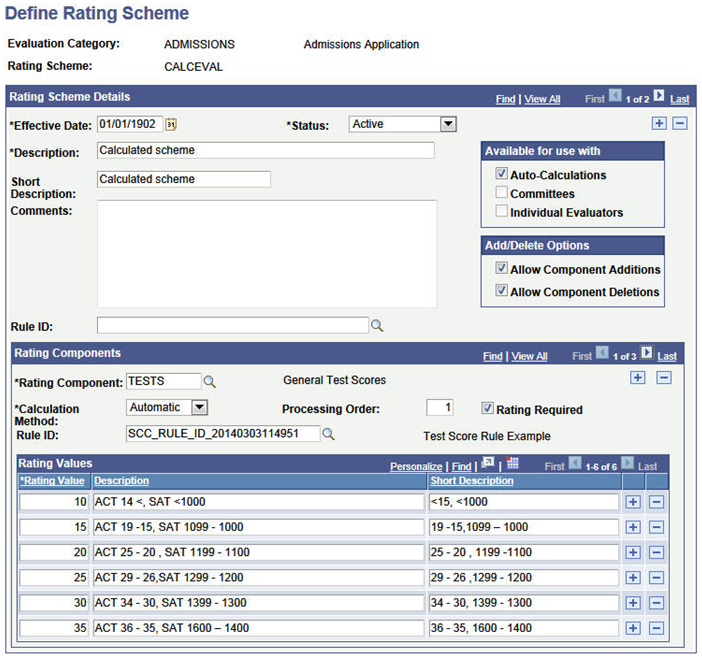
Image: Define Rating Scheme page (2 of 2) Rules Engine integration example
This image shows the Define Rating Scheme page (2 of 2): Rules Engine integration example.
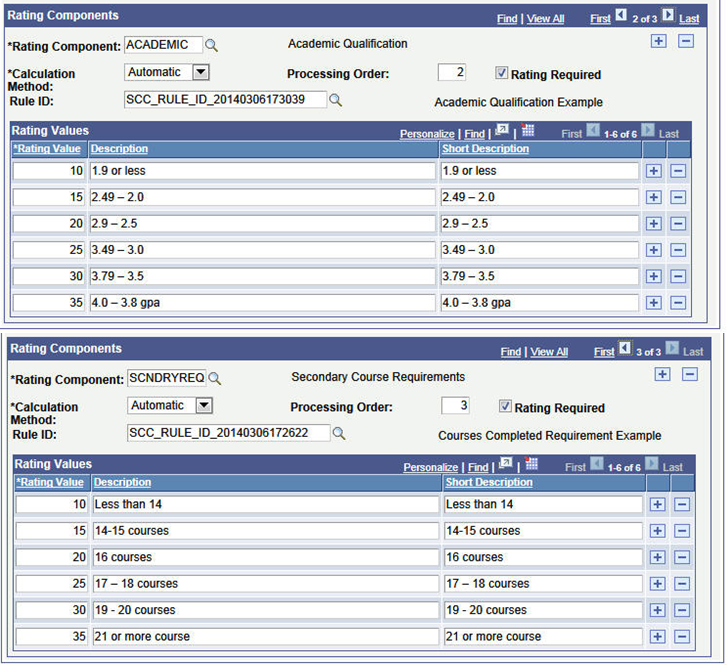
Note: The rating values specified are used for validation purposes and to derive the description values. Rating values must also be present in the rule itself for calculation purpose.
That Rating Scheme is associated with an Evaluation Code. This code is set up to only use a Calculated Scheme; there are no other schemes included in this setup.
Image: Evaluation Info page: Rules Engine integration example
This image shows the Evaluation Info page: Rules Engine integration example.
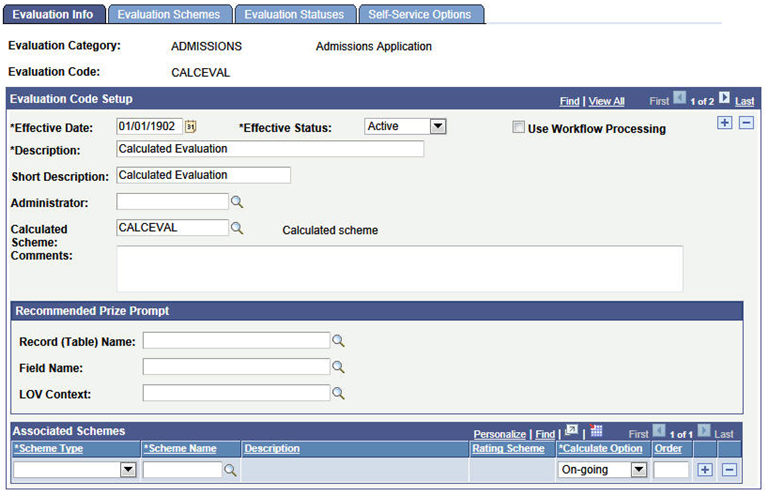
An Evaluation is manually created for EMPLID CCEM0019. At the time of the Evaluation creation, only the Test Score data exists in the system for this ID. At the save of the Manage Evaluation component, the rule linked to the TESTS component is invoked and a value is returned to that rating component:
Image: Calculated Scheme page: Rules Engine integration example
This images shows the Calculated Scheme page: Rules Engine integration example.
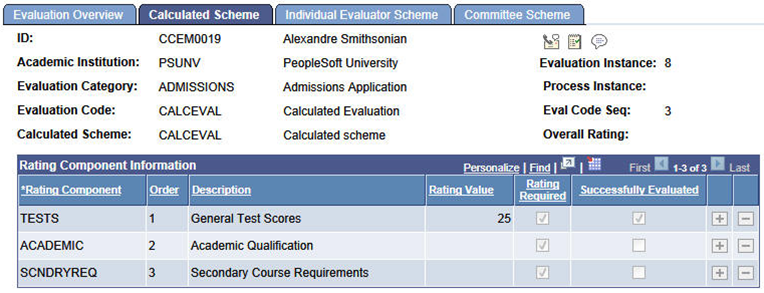
In this example, ID CCEM0019 has the following Test Score data: ACT COMP score of 15, SAT 1 VERB of 600, MATH of 600. The Test Score example rule evaluates the scores, derives a rating of value of 15 for the ACT COMP score and a rating value of 25 for the total of the SAT 1 VERB and MATH scores. Since the SAT 1 total results in a higher rating value, that value is returned to the rating component.
Note: This same action/activity occurs when using the Create/Maintain Evaluations batch process to create evaluations.
Sometime later the data needed to calculate the other rating components is entered in the system. In this example that is Education data which includes GPA, Percentile Rank and External Subject details.
The SCC_GE_CALC process runs (you can schedule this to run as frequently as needed according to your business needs). The rules for the ACADEMIC and SCNDRYREQ components are invoked and rating values are returned by the batch process for those components. Because all required rating component values are present, the Overall Rating is also calculated:
Image: Calculated Scheme page: Rules Engine integration example 2
This image shows the Calculated Scheme page: Rules Engine integration example 2.
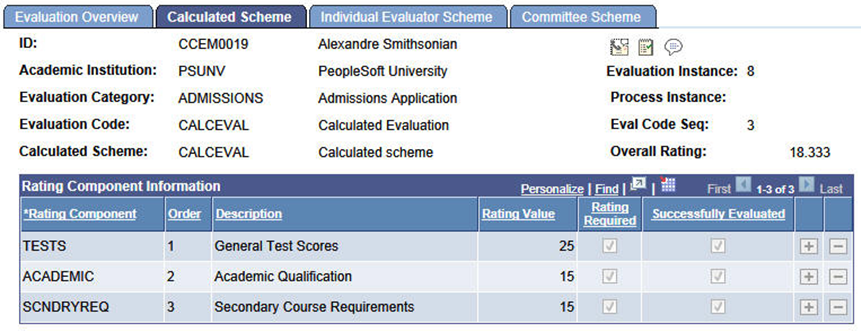
The Academic rating value results from a calculation of the Education Data converted GPA and/or Percentile Rank. In our scenario, ID CCEM0019 has the following data:
Converted GPA = 2.0
Percentile Rank = 30%
The Academic Qualification rule determines that the Percentile Rank has a higher rating value and returns that value to the rating component.
The SCNDRYREQ rating value results from a count of External Subject completed courses. In our scenario, ID CCEM0019 has a total of 18 external subject completed courses. The SCNDRYREQ rule counts the number of courses completed and applies the rating scale to that number and returns a rating value to the rating component.
In this example above, because no rule was associated for the rating scheme, the Overall Rating is derived by PeopleCode and produces an average of the rating values.
Because this evaluation has not been determined to be final, if there are changes to the underlying data, the rules can be executed again to pick up those changes and do a recalculation. Let us say in this scenario higher ACT scores are received. The COMP score value is 36. The SCC_GE_CALC process is run and the newer score picked up and the TESTS rating component value is recalculated based on that score. The Overall Rating value is also recalculated:
Image: Calculated Scheme page: Rules Engine integration example 3
This images shows the Calculated Scheme page: Rules Engine integration example 3
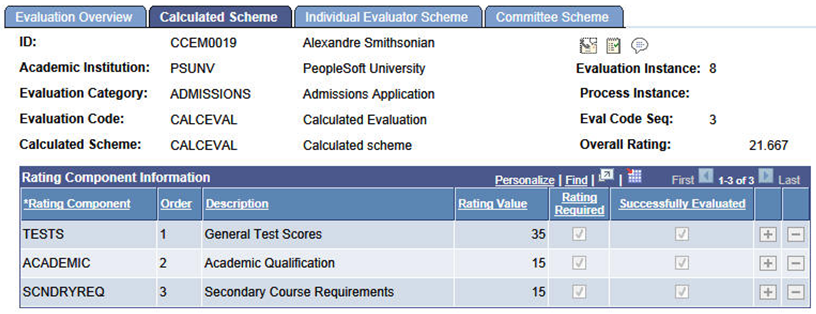
After the Evaluation Status is set to Final, no additional re-calculations will occur.
Functional Scenario Variation
The Rating Scheme setup is modified to use a rule to calculate the Overall rating. Additionally, we have included a Math rating component that is not associated with a rule and is determined then to be populated manually.
Image: Define Rating Scheme page: Rules Engine integration example (scenario variation)
This images shows the Define Rating Scheme page: Rules Engine integration example (scenario variation).
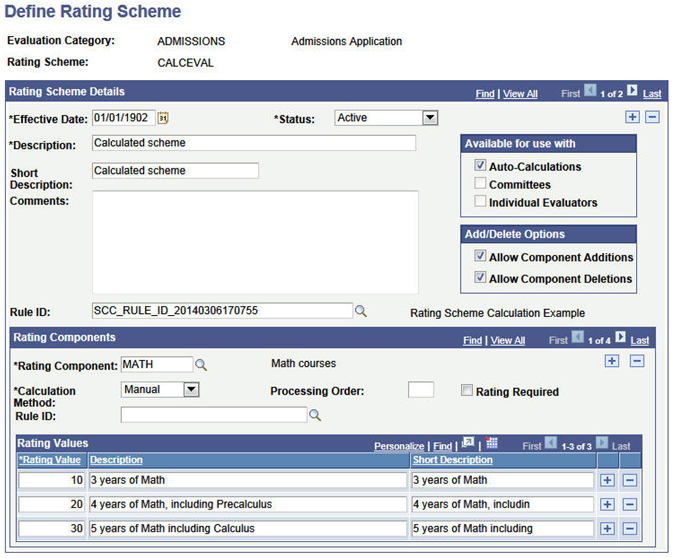
When an evaluation is assigned to an ID, there is now a component which needs to be manually entered.
Note: The Overall Rating is now calculated by the associated rule – in this example the rule does a simple sum of the rating component values:
Image: Calculated Scheme page: Rules Engine integration example (scenario variation)
This image shows the Calculated Scheme page: Rules Engine integration example (scenario variation).
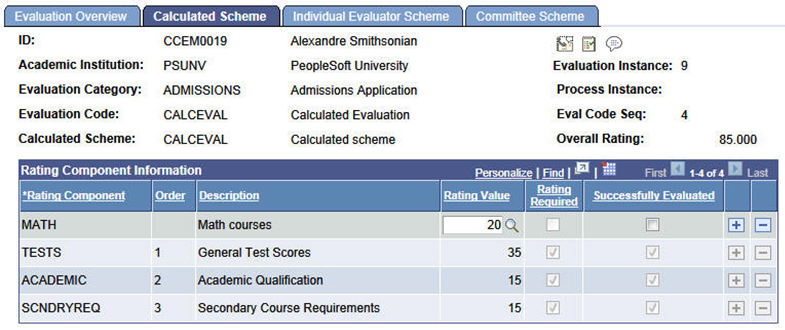
If workflow is used in a particular evaluation, a rule can be associated in the Evaluation Code setup that determines whether the evaluation result or final outcome can be made at various points in a multischeme evaluation. The rules defined under the Early Result Rule Group are invoked when an evaluator submits their evaluation. A submit is defined as all required rating components are populated, an overall rating or recommendation (or both) are present and the Evaluation Status = Final. This can occur from the Self Service pages in the WorkCenter or in the Manage Evaluation component. Each time an evaluation is submitted the Early Result rule fires and evaluates the data returned in the Evaluator List data set. If the rule directs that Early Result = True, then at that point in the evaluation flow, the evaluation concludes and the evaluation can be finalized.
Functional Scenario
An evaluation is setup with an Early Result Rule defined in the Define Evaluation Code component:
Image: Evaluation Info page, Early Result Rule Group
This image shows the Evaluation Info page, Early Result Rule Group example.
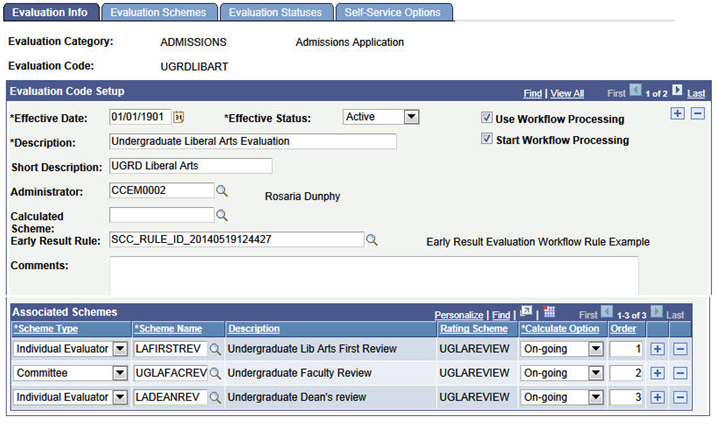
Workflow is used in this evaluation, no calculated scheme is associated with the evaluation code. There are 3 schemes defined as part of the evaluation, as shown above.
Based on the Evaluator results at Order 1, an Early Result rule can determine whether those results require whether the evaluation needs to progress or whether the evaluation can be completed based on the results at Order 1. If those results indicate the workflow should be stopped and the evaluation completed, then the rule’s logic is used to grey down all other levels in the evaluation and populate the Evaluation Status and Recommendation fields on the Evaluation Overview tab for the evaluation. Workflow ceases and no worklist items or notifications (if enabled) will be created for any of the next levels. If the evaluation is to proceed, workflow continues and worklist items and notifications are created for the next level evaluator(s) at Order 2. Again, logic in the rule determines what should happen at this level of the evaluation just as it did for Order 1.
Here are the Evaluations and Calculations in the Rule:
Image: Evaluations and Calculations in the Early Result Rule
This image shows the Evaluations and Calculations in the Early Result Rule.
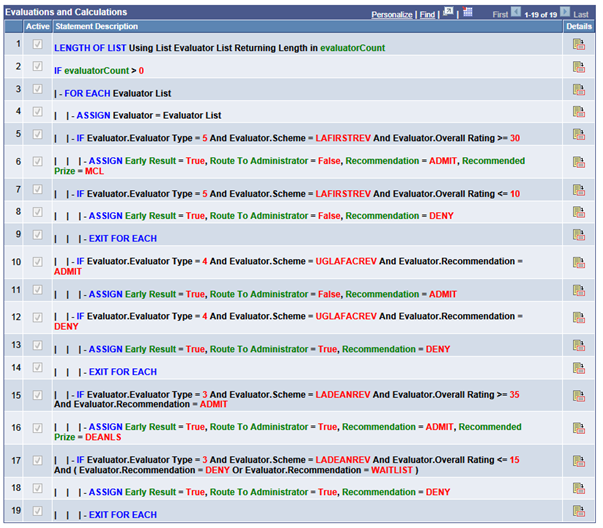
Here is how the rule works with this scenario:
Our evaluator in the Individual Evaluator Scheme LAFIRSTREV is the first to go in the workflow processing order. In our sample rule, we’ve set the logic so we only want the evaluation to progress if that evaluator’s results are within certain parameters:
| - IF Evaluator.Evaluator Type = 5 And Evaluator.Scheme = LAFIRSTREV And Evaluator.Overall Rating >= 30 | | | - ASSIGN Early Result = True, Route To Administrator = False, Recommendation = ADMIT, Recommended Prize = MCL | | - IF Evaluator.Evaluator Type = 5 And Evaluator.Scheme = LAFIRSTREV And Evaluator.Overall Rating <= 10 | | | - ASSIGN Early Result = True, Route To Administrator = False, Recommendation = DENY | | | - EXIT FOR EACH
In this example the evaluator type of 5 equates to an individual evaluator ; see more at the end of this section about evaluator types. If the evaluator’s overall rating value is equal to or greater than 30 or equal to or less than 10, the evaluation flow will stop and the evaluation completed using the values specified in the rule for Recommendation to populate the Recommendation value on the Evaluation Overview page. For both conditions, Route to Administrator is false so no intervention by the Evaluation Administrator is expected. The Evaluation Status for the evaluation is set to final, all levels of the evaluation are grayed, no further workflow processing takes place. To continue with our scenario, let’s say the evaluator’s overall rating results were 25, so the workflow processing has continued and the evaluation advances to the Order 2 which is a committee scheme.
Let’s look at the next part of the rule:
| - IF Evaluator.Evaluator Type = 4 And Evaluator.Scheme = UGLAFACREV And Evaluator.Recommendation = ADMIT | | | - ASSIGN Early Result = True, Route To Administrator = False, Recommendation = ADMIT | | - IF Evaluator.Evaluator Type = 4 And Evaluator.Scheme = UGLAFACREV And Evaluator.Recommendation = DENY | | | - ASSIGN Early Result = True, Route To Administrator = True, Recommendation = DENY | | | - EXIT FOR EACH
In this section of the rule we are referencing the scheme at Order 2. Evaluator type equates to the Committee Administrator. The committee members have all submitted results and the committee administrator will finalize the results for the committee. As with the first example, we have set conditions that are going to direct the workflow, but this time using the Recommendation value that is given for the committee rather than the Overall Rating as in the first example. The logic is much the same, but note that if the Evaluator Recommendation = Deny and we return the Early Result of True, here we are setting the Route to Administrator to True. In that event that all levels of the evaluation are grayed, no further workflow processing takes place except for the Evaluation Administrator: a worklist item would be created and notifications sent. On the Evaluation Overview page, the Recommendation field would be populated with Deny but the field would not be grayed. The Evaluation Status field would not be updated with a final value. Again for purposes of our scenario, let’s say that the committee recommendation is HOLDNXREV (Hold for next review) so the workflow processing has continued and the evaluation advances to the Order 3 which is an individual evaluator scheme.
Here is the final part of the rule:
| | - IF Evaluator.Evaluator Type = 3 And Evaluator.Scheme = LADEANREV And Evaluator.Overall Rating >= 35 And Evaluator.Recommendation = ADMIT | | | - ASSIGN Early Result = True, Route To Administrator = True, Recommendation = ADMIT, Recommended Prize = DEANLS | | - IF Evaluator.Evaluator Type = 3 And Evaluator.Scheme = LADEANREV And Evaluator.Overall Rating <= 15 And ( Evaluator.Recommendation = DENY Or Evaluator.Recommendation = WAITLIST ) | | | - ASSIGN Early Result = True, Route To Administrator = True, Recommendation = DENY | | | - EXIT FOR EACH
In this section of the rule we are referencing the scheme at Order 3, LADEANREV. Evaluator type equates to the Individual Evaluator Scheme Administrator. In this scheme there are multiple evaluators and it is the scheme result (think of this as a consensus of the various evaluators) as set by the administrator which will be considered by the rule. As with the previous examples, we have set conditions that are going to direct the workflow, but this time using the both the Overall Rating and Recommendation values that are given for the scheme. The logic is much the same, but with more complexity. In both conditions, we set the Route to Administrator to True.
Functional Scenario Variation
In the previous scenario, the evaluation code was set up for use with only Individual Evaluator and Committee Schemes. You can incorporate a calculated scheme into the evaluation code setup and have an Early Result Rule recognize the results of the calculated scheme to direct the workflow. Here is the evaluation code setup:
Image: Evaluation Info page, Early Result Rule Group with Calculated Scheme
This image shows the Evaluation Info page, Early Result Rule Group example that uses Calculated Scheme.
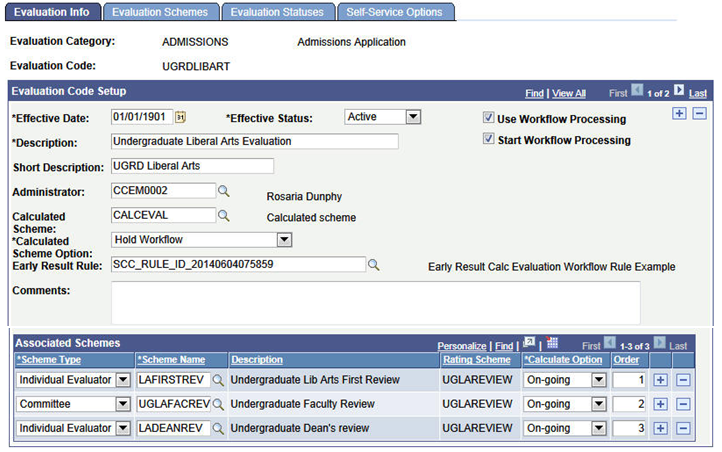
Workflow is used in the evaluation. Note that the Calculated Scheme Option is set to ‘Hold Workflow’. There are also Individual Evaluator and Committee Schemes in the evaluation code setup, as shown above.
Here are the Evaluations and Calculations in the Rule:
Image: Evaluations and Calculations in the Early Result Rule
This image shows the Evaluations and Calculations in the Early Result Rule, using Calculated Scheme.
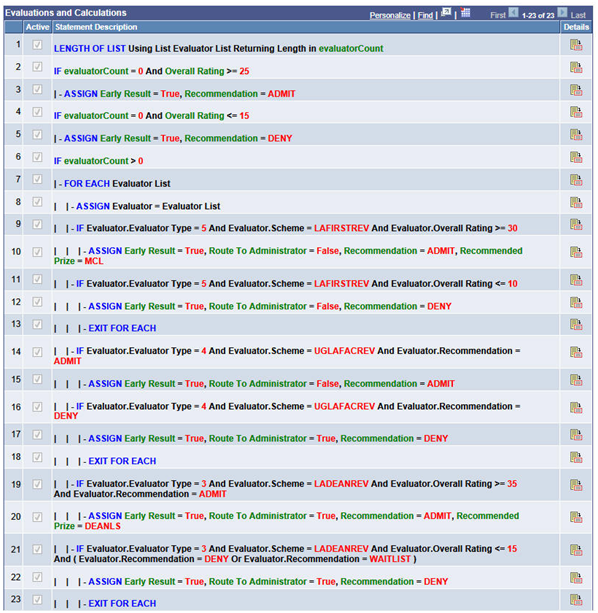
This is the same rule seen previously but cloned to account for the use of the calculated scheme in the scenario. The calculated scheme evaluates data in the system and returns an overall rating value. For more information, see Evaluation Management System/Rules Engine Integration: Rating Component Calculation and Rating Scheme Calculation Rule Groups.
In this scenario, we want the calculated scheme overall rating to determine what happens next in the evaluation flow, so we have set the Calculated Scheme Option to Hold Workflow. This means that the workflow will not trigger until all required rating components have rating values and an Overall Rating is calculated. When used with this Early Result Rule, the logic in the rule will direct whether the workflow should start or not. Here is the relevant part of the rule that evaluates for the calculated scheme:
IF evaluatorCount = 0 And Overall Rating >= 25 | - ASSIGN Early Result = True, Recommendation = ADMIT IF evaluatorCount = 0 And Overall Rating <= 15 | - ASSIGN Early Result = True, Recommendation = DENY
In terms of activity in the evaluation, since we are holding workflow, the calculated scheme essentially is the first portion of the evaluation to take action. Once the Overall Rating is calculated this signifies a submit action. The early result rule is invoked. Since no evaluators are returned in the count, we know this is a calculated scheme and the logic as shown above is applied. In this scenario, the evaluation could be completed based on the calculated scheme results (if Overall Rating is > = 25 or <= 15). If the Overall Rating falls between those values, the evaluation will proceed and workflow will then start and advance the evaluation to the scheme at Order 1. From there the same scenario ensues as discussed in the previous section.
Note: Regarding the Calculated Scheme Option — if you were to use Do Not Hold Workflow and the Start Workflow flag is set to Y then the workflow would start immediately without consideration of the calculated scheme. In our scenario here, the difference would be that, even though not all required rating components have ratings and no Overall Rating has been calculated, the workflow would process and worklist items and notifications would be sent to evaluators in the first processing order.
A Note on Evaluator Types
Evaluator Types is a construct used behind the scenes in Evaluation Management in the management of Self Service pages display to the user and in workflow processing . We have leveraged the EMS Evaluator Decision Info Data set as well. When building rules there is a prompt available to aid in selecting the correct value. For reference here is the list of Evaluator Types:
Evaluation Administrator.
Committee Scheme Administrator.
Individual Scheme Administrator.
Committee Administrator.
Individual Evaluator.
Committee Evaluator.
If you want to use the delivered sample rules with your test data, you must perform the following steps:
Clone the rule using the Rules Engine Manager. The rule (s) can be accessed in this component and copied using the ‘Create New Rule from Rule’ feature.
Modify Rule Name and Descriptions.
You can change the Rule Category designation.
Modify the Rule Statements where Campus Solutions sample data is used (see the Rule Evaluation/Calculation table entries for each rule, above) using your data, your criteria and logic on so on.
Test the rule using the Rules Engine Manager Test feature.
Activate the rule.