Using the Envelope and Label Generation Process
This section provides an overview of the Envelope and Label Generation (SCC_CGLABELS) process, and discusses how to:
Enter selection parameters.
Enter process parameters.
Use the Envelope and Label Generation process (SCC_CGLABELS) to generate envelopes and labels for a communication previously generated by the Communication Generation process (SCC_COMMGEN) (or for envelopes and labels previously generated by the Envelope and Label Generation process if you are rerunning them) or for a hardcopy communication that does not have a template in your PeopleSoft system, such as a brochure, flyer, post card, and so on.
For communications previously generated by the Communication Generation process, you can use the process to rerun the envelopes without having to reset and regenerate the full communication. Use the Communication Generation process instance number to ensure consistency in the name, address, and salutation data between the letter and the envelope or label.
For hardcopy communications, use the process to generate envelopes or labels for a specific set of IDs without extracting more data than required for an envelope or label (usually name and address data).
Note: You can use the Letter Generation process to generate labels and envelopes for hardcopy communications, but the process extracts all of the data that it would extract for a letter.
Warning! IDs that have a communication set to Completed either manually or by the Letter Generation process are not recognized by the Envelope and Label Generation process. The process recognizes and processes only communications completed by the Communication Generation process or the Envelope and Label Generation process.
|
Page Name |
Definition Name |
Navigation |
Usage |
|---|---|---|---|
|
Selection Parameters |
SCC_CG_RUN_ENVLBL1 |
|
Specify general parameters for extracting name and address data for envelopes and labels. |
|
Process Parameters |
SCC_CG_RUNCTL2 |
|
Specify usages and dates for the Envelope and Label Generation process to use, identify how the process is to handle missing critical data, and specify where the process is to place and sort the outputs. |
Access the Selection Parameters page ().
Image: Selection Parameters page
This example illustrates the fields and controls on the Selection Parameters page. You can find definitions for the fields and controls later on this page.
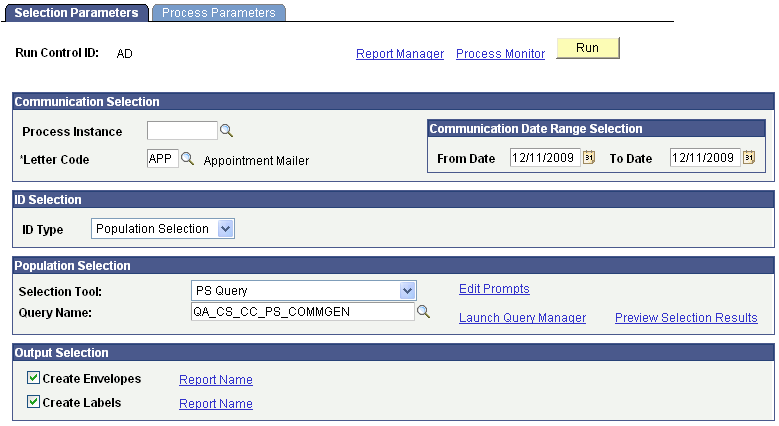
Communication Selection
|
Field or Control |
Definition |
|---|---|
| Process Instance |
If the communication was previously generated, select the process instance for which you want to generate envelopes or labels. Only the process instances created by either the Communication Generation or the Envelope and Label Generation process are available to ensure that the data extracted by those processes is the same data that will be used to generate the envelopes and labels. Note: The process instance number appears in the Process Instance field on the processed ID's Person Communication Management or Organization Communication Management page. |
| Letter Code |
Enter the letter code of the item for which you want to generate envelopes and labels. If you entered a process instance number, the letter code of the generated communication appears in the Letter Code field, and the field is unavailable. If the communication has not been completed, enter the letter code for which you want to generate the envelopes and labels. For example, it could be a letter code for a hardcopy item (brochure, flyer, post card, or other) for which you want to generate envelopes and labels. Note: All letter codes are available, whether or not they are set up for the Communication Generation process. |
Communication Date Range Selection
This group box appears only when the letter code is entered manually.
|
Field or Control |
Definition |
|---|---|
| From Date and To Date |
Enter the date range of the communication records from which to extract data. For example, you might want to extract data only from IDs to which you assigned a specific letter code and set the communication date to between January 1 and March 1 of the current year. |
ID Selection
|
Field or Control |
Definition |
|---|---|
| ID Type, Person ID, and Org ID |
Specify the types of IDs for which you want to generate envelopes and labels. The choices are: All IDs, All Org IDs, All Person IDs, One Org ID, One Person ID, or Population Selection. When a process instance number is entered, only the IDs processed within the process instance are available. When a letter code is manually entered, the only IDs available for processing are the person IDs and organization IDs with that letter code assigned within the specified date range and where the communication is not completed. If you enter One Person ID or One Org ID, the Person ID or the Org ID field appears. Enter the specific ID for which to generate the envelope or label. |
Population Selection
This group box appears only when the ID type is Population Selection.
|
Field or Control |
Definition |
|---|---|
| Selection Tool |
Select the tool to use to identify the population for the process. Only tools set to Active on the Selection Tool setup page and the applicable selection tools defined in the context definition for the process are available. The PeopleSoft system delivers the following tools with a default status of Active: Equation Engine, External File, and PS Query. |
| Query Name, Equation Name, or Attached File |
The field appears based on the selection tool specified. Enter the name of the query or equation to use or upload the external file to use to select the desired population. |
Output Selection
|
Field or Control |
Definition |
|---|---|
| Create Envelopes, Create Labels, and Report Name |
Select the appropriate check box to generate envelopes or labels or both. When selected, the Report Name link appears. You must select the report definition to use. The report definition must contain the envelope or label template to use and enables the process to retrieve name address information from the associated data source to merge into the template. Only the report names to which you have security access are available. Note: When generating envelopes and labels from within the Communication Generation process, only the report definitions that are created with a data source configured with the same administrative function used in the main letter code are available. However, when generating envelopes and labels with the Envelope and Label Generation process, the data source associated with the report definitions does not need to match the administrative function of the letter code. For example, with the Envelope and Label Generation process you can generate envelopes and labels for a letter code with the ADMA administrative function, and use a report definition with the GEN administrative function. This enables you to use a generic report definition to create envelopes and labels. Warning! When a Process Instance number is entered the Envelope and Label Generation process does not re-extract data for envelopes and labels. It reuses the data extracted for the main letter code report definition to merge inside the envelope or label template. This ensures consistency between the address, the salutation information printed on the letter, and the name and address on the envelopes and labels. If you need to extract additional data to include on the envelopes or labels (for example, you might want to print the name of the admissions recruiting center for the ID on the envelope or label), then you must include the data inside the data source of the report definition for the main letter code. If the data is not in the data source for that report definition, it will not be extracted. |
This table lists the predefined report definitions provided for generating envelopes and labels. You can use these as is or use them as samples from which to create your own templates:
|
Admin Function |
Report Name |
Report Description |
|---|---|---|
|
GEN |
QA_CSENVGEN |
CommGen Envelope - GEN |
|
GEN |
QA_CSLBLGEN |
CommGen Label - GEN |
|
AVIN |
QA_CSENVAVIN |
CommGen Envelope - AVIN |
|
AVIN |
QA_CSLBLAVIN |
CommGen Label - AVIN |
|
ADMA |
QA_CSENVADMA |
CommGen Envelope - ADMA |
|
ADMA |
QA_CSLBLADMA |
CommGen Label - ADMA |
Access the Process Parameters page ().
Image: Process Parameters page
This example illustrates the fields and controls on the Process Parameters page. You can find definitions for the fields and controls later on this page.

Output Settings
|
Field or Control |
Definition |
|---|---|
| Sort Option |
Enter how to sort the generated outputs. Available options are: All Alphabetically by ID Type to sort organization envelopes and labels first, alphabetically by the organization description and then by the first letter of each recipient's name, contact, department, or location name depending on how the output is addressed, and then sort individual envelopes and labels alphabetically by each recipient's last name/first name. Country, Postal to sort by each recipient's postal or zip code. Use this sort option to streamline mass mailings sent through the postal service. This is the default value. Country, Postal by ID Type to sort organization envelopes and labels first, by each recipient's country and postal address, and then sort individual envelopes and labels by each recipient's country and postal address. If a process instance number is entered, this field is unavailable. The process uses the sort option from the generated communication. |
| Complete Communication |
Select to have the Envelope and Label Generation process mark the communication Completed for each processed ID. When selected, the Envelope and Label Generation process updates the ID's communication record (Person Communication or Organization Communication page) by marking the communication Completed and displaying the View Generated Communication link. Use the link to retrieve and view the envelope output (the label output is the same as the envelope output). Selecting this check box is especially useful for hardcopy letter codes that you want to consider completed after the envelopes or the labels are generated. If a process instance is entered, the check box is cleared and unavailable for change. Note: If you need to reset communications that have been marked Completed by the Communication Generation process or the Envelope and Label Generation process, use the Reset Communication process. |
| Online Preview |
Select to preview the data, in envelope and label format based on the template in the specified report, online in PeopleSoft Report Manager. When selected, the system sends a sample of all related outputs to PeopleSoft Report Manager with corresponding links for you to click to preview each output. For example if you used the QA_CSXTRENV_GEN report to generate the envelopes, the system displays a QA_CSXTRENV GEN Extract Envelopes link in Report Manager. Click the link to open the .pdf file that contains the data in envelope format, for all of the processed IDs. If you used the QA_CSXTRLBL_GEN report to generate the labels, the system displays a QA_CSXTRLBL GEN Extract Label Definition link in Report Manager. Click the link to open the .pdf file that contains the data in label format, for all of the processed IDs. Note: Previews do not cause communications to be marked Complete and no information is entered in the Person or Organization Communication Management components for the communication. When generating envelopes and labels for multiple IDs, the online preview functionality extracts data for previews of only the first 10 IDs and their enclosures and recipients. |
| Send to File and File Path |
Select to send the data, in envelope and label format based on the template in the specified report, to the destination file that you specify. Use the file to review the data before printing or use the file to send to a third-party such as a mailing service. Note: When Send to File is selected, the file format is always .pdf regardless of the format type defined in the Report Definition used for generating the labels or envelopes. |
| Send to Printer, Envelope Printer, and Label Printer |
Select to send the data, in envelope and label format, directly to the printer that you specify. |
Missing Critical Data, Person Communication Usage, Joint Salutation Usage, Org Communication Usage and Communication Processing Dates
If a process instance number is entered, fields in these group boxes are unavailable. The process uses the settings from the generated communication. Otherwise fields in these group boxes are the same as described for the Process Parameters page in the Communication Generation component.
Note: While the Salutation Name field is most useful for generating a letter or email communication, you can also use the field to extract the name of an ID to create nametag labels. Your template might say: Hello my name is <salutation name> and your label printer might be set to print pages of name tags. As with addresses, you can list salutation name types in a preferred search-and-use order.