Defining Packaging Variables
To set up packaging variables, use the Package Rating Components component (PKG_RTNGCMP_GROUP).
This section provides an overview of packaging variables and discusses how to:
Define package rating components.
Enter institution-specific variables.
Populate rating components in batch.
Populate rating components manually.
Enter additional packaging variables.
Many fields are already available in Financial Aid, but the Packaging Variables component enables you to create additional institutionally defined variable fields for use in the Packaging process. You can define character variables, numeric variables, and yes or no flags. Package rating components are also included as packaging variables.
Use the package rating components that you define here to define specific student populations for packaging. For example, you may want to select all students with total SAT I scores over 1000 for a particular award. This could be done by assigning the SAT I criteria used by Recruiting and Admissions to one of the package rating components. Then, when defining your population of students for packaging, you would include the package rating component that referred to SAT I score in your selection formula. Package rating components are defined for each career. You must have a different group of package rating components for each career that utilizes package rating components in packaging plans. Enter the admissions rating components and GPA types in any order, but keep track of which items you enter for each package rating component for future reference.
The Rating Component 1 and 2 pages in the Packaging Variables component enable you to enter or to view package rating component information. Package rating components correspond to admissions rating components. You can enter package rating component information manually or using a background process.
To enter package rating component information manually:
Select the admissions rating components to use as package rating components in the Package Rating Components component.
Enter the student's values on the Rating Components 1 page or Rating Components 2 page.
To enter package rating component information in batch:
Select the admissions rating components to use as package rating components in the Package Rating Components component.
Run the Assign Packaging Rtng Component (assign packaging rating component) process (FAPKGCMP) on the Assign Packaging Rating Components page.
Review values returned by the process on the Rating Components 1 page or Rating Components 2 page.
You can change the field names on these pages by using the Application Designer. For example, if you use a character variable to represent a student's county of residence, you can change Var Char 1 to County. If you do not change the field names, make a note of what each variable value represents for future reference.
|
Page Name |
Definition Name |
Navigation |
Usage |
|---|---|---|---|
|
Package Rating Components 1 and Package Rating Components 2 |
PKG_RTNGCMP_TABLE1 PKG_RTNGCMP_TABLE2 |
|
Define package rating components. Select the admissions rating components and the GPA types that you want to be available for packaging equations as package rating components. |
|
User Variables |
STDNT_VAR_CHAR |
|
Enter institution-specific variable values for a student. |
|
Assign Packaging Rating Components |
RUNCTL_FA_PKG_RC |
|
Populate rating components in batch. Move selected admissions rating components and GPA types and their associated values to the Package Rating Components 1 and 2 pages. |
|
Rating Component 1 and Rating Component 2 |
STDNT_VAR_CMP1_7 STDNT_VAR_CMP8_14 |
|
Populate rating components manually. View or manually enter the student's particular value associated with each package rating component. |
|
Additional Variables |
STDNT_VAR_CA |
|
Enter values for packaging variables setup using the Common Attribute Framework. |
Access the Package Rating Components 1 page ().
Image: Package Rating Components 1 page
This example illustrates the fields and controls on the Package Rating Components 1 page. You can find definitions for the fields and controls later on this page.

|
Field or Control |
Definition |
|---|---|
| Component #1-20 |
Enter the admissions rating component or GPA type that you want to use as a package rating component. You can enter values in any fields in any order. Note: To select a GPA type, you must first select the SR check box next to that field. |
| SR (student records) |
Determines what values you can select in the Component field. Select to have only GPA types available for selection. |
Access the User Variables page ().
Image: User Variables page
This example illustrates the fields and controls on the User Variables page. You can find definitions for the fields and controls later on this page.
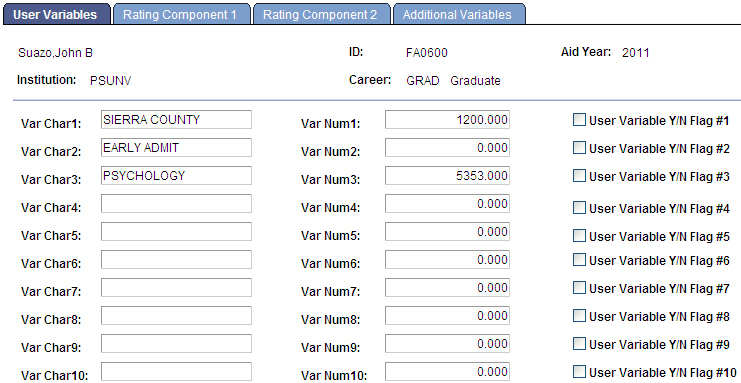
|
Field or Control |
Definition |
|---|---|
| Var Char 1-10 (character variable) |
Enter any alphabetic characters such as words, phrases, or symbols. For example, you can use a character variable to define a particular student interest, such as an interest in psychology, that helps determine eligibility for a scholarship, such as a psychology merit scholarship. |
| Var Num 1-10 (numeric variable) |
Enter numeric variables to define anything that has a numeric value such as percentages, integers, or dollar amounts. You can use numeric variables to define formulated numeric values such as test scores plus GPA or a raw index of a student's financial need. If you do not enter a value in numeric variable field, the zeros remain in the field. The format for this field is numeric. |
| User Variable Y/N Flag #1-10 |
Yes/No Flags can be defined for any variable field with a Y or N value. An example of when you might use a Yes/No Flag is the Ability To Benefit test. Select the check box to indicate yes. Clear the check box to indicate no. The value that you enter should be true for the student whose name appears in the top portion of the page. |
Access the Assign Packaging Rating Components page ().
Image: Assign Packaging Rating Components page
This example illustrates the fields and controls on the Assign Packaging Rating Components page. You can find definitions for the fields and controls later on this page.
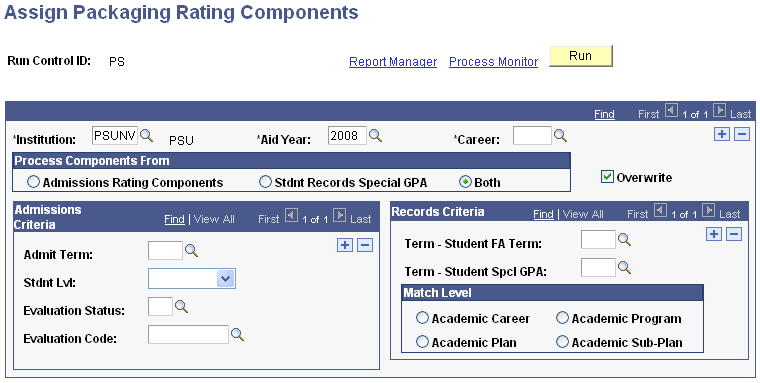
Process Components From
Select the criteria that you want the system to use when selecting students for processing.
|
Field or Control |
Definition |
|---|---|
| Admissions Rating Components |
Select this option to use admissions criteria for selecting students. Use this option if you want the process to select data from the admissions evaluation area. If you select this option, you cannot enter any criteria in the Records Criteria group box. |
| Stdnt Records Special GPA (student records special grade point average) |
Select this option to enter Student Records criteria for selecting students. Use this option if you want the process to select data from the Student Special GPA page in Student Records. If you select this option, you cannot enter any criteria in the Admissions Criteria group box. |
| Both |
Select this option to enter both admissions and student records criteria for selecting students. Use this option to have process select data from both admissions and special GPA data. |
Other Page Elements
|
Field or Control |
Definition |
|---|---|
| Overwrite |
Select to overwrite the previous values entered in the Packaging Variables Rating Components page for the students included in this batch. |
Admissions Criteria
Enter the Recruiting and Admissions criteria that the system should use to select students for processing.
|
Field or Control |
Definition |
|---|---|
| Admit Term |
Students who were admitted during the selected term are included in the process. |
| Stdnt Lvl (student level) |
Students whose student level is equal to or higher than the selected value are included in the process. The student level corresponds to where the student is in the admissions process or indicates that they are an accepted or continuing student. |
| Evaluation Status |
Students whose evaluation status matches the selected value are included in the process. The student's evaluation status is related to where a student is in the admissions process. You can select: CM (committee evaluation in progress), FN (final), HD (on hold), or IP (in progress). |
| Evaluation Code |
Students whose evaluation code matches the selected value are included in the process. |
Records Criteria
Enter the Student Records criteria that the system should use to select students for processing.
|
Field or Control |
Definition |
|---|---|
| Term - Student FA Term |
Select the financial aid term that should be used to select the student's career, academic program, and academic plan for comparison against the match criteria. |
| Term - Student Spcl GPA (term - student special GPA) |
Select the term from which the process should select the GPA types and the corresponding GPA value. |
| Match Level |
Select Academic Career, Academic Program, Academic Plan or Academic Sub-Plan as the matching criteria. |
| Run |
Run the Assign Packaging Rtng Component (assign packaging rating component) process (FAPKGCMP) when you are ready to process students. Run this process periodically so that when rating components are used, the values are current. |
Access the Rating Component 1 page ().
Image: Rating Component 1 page
This example illustrates the fields and controls on the Rating Component 1 page. You can find definitions for the fields and controls later on this page.
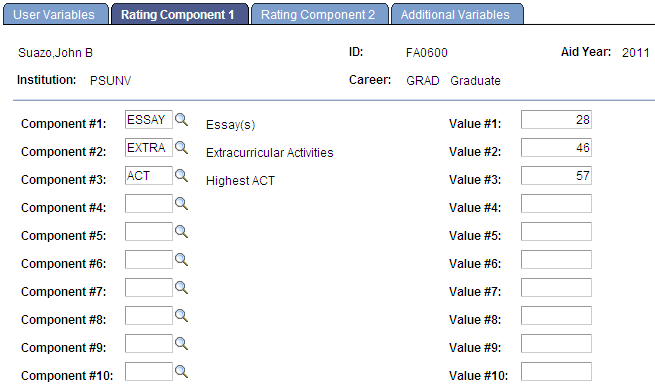
The package rating components are divided over two pages, Rating Component 1 page and Rating Component 2 page, with ten components per page. Package rating components are mapped to Recruiting and Admissions or Student Records criteria on the Package Rating Components page. If you are populating the package rating components in batch, run the Assign Packaging Rtng Component (assign packaging rating component) process (FAPKGCMP) periodically, so that when you use the package rating components the values are current.
|
Field or Control |
Definition |
|---|---|
| Component # (component number |
If you have run the Assign Packaging Rating Component (FAPKGCMP) process, the package rating components set up on the Package Rating Components 1 and 2 pages are populated in this field and the student's value for that component is displayed in the corresponding Value field. Whether or not you have run the above process, you can select an admissions rating component and enter the corresponding value manually. |
| Value # (value number) |
A numeric field that represents the student's value for the corresponding package rating component. If you have run the Assign Packaging Rtng Component (FAPKGCMP) process, this field is automatically populated but you can change the value. If you are entering package rating components manually, enter the correct value. |
Access the Additional Variables page ().
Image: Additional Variables page
This example illustrates the fields and controls on the Additional Variables page.
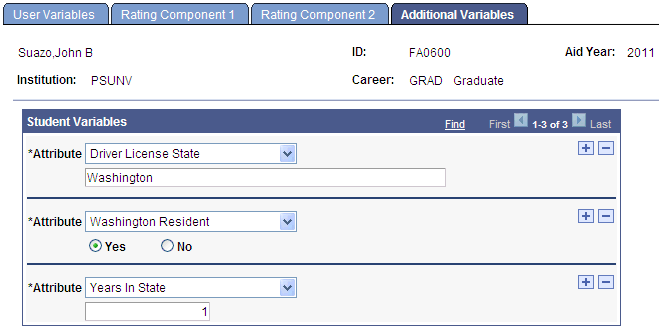
Enter values for packaging variables setup using the Common Attribute Framework.
Note: To be available on this page, Attributes must be associated with the STDNT_PKG_VAR record in the Common Attribute setup.