Expiring Anticipated Aid
This section discusses how to:
Expire Anticipate Aid for a single student.
Expire Anticipated Aid in batch.
|
Page Name |
Definition Name |
Navigation |
Usage |
|---|---|---|---|
|
Expire Anticipated Aid |
ANTICIPTD_AID_EDIT |
|
Expire anticipated aid for any financial aid item type displayed. Also view the student's anticipated aid for a particular term. |
|
Expire Anticipated Aid in Batch |
SFA_RUN_XANTAID |
|
In batch, expire all anticipated aid for an aid year and term, expire anticipated aid by financial aid item type, aid year, and term, or reset the expiration date for unexpired anticipated aid by financial aid item type, aid year, and term. |
Access the Expire Anticipated Aid page ().
Image: Expire Anticipated Aid page
This example illustrates the fields and controls on the Expire Anticipated Aid page. You can find definitions for the fields and controls later on this page.
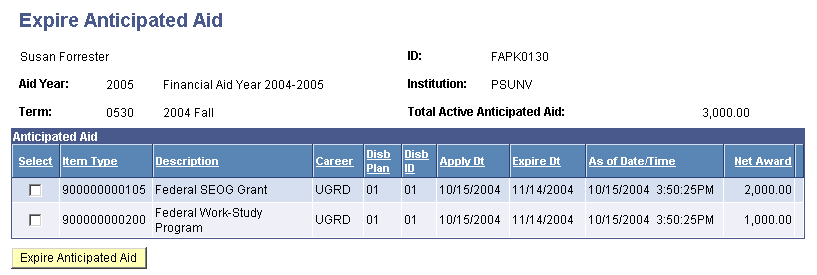
|
Field or Control |
Definition |
|---|---|
| Expire Anticipated Aid |
Click this button to set the expire date to the current date. This expires the anticipated aid for the financial aid item type. You must exit the page and access it again to have the expired asterisk appear next to the Net Award amount. After you click the button and exit the page and then access it again, this button is no longer available for this financial aid item type. |
The other fields on this page correspond to those on the Anticipated Aid by Term page.
Access the Expire Anticipated Aid in Batch page ().
Image: Expire Anticipate Aid in Batch page
This example illustrates the fields and controls on the Expire Anticipate Aid in Batch page. You can find definitions for the fields and controls later on this page.
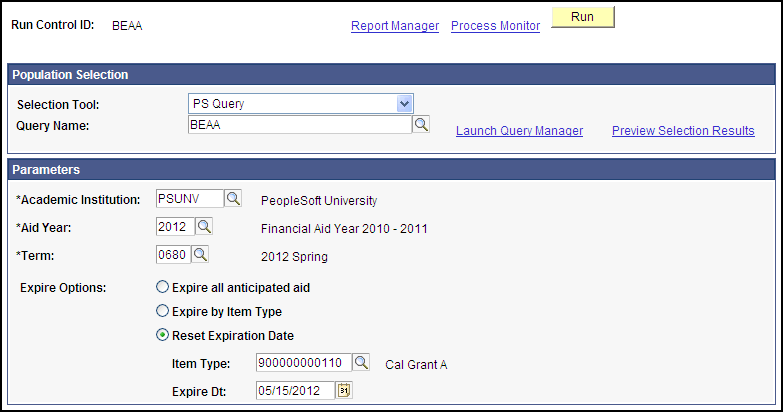
|
Field or Control |
Definition |
|---|---|
| Selection Tool |
Select one option.
|
| Expire Options |
Select one option.
|