Managing Aggregate Aid
To ensure that a student does not exceed annual and lifetime limits for certain award programs, it is critical that the system maintain and assess a complete history when determining aid eligibility. Financial Aid provides several options and methods to maintain aggregate aid to ensure that Packaging adheres to eligibility requirements and award limits.
NSLDS data can be used to update aggregate aid system tables. For more information,
See Using NSLDS Data and Processes.
This section discusses how to:
Update aggregate aid.
Assign aggregate sources.
Review the lifetime aggregate report.
|
Page Name |
Definition Name |
Navigation |
Usage |
|---|---|---|---|
|
Aggregate Aid Data |
STDNT_AGGR_INPUT |
|
View or update lifetime total amounts for each aggregate area. |
|
Aggregate Source |
SFA_RUN_SETAGGRSRC |
|
Set the aggregate source to assess a student's lifetime aggregate aid history during the Awarding and Packaging process. |
|
Lifetime Aggregate Report |
SFA_RUN_AGGR_RPT |
|
Review internally maintained aggregate data and NSLDS reported total that was pushed into the aggregate aid table. |
Access the Aggregate Aid Data page ().
Image: Aggregate Aid Data page
This example illustrates the fields and controls on the Aggregate Aid Data page. You can find definitions for the fields and controls later on this page.
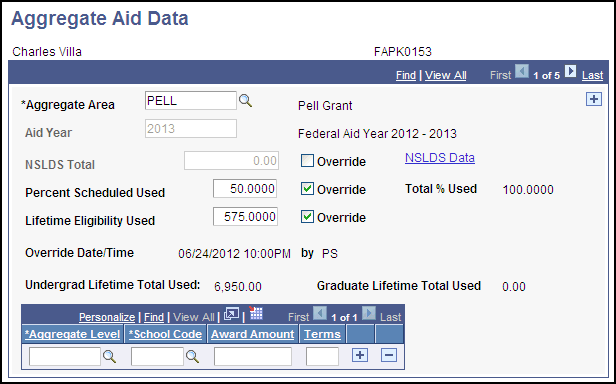
This page displays the student's aggregate aid data and allows the entry of data byAggregate Area and Aid Year. In addition to manual update, the data displayed on this page can be updated by the internal NSLDS Push process. The Packaging Aggregate Source and type of aggregate area determine how the elements that appear on this page are used in the packaging process.
Two major award limit checks are performed during the packaging process:
The Lifetime limit check uses the total fields that the Packaging Aggregate Source Indicator designates:
If the Packaging Source is NSLDS, then the NSLDS Total amounts are used to identify the amount of lifetime limit expended.
If the Packaging Source is PS (PeopleSoft), then the Undergrad and Graduate Lifetime Total Used amounts are used to identify the amount of lifetime limit expended.
The Annual limit check, regardless of Packaging Source, always assesses any aggregate level detail entered for the aid year being packaged.
|
Field or Control |
Definition |
|---|---|
| Aggregate Area |
Select an aggregate area. The values in this field include all of the aggregate areas that you have established on the Aggregate Aid Limit page. Scroll to view aggregate aid that is posted to other aid years. |
| NSLDS Total |
Displays the aggregate total that has been loaded and pushed from NSLDS tables. You can override this value to enter lifetime totals that are applicable to the context aid year. Note: As of Aid Year 2010, NSLDS Total is not used in the calculation of Pell awards. |
| NSLDS Undergrad Total |
Applicable only for the aggregate area defined as a federal TEACH grant. NSLDS Undergrad Total is calculated during the aggregate push routine, by summing applicable NSLDS transactions by TEACH program and academic levels 0 – 5. You can override this value to enter lifetime totals that are applicable to the context year. |
| NSLDS Grad Total |
Applicable only for the aggregate area defined as a federal TEACH grant. NSLDS Grad Total is calculated during the aggregate push routine, by summing applicable NSLDS transactions by TEACH program and academic levels 6 – 7. You can override this value to enter lifetime totals that are applicable to the context aid year. |
| Override (override for NSLDS Total) |
Select this check box to override the NSLDS Total field value. If an override is performed, the date/time stamp and operator ID is captured. |
| NSLDS Data |
Click this link to view detailed NSLDS data that has been loaded to the student's record. A link appears for aggregate areas that have a valid NSLDS aggregate cross-reference. |
| Percent Scheduled Used |
Displays the percentage of a student's Pell Grant Maximum (Max) Scheduled Award used at prior institutions from NSLDS or, if overridden, manually populated by the user. Valid values are 000.0 to 200.0. The field can exceed 100.0 when a student has received the Max Scheduled Award for first Pell Grant (Pell1) plus a partial or Max Scheduled Award for second Pell Grant (Pell2) at prior institutions. Packaging always uses the Percent Scheduled Used as part of its Pell eligibility determination regardless of the designated Aggregate Source (NSLDS or PS). |
| Override(override for Percent Scheduled Used) |
Select this check box to manually override the Percent Scheduled Used field value. |
| Total % Used |
Displays the sum of Percent Scheduled Used and the percent of Pell Grant awards already packaged by the system for the aid year. Valid values are 000.0 to 200.0. Note: The system uses these internal fields (not displayed on any pages) to calculate Total % Used: Max Scheduled Award (full-time, full-year Pell Grant award based on Pell COA and EFC), and student's remaining Pell Grant eligibility (Max Scheduled Award minus Percent Scheduled Used). |
| Lifetime Eligibility Used |
Displays the student's Pell Grant Lifetime Eligibility Used as a percentage. Valid values are 0000.0000 to 9999.9999. This field is populated by the Aggregate Push routine and can be manually overridden by the user. |
| Override(override for Lifetime Eligibility Used) |
Select this check box to manually override the Lifetime Eligibility Used field value. |
| Undergraduate Lifetime Total |
View lifetime totals from all undergraduate grade levels. The amount is updated as a result of the Awarding and Packaging process. It includes any external award amounts entered on this page for the corresponding aid year. Used when Packaging Aggregate Source = PS. |
| Graduate Lifetime Total |
View lifetime totals from all graduate grade levels. The amount is updated as a result of Awarding and Packaging process. It includes any external award amounts entered on this page for the corresponding aid year. The student's undergraduate total may also be included, depending on whether the aggregate area has cumulative or distinct lifetime limits. Used when Packaging Aggregate Source = PS. Cumulative: The student's undergraduate amount of this aggregate aid is counted towards the graduate limit. For example, if the student's undergraduate amount is 20,000 USD and the graduate amount is 40,000 USD, then the student cannot receive more than 40,000 USD for this aggregate area. Distinct: The undergraduate and graduate limits are tracked separately. For example, if the student's undergraduate amount is 20,000 USD and the graduate amount is 40,000 USD, then the student can receive up to 60,000 USD for this aggregate area. |
| Aggregate Level |
Select an aggregate level that corresponds with the external award data entered for the student. |
| School Code |
Select a school code that corresponds with the external award data entered for the student. |
| Award Amount |
Enter the amount of the expected award that corresponds with the external award data entered for the student. |
| Loans |
Click to access the Aggregate Loan Data page and enter loan and lender information for CommonLine loans. |
Access the Aggregate Source page ().
Image: Aggregate Source page
This example illustrates the fields and controls on the Aggregate Source page. You can find definitions for the fields and controls later on this page.
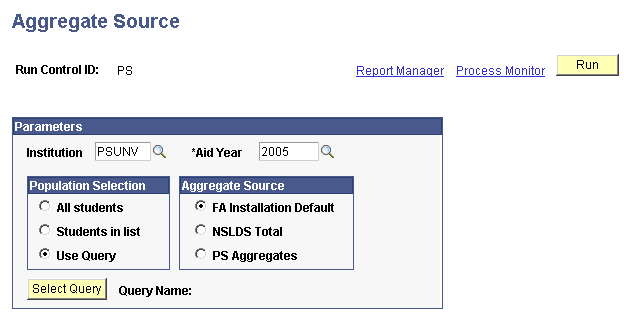
To assess a student's lifetime aggregate aid history, Aggregate Source directs the Awarding and Packaging processes to use either the NSLDS aggregate totals or PeopleSoft generated undergraduate lifetime and graduate lifetime totals. You can set the aggregate source at the financial aid installation default level and on the Packaging Status Summary page, in addition to each of the award page components. This option permits you to assign the aggregate source value in batch for an individual student, all students, or a subset of students. The batch assignment process updates the aggregate source value on the student's Packaging Status Summary page.
|
Field or Control |
Definition |
|---|---|
| Institution |
Select the institution for which you want to create a request file. |
Population Selection
|
Field or Control |
Definition |
|---|---|
| All Students |
Select to request that the aggregate source value established on FA Installation Defaults be used for all students for the selected aid year. |
| Students in List |
If you select this option, a grid displays that permits you to enter a list of student IDs. |
| Use Query |
If you select this option, a Select Query button appears. When you click the button, the system displays a standard Select Query lookup page. You should enter the full or partial name of the query as a search key because the prompt goes through the entire list of available queries in the database. Because the Batch Inform File requires certain fields in a particular order, you can only use queries that return the required fields. PeopleSoft delivers a baseline query (SFA_AGGR_SOURCE) that you can use to create a population of students. Minor changes to the query may be required to suit your institutional needs. You can also define your own query using Peoplesoft Query Manager. PeopleSoft recommends that you use SFA_AGGR_SOURCE as a model or template. |
Aggregate Source
|
Field or Control |
Definition |
|---|---|
| FA Installation Default |
Select to assign a value of Default to the Aggregate Source on the Packaging Status Summary page. |
| NSLDS Total |
Select to assign a value of NSLDS to the Aggregate Source on the Packaging Status Summary page. |
| PS Aggregates |
Select to assign a value of PeopleSoft to the Aggregate Source on the Packaging Status Summary page. |
Access the Lifetime Aggregate Report page ().
Image: Lifetime Aggregate Report page
This example illustrates the fields and controls on the Lifetime Aggregate Report page. You can find definitions for the fields and controls later on this page.
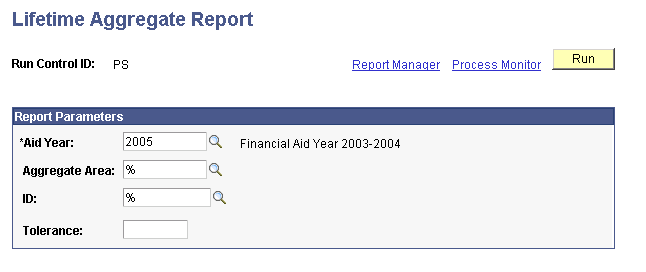
|
Field or Control |
Definition |
|---|---|
| Aggregate Area |
If you leave this field blank and you save the page or run the report, the system enters a % in this field. The system generates all aggregate areas for each ID. |
| ID |
If you leave this field blank and you save the page or run the report, the system enters a % in this field. The system reports all students with an aggregate area for the selected aid year. |
| Tolerance |
Enter a tolerance amount to use in identifying rows of data where the NSLDS Total is different from the PeopleSoft generated Undergraduate Lifetime and/or Graduate Lifetime totals. Discrepancies that fall above the tolerance are listed in the report. Enter 0 or blank if you want to see all discrepant rows of data. |