Managing User Edit Messages
User edit messages are financial aid office communication records that can be assigned to students for a given aid year. Financial aid offices can use these messages to track financial aid-related events for a student to supplement (or to use as an alternative to) the Campus Community 3C's communication records.
To withhold the disbursement of financial aid funds, assign message codes to global or item type disbursement rules in user edit messages. User edit messages can be assigned manually, in batch, or automatically in the NSLDS Transfer Monitoring Alert file process.
This section discusses how to:
Assign user edit messages manually.
Assign user edit messages in batch.
|
Page Name |
Definition Name |
Navigation |
Usage |
|---|---|---|---|
|
Review User Edit Messages |
STDNT_FA_EDIT_MSGS |
|
Assign new user edit messages or update existing ones for a student for a given aid year and term. |
|
Process User Edit Messages |
SFA_RUN_EDITMSG |
|
Assign, update, or delete user edit messages for groups of students. |
Access the Review User Edit Messages page ().
Image: Review User Edit Messages page
This example illustrates the fields and controls on the Review User Edit Messages page. You can find definitions for the fields and controls later on this page.
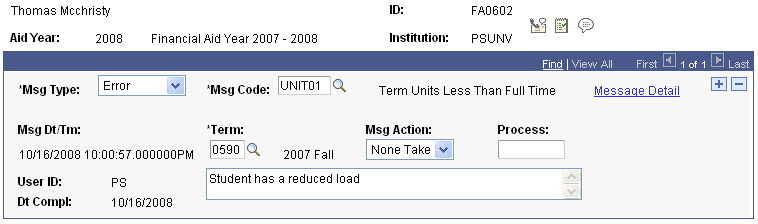
|
Field or Control |
Definition |
|---|---|
| Msg Type (message type) |
Enter a message type. Values are: Error: A severe message type category that indicates a problem that might necessitate halting financial aid processing for the student. Informtnl (informational): Indicates a student event that has no effect on the student's financial aid processes. Warning: Indicates a student event that might negatively affect the student's financial aid processes. |
| Msg Code (message code) |
After a message type is selected, the available message codes are limited to those with a matching message type. |
| Msg Dt/Tm (message date and time) |
Displays the date and time that the record was first assigned. |
| Term |
Enter the term for which the user edit message applies. This is a required field. |
| Msg Action (message action) |
Enter the current action taken on the edit message. Values are None Taken, Pending, and Resolved. Edits set to a resolved status do not hold financial aid disbursements. |
| Process |
User-defined field. |
| User ID |
Displays the ID of the user who entered the record. |
| Dt Compl (date completed) |
Displays the date that the Msg Action field is set. |
Access the Process User Edit Messages page ().
Image: Process User Edit Messages page
This example illustrates the fields and controls on the Process User Edit Messages page. You can find definitions for the fields and controls later on this page.
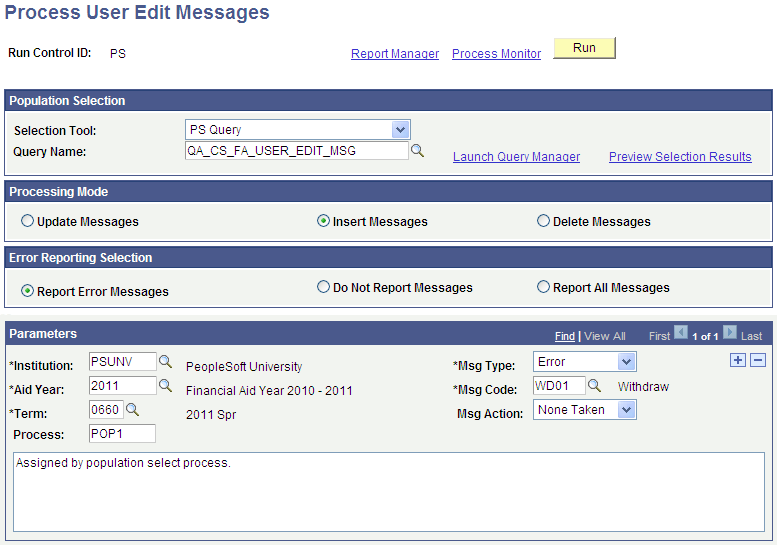
Population Selection
Population selection is a method for selecting the IDs to process for a specific transaction. The Population Selection group box is a standard group box that appears on run control pages when the Population Selection process is available or required for the transaction. Selection tools are available based on the selection tools that your institution selected in the setup of the Population Selection process for the application process and on your user security. Fields in the group box appear based on the selection tool that you select. The fields behave the same way from within the group box on all run control pages and application processes. If your institution uses a specific delivered selection tool (PS Query, Equation Engine, or external file) to identify IDs for a specific transaction, you must use it.
Note: For a PS Query, include EMPLID as part of the criteria to be used by the run control. Your query must also include the bind record PS_SCCPU_STDNT_BND, which requires EMPLID.
Processing Mode
|
Field or Control |
Definition |
|---|---|
| Update Messages |
Select this option to have the process update the Msg Action or Process fields or the comments for existing user edit messages for a group of students. |
| Insert Messages |
Select this option to have the process insert new user edit messages for a group of students. |
| Delete Messages |
Select this option to have the process delete existing user edit messages for a group of students. |
Error Reporting Selection
You can select to display error messages only, no messages, or all the messages that the process encounters as it runs. If you display at least the error messages, you can decide whether to investigate and resolve the problems.
Parameters
The fields in the Parameters group box are used differently depending on the processing mode that you select.
Here is an example of the Parameters group box when the processing mode is Insert Messages:
Image: Parameters group box - Insert Messages processing mode example
This example illustrates the fields and controls on the Parameters group box - Insert Messages processing mode example. You can find definitions for the fields and controls later on this page.
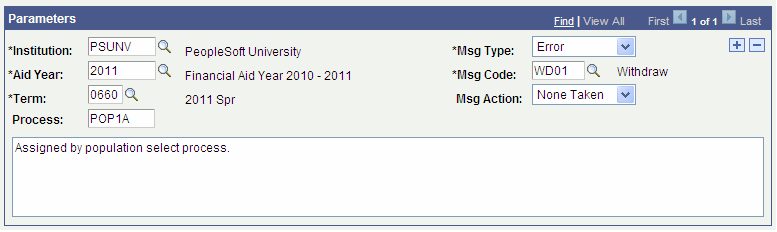
The fields in the Parameters group box are used to create the user edit messages for the selected students.
A user edit message is not inserted if a record with the same Institution, Aid Year, Term, Msg Type, and Msg Action already exists.
In addition, a user edit message is inserted only if the student is active for the aid year of the intended term.
Here is an example of the Parameters group box when the processing mode is Update Messages:
Image: Parameters group box - Update Messages processing mode example
This example illustrates the fields and controls on the Parameters group box - Update Messages processing mode example. You can find definitions for the fields and controls later on this page.
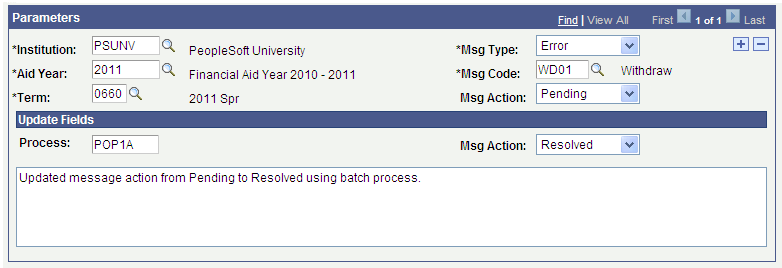
The fields that are located above the Update Fields section are criteria fields. Any records that are selected by the selection tool must also meet these additional criteria to be updated.
Only the fields that appear in the Update Fields section can be updated: Process, Msg Action, and comments.
Here is an example of the Parameters group box when the processing mode is Delete Messages:
Image: Parameters group box - Delete Messages processing mode example
This example illustrates the fields and controls on the Parameters group box - Delete Messages processing mode example. You can find definitions for the fields and controls later on this page.

The fields in the Parameters group box are criteria fields. Records that are selected by the selection tool must also meet these additional criteria to be deleted.