Manually Adding External Award Data
This section discusses how to:
Add external awards by type.
Add award disbursement details.
Add external awards by student.
View Award Summary.
|
Page Name |
Definition Name |
Navigation |
Usage |
|---|---|---|---|
|
Add External Awards by Type |
SFA_EA_STAGE_ADD |
|
Add an external award type and source to one or multiple students. |
|
Award Disbursement Detail |
SFA_EA_DISB_DTL1 |
Click the Award Detail link on the Add External Awards by Type page. |
Add award disbursement details. |
|
Add External Awards |
SFA_EA_STAGE_STDNT |
|
Add one or more external awards for a single student. |
|
View Award Summary |
SFA_EA_AWARD_SUMVW |
|
View a student's award record and need summary totals to make an overall assessment before manually adding a new external award transaction. |
Access the Add External Awards by Type page ( ).
Image: Add External Awards by Type page
This example illustrates the fields and controls on the Add External Awards by Type page. You can find definitions for the fields and controls later on this page.
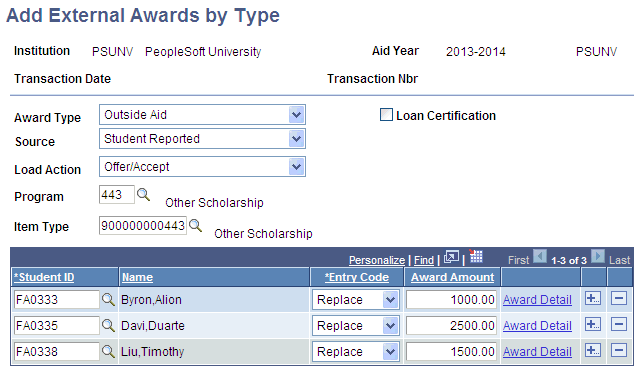
Use this page to quickly enter external awards with the same external award attributes, such as a list of students who are recipients of a graduate departmental award. You can identify the attributes or directly indicate item type and then list the student IDs and award amounts. You can also enter specific award details beyond the annual award amount.
|
Field or Control |
Definition |
|---|---|
| Award Type |
(Optional) Select an award type defined on the External Award Type page. The financial aid item types associated with the combination external award type and source on the External Award Cross Reference setup page are displayed in the Item Type lookup. |
| Source |
(Optional) Select an award source defined on the External Award Source page. The financial aid item types associated with the combination external award type and source on the External Award Cross Reference setup page are displayed in the Item Type lookup. |
| Load Action |
Select the Load Action for the External Awards being entered.
|
| Program |
(Optional) Use if more than one program is defined for a source. |
| Item Type |
(Optional) If you entered an award type and source, select an associated item type. If you did not enter an award type and source, your list of item types displays all active item types for this aid year. Note: You can specify either the item type or the award type and source (and program). To save the data on the page, select one. |
| Loan Certification |
If this external award is a School Loan Certification Request, select this check box. When this check box is selected, the Related Item Type field appears:
Note: Identify an external award as a Loan Certification only after you have completed the necessary steps to process School Certification Request Applications for CommonLine. If the external award process determines the student's loan eligibility and successfully posts a loan award, then continue to process the loan certification according to the steps outlined in "Processing CommonLine Loans". |
| Entry Code (Reporting code in the record layout) |
(Required) Determines how transaction data is posted to the student's award package. Values are:
|
| Award Amount |
(Optional) Enter the annual amount of the award in U.S. dollars and cents. The Entry Code value determines how the amount affects an existing award. |
| Award Detail |
Click the Award Detail link to access the Award Disbursement Detail page. |
Access the Award Disbursement Detail page (click the Award Detail link on the Add External Awards by Type page).
Image: Award Disbursement Detail page
This example illustrates the fields and controls on the Award Disbursement Detail page. You can find definitions for the fields and controls later on this page.
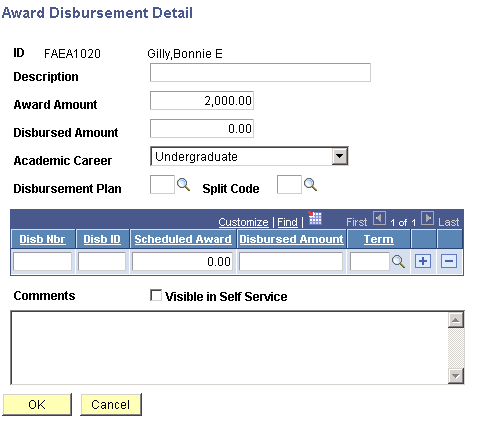
Use this page to enter additional details relevant to the external award transaction.
|
Field or Control |
Definition |
|---|---|
| Description |
Enter a description of the external award to display on student self-service pages. |
| Award Amount |
(Optional) Enter the annual amount to be posted. If scheduled disbursement amounts are provided, the cumulative scheduled disbursement amounts must equal the annual award amount. If this field is blank, and scheduled disbursement detail is provided, then the annual award amount is assigned the sum of scheduled disbursement amounts. |
| Disbursed Amount |
(Optional) Enter the total disbursed amount to be posted. If disbursement detail amounts are provided, the cumulative amounts must equal the disbursed amount. If this field is blank and disbursement detail is provided, then Disbursed Amount is assigned the sum of the disbursement detail amounts. The Disbursed Amount field appears based on row order after the external award information is saved. Note: Disbursed Amount is updated only when the item type has a Disburse Method value of No. Note: Disbursed Amount field is disabled when Load Action is set to Offer. |
| Academic Career |
The student's active career appears by default. If the student has multiple careers within an aid year, select the career to which the external award should be posted. |
| Disbursement Plan |
(Optional) If provided, then the disbursement plan (DP) is used. If the DP is not provided, the default DP from the item type's career default DP/Split Code (SC) is used. If the default DP/SC does not work with the student's active term enrollment, the External Award Load process attempts to locate an appropriate DP/SC based on the student's active term enrollment. If a DP/SC is not found, the External Award Load process creates an error transaction. For Replace/Append transactions, this must be the same value used on the posted (noncanceled) award. Note: A split code does not need to be provided if a Disbursement Plan code is provided. Providing only a Disbursement Plan code allows the External Award Load process to establish the term disbursement structure and define the specific distribution based on amounts provided in the transaction. |
| Split Code |
(Optional) If provided, this split code is used to determine the disbursement split formula. Split code is set to XX if disbursement data is provided on the External Award transaction. |
| Disb Nbr (disbursement number) |
System assigned. After the external award information is saved, Disb Nbr appears based on row order. It is the award disbursement to be processed for this external award transaction. |
| Disb ID (disbursement ID) |
(Optional) If known, the disbursement ID allows for specific award disbursement detailed amounts to be processed. It is typically used to append a disbursement amount to a specific disbursement ID on an existing award. |
| Scheduled Award |
The scheduled or allocated disbursement amount. |
| Disbursed Amount |
The disbursed or paid amount at the disbursement sequence level. Note: The disbursed amount on the posted award is updated only when the item type has a Disburse Method value of No. Note: Disbursed Amount field is disabled when Load Action is set to Offer. |
| Term |
(Optional) If provided, the External Award Load process determines whether the term is valid with the student's enrollment. If a disbursement ID value is not provided, then the first disbursement ID for that term is updated. |
| Comments |
Enter a comment of any length. |
| Visible in Self Service |
Select to display this comment on the student's self-service page. |
| OK |
Click this button to save the entered information and return to the Add External Awards by Type page. |
| Cancel |
Click this button to delete any entered information and return to the Add External Awards by Type page. |
If the External Award Load process is run for an append transaction that intends to update a disbursed amount and neither the Disb ID or Term field is specified on the Award Disbursement Detail page, an error message appears.
Note: The External Award process only allows item types that are non-disbursable to student accounts to be updated with disbursed amounts using the External Award process.
Access the Add External Awards page ().
Image: Add External Awards page
This example illustrates the fields and controls on the Add External Awards page.
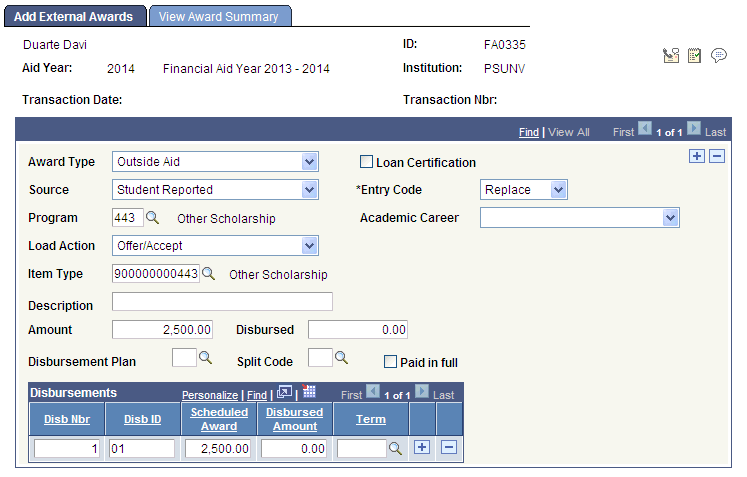
Use this page to enter one or more external awards for a specific student.
Access the View Award Summary page ().
Image: View Award Summary page
This example illustrates the fields and controls on the View Award Summary page.
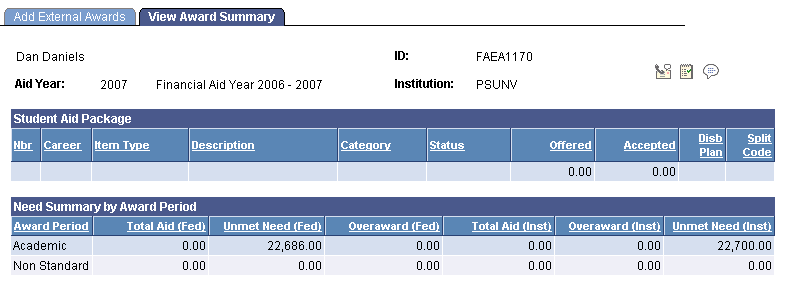
This page provides current award and need summary information. Use this page to estimate or anticipate the possible effect of an external award on a student's award package.