Processing School Certification Request Applications
This section provides an overview of school certification requests and discusses how to:
Process school certification requests for CRC.
Process school certification requests for CL 4.
The certification request process is an optional CommonLine process for some alternative loans. The process differs from FFELP loan application processing in that the borrower applies for the loan directly with the lender instead of through the school's financial aid office. The lender or servicer then asks the school to certify the borrower's eligibility by initiating a CommonLine application response record to the school. The school might not have a record of the student in the financial aid system, either because the student did not apply for aid or the student does not exist in the school's database.
How school certification requests are handled depends on which CommonLine loan version initiates the process. The older CommonLine 4 process is handled manually, while the newer CRC process automates many of the steps.
|
Page Name |
Definition Name |
Navigation |
Usage |
|---|---|---|---|
|
Inbound CRC XML Files |
SFA_RUNCTL_CRC_IN |
|
Load school certification request XML files. Move files into the database |
|
CRC Document Management |
SFA_CRC_FILE_REV |
|
Review generated XML files, outbound to stage files, XML loaded to stage files, or XML processed files. |
|
CRC Award Management |
SFA_CRC_LOAD |
|
View process status and loan information. |
|
View CRC Staging Table Records |
SFA_CRC_DOCUMENT |
|
View information on school certification request XML files that have been loaded. |
|
Process CRC Inbound Files |
SFA_RUNCTL_CRC_IN2 |
|
Process and load individual CRC certification request records into the CRC Certification Requests page. |
|
CRC Certification Requests |
SFA_CRC_CERT_RQ |
|
Review and update loan certification request records to originate. |
|
Student Block Information |
SFA_CRC_CERT_STDNT |
Click the Student link on the CRC Certification Requests page. |
View student's social security number, name, and birthdate to assist in identifying the EmplID. |
|
Person Block Information |
SFA_CRC_CERT_PERSN |
Click the Person link on the CRC Certification Requests page. |
View non-student borrower's social security number, name, and birthdate to assist in identifying the borrower ID. |
|
Search Criteria |
HCR_SM_SEARCH |
Click the Search Match link on the CRC Certification Requests page. |
Enter search criteria to determine whether the student is defined in the database. |
|
Relationships |
RELATIONSHIPS |
Click the Related IDs link on the CRC Certification Requests page. |
View relationship data. |
|
Award Summary |
STDNT_AWRD_INQUIRY |
Click the Award Summary link on the CRC Certification Requests page. |
Review annual award summary. View a student's awards and the offered, accepted, authorized for disbursement, and disbursed amounts for each award. |
|
(Inbound EC Agent) Run Control |
EC_RUN_INBOUND_01 |
|
Load the school certification request records. |
|
CommonLine Inbound |
RUNCTL_CLIN |
|
Identify the certification request records. |
|
Financial Aid Report (CL 4 App Response Load Errors Report) |
RUN_CNTL_CL_RPT |
|
List records with a load status of Error. |
|
Financial Aid Report (CL 4 School Cert Requests Report) |
RUN_CNTL_CL_RPT |
|
List the application information provided by the loan servicer. |
|
CommonLine PNote - Stafford |
SFA_CRC_PNOTE_STAF |
|
Enter the certification request report information. |
|
Promissory Note Plus |
SFA_CRC_PNOTE_PLUS |
|
Enter promissory note data for PLUS loans. The system uses this data for origination. |
|
Promissory Note Alt |
SFA_CRC_PNOTE_ALT |
|
Enter the certification request report information. |
|
CommonLine 4 Import |
CL_IMP_MAIN4 |
|
Set the load status of each processed certification request record to Processed. Use Skipped if the student is not eligible. |
To process school certification request applications for CRC loans:
To load the school certification request XML files, run the Inbound CRC XML Files process. Use the CRC Document Management, CRC Award Management, and View CRC Staging Table Records pages to monitor this information .
To process the individual records, run the Process Inbound CRC Files process, which loads the certification request records into the CRC Certification Requests page. If the lender or guarantor listed on the record is not a valid certification request participant with the school, the record does not load and receives an error status.
During the load, the system uses the Search Match process to assign the student (and borrower) EmplID to the record, although the record loads if the system cannot identify the EmplID. For PLUS loans, you can create the parent EmplID and load parent information into the Campus Community core tables.
To view the records that were successfully loaded, use the CRC Certification Requests page, which has various criteria fields on the search page to view only the records of interest. After you verify that the Aid Year, Loan Type, EmplID, and Borrower ID (for PLUS) fields are completed, select the Ready to Use check box. This allows the loan origination process to originate the loan using the certification request information.
Use the CRC Document Management, CRC Award Management, and View CRC Staging Table Records pages to review the records loaded in Error.
Award the student the necessary loan eligibility. The student must be awarded in the same aid year with the appropriate item type(s) based on the aid year and loan type that has been assigned to the certification request record.
See Awarding Online.
Originate the loan. The information entered on the CRC Certification Requests page is used during loan origination. After origination completes, access the Maintain Originated Loans pages (Financial Aid, Loans, CommonLine Management, Maintain Originated Loans) to ensure the correct loan destination and process level are being used. The correct process level depends on what the loan servicer expects from the school.
Run loan validation to check the loan origination application for discrepancies
11. Run the CommonLine Outbound processes to create the CRC application send file(s). Send the file(s) to your loan servicers for processing.
Access the CRC Certification Requests page ().
Image: CRC Certification Requests page
This example illustrates the fields and controls on the CRC Certification Requests page. You can find definitions for the fields and controls later on this page.
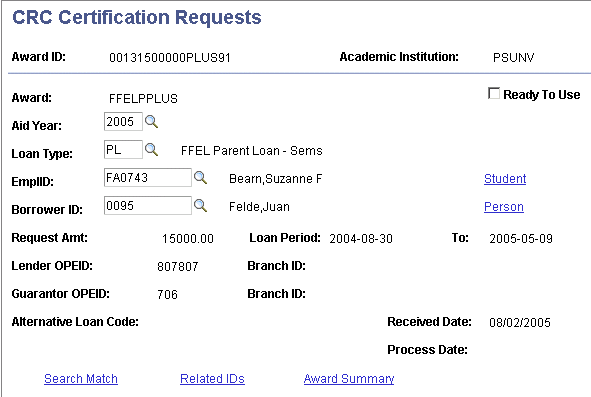
|
Field or Control |
Definition |
|---|---|
| Lender OPEID (lender office of postsecondary education identifier) |
Indicates the numeric identifier assigned by the Department of Education. |
| Guarantor OPEID (guarantor office of postsecondary education identifier) |
Indicates the numeric identifier assigned by the Department of Education. |
| Student |
Click to access the Student Block Information page to view the student's social security number, name, and birthdate. Use to assist in identifying the EmplID. |
| Person |
Click to access the Person Block Information page to view the non-student borrower's social security number, name, and birthdate. Use to assist in identifying the borrower ID. |
| Search Match |
Click to access the Search Criteria page to enter search criteria to determine whether the student or borrower is defined in the database. |
| Related IDs |
Click to access the Relationships page to review relationship data of the student and parent. Create the relationship if required for PLUS loan processing. |
| Award Summary |
Click to access the Award Summary page to review annual award summary and to view a student's awards and the offered, accepted, authorized for disbursement, and disbursed amounts for each award. Use to verify the student's eligibility for the loan. |
To process school certification request applications for CommonLine 4 loans:
Load the school certification request records using the Inbound EC Agent process.
To process the individual records, run the CommonLine Inbound process.
When this process is run, any certification request records are automatically set to Error.
Run the CL 4 App Response Load Errors report to list records with a load status of Error.
Run the CL 4 School Cert Requests report for information necessary to process the loan.
The CL 4 School Cert Requests report selects only certification request records that have a load status of Error. The report lists the application information provided by the loan servicer.
Review the information from each report and process each certification request.
Determine whether your school participates in the loan program identified on the report.
If your school participates, verify that the appropriate financial aid item types, loan types, and loan destinations have been set up to process the loan.
Enter the certification request report information in the appropriate CommonLine Prom Note page for Stafford, PLUS, or Alt..
Award the student the necessary loan eligibility.
See Awarding Online.
Originate the loan. The information entered on the Prom Note pages is used during loan origination. After origination completes, access the Maintain Originated Loans pages () to ensure the correct loan destination and process level are being used. The correct process level depends on what the loan servicer expects from the school.
If the loan servicer has generated the unique loan ID, update the loan origination record by overriding the unique ID generated by the origination process with the loan servicer's ID.
Run Loan Validation to check the loan origination application for discrepancies
Run the CommonLine Outbound processes to create the CommonLine 4 application send file(s). Send the file(s) to your loan servicers for processing.
In the CommonLine 4 Import page, set the load status of each processed certification request record to Processed. Use Skipped if the student is not eligible. A status of Processed or Skipped ensures that the student is not listed on future reports because the delivered reports key from a status of Error.