Running Background Authorization and Disbursement
This section provides an overview of background authorization and disbursement, lists common elements, and discusses how to:
Authorize financial aid in batch.
Disburse financial aid in batch.
In most situations, you run authorization and disbursement as background processes for all students who have not had their awards authorized or disbursed.
Before running these processes, ensure that all terms and careers are specified in your authorization and disbursement calendars and that all financial aid item types needed are correctly defined in the disbursement calendar. You can review a summary of your authorization calendar and disbursement calendar using the View Calendar Settings (DISB_AUTH_CAL_SMRY)component.
The background processes use the authorization and disbursement calendars and the Disbursement Date field on the Disbursement ID page to control whether awards can be disbursed. You can also use the Authorize Aid page and the Disburse Aid page to further refine the group of students and the financial aid item types. These pages provide more flexibility than using only the calendars and provide an improvement in performance.
Using these pages, you can redesign a background process previously defined by the disbursement and authorization calendars as a single run control with multiple rows that runs more efficiently. Also, a commit to the database occurs as each row of run parameters is processed, rather than waiting for the entire background process to finish.
The Term and Item Type fields on the Authorize Aid and Disburse Aid pages act as a filter against the criteria defined in the calendar. For example, you set up your disbursement calendar for aid year 2006 to select all valid terms and all item types. You can set up the batch authorization and disbursement processes to run for only one of the valid terms by creating a run control row that selects only that term. If you select specific financial aid item types for processing using the Item Type field, remember that:
The authorization process allows any financial aid item type to be processed.
The disbursement process processes only financial aid item types that are defined in the authorization and disbursement calendars.
If you do not use the Term and Item Type fields, use the authorization and disbursement calendars to define the records to be processed, and not the batch run settings on the Authorize Aid and Disburse Aid pages.
|
Field or Control |
Definition |
|---|---|
| Process Instance |
Displays the unique identifying number assigned by Process Scheduler to each active row when the authorization process runs. |
| Run Date and Time |
Displays the most recent date and time that the process has been run. |
|
Page Name |
Definition Name |
Navigation |
Usage |
|---|---|---|---|
|
Disbursement Calendar Summary |
DISB_CAL_SUMRY |
|
Review your institution's disbursement calendar for a particular financial aid year by effective-dated row. |
|
Authorize Calendar Summary |
AUTH_CAL_SUMRY |
|
Review your institution's authorization calendar for a particular financial aid year by effective-dated row. |
|
Authorize Aid |
RUNCTL_AUTHRIZE |
|
Authorize financial aid in batch by selecting records for authorization and then running the Background Mass Authorization process. |
|
Disburse Aid |
RUNCTL_DISBURSE |
|
Disburse financial aid in batch by selecting records to disburse and then running the Background Mass Disbursement process. |
Access the Authorize Aid page ().
Image: Authorize Aid page
This example illustrates the fields and controls on the Authorize Aid page. You can find definitions for the fields and controls later on this page.
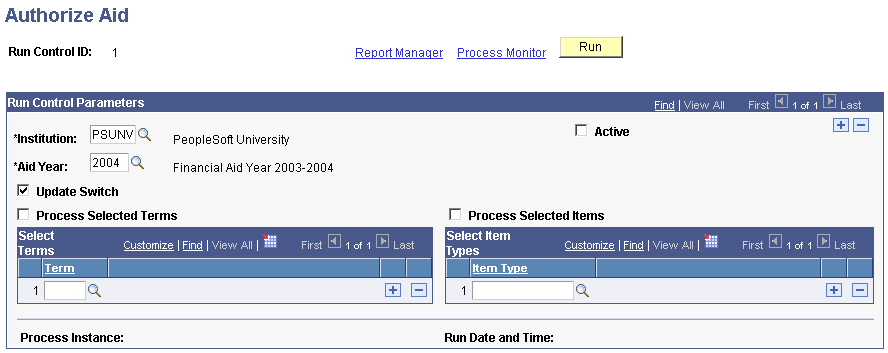
You can restrict the authorization process to specific terms and financial aid item types, as well as set up and process multiple institutions and aid years using the same run control ID. If you do not restrict the authorization process, the process evaluates all students defined in the authorization calendar that have awards with a status of Accepted (where the current disbursement amount does not match the current authorized amount—unless the reauthorize option is selected). The process then uses the global and financial aid item type disbursement rules to determine whether an award can be authorized. If an award requires manual authorization, you receive an error message during background processing.
|
Field or Control |
Definition |
|---|---|
| Active |
Select to indicate that this row of settings can be processed. You can insert additional rows and have more than one aid year active at the same time. When you run the authorization process, all active rows are processed. The authorization process cannot update rows that have this check box cleared. |
| Update Switch |
Select to have the background authorization process update the database. To perform a test run of the authorization process, clear this check box. |
| Select Awards in Offered Stat (select awards in offered status) |
This check box is available when the Update Switch check box is cleared. Select to have the authorization process review only awards in Offered status. This option is available only when you are performing a test run so that you do not inadvertently authorize and disburse offered awards. |
| Process Selected Terms |
Select to authorize only selected terms instead of all terms defined for this aid year in the authorization calendar. If cleared, all terms defined in the authorization calendar are authorized. |
| Term |
List the terms defined in the authorization calendar for this aid year that you want to authorize. Only terms defined in the authorization calendar are available for selection. |
| Process Selected Items |
Select to process only selected financial aid item types instead of all financial aid item types. Note: The authorization calendar does not define which financial aid item types to authorize. If you do not select this check box, all financial aid item types are processed. |
| Item Type |
Select the financial aid item types that you want to authorize. |
| Run |
Run the Background Mass Authorization process (FAPAUTHS) when you are ready to authorize students in batch. Authorization results done in test mode can be viewed on the Student Authorize/Disburse page. |
Access the Disburse Aid page ().
Image: Disburse Aid page
This example illustrates the fields and controls on the Disburse Aid page. You can find definitions for the fields and controls later on this page.

Only awards that have been authorized (but the disbursed amount does not match the authorized amount) are included in the batch for disbursement. You can restrict the disbursement process to specific terms and financial aid item types. You can also set up and process multiple institutions and aid years using the same run control ID.
|
Field or Control |
Definition |
|---|---|
| Active |
Select to indicate that this row is active for the current aid year. You can insert additional rows and have more than one aid year active at the same time. The disbursement process skips rows that have this check box cleared. |
| Honor Disbursement Date |
Select to have the disbursement process compare the disbursement date on the Disbursement ID page against the current date for all selected financial aid item types. The process disburses only those awards that have a disbursement date that is earlier than or equal to the current date. Use the Grace Period (Days) field to allow disbursement dates within a specified number of days to be disbursed as well. |
| Grace Period (Days) |
This field is available only if you select the Honor Disbursement Date check box. Enter a limit to the number of days before the disbursement date that funds can be processed for disbursement. For example, if you never want funds to be disbursed more than five days before the scheduled disbursement date, enter 5 in the field. If you want the disbursement date to be earlier than or equal to the current date without exception, enter 0 in this field. For example, assume that you are running the disbursement process on 09/11/00, and you want to process all awards with disbursement dates of 09/15/00 and earlier. You would enter 4 in this field for these disbursement dates to be processed. |
| Process Selected Terms |
Select to disburse only selected terms instead of all terms within the aid year. |
| Term |
Enter the terms defined in the disbursement calendar for this aid year that you want to disburse. |
| Process Selected Items |
Select to disburse only selected financial aid item types instead of all the financial aid item types selected on the disbursement calendar. Important! The financial aid item types that you select on the Disburse Aid page do not override the disbursement calendar settings. For example, if the disbursement calendar indicates that all financial aid item types except 900000000001 should be processed, and the Disburse Aid page specifies that only item type 900000000001 should be processed, then no disbursements are made. |
| Item Type |
Select the financial aid item types that you want to disburse. Although all financial aid item types are available for selection in this field, only financial aid item types defined in the disbursement calendar are eligible for processing. |
| Run |
Run the Background Mass Disbursement process (FAPDISBS) when you are ready to disburse aid in batch. |