Defining Traditional Academic Calendars
To set up traditional academic calendars, use the Academic Calendar component (ACAD_CALENDAR_TBL). Use the SSR_ACAD_CALENDAR_TBL component interface to load the data into the table for this component interface.
This section discusses how to:
Describe academic calendars.
Set up term landmark dates.
Define self-service graduation terms.
Set up session cancellation and withdrawal dates.
Set up session drop dates.
|
Page Name |
Definition Name |
Navigation |
Usage |
|---|---|---|---|
|
Term Calendar 1 |
ACAD_TERM_CAL1 |
|
Describe academic calendars for an academic career. |
|
Term Calendar 2 |
ACAD_TERM_CAL2 |
|
Dates on this page are informational only and are not required. When you perform a term withdrawal or cancellation, the Stud Records Term Withdrawal COBOL/SQL process (SRPCWDPR) uses dates defined for the session, not the term. |
|
Term Calendar 3 |
ACAD_TERM_CAL3 |
|
Set up term landmark dates for students who are active in the specified term for the specified academic career. These landmark dates are for class enrollment, graduation, statistical reporting, and transcript purposes. |
|
Term Calendar 4 |
ACAD_TERM_CAL4 |
|
Define valid graduation application dates for each term. The system uses the date range to control the values that students can enter in the Expected Graduation Term field on the Apply for Graduation – enter Graduation Term page. |
|
Session Calendar1 |
ACAD_SESN_CAL2_TBL |
|
Set up the class cancellation and withdrawal deadlines and data that the Stud Records Term Withdrawal process uses when a student cancels or withdraws from a term or session within a specified academic career. |
|
Session Calendar2 |
ACAD_SESSN_CAL_TBL |
|
Set up the session drop deadlines that the enrollment engine uses when a student drops a class within a particular session of an academic career. |
Access the Term Calendar 1 page ().
|
Field or Control |
Definition |
|---|---|
| Academic Calendar |
Enter a code that represents this academic calendar. If you have multiple academic careers that use the same academic calendar, set up the academic calendar for each of those academic careers, entering the same academic calendar code for each academic career. |
Access the Term Calendar 3 page ().
Image: Term Calendar 3 page
This example illustrates the fields and controls on the Term Calendar 3 page. You can find definitions for the fields and controls later on this page.
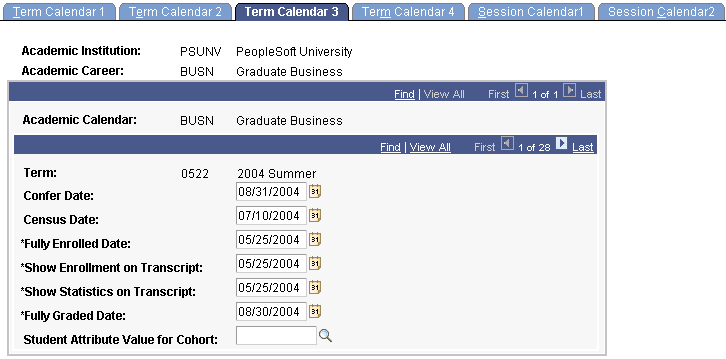
|
Field or Control |
Definition |
|---|---|
| Confer Date |
Enter the degree conferral date that the system uses for students who are active in the specified term for the specified academic career and are graduating at the end of the specified term. The system uses this date when you post degrees. |
| Census Date |
Enter the official cutoff date for census statistics for the term. |
| Fully Enrolled Date |
Enter the date on which the students who are active in the specified term for the specified academic career are considered fully enrolled in the specified term. As of this date, the students' coursework appears on their transcripts when you enter the Obey Enrollment on Transcript Date check box on the Enrollment/Statistics page of the Transcript Type component. This date is also used for financial aid load calculations and billing purposes. |
| Show Enrollment on Transcript |
Enter the date on which the in-progress enrollment appears on transcripts for students who are active in the specified term for the specified academic career. When you define transcript types, you can indicate on the Transcript Type – Basic Data page whether the transcript processes should obey this date and display in-progress enrollment information. |
| Show Statistics on Transcript |
Enter the date on which academic statistics appear on transcripts for students who are active in the specified term for the specified academic career. When you define transcript types, you can indicate on the Transcript Type - Basic Data page whether the transcript processes should obey this date and display term statistics. |
| Fully Graded Date |
Enter the date on which the system considers a student fully graded. The student must be active in the specified term for the specified academic career. The system populates this value by default for students on the Term Control Dates page in the Term Activation component. In addition, the system populates this value by default to the STDNT_CAR_TERM record when you run the Term Activation process or the Term Activation Update SQR process (SRTRMAC). When you define transcript types, you can indicate on the Transcript Type - Enrollment Statistics page whether the transcript processes should obey this date and only display classes considered fully graded. In other words, the system prints only those classes with fully graded dates less than or equal to the run date. |
| Student Attribute Value for Cohort |
Currently not in use. |
Access the Term Calendar 4 page ().
Access the Session Calendar 1 page ().
Image: Session Calendar1 page
This example illustrates the fields and controls on the Session Calendar1 page. You can find definitions for the fields and controls later on this page.
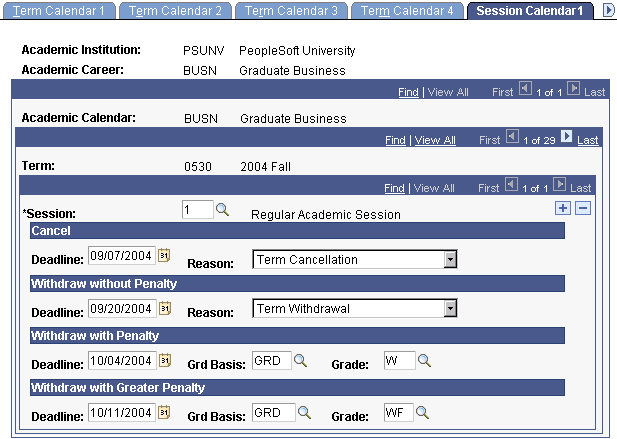
Note: For academic institutions that offer an open entry/exit (OEE) session for a term, you are not required to define an OEE session calendar because the cancel, withdraw, and drop information is part of the Open Entry/Exit Dynamic Date rule.
|
Field or Control |
Definition |
|---|---|
| Session |
Enter the session within the term for which you want to define the specified academic calendar for the specified academic career. |
Cancel
|
Field or Control |
Definition |
|---|---|
| Deadline |
Enter the last date on which students within the specified academic career can cancel their enrollment in a class for this session. Penalty grades are not assigned to cancellations. |
| Reason |
Select the reason value that you want the Student Records Term Withdrawal process to assign to affected student enrollment records. |
Withdraw without Penalty
|
Field or Control |
Definition |
|---|---|
| Deadline |
Enter the last date on which students within the specified academic career can withdraw from a class within this session without any grade point average (GPA) penalty. |
| Reason |
Enter the reason value that you want the Student Records Term Withdrawal process to assign to affected student enrollment records. |
Withdraw with Penalty
|
Field or Control |
Definition |
|---|---|
| Deadline |
Enter the last date on which students within the specified academic career can withdraw from a class within this session with penalty. If a student withdraws from the class after the withdraw-without-penalty deadline but on or before the withdraw-with-penalty deadline, the class appears on the student's transcripts and affects the student's GPA in proportion to the value of the withdraw-with-penalty grade. The refund effect is based on the refund dates and periods, as defined within Student Financials. |
| Grd Basis (grading basis) |
Enter the grading basis from which you want to select the withdraw-with-penalty grade. |
| Grade |
Enter the grade that students within the specified academic career receive for a class within this session if the student withdraws after the withdraw-without-penalty deadline but on or before the withdraw-with-penalty deadline. The grade for the class appears on students' transcripts and affects their GPA accordingly. |
Withdraw with Greater Penalty
|
Field or Control |
Definition |
|---|---|
| Deadline |
Enter the last date on which students within the specified academic career can withdraw from a class within this session with greater penalty. If a student withdraws from the class after the withdraw-with-penalty deadline but on or before the withdraw-with-greater-penalty deadline, the class appears on the student's transcripts and affects the student's GPA in proportion to the value of the withdraw-with-greater-penalty grade. The refund impact is based upon the refund dates and periods as defined within Student Financials. |
| Grd Basis (grading basis) |
Enter the grading basis from which you want to choose the withdraw-with-greater-penalty grade. |
| Grade |
Enter the grade that students within the specified academic career receive for a class within this session if they withdraw from the class after the withdraw-with-penalty deadline but on or before the withdraw-with-greater-penalty deadline. The grade for the class appears on students' transcripts and affects their GPA accordingly. |
Access the Session Calendar 2 page ().
Image: Session Calendar2 page
This example illustrates the fields and controls on the Session Calendar2 page. You can find definitions for the fields and controls later on this page.
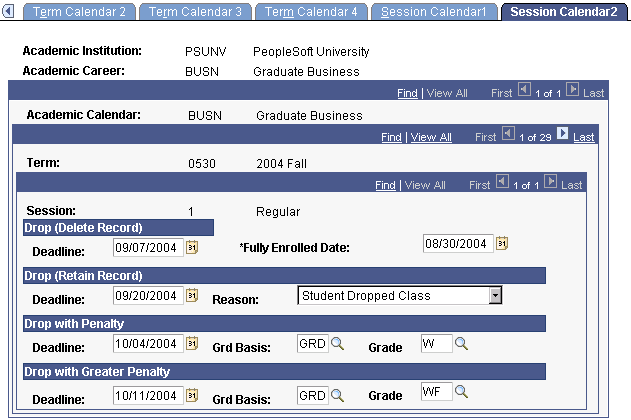
Drop (Delete Record)
|
Field or Control |
Definition |
|---|---|
| Deadline |
Enter the last date on which students within the specified academic career can drop a class within the specified session and have their enrollment record for the class deleted from the student enrollment table (STDNT_ENRL). The dropped class does not have any GPA penalty. The refund impact is based upon the refund dates and periods as defined within Student Financials. When you are using one of the enrollment pages to drop a student from a class during this period and you add an enrollment action reason, the enrollment engine automatically retains the student enrollment record. |
| Fully Enrolled Date |
Enter the date on which the students who are active in the specified session for the specified academic career are considered fully enrolled in the specified session. As of this date, the students' coursework appears on their transcripts. This date is also used for financial aid load calculations and billing purposes. |
Drop (Retain Record)
|
Field or Control |
Definition |
|---|---|
| Deadline |
Enter the last date on which students within the specified academic career can drop from a class within the specified session without having the class appear as a drop on their transcripts and without any GPA penalty. If a student drops a class after the drop-and-delete-record deadline but on or before the drop-and-retain-record deadline, the system retains the student's enrollment record, sets the record to dropped status, and designates the reason. The refund impact is based upon the refund dates and periods as defined within Student Financials. |
| Reason |
Select the default reason for the class drop. You can modify these translate values. |
Drop with Penalty
|
Field or Control |
Definition |
|---|---|
| Deadline |
Enter the last date on which students within the specified academic career can drop a class within the specified session without having any GPA penalty. If a student drops the class after the drop-and-retain-record deadline but on or before the drop-with-penalty deadline, the system retains the student's enrollment record, leaves the record as enrolled status, and assigns the drop-with-penalty grade that you specify on this page. The refund impact is based upon the refund dates and periods as defined within Student Financials. |
| Grd Basis (grade basis) |
Enter the grading basis from which you want to choose the drop-with-penalty grade. |
| Grade |
Enter the penalty grade that students within the specified academic career receive for a class within the specified session if they drop the class after the drop-and-retain-record deadline but on or before the drop-with-penalty deadline. The grade for the class appears on students' transcripts and affects their GPA accordingly. |
Drop with Greater Penalty
|
Field or Control |
Definition |
|---|---|
| Deadline |
To specify a greater level of penalty, enter the last date on which students within the specified academic career can drop a class within the specified session without greater penalty. If a student drops the class after the drop-with-penalty deadline but on or before the drop-with-greater-penalty deadline, the system retains the student's enrollment record, leaves the record as enrolled status, and assigns the drop-with-greater-penalty grade that you specify on this page. The refund impact is based upon the refund dates and periods as defined within Student Financials. |
| Grd Basis (grade basis) |
Enter the grading basis from which you want to choose the drop-with-greater-penalty grade. |
| Grade |
Enter the grade that students within the specified academic career receive for a class within the specified session if they drop the class after the drop-with-penalty deadline but on or before the drop-with-greater-penalty deadline. The grade for the class appears on students' transcripts and affects their GPA accordingly. |