Replacing User Security
To copy or assign Campus Solutions user security, use the User Security Replacement component (SCRTY_OPRID_REPLAC) or the Mass User Security Replacement component (SCC_MASS_SCRTY_UPD).
Copying a security setup is the same as going to each appropriate menu and entering data for each security object to assign security for a specific user. Replacement security automates the process for you by enabling you to copy a security profile either to another individual user or to several users in mass.
This section discusses how to:
Replace user security for an individual.
Replace user security for multiple individuals.
Note: User security replacement described here applies only to Campus Solutions user security. It does not apply to PeopleTools security.
|
Page Name |
Definition Name |
Navigation |
Usage |
|---|---|---|---|
|
User Security Replacement |
SCRTY_OPRID_REPLAC |
|
Copy the security setup of one user to another user. |
|
Mass User Security Replacement |
SCC_MASS_SCRTY_UPD |
|
Assign or copy a security profile to an individual user or to a group of users. |
Access the User Security Replacement page ().
Image: User Security Replacement page
This example illustrates the fields and controls on the User Security Replacement page. You can find definitions for the fields and controls later on this page.
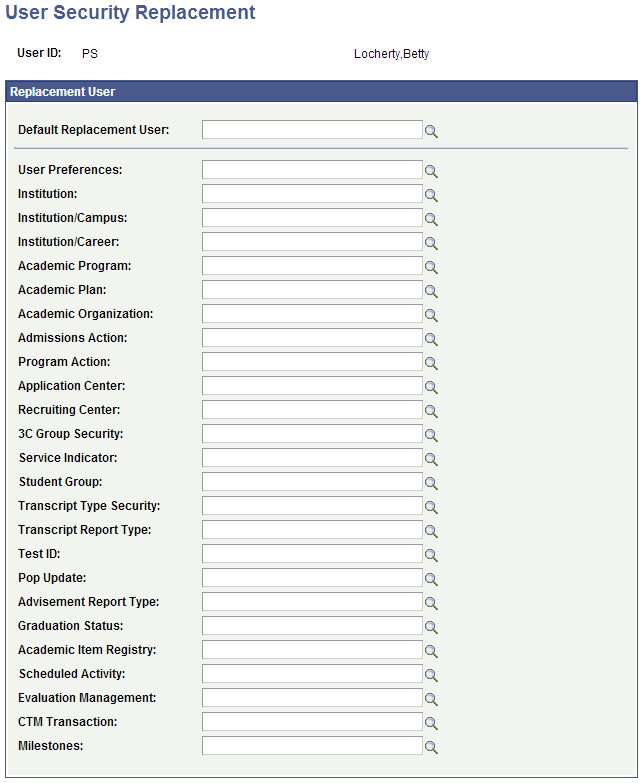
Replacement User
|
Field or Control |
Definition |
|---|---|
| Default Replacement User |
To replace or create all of a user ID's security objects with the same security objects assigned to another user ID, specify the user ID whose security objects you want to copy in this field. When you exit the field, the system automatically copies each security object from the replacement user ID. If you do not want to replace each of this user's security objects with all the security objects of one user ID, indicate the replacement user ID for each object that you want to replace. You do not have to replace all objects. For those objects that you do not want to replace, leave the field blank. |
| User Preferences |
When you enter a user ID in this field, the default values that you set up in the User Default component for the entered user ID are assigned to the user ID, including the enrollment override defaults which assigns the Enrollment Access ID. User defaults are set up in the User Defaults component. |
| 3C Group Security |
When you enter a user ID in this field, the system also sets the values on the User 3C Group Summary page of the User Defaults component. |
When you enter a user ID in any of the other fields on this page, the user ID is assigned the same security that you set up for the selected user ID for that item. All of these fields refer to the security that you set up on the pages in
Access the Mass User Security Replacement page ().
Image: Mass User Security Replacement page
This example illustrates the fields and controls on the Mass User Security Replacement page. You can find definitions for the fields and controls later on this page.
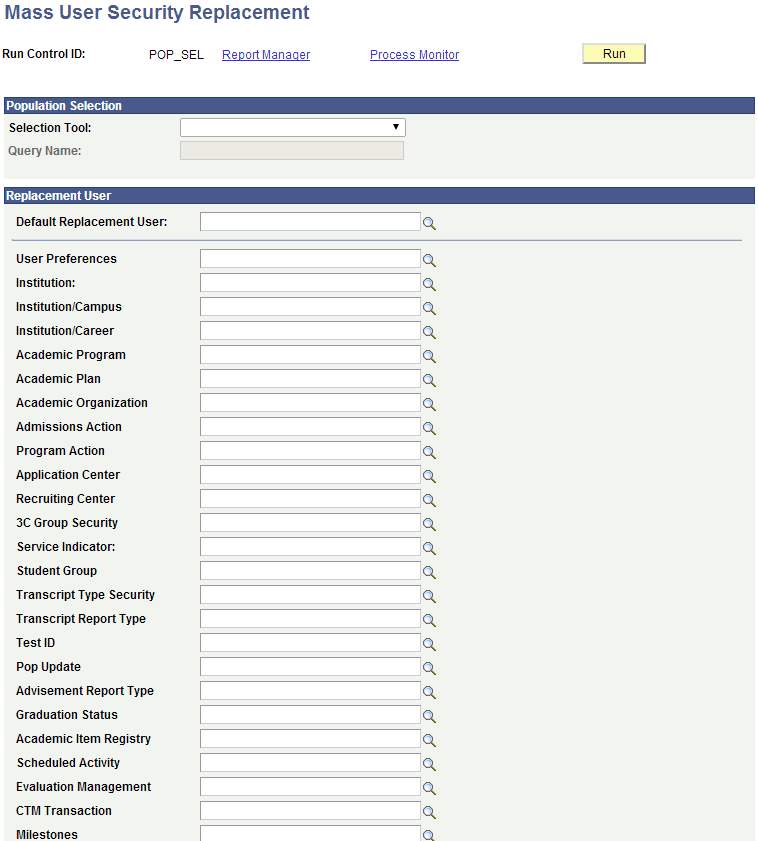
Population Selection
Enter the tool and related parameters for selecting the population of user IDs to which you want to assign this user security or replace the existing security.
Fields in the Population Selection group box on this page function the same as they do in the Population Selection group box across the system.
Replacement User
Enter the user ID whose security you want to mass assign to the user IDs selected by Population Selection. You can modify any of the user security values to assign.
Fields in the Replacement User group box function the same as described for the same group box on the User Security Replacement page.