(Optional) Creating ChartField SpeedType Keys
To set up ChartField speed type keys, use the SpeedTypes component (SPEEDTYPE).
Often you will want to enter the same combination of ChartField values repeatedly. By creating shortcut keys called SpeedTypes for these frequently used combinations of ChartFields, you can reduce data entry time and increase data entry accuracy. Using a SpeedType key that you define, you can enter one alphanumeric code that automatically enters all of its defined ChartField values.
|
Page Name |
Definition Name |
Navigation |
Usage |
|---|---|---|---|
|
SpeedTypes |
SPEEDTYPE |
|
Define ChartField SpeedTypes. |
Access the SpeedTypes page ().
Image: SpeedTypes page
This example illustrates the fields and controls on the SpeedTypes page. You can find definitions for the fields and controls later on this page.
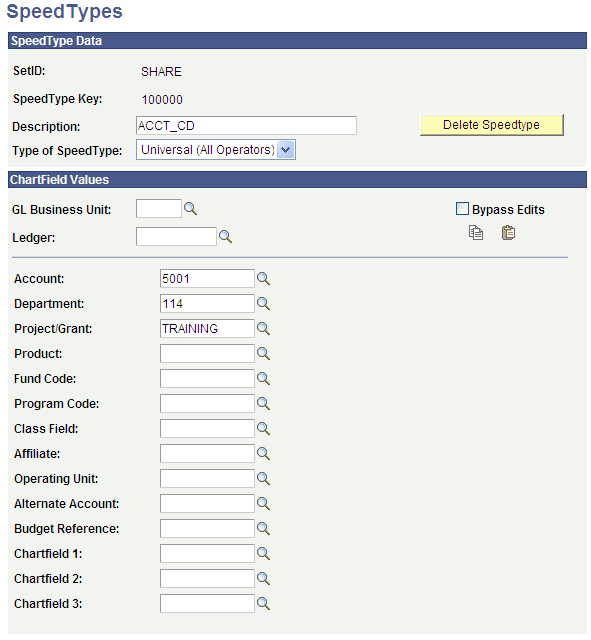
The type of SpeedType depends on what you select for the User ID and Primary Permission List fields. The type of SpeedType is then displayed at the top of the SpeedTypes page.
|
Field or Control |
Definition |
|---|---|
| Type of SpeedType |
Select the type of speed type to restrict the key to a particular operator or class. Values are: One Operator: Only the operator specified in the dialog box can use this key combination. When you select this option, the User field becomes available and the Prim Perm List (primary permission list) field becomes unavailable. One Operator Class: Only the operator class specified in the dialog box can use this key combination. When you select this option, the Prim Perm List field becomes available for use and the User field becomes unavailable. Universal (All Operators): All operators are authorized to use this combination. When this option is selected, both the User and Prim Perm List fields become unavailable. |
| Bypass Edits |
Select to bypass the edits when setting up SpeedTypes. Bypassing the edits enables you to set up an incomplete SpeedType. For example, you could leave the Fund field blank, and cashiers could enter the appropriate fund during department receipt creation. Note: The functionality of the Bypass Edits check box is relevant only if you select the Combinations Table Edit check box on the SF Installation page. When you select the Combinations Table Edit check box, the system processes department receipts only if cashiers select the correct ChartFields. |
| Copy and Paste |
If you are entering multiple SpeedTypes, you can select your ChartFields, copy and paste them into the next SpeedType that you create, and then revise individual ChartFields. |
Integration with Oracle Financials
The SpeedTypes page appears differently if Oracle Financials is selected in the Financial System group box on the SF Installation page:
The Ledger field is not available.
The Validate icon is available to validate the combination entered. Click the icon to trigger real time validation of the entered combination with Oracle GL.
The Bypass Edits check box is cleared by default.
ChartField prompt tables display valid values based on the Chartfields to Segments mapping on the ChartFields Mapping page and the values populated from Oracle GL for each segment into respective prompt tables.
The 2 Affiliate Intra (Intra Unit), Project/Grant, and Affiliate chartfields are not supported and should be made inactive on the HRMS Standard Chartfield Configuration page.
See Setting Up Installation Parameters and Keywords, ChartField Display Options.