Printing Invoices
This section discusses:
You can print your bills using Form Based Extract Bill, Crystal, or a Student Financials Structured Query Report and XML Publisher.
Global Invoicing (Student and Corporate)
For XML invoices, only item types for which the Include in Global Invoicing check box is selected on the Initial Setup page are selected for processing and printing.
Note: Currently global invoicing limits the transactions to application fees, charges, and waivers.
|
Page Name |
Definition Name |
Navigation |
Usage |
|---|---|---|---|
|
Student Invoice Extract |
RUN_CNTL_PBILL |
|
Print student invoices using Form Based Extract Bill. |
|
Corporation Invoice Extract |
RUN_CTNL_PBILL_ORG |
|
Print corporate invoices using Form Based Extract Bill. |
|
Student Invoice Other |
RUN_CNTL_PBILL |
|
Print student invoices using an SQR or XML Publisher. |
|
Corporation Invoice Other |
RUN_CNTL_PBILL_ORG |
|
Print corporate invoices using an SQR or XML Publisher. |
|
Student Invoice Crystal |
RUNCTL_SF711AB |
|
Print student invoices using Crystal. |
|
Corporation Invoice Crystal |
RUNCTL_SF753AB_ORG |
|
Print corporate invoices using Crystal. |
Access the Student Invoice Extract page ().
Image: Student Invoice Extract page
This example illustrates the fields and controls on the Student Invoice Extract page. You can find definitions for the fields and controls later on this page.
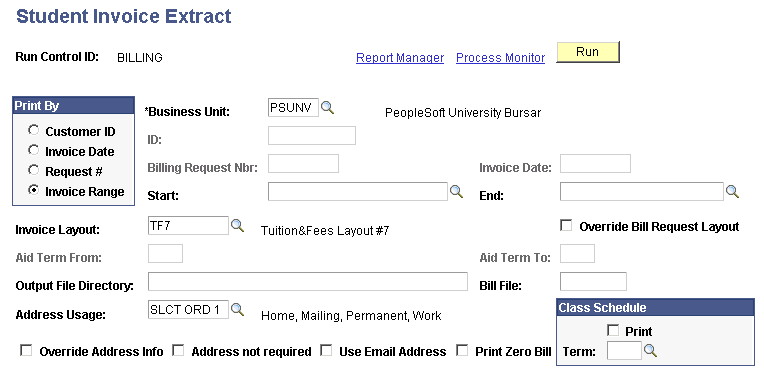
|
Field or Control |
Definition |
|---|---|
| Print By |
Select one of these values: Customer ID: Print an invoice for a single student. When you select this option, the ID and Invoice Number fields become available. Invoice Date: Print all student invoices with the same invoice date. When you select this option, the Invoice Date field becomes available. Request #: (request number) Print all student invoices with a specific billing request number. When you select this option, the Billing Request Nbr (billing request number) field becomes available. Invoice Range: Print a range of student invoices according to their invoice numbers. When you select this option, the Start and End fields become available. |
| ID |
Enter the unique ID of the student for whom you want to print an invoice. |
| Billing Request Nbr (billing request number) |
Enter the billing request number for which you want to print invoices. When you select a request number, the printing parameters from the associated billing request are supplied to the respective fields on this page. |
| Invoice Date |
Enter the invoice date of the invoices that you want to print. |
| Invoice Number |
Select the specific invoice number that you want to print. Select an ID first to limit the valid invoice ID values to those of the student for whom you want to print an invoice. Note that when you select the Invoice Range option in the Print By group box, the label for this field changes from Invoice Number to Start. |
| Start |
Enter the invoice ID at the beginning of the invoice range. Note that when you select the Customer ID option in the Print By group box, the label for this field changes from Start to Invoice ID. |
| End |
Enter the invoice ID at the end of the invoice range. |
The following fields are populated by default with the values set in the billing request if the run control ID that you use to print is the same as the one that you use to process the billing request. They also are populated by default with the values set in the billing request if you select Request # in the Print By group box and specify a billing request number.
|
Field or Control |
Definition |
|---|---|
| Invoice Layout |
Enter the invoice layout to format the printed invoices. |
| Override Bill Request Layout |
If you select the Print By option of Invoice Range or Invoice Date, and the invoices included use different invoice layouts, you receive a warning message when you run the process that reads Bills may be printed with different layouts. If you select the Override Bill Request Layout check box, you do not receive the warning message. Instead, the system uses the layout selected in the Invoice Layout field for all invoices for the specified invoice range or date. |
| Aid Term From and Aid Term To |
Enter the beginning and ending terms for the term range. The term range determines for which terms the anticipated financial aid appears on the bills. Note: If you do not select either the Anticipated Aid Detail check box or the Include Anticipated Aid Total check box for the invoice layout that you selected, the Aid Term From and Aid Term To fields are not available. |
| Output File Directory |
Enter the path of the directory to which the system sends the extract file. Form Based Extract Bill uses this file to print the invoices. |
| Bill File |
Enter the name of the file that the system generates. |
| Address Usage |
Enter the logic that the system uses to select the address printed on the bills. |
| Override Address Info (override address information) |
This check box affects only the printing of bills that the system already generated. If you select this check box, the process ignores the address that is already associated with the bills and selects addresses to print according to the order that is selected in the Address Usage field. |
| Address Not Required |
Select this check box to print bills even if the process finds no address. |
| Use Email Address |
Select if you send invoices by email. |
| Print Zero Bill |
Select to print zero balance bills. |
Class Schedule
|
Field or Control |
Definition |
|---|---|
|
Select to print the student enrollment summary when you print invoices. |
|
| Term |
If you select the Print check box, enter the term of the enrollment summary that you want to print on your invoices. |
Access the Corporation Invoice Extract page ().
Image: Corporation Invoice Extract page
This example illustrates the fields and controls on the Corporation Invoice Extract page. You can find definitions for the fields and controls later on this page.
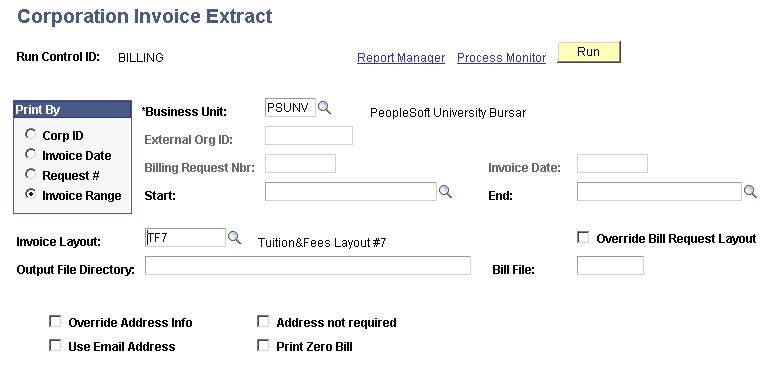
Except for the Corp ID and External Org ID (external organization ID) fields, this page is identical to the Student Invoice Extract page.
|
Field or Control |
Definition |
|---|---|
| Corp ID (corporation ID) |
Select to print an invoice for a single corporation. When you select this option, the Corp ID and Invoice ID (invoice ID) fields become available. |
| External Org ID (external organization ID) |
Enter the unique ID of the corporation for which you want to print an invoice. |
Access the Student Invoice Other page ().
Image: Student Invoice Other page
This example illustrates the fields and controls on the Student Invoice Other page. You can find definitions for the fields and controls later on this page.
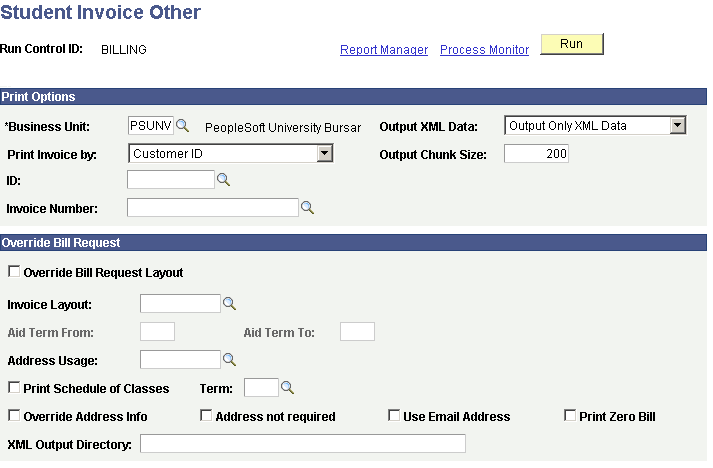
Except for the absence of the Output File Directory and Bill File fields, and the addition of XML Publisher fields, this page is identical to the Student Invoice Extract page.
Access the Corporation Invoice Other page ().
Except for the absence of the Output File Directory and Bill File fields, and the addition of XML Publisher fields, this page is identical to the Corporate Invoice Form Based Extract Bill page.
XML Invoices
You can enter user-defined values at the third-party creation level or at the student assignment to third-party contract level. The corporate XML invoice process picks up these user-defined values.
For XML invoices, the process uses the Use Student Charge Description check box on the Invoice Layout One page to identify the item type description to be shown and printed.
For invoices generated with a Bill By Option value of Bill Per Contract(s):
If the Invoice layout is specified on the third party contract, that layout is used; otherwise the existing layout logic is used.
Student enrollment details are extracted if the Print Student Enrollment flag has been checked on the third party contract.
Enrollment details are inserted in the SSF_INXSCH_TMP table.
Waitlisted class details are not extracted.
The SSF_INXTPC_TMP table stores demographic and additional tracking details for the student. This table is populated at all times irrespective of the Print Student Enrollment flag.
Access the Student Invoice Crystal page ().
Image: Student Invoice Crystal page
This example illustrates the fields and controls on the Student Invoice Crystal page. You can find definitions for the fields and controls later on this page.
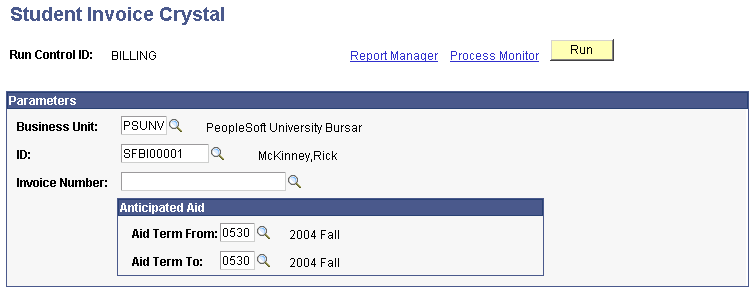
Parameters
|
Field or Control |
Definition |
|---|---|
| Business Unit |
Enter the business unit for which you are printing the invoice. |
| ID |
Enter the ID of the student whose invoice you want to print. |
| Invoice Number |
Enter the unique ID number of the invoice that you want to print. |
Anticipated Aid
|
Field or Control |
Definition |
|---|---|
| Aid Term From and Aid Term To |
Enter the beginning and end terms for the term range. The term range determines for which terms the anticipated financial aid appears on the bills. |
Note: When using Crystal to print invoices, you can print only one invoice at a time.
Access the Corporation Invoice Crystal page ().
Image: Corporation Invoice Crystal page
This example illustrates the fields and controls on the Corporation Invoice Crystal page. You can find definitions for the fields and controls later on this page.
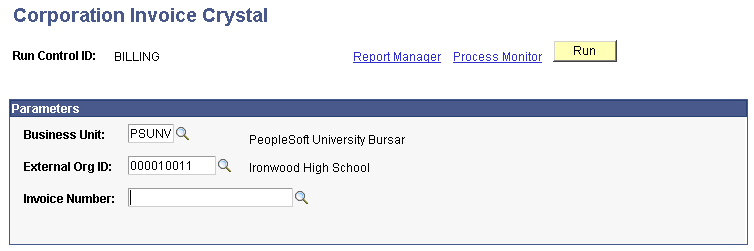
Parameters
|
Field or Control |
Definition |
|---|---|
| Business Unit |
Enter the business unit for which you are printing the invoice. |
| External Org ID (external organization ID) |
Enter the ID of the corporation with an invoice that you want to print. |
| Invoice Number |
Enter the unique ID number of the invoice that you want to print. |
Note: When using Crystal to print invoices, you can print only one invoice at a time.