Processing and Reviewing Customer Credit History
The Credit History process assigns outstanding charges for one or more students or organizations to aging categories of a particular aging set. After the charges are assigned to aging sets, you can use the Collect Receivables feature to begin the collection process.
|
Page Name |
Definition Name |
Navigation |
Usage |
|---|---|---|---|
|
Credit History |
RUNCTL_CREHIST |
|
Process customer credit history. |
|
Credit History |
CREDIT_HIST_LIST |
|
Review the aging history of a student's account. |
|
Corporation Credit History |
CREDIT_HIST_LIST_O |
|
Review the aging history of an organization's account. |
Access the Credit History page ().
Image: Credit History page
This example illustrates the fields and controls on the Credit History page. You can find definitions for the fields and controls later on this page.
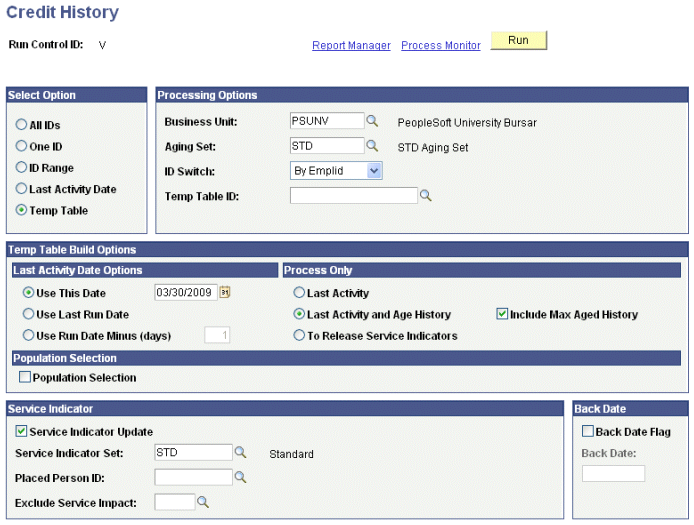
Select Option
|
Field or Control |
Definition |
|---|---|
| All IDs |
Select to run the Credit History process for all students or organizations with outstanding charges in the database. |
| One ID |
Select to run the Credit History process for a single student or external organization. When you select this option, the ID field or the External Org ID field appears, depending on the value that you select in the ID Switch field. |
| ID Range |
Select to run the Credit History process for a range of students or external organizations. When you select this option, the Start EmplID and End EmplID fields or the Start Ext Org ID (start external organization ID) and End Ext Org ID (end external organization ID) fields appear, depending on the value that you select in the ID Switch field. |
| Last Activity Date |
Select to run Credit History process for only those students or external organizations that have had activity on their accounts since a given date. When you select this option, the Last Activity Date field appears. |
| Temp Table |
Select this option to have the system insert records into the temp table for credit history processing. When you select this option, the Temp Table ID field and the Last Activity Date Options, Process Only, and Population Selection group boxes appear. You can use these group boxes to determine which records should be inserted into the temp table for credit history processing. |
Processing Options
|
Field or Control |
Definition |
|---|---|
| Aging Set |
Enter the aging set containing the aging categories to which you want to assign outstanding charges. |
| ID Switch |
Choose whether the Credit History process includes students or organizations. Select the By Emplid (by employee ID) value to run the process for students or the By Org ID (by organization ID) value to run the process for organizations. |
| ID |
Select the identification number of the student for whom you are running the Credit History process. |
| External Org ID (external organization ID) |
Select the identification number of the organization for which you are running the Credit History process. |
| Start ID and End ID |
Use these fields to set a range of students for which you want to run the Credit History process. |
| Start Ext Org ID and End Ext Org ID |
Use these fields to set a range of organizations for which you want to run the Credit History process. |
| Last Activity Date |
Enter the date on or after which activity must have occurred in a student or corporate account to be included in the Credit History process. |
| Temp Table ID |
Select the temp table into which the system inserts records for credit history processing. |
Last Activity Date Options
Use this group box to specify how the system should determine the Last Activity Date for the temp table option. Use this group box in conjunction with the Process Only group box.
|
Field or Control |
Definition |
|---|---|
| Use This Date |
Enter the date the system uses as the Last Activity Date. For example, if you enter January 10 2009, only activities that have occurred on or after January 10 2009 in a student or corporate account are included in the Credit History process. |
| Use Last Run Date |
Select to have the system use the date when the Credit History process last ran as the Last Activity Date. To find out the last run date, the system looks at records with the same Operator ID and Run Control ID as the current run. If the last run date record is not available, the system sets the Last Activity Date as one day prior to the current run date. For example, if you run the Credit History process on January 10 2009 and the system does not find any last run record, the system uses January 09 2009 as the Last Activity Date. |
| Use Run Date Minus (days) |
Enter the number of days that the system should subtract from the current run date to calculate the Last Activity Date. For example, if you enter 2 in this field and the process is run on January 10 2009, the system uses January 08 2009 as the Last Activity Date. |
Process Only
Use this group box in conjunction with the Last Activity Date Options group box for the Temp Table option.
|
Field or Control |
Definition |
|---|---|
| Last Activity |
Select to run the process for students or organizations that have activities occurring on or after the Last Activity Date. For example, if you have selected this option and entered January 10 2009 in the Use This Date field, only activities that have occurred on or after January 10 2009 in a student or corporate account are included in the Credit History process. |
| Last Activity and Age History |
Select to run the process for students or organizations that have activities occurring on or after the Last Activity Date. By selecting this option, the process includes the existing non-zero credit history records in the temporary table for processing. These records are included to ensure that the correct aging category is applied (an existing entry moves from a past due aging category to another, for example, from past due 31-60 to past due 61 -90). The Last Activity and Age History selection excludes the accounts in the maximum aging category, if no activity has occurred since the last activity date specified. These accounts cannot age beyond the maximum aging category. To reduce the population selected for the credit history process and improve performance, the accounts are therefore not selected. Removing a service indicator does not constitute an activity. |
| To Release Service Indicators |
Select to run the process for students or organizations that have activities occurring on or after the Last Activity Date. By selecting this option, the process also determines whether the selected activities have service indicators which need to be released. The process uses the options you have set up in the Service Indicator Set group box to determine which service indicators need to be considered. |
| Include Max Aged History |
If service indicators have been manually removed for any accounts in this category, the accounts will not be included in the credit history process and a service indicator will not be placed on the account again. If you select the Include Max Aged History check box, the accounts in the maximum aging category are included in the temp table and are processed in the credit history process. |
Population Selection
Use this group box if you want to use a Population Selection tool for the temp table option. You can select only PS Query or External File as the selection tool. For information about Population Selection, see Campus Community Fundamentals .
Service Indicator
|
Field or Control |
Definition |
|---|---|
| Service Indicator Update |
Select to post a service indicator to the accounts. When you select this check box, the Service Indicator Set, Placed Person ID, and Exclude Service Impact fields appear in the group box. |
| Service Indicator Set |
Enter the set of rules that you want to use for the service indicator. |
| Placed Person ID |
Enter the identification number of the person who is assigning the service indicator. |
| Exclude Service Impact |
Enter the value that restricts a service indicator from being applied through the Credit History process. |
Back Date
|
Field or Control |
Definition |
|---|---|
| Back Date Flag |
Select this check box if you want to recalculate credit history for a previous date. If you select this option, the Back Date field appears in the group box. |
| Back Date |
Enter the previous date for which you want to run the Credit History process. Note: When running this option, the system will create two records: one record for today's date (effective date) and one record for the back-dated effective date record. |