Reviewing GL Interface Information
This section discusses:
|
Page Name |
Definition Name |
Navigation |
Usage |
|---|---|---|---|
|
Review GL History |
SF_GL_RUN_HISTORY |
|
Review GL Interface run history resulting from the GL Interface, Cashiering GL Interface, and Back Out processes. |
|
Accounting Line |
SF_GL_ACCTG_INQ2 |
|
Review accounting line information created by the GL Interface and Cashiering GL Interface processes. |
|
SF Accounting Line Detail |
SF_GL_ACCTG_DTL |
Click a Detail link on the Main tab of the Accounting Line page. |
Review detailed accounting line information. |
|
Review GL Integration Data |
SF_GL_INT_BATCHPRM |
|
Review batch publish control records. |
Access the Review GL History page ().
Image: Review GL History page
This example illustrates the fields and controls on the Review GL History page. You can find definitions for the fields and controls later on this page.

|
Field or Control |
Definition |
|---|---|
| Manually Complete Back Out |
If the Back Out process fails before setting the status to Backout Successful, then this check box becomes available. Select the check box to manually complete the failed Back Out process. |
Access the Accounting Line page ().
Image: Accounting Line page (1 of 2)
This example illustrates the fields and controls on the Accounting Line page (1 of 2). You can find definitions for the fields and controls later on this page.
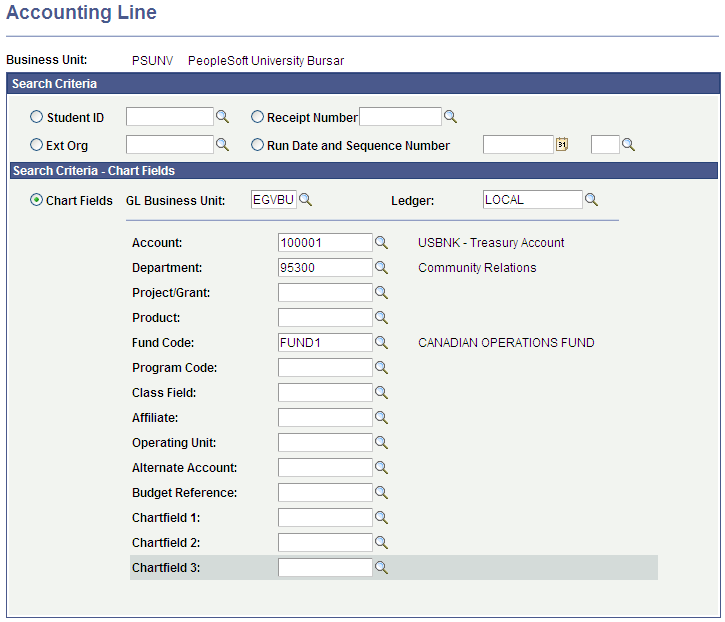
Image: Accounting Line page (2 of 2)
This example illustrates the fields and controls on the Accounting Line page (2 of 2). You can find definitions for the fields and controls later on this page.
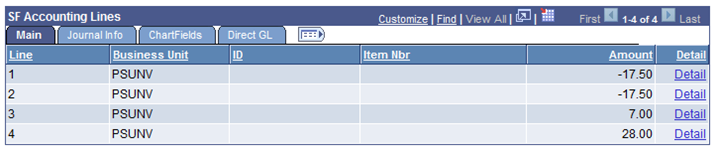
Search Criteria
Use the options in this group box to select the fields that you want to use to search for an accounting line. Enter a particular field value as the search criteria.
|
Field or Control |
Definition |
|---|---|
| Student ID |
Select to view the accounting lines for a single person. Select an ID in the field to the right. |
| Receipt Number |
Select to view the accounting lines that are related to a single receipt. Select the receipt number in the field on the right. |
| Ext Org (external organization) |
Select to view the accounting lines for a single external organization. Select the external organization in the field to the right. |
| Run Date and Sequence Number |
Select to view the accounting lines for a specific GL Interface process instance. Select the date and enter the sequence number in the fields to the right. |
Search Criteria - ChartFields
Select the ChartFields option to view the accounting lines that are related to specific ChartField values. If you select this option, you must select one or more ChartField values.
|
Field or Control |
Definition |
|---|---|
| Ext Chart (external GL ChartField) |
If you are using a third-party or legacy General Ledger application, enter the external chart of accounts information for which you want to search. If you use this option, the search returns only accounting lines containing the specific chart of accounts information that you supply. |
If Oracle Financials is selected in the Financial System group box on the SF Installation page:
The Ledger field is not available.
ChartField prompt tables display valid values based on the Chartfields to Segments mapping on the ChartFields Mapping page and the values populated from Oracle GL for each segment into respective prompt tables.
The 2 Affiliate Intra (Intra Unit), Project/Grant, and Affiliate chartfields are not supported and should be made inactive on the HRMS Standard Chartfield Configuration page.
See:
SF Accounting Line
After selecting your search criteria, click the View Accounting Line Records button to display accounting line information in the four tabs located in this group box.
SF Accounting Lines
This scroll area displays the results of your search.
The Main tab displays general accounting line information. Click the Detail link next to an accounting line to access the SF Accounting Line Detail page, where you can view all fields for the accounting line record.
The fields on the Journal Info tab display the information that is published to PeopleSoft or Oracle Financials. This page also contains the GL journal line number, journal ID, and line date, which are supplied from the data that is returned to Student Financials through the STUDENT_FIN_ACCTG_LINE subscription message after the journals are generated in PeopleSoft Financials. For Oracle Financials, the return data from General Ledger is populated using the message SSF_GL_ACCTG_LINE_SYNC.
If Oracle Financials is selected in the Financial System group box on the SF Installation page, the 2 Affiliate Intra (Intra Unit), Project/Grant, and Affiliate chartfields are not supported and should be made inactive on the HRMS Standard Chartfield Configuration page.
View the Direct GL tab for information about accounting entries that are neither associated with nor appear on the student account—for example, AAWS fee transactions.
Access the Review GL Integration Data page ().
Image: Review GL Integration Data page
This example illustrates the fields and controls on the Review GL Integration Data page. You can find definitions for the fields and controls later on this page.
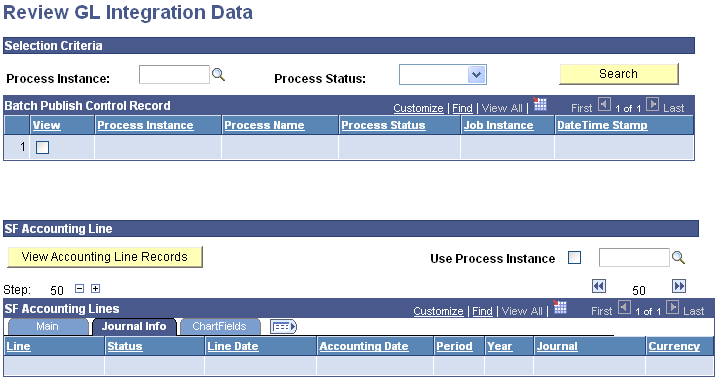
Selection Criteria - Batch Pub
Enter values for the batch publish records that you want to view in the Process Instance field or the Process Status field. Click the Search button to display these records in the Batch Publish Control Record (PeopleSoft Financials or Oracle Financials integration) scroll area.
Batch Publish Control Record (PeopleSoft Financials or Oracle Financials Integration)
This scroll area displays general information about the selected batch publish control records. Select the View check box next to a batch publish control record to view its related accounting lines in the SF Accounting Lines scroll area.
SF Accounting Line
Click the View Accounting Line Records button to display accounting lines that are associated with the batch publish control record next to which you selected the View check box. If you want to display accounting lines for a specific process instance regardless of the batch publish control record, select the Use Process Instance check box and enter the desired process instance in the field to the right of the check box.
SF Accounting Lines
This scroll area is identical to the SF Accounting Line scroll area on the Accounting Line page.
If Oracle Financials is selected in the Financial System group box on the SF Installation page, the 2 Affiliate Intra (Intra Unit), Project/Grant, and Affiliate chartfields are not supported and should be made inactive on the HRMS Standard Chartfield Configuration page.