Setting Up Australian Loan Defaults
This section discusses:
|
Page Name |
Definition Name |
Navigation |
Usage |
|---|---|---|---|
|
Liability Status |
SSF_HECS_EX_TBL |
|
Define liability statuses. |
|
HECS HELP |
SSF_ANZ_LOAN_DEF |
|
Define HECS HELP loan defaults. |
|
FEE HELP |
SSF_PELS_DEF_ANZ |
|
Define FEE HELP loan defaults. |
|
OS HELP |
SSF_OSHELP_DEF_ANZ |
|
Define the OS HELP loan defaults. |
|
SA-HELP |
SSF_SAHELP_DEF |
|
Define the SA HELP loan defaults. |
|
Status Change Rule |
SSF_STAT_CHNG_RULE |
|
Define status change rule loan defaults. |
|
HECS Fee Codes |
SFF_HECS_CD_TABLE |
Set Up SACR, Product Related, Student Financials, Australian Defaults, HECS Band Fees, HECS Fee Codes |
Set up HECS fee codes. |
|
HECS Band Fees |
SSF_HECS_FEE_TABLE |
|
Define the band fees for HECS eligible students. These band fees can be cohort specific. |
|
Tuition Groups - Definition |
SEL_GROUP_TABLE |
|
Link HECS band fees to tuition groups. |
|
Term Fees |
TERM_FEE_TABLE |
|
Exclude HECS classes from a term fee. |
Access the Liability Status page ().
Image: Liability Status page
This example illustrates the fields and controls on the Liability Status page. You can find definitions for the fields and controls later on this page.
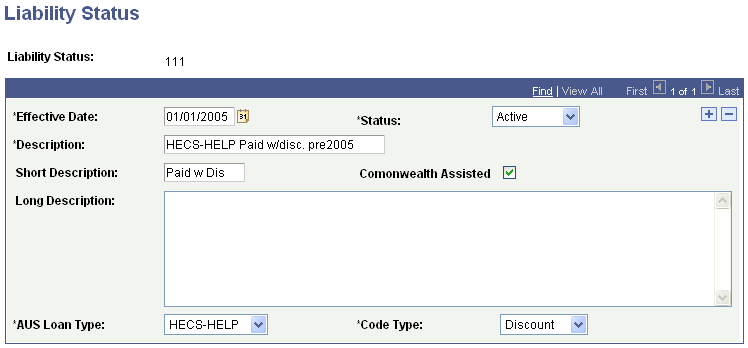
The discount and deferral payment processes use these codes. Each liability status can be assigned only one code type. The code types are Deferral, Discount, and Normal.
|
Field or Control |
Definition |
|---|---|
| Commonwealth Assisted |
Select to indicate whether the liability status is valid for reporting students in the Commonwealth Assisted Students file and the Revised Commonwealth Assisted Students file. Ensure that the selection is correct for the file scope. |
| AUS Loan Type |
Select the loan type. Values are: FEE-HELP: Specify a FEE-HELP liability status. HECS-HELP: Specify a HECS-HELP liability status. OS-HELP: Specify an OS-HELP liability status. SA-HELP: Specify a SA-HELP liability status. Exempt: Specify an Exempt liability status. The charge for the class will not appear on the CAN, and will have an (E) for Exempt next to 0.00 AUD charge in the charge column. |
| Code Type |
Defines the Exemption code. Values are: Deferral for the Exemption Status code that is used to defer liability. Discount for the Exemption Status code that is used to discount liability. Normal for all other Exemption Status codes. |
Access the HECS HELP page ().
Image: HECS HELP page
This example illustrates the fields and controls on the HECS HELP page. You can find definitions for the fields and controls later on this page.
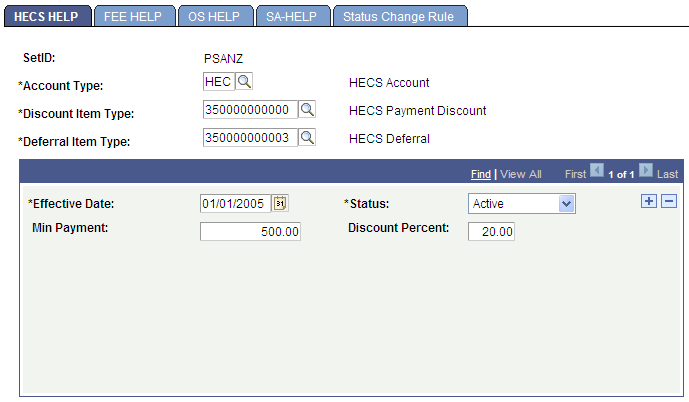
Use this page to define the minimum payment amount and the discount percent for your HECS SetID, account type, and item types.
Access the FEE HELP page ().
Image: FEE HELP page
This example illustrates the fields and controls on the FEE HELP page. You can find definitions for the fields and controls later on this page.
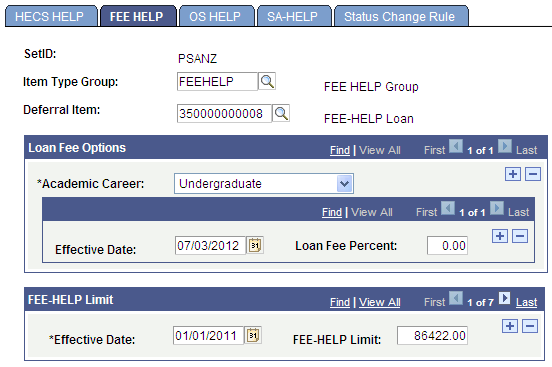
Use this page to define, for each career, the FEE-HELP loan fee percent amount.
Access the OS HELP page ().
Image: OS HELP page
This example illustrates the fields and controls on the OS HELP page. You can find definitions for the fields and controls later on this page.
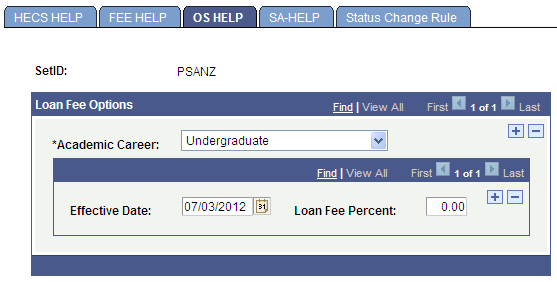
Use this page to define the OS-HELP loan fee percent amount. OS-HELP does not appear in a student's account; however, the loan fee percent and the loan amount appear in CAN or DIISRTE reports.
Use the Academic Career field to designate which careers are eligible to receive an OS-HELP loan.
Access the SA-HELP page ().
Image: SA-HELP page
This example illustrates the fields and controls on the SA-HELP page. You can find definitions for the fields and controls later on this page.
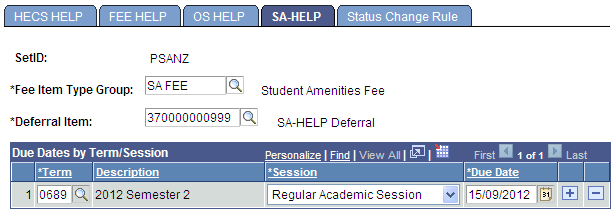
|
Field or Control |
Definition |
|---|---|
| Fee Item Type Group |
The SA-HELP Deferral process uses this value to identify the SA Fee charges. Set up item type groups on the Item Type Groups page (Set Up SACR, Product Related, Student Financials, Item Types, Item Type Groups). |
| Deferral Item |
The SA-HELP Deferral process uses this value to identify the item type to which the SA Fee amount should be deferred. Set up item types in the Item Types component (Set Up SACR, Product Related, Student Financials, Item Types, Item Types, Initial Setup). |
Due Dates by Term/Session
To ensure that the SA-HELP Deferral process runs correctly, you must set up SA Fees as Term Fees. SA Fees must be created using Session values, so that these values can be mapped to the Due Dates. Even if only one session exists per term, you must specify that session as the one to be used by the deferral process.
|
Field or Control |
Definition |
|---|---|
| Due Date |
The Due Date is the date on which the SA Fee is deferred if it has not been paid. This date is typically on or around the Census Date for the term. However, the Due Date may be different for each session in a term. |
Access the Status Change Rule page ().
Image: Status Change Rule page
This example illustrates the fields and controls on the Status Change Rule page. You can find definitions for the fields and controls later on this page.
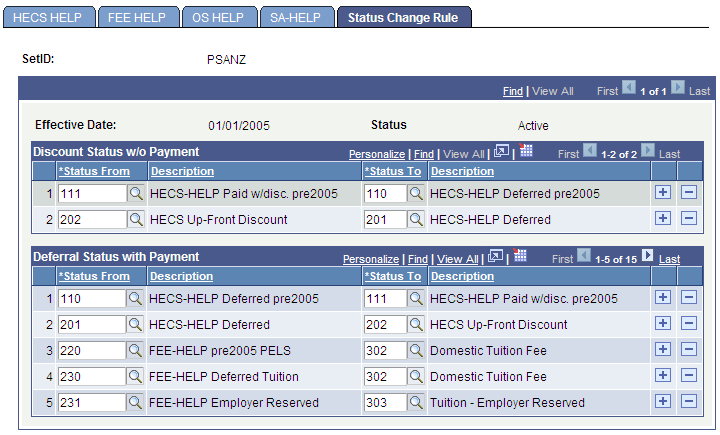
Use this page to define the rules that you want to set for changing liability statuses. For example, a student is assigned a liability status of 111 for 2005, and pays his or her fees with a discount of 20 percent. After the tuition calculation and reconciliation is run, you discover that the fees did not meet the 500.00 AUD requirement, so the student's status changes to 110 (deferred).
Liability statuses are delivered values.
Access the HECS Fee Codes page ().
Image: HECS Fee Codes page
This example illustrates the fields and controls on the HECS Fee Codes page. You can find definitions for the fields and controls later on this page.
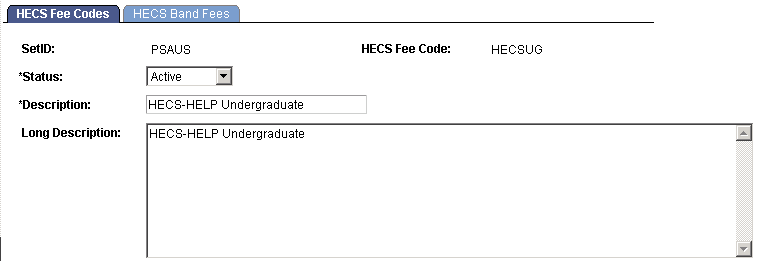
HECS band fees determine the rate of the charge (Student Contribution amount) for a course taken by a Commonwealth-Supported student. The government provides the maximum Student Contribution amount allowable via funding clusters. Student Financials uses the band ID to calculate the Student Contribution amount.
Note: Configuration of Student Contribution amounts via Band Fee Codes acknowledges the original terminology for the Higher Education Contribution Scheme (HECS). Maximum Student Contribution amounts are outlined in the current legislation and guidelines grouped by Funding Cluster. The combination of Band ID assigned to the course and cohort assigned to the band fee code allow institutions the flexibility to cater for as many student contribution amounts as desired for a single course (DIISRTE Unit of Study).
Access the HECS Band Fees page ().
Image: HECS Band Fees page
This example illustrates the fields and controls on the HECS Band Fees page. You can find definitions for the fields and controls later on this page.
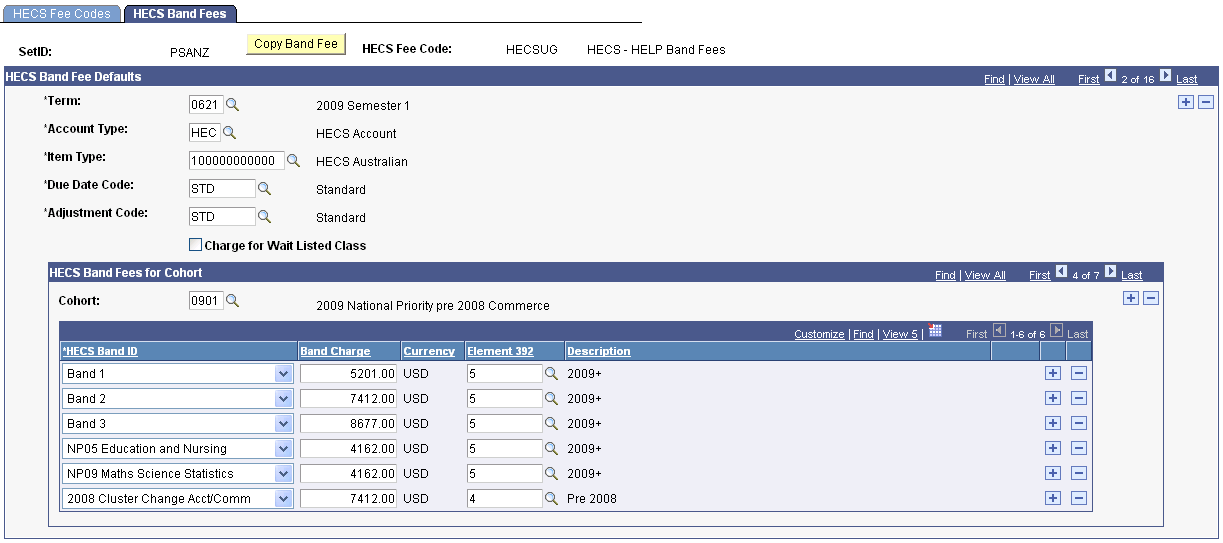
These are the definitions of the different HECS bands:
Band 1: Humanities, Arts, Behavioral Science, Social Studies, Foreign Languages, Visual and Performing Arts.
Band 2: Accounting, Commerce, Administration, Economics, Mathematics, Statistics, Computing, Built Environment, Health, Engineering, Science, Surveying, Agriculture.
Band 3: Law, Dentistry, Medicine, Veterinary Science.
Band 4: National Priorities: Education and Nursing.
Fixed HECS: Enables you to set up an amount for students who started their courses before 1997.
|
Field or Control |
Definition |
|---|---|
| Copy Band Fee |
Click this button to copy a band fee from one term to another. If cohort values are associated with the Band Fee on the source term, these will be copied to the target term. |
| Term |
Enter the term to which the band fee applies. |
| Account Type |
Enter the account type that will reflect on the customer account for students subject to the band fee. |
| Item Type |
Enter an item type applicable to the Student Contribution amount charged. |
| Due Date Code |
Enter a due date code (calendar) to define when the fee is due and payable. |
| Adjustment Code |
Enter the adjustment code (calendar) that governs this fee. This code determines the refund amount for students who drop classes. |
| Charge for Wait Listed Class |
Select to charge the band fee for students who are on a waiting list for a class. |
| Cohort |
An attribute of the Student Program for Institutions using installation settings for Australia and inherited as the default value on the student enrolment record. The cohort value on the enrolment will determine the HECS Band Fee that is applicable. The cohort value can be blank. |
| HECS Band ID |
A unique identifier assigned on the Course Offering that will determine the student contribution amounts applicable to an enrolment in the course. Traditionally, Band ID values of 1 through 4 were maintained to acknowledge a single contribution amount published by the government that was applicable to the HECS band associated with the Discipline Group Code for the Unit for Study. The current legislative regime allows for a maximum student contribution amount applicable to the funding cluster associated with the Unit of Study subject to transitional arrangements in place at any given time for particular cohorts of students. The Band ID associated with the course still controls the student contribution amounts charged, but any number of values may be configured to accommodate the policy and legislative requirements of the institution. |
| Band Charge |
The charge (Commonwealth contribution amount) for each band ID and cohort combination. |
| Element 392 |
Select the maximum student contribution code that is reportable as Element 392 in the DIISRTE Load/Liability file. |
Access the Tuition Groups - Definition page ().
Image: Tuition Group - Definition page
This example illustrates the fields and controls on the Tuition Group - Definition page. You can find definitions for the fields and controls later on this page.
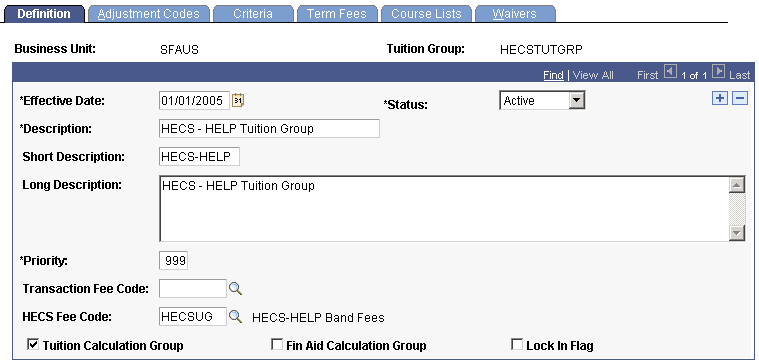
Use the Definition page to add the HECS fee code to the tuition group.
|
Field or Control |
Definition |
|---|---|
| HECS Fee Code |
Link the HECS Band Fee code that you set up here. |
Access the Term Fees page ().
Image: Term Fees page
This example illustrates the fields and controls on the Term Fees page. You can find definitions for the fields and controls later on this page.
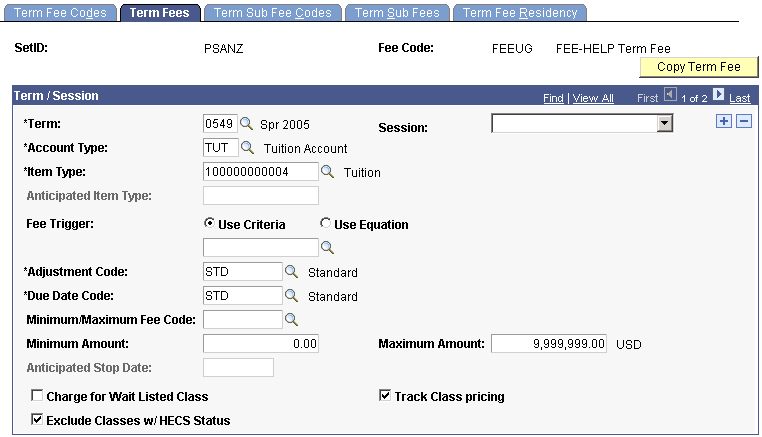
You can exclude HECS classes from a term fee.
|
Field or Control |
Definition |
|---|---|
| Exclude Classes w/ HECS Status exclude classes with HECS status |
Use to exclude classes that are covered by HECS-HELP from the tuition calculation. Each class is assigned a liability status, so one class could be covered by HECS-HELP and another by FEE-HELP (if the student has run out of HECS-HELP eligibility). Each student can be assigned only to one tuition group so that the student is not double charged for the HECS-HELP covered course. It is excluded from the calculation. |