Setting Up and Managing Direct Deposit Distributions for AP Refunding
Use the Direct Deposit - Student page or the Direct Deposit - Corporate page to set up and manage direct deposit distributions across bank accounts. Multiple distributions can be created, allowing refunds to be sent to multiple accounts.
The Direct Deposit - Corporate page is similar to the Direct Deposit - Student page, except that the External Org ID appears on the Corporate page.
This section discusses how to set up and manage student direct deposit distributions. Students can set up and manage direct deposit distributions using Self Service.
|
Page Name |
Definition Name |
Navigation |
Usage |
|---|---|---|---|
|
Direct Deposit - Student |
SSF_MNG_DIRECT_DEP |
Click the Direct Deposit link on the Bank Accounts - Student page. |
Set up and manage student direct deposit distributions for AP refunds. |
|
Direct Deposit - Corporate |
SSF_MNG_DIRECT_DEP |
Click the Direct Deposit link on the Bank Accounts - Corporate page. |
Set up and manage corporate direct deposit distributions for AP refunds. |
Access the Direct Deposit - Student page ().
Image: Direct Deposit - Student page
This example illustrates the fields and controls on the Direct Deposit - Student page. You can find definitions for the fields and controls later on this page.
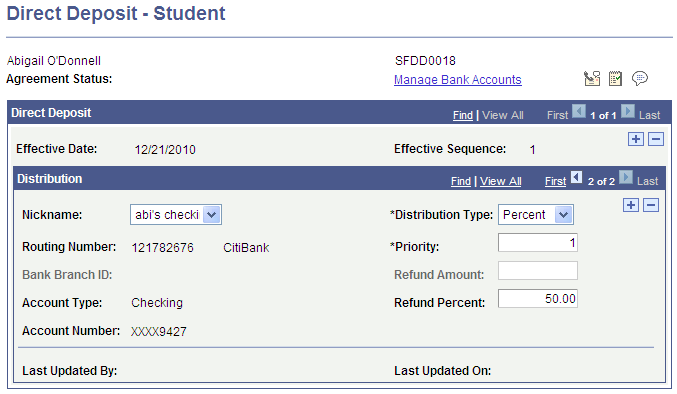
Use this component only if you use the Create Refund Voucher (VOUCHER_BUILD VERSION_2) process.
See Setting Up Installation Parameters and Keywords.
See: Addendum: Direct Deposit Through AP Refunding. This document is posted to My Oracle Support for Additional Features January 2011 as part of the AP Direct Deposit Refunds Documentation Package.
A bank account must exist before direct deposit distributions can be set up. Search results for the Direct Deposit - Student page therefore include only students for whom either a bank account or direct deposit distributions have already been set up.
When you set up the first direct deposit distribution for a student, an agreement type of DD Enroll is inserted into the Agreement table when you save the page. On subsequent edits and save, an agreement type of DD Change is inserted into the Agreement table.
You can edit distributions that have been created by students in Self Service.
When you save the page in Add or Edit mode, data is inserted into the 3C Trigger table with the Bank Event ID to facilitate communication using 3C and the Comm Gen process.
|
Field or Control |
Definition |
|---|---|
| Agreement Status |
Displays the agreement status of the Direct Deposit agreement (DD-Enroll): Accepted or Revoked. |
| Effective Date |
Displays the effective date. The current system date appears by default. You cannot change this date. |
| Effective Sequence |
Displays the effective sequence. All rows created on the same date have the same sequence number. The Add and Delete icons are enabled for the current effective dated row only. To edit an existing distribution, click the Add icon to add a new effective sequence—all existing rows are carried forward to the current effective date and sequence and you can edit the direct deposit distribution. Use the Delete icon to delete a distribution row. Note: A Balance distribution type row cannot be deleted. The maximum effective date and sequence are used by the refunding process. |
Distribution
|
Field or Control |
Definition |
|---|---|
| Nickname |
The Nickname field on the Bank Accounts page is optional. If you enter a value in the Nickname field on the Bank Accounts page, that nickname, followed by the last 4 digits of the account number, appears here in the Nickname field on the Direct Deposit page. If you do not enter a Nickname value on the Bank Accounts page, the last 4 digits of the account number appear here in the Nickname field. The values available here are for active bank accounts only. When you select the nickname or the last 4 digits, the Routing Number, Account Type, and Account Number fields are automatically populated with the relevant account information from the Bank Accounts page. Note: Only one distribution per bank account (nickname) is allowed. |
| Distribution Type |
When you set up the first distribution, a value of Balance appears in this field by default and cannot be changed. You must always assign the distribution type of Balance to one account. The other distribution type values are Percent and Amount. If refunds are to be distributed across more than one account, you can assign a Balance distribution type to only one of those accounts. |
| Priority |
If the distribution type is Balance, a value of 999 appears in this field by default and cannot be changed. The value that you enter here indicates the order in which a bank account is selected to post a refund. The lower the number, the higher the priority—for example, an account with a value 1 is used first, then an account with a value 2. You can enter only whole numbers—for example, 1.5 is not allowed. |
| Refund Amount |
This field is available only if the distribution type is Amount. Currency code appears based on the value setup on HR Installation. |
| Refund Percent |
This field is available only if the distribution type is Percent. |
| Manage Bank Accounts |
Click this link to access the Bank Accounts - Student page to view and edit bank account setup data. |
Note: UPK for setting up AP Direct Deposit is also available. Use this link to access the "Campus Solutions 9.0 Additional Features, January 2011, AP Direct Deposit Setups" UPK: http://download.oracle.com/technology/products/upk_cs/UPK%20CS%209.0%20PlayerPackage/toc0.html