Completing AP Refunds
This section provides an overview of AP refund completion and discusses:
See PeopleSoft Payables.
When you create refunds using the accounts payable method, you must interface with PeopleSoft Payables to complete your refunds. If your system interfaces with PeopleSoft Financials the AP Refund process publishes messages to which PeopleSoft Payables subscribes through PeopleSoft Application Messaging.
The Create Vendors and Voucher process generates a vendor ID for each student or organization using VOUCHER_BUILD VERSION_1 message.
The Create Refund Voucher process generates a single payment voucher for each refund using VOUCHER_BUILD VERSION_2 message. No vendor ID is created either for student or organization—instead a single payment vendor, set up on the AP Business Unit Options page, is used.
Note: For information about AP refunding, see AP Direct Deposit Refunds Documentation Package, Addendum: Direct Deposit Through AP Refunding posted on My Oracle Support as part of Additional Features January 2011.
AP Refund Messaging
The following diagram illustrates how AP refund messages travel between Student Financials and PeopleSoft Financials:
Image: Student Financials to PeopleSoft Financials AP refund messaging process
Student Financials to PeopleSoft Financials AP refund messaging process
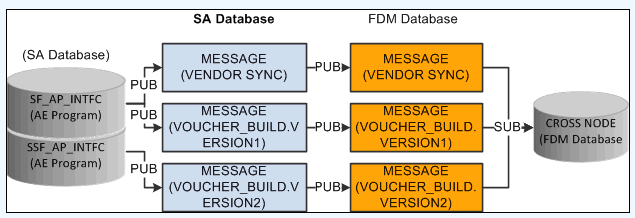
During the AP refund messaging process, Student Financials delivers queues and messages using Service Operations to the PeopleSoft Financials database:
|
Queue |
Message |
Service Operation |
Description |
|---|---|---|---|
|
VENDOR |
VENDOR_SYNC |
VENDOR_SYNC |
Publishes all vendor information (address, location, and contact) in a message to the PeopleSoft Financials database, one vendor at a time. Also allows changes to vendor data to be published iteratively. |
|
VOUCHER |
VOUCHER_BUILD.VERSION_1 |
VOUCHER_BUILD.VERSION_1 |
Sends voucher header, line, and distribution information in the message to be processed by PeopleSoft Payables. The system populates staging tables with the message data. The Voucher Build (AP_VCHRBLD) process then processes these staging tables. |
|
VOUCHER |
VOUCHER_BUILD.VERSION_2 |
SSF_VOUCHER_BUILD_V2 |
For Direct Deposit only Sends refund as a Single Payment Voucher (SGLP) to the PeopleSoft Financials database. In addition to sending the voucher header, line, and distribution information, voucher vendor details and voucher bank details are also included. The system populates staging tables with the message data. The Voucher Build (AP_VCHRBLD) process then processes these staging tables. |
|
Page Name |
Definition Name |
Navigation |
Usage |
|---|---|---|---|
|
Create Vendors and Vouchers |
RUNCTL_AP_REFUND |
|
Run the Create Vendors and Voucher process to create vendor and voucher files or publish vendor and voucher information. Use this process only if you selected the Use Voucher/Vendor Sync option on the SF Installation page. Direct Deposit refunding is not available with this option. |
|
Pers Sf Vendor |
PERS_SF_VENDOR |
|
Maintain or delete student vendor IDs after refunds have been processed to AP. This page is used only if you run the Create Vendors and Vouchers process. |
|
Create Refund Voucher |
RUNCTL_REFUND_VCHR |
|
Run the Create Refund Voucher process to generate a single payment voucher and send to AP with bank account details. Use this process only if you selected the Use Single Payment Voucher option on the SF Installation page. Direct Deposit refunding is available with this option. |
Access the Create Vendors and Vouchers page ().
Image: Create Vendors and Vouchers page
This example illustrates the fields and controls on the Create Vendors and Vouchers page. You can find definitions for the fields and controls later on this page.
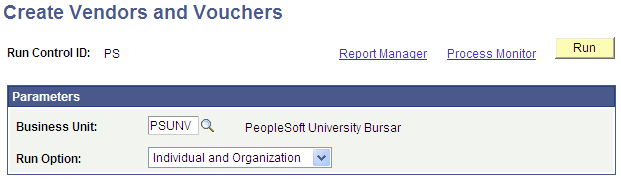
Note: You can run this process only if the Use Voucher/Vendor Sync option is selected in the AP Refunding Option group box on the SF Installation page.
Direct Deposit refunding is not available with this option.
If the SF Installation is incorrect, when you run the process, an error message appears in the log file.
|
Field or Control |
Definition |
|---|---|
| Run Option |
Select the type of recipient for whom you are running the process. Values are: Individual Only, Organization Only, or Individual and Organization. |
| Run |
Click to access the Process Scheduler page. If your system integrates with PeopleSoft Financials, select the check box next to the SF to Payables Interface (SF_AP_INTFC) process. This process looks at AP setup data and refund data to build and generate messages. It publishes a message for each vendor that it creates or changes, and it also publishes one single message containing all processed vouchers. In addition, if a student or corporate address changes in Student Financials, the system sends a message to PeopleSoft Payables indicating the change. PeopleSoft Payables subscribes to this message and updates the corresponding vendor address accordingly. |
Access the Create Refund Voucher page ().
Image: Create Refund Voucher page
This example illustrates the fields and controls on the Create Refund Voucher page. You can find definitions for the fields and controls later on this page.
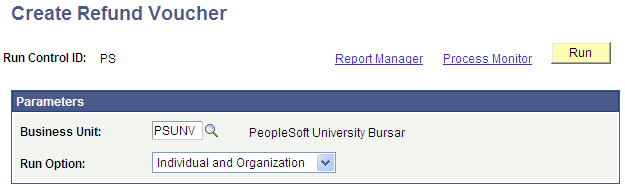
Note: You can run this process only if the Use Single Payment Voucher option is selected in the AP Refunding Option group box on the SF Installation page.
Direct Deposit refunding is available with this option.
If the SF Installation is incorrect, when you run the process, an error message appears in the log file.
|
Field or Control |
Definition |
|---|---|
| Run Option |
Select the type of recipient for whom you are running the process. Values are: Individual Only, Organization Only, or Individual and Organization. |
| Run |
Click to access the Process Scheduler page. Select the SSF_AP_INTFC process. This process creates a single payment voucher in AP using the bank account and direct deposit details that are set up in the Manage Bank Details and Manage Direct Deposit components. |
See:
Direct Deposit Refunds
If a Direct Deposit agreement exists for a student, the Create Refund Voucher process uses the value in the Direct Deposit Vendor ID field on the AP Business Unit Options page to send direct deposit details to AP for the refund amount. The process:
Generates/fetches all required data—voucher, bank, distribution details.
Retrieves the DFI Qualifier from the AP Business Unit setup and derives the DFI ID. This is inserted into the relevant tables and passed to AP.
If the DFI Qualifier is 01: Transit Number, the DFI ID should be 9 characters, cannot be all zeros, and the value is similar to the Bank Code/Routing Number (BNK_ID_NBR). Check digit validation occurs.
If the DFI Qualifier is 02: Swift ID, the DFI ID must be 8 to 11 characters, the Swift number must have a valid two character country code beginning in position 5, and the value is similar to the BIC Code (BIC_ID).
Generates refund vouchers based on the distribution:
Generates voucher ID.
Sorts active distribution data based on Eff.Dt, Eff.Seq and priority in ascending order with Eff.Dt <=SYSDATE.
Calculates refund amount for each distribution using the priority.
Logs relevant messages.
Note: If a Direct Deposit Agreement does not exist for a student, the refund is sent as a check. The Create Refund Voucher process uses the value in the Check Vendor ID field on the AP Business Unit Options page to send the refund details to AP to produce a check for the refund amount. No bank details are sent. Such refunds still appear as direct deposit refunds in the Refund Inquiry pages because the refund was originally processed for direct deposit.
Check Refunds
The Create Refund Voucher process skips the bank and direct deposit setup details and generates the check with the fetched data.
Final Steps in the Create Refund Voucher Process
The process:
Publishes data to AP—it updates the refund tables with the appropriate status.
Pushes all data into the interface tables.
If an Event ID is present on the refund header, the process inserts data in the 3C related trigger table with the Event ID and Institution associated with the SF Business unit passed on the run control page.
If an Event ID is not present, an error message appears in the log file and data is not inserted in the 3C trigger table.
Updates the refund header with the Voucher ID so that voucher details can be viewed on the inquiry pages.
Logs messages with details:
Total refunds processed.
Number of Direct Deposit refunds.
Number of Check refunds.
Examples
Here are some examples of how a refund amount is distributed based on the direct deposit account distribution setup. Deposit Types are A: Amount, P: Percent, and B: Balance. For further information about setting up direct deposit distributions:
See Setting Up and Managing Direct Deposit Distributions for AP Refunding.
Example 1: A student is to receive a $100.00 refund. The direct deposit distribution for the student is:
|
PRIORITY |
ACCOUNT |
DEPOSIT TYPE |
DEPOSIT AMT |
AMOUNT_PCT |
|---|---|---|---|---|
|
1 |
My-1234 |
A |
$40.00 |
NA |
|
2 |
Mom-5678 |
P |
NA |
30 |
|
999 |
Father-6789 |
B |
NA |
NA |
The process calculates the first voucher as $40.00 ($40.00 flat amount) and associates bank details for the My-1234 account.
The process calculates the second voucher as $30.00 (30 percent of $100.00) and associates bank details for the Mom-5678 account.
The process calculates the third voucher as $30.00 ($100.00 minus $40.00 minus $30.00) and associates bank details for the Father-6789 account.
Example 2: A student is to receive a $75.00 refund. The direct deposit distribution for the student is:
|
PRIORITY |
ACCOUNT |
DEPOSIT TYPE |
DEPOSIT AMT |
AMOUNT_PCT |
|---|---|---|---|---|
|
1 |
My-1234 |
P |
NA |
60 |
|
2 |
Mom-5678 |
A |
$50.00 |
NA |
|
999 |
Father-6789 |
B |
NA |
NA |
The process calculates the first voucher as $45.00 (60 percent of $75.00) and associates bank details for the My-1234 account.
The process calculates the second voucher as $30.00 ($75.00 minus $45.00) which is less than $50.00—therefore $30.00 is used and the process associates bank details for the Mom-5678 account.
The process does not calculate a third voucher because no amount remains on the refund.
Example 3: A student is to receive a $250.00 refund. The direct deposit distribution for the student is:
|
PRIORITY |
ACCOUNT |
DEPOSIT TYPE |
DEPOSIT AMT |
AMOUNT_PCT |
|---|---|---|---|---|
|
1 |
My-1234 |
P |
NA |
50 |
|
2 |
Father-6789 |
B |
NA |
NA |
The process calculates the first voucher as $125.00 (50 percent of $250.00) and associates bank details for the My-1234 account.
The process calculates the second voucher as $125.00 ($250.00 minus $125.00) and associates bank details for the Father-6789 account.
Example 4: A student is to receive a $250.00 refund. The direct deposit distribution for the student is:
|
PRIORITY |
ACCOUNT |
DEPOSIT TYPE |
DEPOSIT AMT |
AMOUNT_PCT |
|---|---|---|---|---|
|
1 |
My-1234 |
A |
100.00 |
NA |
|
2 |
Mom-5678 |
B |
NA |
NA |
The process calculates the first voucher as $100.00 ($100.00 flat amount) and associates bank details for the My-1234 account.
The process calculates the second voucher as $150.00 ($250.00 minus $100.00) and associates bank details for the Mom-4567 account.
Example 5: A student is to receive a $250.00 refund. The direct deposit distribution for the student is:
|
PRIORITY |
ACCOUNT |
DEPOSIT TYPE |
DEPOSIT AMT |
AMOUNT_PCT |
|---|---|---|---|---|
|
1 |
My-1234 |
A |
500.00 |
NA |
|
2 |
Mom-5678 |
B |
NA |
NA |
The process calculates the first voucher as $250.00 which is less than the $500.00 flat amount— therefore $250.00 is used and the process associates bank details for the My-1234 account.
The process does not calculate a second voucher because no amount remains on the refund.
Example 6: A student is to receive a $250 refund. The direct deposit distribution for the student is:
|
PRIORITY |
ACCOUNT |
DEPOSIT TYPE |
DEPOSIT AMT |
AMOUNT_PCT |
|---|---|---|---|---|
|
1 |
Father-6789 |
B |
NA |
NA |
The process calculates the only voucher as $250.00 and associates bank details for the Father-6789 account.