Posting Degrees
The process of posting degrees requires that you update student program records and, if necessary, report and audit degree changes. This section provides an overview of the degree posting process, lists prerequisites, and discusses how to:
Complete the student's program.
Verify and update student degree data.
View and modify degree data.
View and modify degree honors data.
View and modify degree plan data.
View and modify degree subplan data.
To post a degree:
Insert a new row and enter a program action of Completion of Program on the Student Program page.
This sets the Degree Checkout Stat (degree checkout status) field on the Student Degrees page to Approved.
(Optional) On the Student Degrees page, verify the completion term, specify degree honors, and enter a degree grade point average (GPA).
Click the Update Degrees button on the Student Program page to post the degree.
This sets the Degree Checkout Stat field to Awarded.
(Optional) When the process finishes, you can view and edit posted degrees through the Student Degrees component.
View and modify degree honors information on the Degree Honors page.
View and modify degree plan information on the Degree Plan page.
View and modify subplan information on the Degree Sub-Plan page.
(Optional) Use the Degree Change Audit component to audit any degree status changes.
Before you can post a student's degree, you must:
Define degrees and degree honors.
Assign degrees to academic plans.
Matriculate the student, or confirm that the student has a history of matriculation.
|
Page Name |
Definition Name |
Navigation |
Usage |
|---|---|---|---|
|
Student Program |
STDNT_PROG |
|
Insert a new row and update the Program Action field value to a status of Completion of Program. |
|
Student Degrees |
STDNT_DEGR |
|
Verify and update a student's completion term, degree honors, degree GPA, and degree checkout status. |
|
Degree |
ACAD_DEGREE |
|
View and modify posted degree data. |
|
Degree Honors |
ACAD_DEGREE_HONORS |
|
View and modify degree honors information, which is particularly useful when you want to award more than two honors code values to a student (there is a limit of two honors codes on the Student Degrees page). |
|
Degree Plan |
ACAD_DEGREE_PLAN |
|
View and modify degree plan information. |
|
Degree Sub-Plan |
ACAD_DEGREE_SUBPLN |
|
View and modify subplan information. |
Access the Student Program page ().
|
Field or Control |
Definition |
|---|---|
| Program Action |
Insert a new row in this field, and select a value of Completion of Program. Note: If you must revoke a degree after it has been awarded, insert a row and enter a program action of Revoke Degree. The system automatically updates the degree tables. |
Access the Student Degrees page ().
Image: Student Degrees page
This example illustrates the fields and controls on the Student Degrees page. You can find definitions for the fields and controls later on this page.
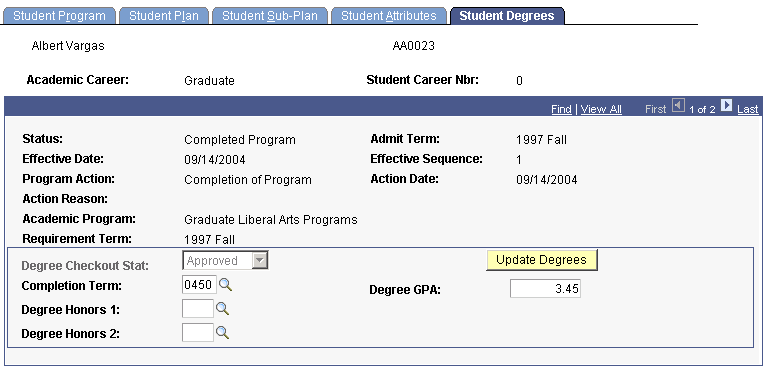
|
Field or Control |
Definition |
|---|---|
| Degree Checkout Stat (degree checkout status) |
Throughout a student's degree history, you can progressively update the values in this field. Values are: Applied, Approved, Awarded, Denied, In review, Pending, and Withdrawn. When you select the status of Completion of Program in the Program Action field on the Student Program page, the system populates the Degree Checkout Stat field here to Approved; you cannot modify this value. The system changes this status from Approved to Awarded when you click the Update Degrees button. When you click this button, all fields on this page become unavailable. You must complete future edits on the Degree page, or you can revoke the degree altogether by inserting a new row in the Program Action field on the Student Program page and selecting a value of Revoke Degree. |
| Completion Term |
Enter the term in which the degree is awarded. |
| Degree Honors 1 and Degree Honors 2 |
If applicable, select a value from the list of values that you defined on the Degree Honors Table page. |
| Degree GPA (degree grade point average) |
Enter the degree GPA. When you click the Update Degrees button, the GPA and degree honors are stored on the student's degree records. Although the system does not calculate this value, you can create an academic advising report to assist you with calculating the value. |
Access the Degree page ().
Image: Degree page
This example illustrates the fields and controls on the Degree page. You can find definitions for the fields and controls later on this page.
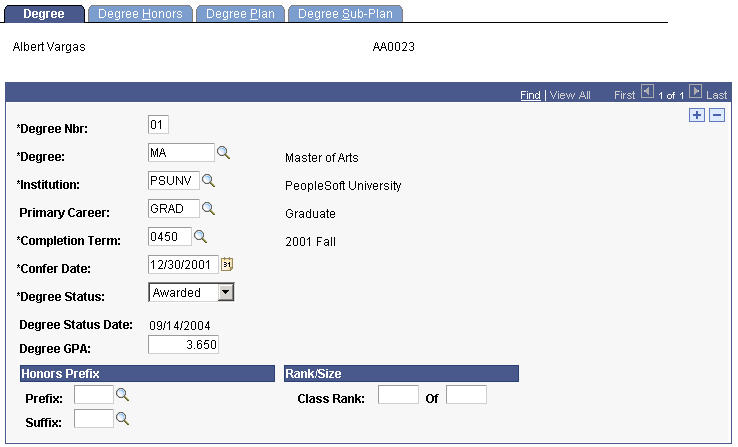
|
Field or Control |
Definition |
|---|---|
| Degree Number |
The system generates the degree number, which is unique for each degree that you assign to a student. |
| Degree and Institution |
These values appear by default from the Student Degrees page. You cannot override these values after degree posting is complete. The degree appears on the transcript if you specify a Local Degrees print area on the Transcript Type - Degrees/Program page. |
| Primary Career, Completion Term, Confer Date, Degree Status and Degree GPA |
These values appear by default from the Student Degree page. The Confer Date defaults to the Confer Date for student's completion term. You can override the values. |
| Degree Status Date |
This date appears by default from the effective date for the Completion row on the Student Program page. |
| Prefix and Suffix |
Select from those prefixes and suffixes that you defined on the Degree Honors Table page. Only those honors with a type of Degree Prefix and Degree Suffix, respectively, are available. The prefix and suffix appears with the degree description on the transcript if you specify a Local Degrees print area on the Transcript Type - Degrees/Program page. |
| Class Rank and Of |
Enter class rank values for the student's degree. The class rank information appears with the degree description on the transcript if you specify a Local Degrees print area and select the Print Degree Rank check box on the Transcript Type - Degrees/Program page. |
Access the Degree Honors page ().
Image: Degree Honors page
This example illustrates the fields and controls on the Degree Honors page. You can find definitions for the fields and controls later on this page.
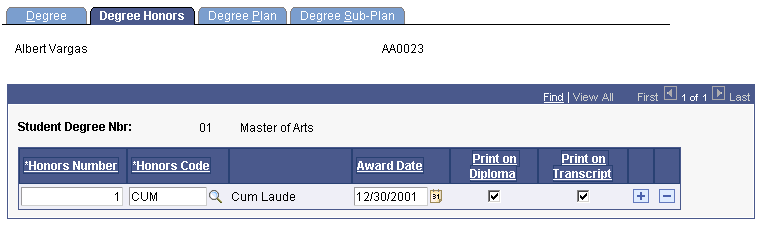
|
Field or Control |
Definition |
|---|---|
| Honors Number |
The system generates the honors number and uses this value for sequencing honors on the transcript. |
| Honors Code |
If available, this value appears by default from the Student Degrees page. Add rows to select additional honors for the degree. Honors values are defined on the Degree Honors Table page. |
| Award Date |
This value appears by default from the Confer Date field on the Degree page. |
| Print on Diploma |
No programming is tied to this check box. |
| Print on Transcript |
Select this check box to display the honors value on the student's transcript. For the degree honors information to appear on the transcript, you must also specify a Local Degrees print area and select the Print Degree Honors check box on the Transcript Type- Degrees/Program page. |
Warning! Changes to this page do not post to a student's record. You must post honors to the student's record by running the posting process using the Academic Standing/Honors and Awards page. When you run the process, select the Calculate Honors & Awards check box to calculate honors and awards.
Access the Degree Plan page ().
Image: Degree Plan page
This example illustrates the fields and controls on the Degree Plan page. You can find definitions for the fields and controls later on this page.
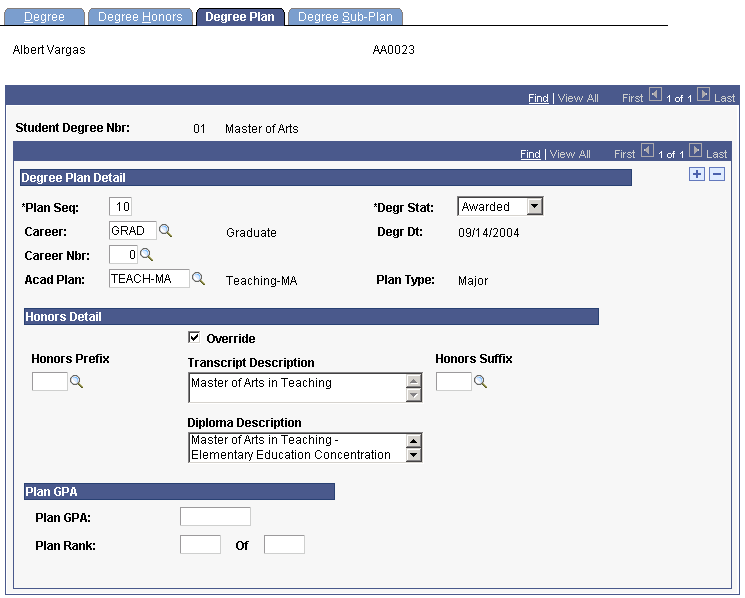
|
Field or Control |
Definition |
|---|---|
| Plan Seq (plan sequence) |
This value defines the primacy of the plan within the program. |
| Career |
The career to which the degree is assigned. |
| Career Nbr (career number) |
The specific career number to which the degree is assigned. The system increments this number for each active program in the same career. |
| Acad Plan (academic plan) |
The academic plan to which the degree is assigned. |
| Degr Stat (degree status) |
The status of the degree: Awarded and Revoked. You can override the degree status. Values for this field are delivered with your system as translate values. Do not modify these values in any way. Any modifications to these values require a substantial programming effort. |
| Degr Dt (degree date) |
The effective date from the Student Program page, where the program action is Completion of Program. |
| Plan Type |
The type of plan, as defined on the Academic Plan Table page. |
| Override |
Select this check box to revise the transcript description and the diploma description. |
| Transcript Description |
The description of the plan degree to appear on the transcript. The plan transcript description appears on transcripts where you specify a Local Degrees print area on the Transcript Type - Degrees/Program page. |
| Diploma Description |
No programming is tied to this field. |
| Honors Prefix |
Specify an honors prefix for this plan degree, if any. Honors prefix values are defined with a type of Degree Plan Prefix on the Degree Honors Table page. The plan honors prefix appears next to the plan degree on transcripts where you specify a Local Degrees print area on the Transcript Type - Degrees/Program page. |
| Honors Suffix |
Specify an honors suffix for this plan degree, if any. Honors suffix values are defined with a type of Degree Plan Suffix on the Degree Honors Table page. The plan honors suffix appears next to the plan degree on transcripts where you specify a Local Degrees print area on the Transcript Type - Degrees/Program page. |
| Plan GPA (plan grade point average) |
The system does not calculate the plan GPA value, although you can create an academic advising report to assist you with the calculation. The plan GPA appears with the plan degree on transcripts where you specify a Local Degrees print area and select the Print Degree Plan GPA check box on the Transcript Type - Degrees/Program page. |
| Plan Rank and Of |
Enter plan rank values for the student's plan. The plan rank information appears with the plan degree description on the transcript if you specify a Local Degrees print area and select the Print Degree Plan Rank check box on the Transcript Type - Degrees/Program page. |
Access the Degree Sub-Plan page ().
Image: Degree Sub-Plan page
This example illustrates the fields and controls on the Degree Sub-Plan page. You can find definitions for the fields and controls later on this page.
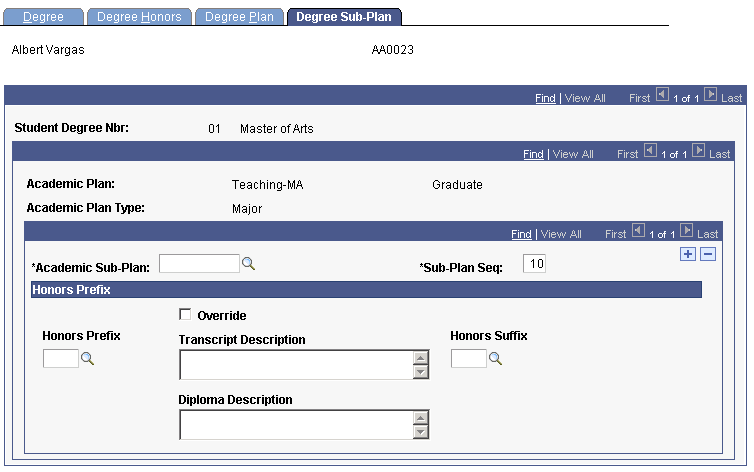
|
Field or Control |
Definition |
|---|---|
| Academic Sub-Plan |
The academic subplan associated with the plan degree. |
| Sub-Plan Seq (subplan sequence) |
The sequence number for the subplan. This value defines the primacy of the subplan within the plan. |
| Override |
Select this check box to revise the transcript description and the diploma description. |
| Transcript Description |
The subplan transcript description appears on transcripts where you specify a Local Degrees print area and select the Print Degree Sub-Plan check box on the Transcript Type - Degrees/Program page. |
| Diploma Description |
No programming is tied to this field. |
| Honors Prefix |
Specify an honors prefix for this subplan degree, if any. Honors prefix values are defined with a type of Degree Sub-Plan Prefix on the Degree Honors Table page. The subplan honors prefix appears next to the subplan degree on transcripts where you specify a Local Degrees print area and select the Print Sub-Plan check box on the Transcript Type - Degrees/Program page. |
| Honors Suffix |
Specify an honors prefix for this subplan degree, if any. Honors suffix values are defined with a type of Degree Sub-Plan Suffix on the Degree Honors Table page. The subplan honors suffix appears next to the subplan degree on transcripts where you specify a Local Degrees print area and select the Print Sub-Plan check box on the Transcript Type - Degrees/Program page. |