Maintaining Student Program Stacks
This section discusses how to:
Maintain student academic programs.
Select a student's career requirement terms.
Maintain student academic plans.
Maintain student academic subplans.
Maintain student additional information.
(AUS) Enter Australia-specific student program information.
(CAN) Enter ESIS student program data.
|
Page Name |
Definition Name |
Navigation |
Usage |
|---|---|---|---|
|
Student Program |
STDNT_PROG |
|
Add an academic program to a student's program stack, maintain the student's academic program record, or execute program actions that update the student's academic program record. |
|
Career Requirement Term |
STDNT_CAREER_SP |
Click the Career Requirement Term link on the Student Program page. |
Select the student's career requirement term. |
|
Student Plan |
STDNT_PLAN |
|
Add an academic plan to a student's academic program or modify a student's existing academic plan. |
|
Student Sub-Plan |
STDNT_SUB_PLAN |
|
Add an academic subplan to a student's academic plan, or modify a student's existing academic subplan. |
|
Additional Information |
STDNT_PROG_CAF |
|
Enter or update common attributes for student program, plan and subplan. |
|
AUS Student Program |
SSR_STD_PRG_AUS |
|
Enter Australia specific information for the student. Note: The fields on this page are available only if the Australian DEST, HECS, Centrelink, TAC check box is selected on the Academic Institution 6 page. |
|
Cdn Student Program (Canadian student program) |
CAN_RPT_STD_ENR |
|
Note: This page is available only if the Canadian Government Reporting check box is selected on the Academic Institution 6 page. Define ESIS student program data. |
Access the Student Program page ().
Image: Student Program page
This example illustrates the fields and controls on the Student Program page. You can find definitions for the fields and controls later on this page.
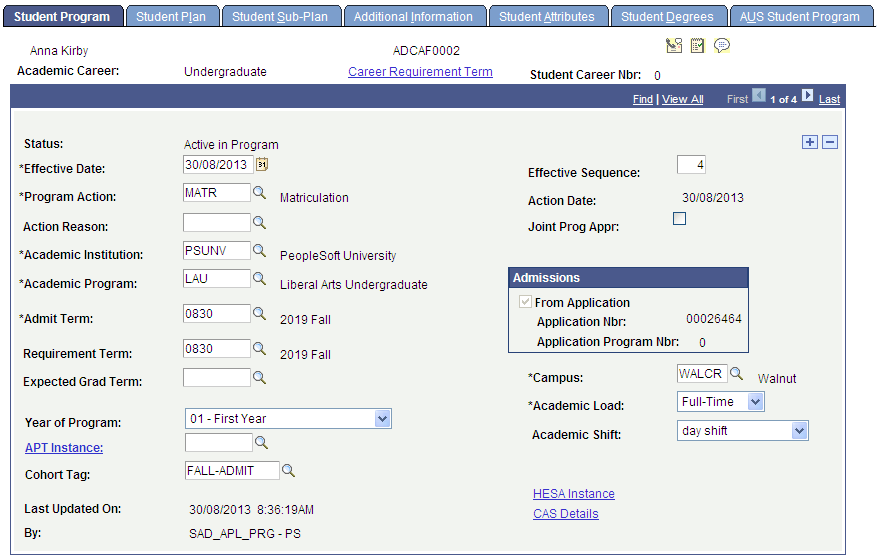
|
Field or Control |
Definition |
|---|---|
| Academic Career |
The academic career to which the student's academic program belongs. Students can be active in multiple academic careers, either consecutively or concurrently. |
| Career Requirement Term |
Click to access the Career Requirement Term page. |
| Student Career Number |
Differentiates a student's multiple academic programs within the same academic career. The default value is zero. For students with multiple academic careers, you can keep the default value. For students with multiple academic programs within the same academic career, you must select a unique academic career number for each academic program that you add. The lowest career number designates the student's primary academic program within the academic career. A student's primary academic program controls the values of various fields on the student's career term record (STDNT_CAR_TERM). |
| Status |
Indicates the high-level relationship that the student has with the academic program specified on a given row as of the effective date of the row. |
| Effective Date |
Enter the date on which the program action and the other field values on the row becomes effective. If a term has begun and you must update a student's academic program so that a new academic program is the primary one, you must use an effective date that is prior to the maximum program effective date for that term. |
| Effective Sequence |
Determines the sequencing of changes to a student's program. The system increments this number whenever you enter new effective-dated changes to a student's academic program data for a given academic career. |
| Program Action |
A change to a student's academic program data. Select the program action that you want to execute. If a student has future enrollments and you enter certain program actions, the system displays a warning message informing you that the student is enrolled in classes after the effective date of the program action. If the program change affects the student's primary academic program, the system resets the FA_ELIGIBILITY field on the STDNT_CAR_TERM table to the appropriate value of the newly assigned academic program, as defined in the Financial Aid Eligible field on the Academic Program page. Plus, the system selects the FA_STATS_CALC field on the STDNT_CAR_TERM table. This indicates to PeopleSoft Financial Aid that a relevant change has been made to the student's career term record and that the FA Term Build process should be rerun for the student. |
| Action Date |
The date that the program action was executed. It can be different from the effective date. The system records and displays the action date for tracking purposes. |
| Action Reason |
Indicates why a particular program action was taken or offers a further description of the program action. For example, you can record that a student withdrew from an academic program. The reason that you enter could be Medical Reasons or Change of Program. Select the reason for the program action. |
| Academic Institution |
The system automatically populates the academic institution, which refers to the academic institution that owns the student's academic program. |
| Academic Program |
Select the student's academic program. To change this value as a student changes academic programs, insert a row, select a program action of PRGC, and select a new value for this field. |
| From Application, Program Number, and Admissions Application Number |
If the student's information on the ACAD_PROG table was transmitted into the table through the Activate Applications matriculation process (ABPCPPRC), the From Application check box is selected and the system displays the admissions application number and program number. |
| Joint Program Approved |
Select to track that a student is in a dual academic program. When you select this check box the system activates the Dual Academic Program field, where you must enter the other academic program in which the student is active for this academic career. |
| Admit Term |
Determines the earliest term in which you can activate a student into a term for this academic career. The field value appears by default according to the value transmitted onto the student's record in the ACAD_PROG table through the Activate Applications matriculation process (ABPCPPRC). If you have not run the matriculation process and are performing a quick activation for the student, enter the admit term for the academic program. The admit term you enter must be greater than or equal to the first term valid for the specified program (or plan or subplan). Also, the student's admit term must be less than or equal to the last admit term for the program (or plan or subplan). When you run the Term Activation process, it validates the term in which you are activating the student against the admit term. If the admit term occurs after the activation term, you cannot complete the term activation. |
| Requirement Term |
Indicates the term in which academic advisement degree progress requirements apply to the student for this academic program. The field value appears by default according to the value transmitted onto the student's record in the ACAD_PROG table through the Activate Applications matriculation process (ABPCPPRC). If you have not run the matriculation process and are performing a quick activation for the student, enter the admit term for the academic program. |
| Campus |
Select the campus on which the student will be active in the specified academic program. |
| Expected Graduation Term |
Select the term in which the student expects to graduate from the specified academic program. Expected graduation term is also used in financial aid need analysis. |
| APT Instance, Year of Program and Cohort Tag |
These fields are used for Program Enrollment. |
| Academic Load |
Select the academic load that the student will carry within the specified academic program. |
| Academic Shift |
Indicates the attendance pattern under which a student record was created. The field appears if the Use Shift check box is selected on the Academic Institution 3 page. The value here is inherited from the Admissions application when the student is matriculated. If Admissions is bypassed, select a value when manually adding and activating a student. If only the Use Shift check box is selected on Academic Institution 3 page, the Academic Shift field is optional and the values available here are those defined on the Academic Shift page. If the Use Shift by Admit Term check box is also selected, then the values are those defined on the Academic Shift page and then mapped to an admit term on the Academic Shift Mapping page. See Setting Additional Institution Defaults and Options |
| Last Updated On and By |
The date on which the page was last updated and the name of the user who updated the page. |
| (NZL) Funding Source |
Select the funding source for this student program. This is the funding source applicable to the student and reported to the Ministry of Education Single Data Return (SDR). It defaults to the enrollment record. The value is inherited from the Admissions application when the student is matriculated. If admissions is bypassed, select the value during the quick admit or manual program addition process. This field is mandatory. Note: This field appears only for students in New Zealand institutions. |
Access the Career Requirement Term page (click the Career Requirement Term link on the Student Program page).
|
Field or Control |
Definition |
|---|---|
| Academic Career |
The academic career for which you are defining the student's career requirement term. |
| Career Requirement Term |
Indicates the term in which academic advisement degree progress requirements apply to the student for this academic career. Select the student's career requirement term. |
Access the Student Plan page ().
Image: Student Plan page
This example illustrates the fields and controls on the Student Plan page. You can find definitions for the fields and controls later on this page.
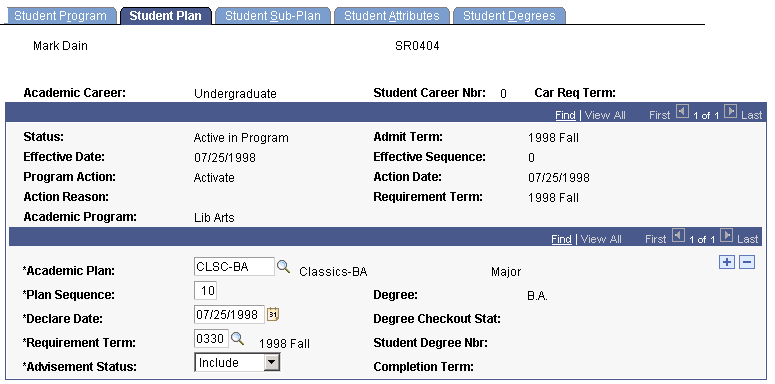
|
Field or Control |
Definition |
|---|---|
| Requirement Term |
Indicates the term in which academic advisement degree progress requirements apply to the student for the given academic program. |
| Academic Plan |
A valid academic plan is required to activate a student into a term. Select the academic plan for the student. A student can have any number of academic plans within an academic program. |
| Plan Sequence |
The sequence in which degree progress evaluates a student's academic plans. The system increments the plan sequence number each time that you add an academic plan. You can override this value. |
| Degree |
The degree associated with the academic plan. |
| Declare Date |
The date that the student declares the academic plan. The system, by default, displays a date equal to the effective date of the latest program action with a status of Active in Program. You can override this value. |
| Requirement Term |
Indicates the term in which academic advisement degree progress requirements apply to the student for this academic plan. Select the requirement term for the academic plan. |
| Degree Checkout Status |
The degree checkout status when you graduate the student. |
| Student Degree Number |
The system displays this number sequentially after you complete the graduation process. This number also indicates the printing order if multiple degrees are conferred on the same date. The system prints degree information associated with the lowest number first. |
| Completion Term |
The term that the degree requirements were met. The system displays the completion term after you complete the graduation process. |
| Advisement Status |
Determines how the advisement engine processes the academic requirements groups that you have linked to the student's program structure. Select an academic advisement status for the student from the following values: Include: Ensures that all requirement groups that match this structure are pulled into an audit. Not Include: Ensures that all requirement groups that match this structure are not pulled into an audit. Optional: Pulls in requirement groups that match this structure, but will not prevent the overall audit from going complete if unsatisfied. |
Access the Student Sub-Plan page ().
Image: Student Sub-Plan page
This example illustrates the fields and controls on the Student Sub-Plan page. You can find definitions for the fields and controls later on this page.
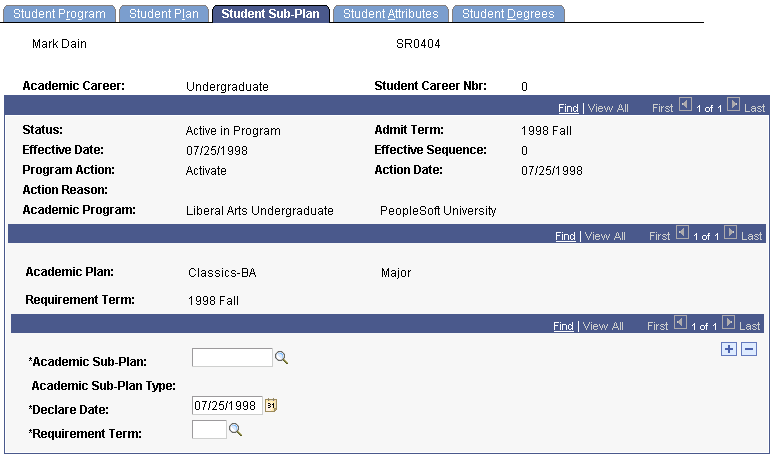
|
Field or Control |
Definition |
|---|---|
| Academic Sub-Plan |
Select the academic subplan for the student. A student can have any number of subplans within an academic plan. You can activate students into terms without the student having an academic subplan. |
| Academic Sub-Plan Type |
When you select an academic subplan, the system displays its corresponding type. |
| Declare Date |
The date that the student declares the academic subplan. The system, by default, displays a date equal to the effective date of the latest program action with a status of Active in Program. You can override this value. |
| Requirement Term |
Indicates the term in which academic advisement degree progress requirements apply to the student for this academic subplan. Select the requirement term for the academic subplan. |
Access the Additional Information page ().
Image: Additional Information page
This example illustrates the fields and controls on the Additional Information page. You can find definitions for the fields and controls later on this page.
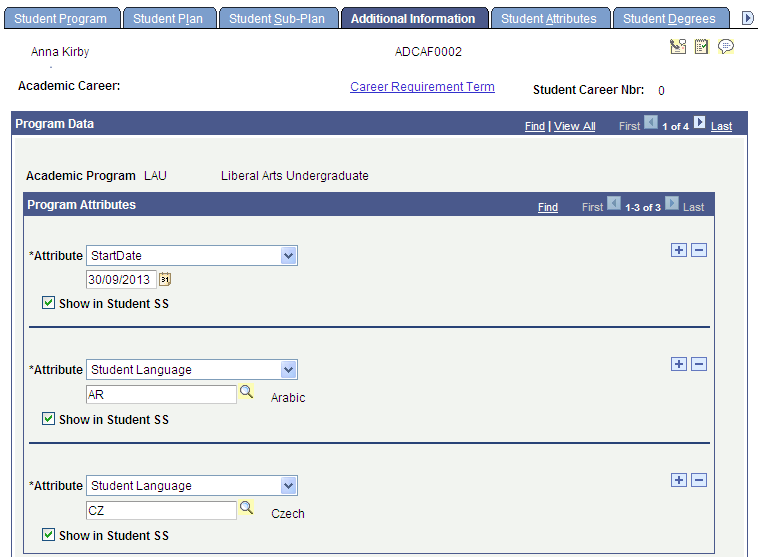
Refer to the documentation about the Admissions Additional Information page before you read the following documentation.
See Entering or Updating Additional Information
The following Record Contexts are delivered:
ACAD_PROG (Attribute Record: SSR_PROG_CAF)
ACAD_PLAN (Attribute Record: SSR_PLAN_CAF)
ACAD_SUBPLAN (Attribute Record: SSR_SUBPLAN_CAF)
The Additional Information page is available only if you associate at least one attribute with one of the record contexts, using the Record Context page (Set UP SACR, Common Definitions, Common Attributes Setup, Record Context).
See Defining a Common Attribute
See Associating a Common Attribute to a Record
Defining Attributes for the Admissions/Student Records Program Stack
The Record Context allows you to set certain properties for a particular attribute in that context, including whether an attribute is repeatable or required.
Note: When an attribute is set to required, then from that point forward, a value must be entered to save the component. If a user inserts a new effective dated row (or makes a change in correction mode) to records which pre-date the implementation of the Common Attribute Framework attribute, the user must enter a value on the current row as well as any historical or future dated rows in order to save the component. For this reason, we strongly recommend that careful consideration be given when determining whether an attribute should be required.
Additionally if the required attribute is to be used in a web service, a value must be present in the request XML in order for the service to perform without error. For example, if an attribute field is defined as required on the ADM_APPL_PROG Record Context, then in AAWS that field would need to be required in the User Interface to collect a value allowing the SAD_SUBMITAPPL operation to complete successfully.
For further information about how to set attributes to required or repeatable,
See Associating a Common Attribute to a Record
If the attributes set up for Admissions also exist on the Student Program/Plan stack, the values carry over during the Matriculation process.
Access the AUS Student Program page ().
Image: AUS Student Program page
This example illustrates the fields and controls on the AUS Student Program page. You can find definitions for the fields and controls later on this page.
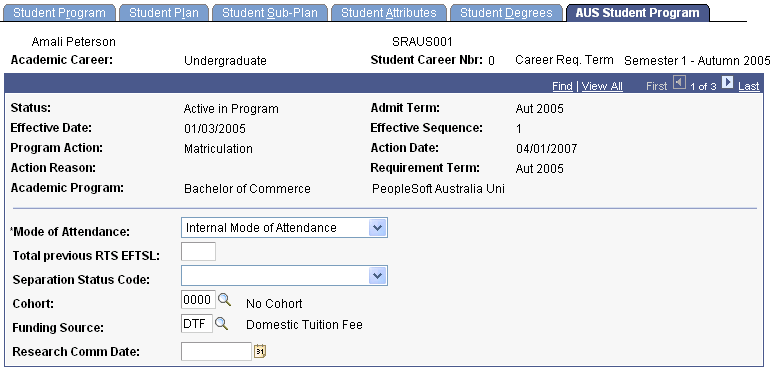
|
Field or Control |
Definition |
|---|---|
| Mode of Attendance |
Assign a mode of attendance for reporting element 329 to DIISRTE in the Load Liability, Past Course Completions, Offer Details, and Preference Details Files. Values are:
|
| Total previous RTS EFTSL (total previous research training scheme equivalent full-time student load) |
Enter any EFTSL amount for the student from a previous institution. This field is used only for research students who require a prior Research Training Scheme EFTSL to be reported to DIISRTE as element 460 in the student enrollment file. |
| Separation Status Code |
Select the separation status code for higher degree research students. This code is reported in the DIISRTE Enrollment file as element 465. If the field is blank, element 465 is reported as 9. Values are:
|
| Cohort |
Select a cohort for the student that the system will use as the default value when you enroll the student. The system populates this value by default on the Australian regional enrollment data and the field is available to tuition calculation for HECS or tuition fees if the Australian Regional Installation Settings are selected. |
| Funding Source |
Select a funding source for the applicant to indicate the type of place being offered. The funding source can be mapped to the code reportable as element 724 in the DIISRTE Applications & Offers Collection. |
| Research Comm Date (research commencement date) |
Enter the beginning date for a research student. This date works as an override for the Course of Study commencement date (element 534) in the DIISRTE Load Liability file. If this field is blank, the system determines the date from the admit term begin date. |
Access the Cdn Student Program page ().