Setting Up for the Academic Progress Tracker
The program data that you define in the Academic Item Registry is ultimately stored at the student level in the Academic Progress Tracker (APT). The APT record for a student is keyed by an instance which also provides a link to the academic program of the student.
See Understanding the Academic Progress Tracker
This section discusses how to:
Enable program enrollment.
Map Campus Solutions academic programs, plans and subplans to AIR based programs of study.
Note: As of Bundle 25 / Additional Features April 2012, the option to hold the APT Instance at the Academic Plan level is no longer available. The APT Instance is held at the Academic Program level only.
|
Page Name |
Definition Name |
Navigation |
Usage |
|---|---|---|---|
|
Academic Institution 9 |
SSR_INST_PE |
|
Enable Program Enrollment. |
|
Program Enrollment Mapping |
SSR_PROG_PE |
|
Map Campus Solutions academic programs, plans and subplans to AIR based programs of study. |
Your institution must enable Program Enrollment at the Academic Structure level in order to define academic program/plan/subplan mapping and to enable the tracking of an APT instance on the Admissions and Student Records program stacks.
See Enabling Program Enrollment and Activity Management Defaults
Admission applications, admission, matriculation, and core student program management continue to use Campus Solutions academic program structures. Institutions that want to use AIR based programs for tracking student programs and enrollment must map the Campus Solutions academic structure attributes of those offerings - the programs, plans, and subplans - to AIR program of study academic items. A mapping table is provided at the Academic Program Table level for this purpose.
Access the Program Enrollment Mapping page ().
Image: Program Enrollment Mapping page
This example illustrates the fields and controls on the Program Enrollment Mapping page. You can find definitions for the fields and controls later on this page.
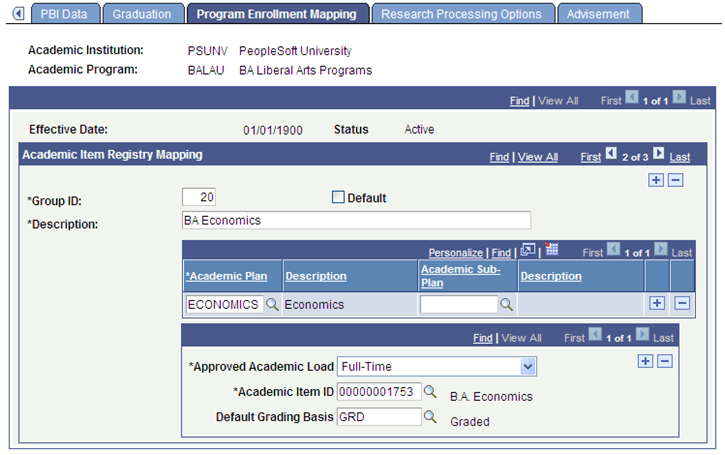
Use this page to create rules that map an academic program and one or more plan combinations to AIR Program of Study academic items.
This page is available only if the Enable Program Enrollment check box is selected on the Academic Institution 9 page.
Academic Item Registry Mapping
|
Field or Control |
Definition |
|---|---|
| Group ID |
Enter a number to be used as an identifier for a group of plans and subplans. |
| Default |
Select this check box to indicate which Group ID is the default. When you select this check box, the Academic Plan/Academic Sub-Plan grid is not available because the default is a catch-all for a program with any unmapped plan/subplan combination. |
| Academic Plan |
Enter one or more academic plans per Group ID. |
| Academic Sub-Plan |
Enter one or more subplan values associated with the plan. You must enter a new row of Academic Plan for each subplan that you enter. |
| Approved Academic Load and Academic Item ID |
Enter at least one Approved Academic Load value and one Academic Item ID value per Group ID. |
Edits
A Plan cannot be used with a null subplan value and an actual subplan value within the same group. A combination like the following is invalid:
Group ID: 10
Academic Plan: PSYCH
Academic Sub-Plan: A1
Academic Plan: PSYCH
Academic Sub-Plan: null
This mapping combination is not allowed because it is contradictory - with subplan equals A1 and subplan equals any plan. This condition returns an error message for incorrect definition, referencing the group number.