Using Item Attributes to Extend APT Instance Header Data Elements
The Common Attribute Framework allows you to extend the delivered APT_HDR data structure without customizations, by enabling you to add different types of data elements to your APT instances.
See Understanding Common Attribute Framework
The Common Attribute Framework allows you to associate attributes with a functional area by a Record Context. Common Attributes have been enabled for the Academic Progress Tracker at the Instance level, which has its own Common Attribute Framework Record Context and Attribute Record.
|
Field or Control |
Definition |
|---|---|
| APT Header |
Attributes associated with this Record Context/Attribute Record combination are attached to an APT Instance header record and can be assigned on the Header page of the Academic Program Tracker component. |
Steps for Creating Common Attributes for APT
To create common attributes for APT:
Define the attribute using the Common Attribute component (Set Up SACR, Common Definitions, Common Attributes Setup, Common Attribute).
Attach that attribute to the APT Header Record Context (SSR_APT_HDR) (Set Up SACR, Common Definitions, Common Attributes Setup, Record Context).
Note: If you implemented Program Enrollment before Bundle 29 / Additional Features April 2013, you must run the processes listed here after you apply Bundle 29.
Item Type Matrix Sync Entities
Navigate to the Item Type Matrix component (Set Up SACR, Product Related, Student Records, Program Enrollment, Item Type Matrix) and run the SSR_PE_SYNC process. The sync process ensures that the newly added attribute(s) are recognized as valid properties of the designated APT Entities (or all APT Entities if specific entities were not specified):
Click the Sync Entities button. This initiates the SSR_PE_SYNC process.
Check the Process Monitor to ensure that the process completes successfully.
This process can be scheduled using the process scheduler.
Entity Property Sync
Navigate to the Entity Property Sync page (SACR, System Administration, Entity, Entity Property Sync) and:
Click the Sync All Entities button.
Check the Process Monitor to ensure that the process completes successfully.
Wipe Entity Cache
Remain on the Entity Property Sync page and:
After the Sync All Entity Properties process has completed successfully, click the Wipe Entity Cache button.
Check the Process Monitor to ensure that the process completes successfully.
See Identifying Child Item Types and Syncing Entities
See Understanding Common Attribute Framework
See Defining a Common Attribute
See Associating a Common Attribute to a Record
Using Item Attributes for the Academic Progress Tracker
As explained above:
The Attribute Type determines the type of data that you can enter in the Item Attributes grid in AIR.
An Attribute can be required when associated with a particular record context (the Required check box is selected on the Record Context page in Common Attributes setup). If an attribute associated with the SSR_APT_HDR context is set to required, the attribute will be added automatically when a user creates a new APT instance and a value will be required to save the component (if a default has not been assigned in the attribute definition). Note that a user must provide a value even if they add a non-required attribute.
Attributes can also be repeatable if this property is enabled in the Record Context definition (the Repeatable check box is selected on the Record Context page in Common Attributes setup).
See Defining a Common Attribute
See Associating a Common Attribute to a Record
However, despite these variations, you always use the same process to add attributes for an APT instance–select the Attribute and then enter or select a Value –for example, date, text, numeric value, or a code where the code is a member of the List of Values defined for the attribute, a Table value, or XLAT value.
An APT Instance Header:
Can have multiple attributes.
Can have multiple rows for the same item attribute as long as the attribute is repeatable, and the Value is different (for example Attribute A, with Value 1, Attribute A with Value 2).
Image: Header page example: attributes
Attributes are assigned using the Instance Attributes scroll area:
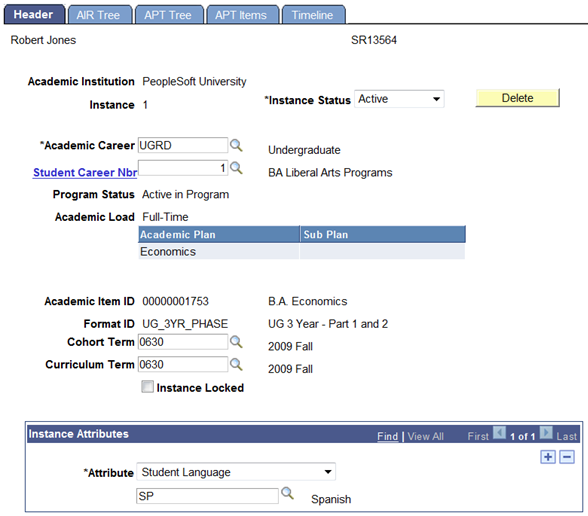
|
Field or Control |
Definition |
|---|---|
| Attribute |
The name of the attribute. This value comes from the description entered for the attribute on the Common Attribute component. |
| Value |
This field changes depending on the type of attribute. This could be a numeric, date, time or text field. Alternatively, the field could prompt against a list of values if one has been defined for the attribute. |