Displaying and Accessing Self-Service Personal Data
The Personal Data Summary page contains links to self-service pages showing the individual's personal data. Optionally, you can also set the summary page to display the person's contact information and lists of holds and to do's for the student's convenient viewing and for any staff viewing data for that individual.
You can enter the label to use as the link for redirecting the user to the self-service page where the displayed address, phone number, or email address can be edited or updated. You can also set how many negative service indicators (holds) to display and how many pending checklist items (to do's) to display on the summary page.
This section describes how to:
Set data to display on the Personal Data Summary page.
Access personal data.
|
Page Name |
Definition Name |
Navigation |
Usage |
|---|---|---|---|
|
Personal Data Summary Options |
SSS_PRSN_SUM_SETUP |
|
Optionally, set the types of addresses, phone number, and email address and the number of holds and to do's to display for an ID on the Personal Data Summary page. |
|
Personal Data Summary |
SSS_PRSNLDATA_SUMM |
|
View a summary of links to your personal data, and view a list of your holds and to do's. |
Access the Personal Data Summary Options page ().
Image: Personal Data Summary Options page
This example illustrates the fields and controls on the Personal Data Summary Options page. You can find definitions for the fields and controls later on this page.
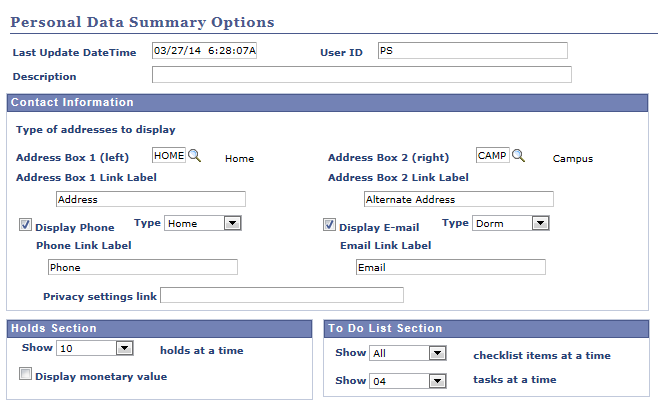
The Personal Data Summary Options page contains links to self-service pages that show the individual's personal data. You can optionally set the individual's contact information and holds and to do's to display on the summary page.
Contact Information
You can select the type of contact information to display and enter the label to use as the link for redirecting the user to the self-service page where the address, phone number, or email address can be edited or updated.
If you do not use the U.S. Family Educational Rights and Privacy Act (FERPA) functionality, you can enter the URL to your institution's privacy site in the Privacy settings link field.
Holds and To Do List Sections
You can also specify how many negative service indicators (holds) and pending checklist items and tasks (to do's) to display for the person.
For more information on To Do List Section, see Setting Up a Self-Service Student Center.
Access the Personal Data Summary page ().
Image: Personal Data Summary page
This example illustrates the fields and controls on the Personal Data Summary page. You can find definitions for the fields and controls later on this page.
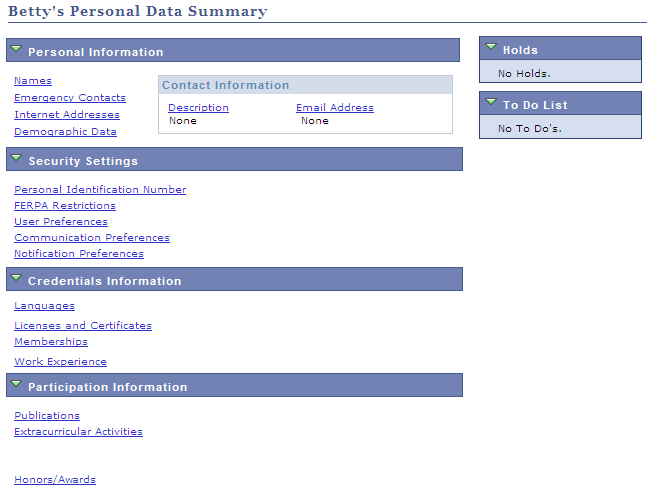
Options set on the Personal Data Summary Options page render the Contact Information, Holds, and To Dos data on the Personal Data Summary page. If the individual had negative service indicators assigned or any pending checklists and tasks, the page would (according to the sample options page) also list the first 10 holds (service indicators) and all of the individual's pending checklist items and tasks.
For more information on To Do List, see Understanding Self-Service Student Center.