Setting Up Self-Service Actions and Access in Packaging
To set up self-service actions and access in packaging, use the Financial Aid Item Types component (FINANCIAL_AID_ITEM). Use the component interface (FINANCIAL_AID_ITEM_CI) to load the data into the tables for these component interfaces.
This section discusses how to:
Define self-service actions in packaging.
Define self-service access in packaging.
Change award and inquiry access.
|
Page Name |
Definition Name |
Navigation |
Usage |
|---|---|---|---|
|
FA Item Type 3 |
ITEM_TYPE_FA_3 |
|
Set up disbursement information and self-service action options. |
|
Packaging Status Summary |
STDNT_AID_PACKAGE |
|
Review the student's need, budget, and award or change the student's packaging status. Set the student's self-service inquiry and award access. |
|
Self-service Security |
SFA_RUNCTL_SS_SEC |
|
Set the award and inquiry access value. |
Access the FA Item Type 3 page ().
Image: FA Item Type 3 page
This example illustrates the fields and controls on the FA Item Type 3 page. You can find definitions for the fields and controls later on this page.
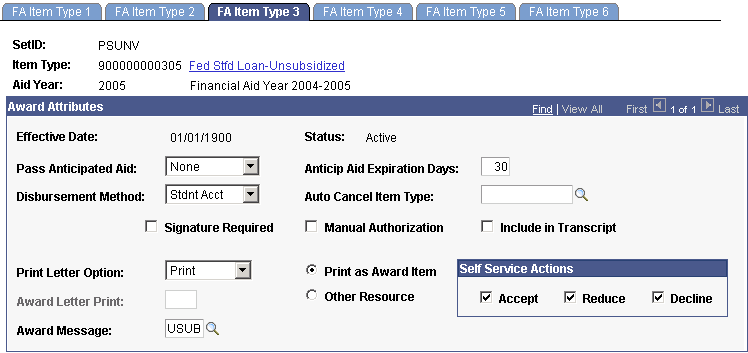
The system provides flexibility for controlling whether a student can accept and reduce or decline an award.
The Accept, Decline, and Reduce, options are available only if the Print Letter Option field is set to Print.
Self Service Actions
|
Field or Control |
Definition |
|---|---|
| Accept |
Select to enable the student to accept a particular award. When you select Accept, the Reduce and Decline options become available. |
| Reduce |
You must select the Accept option and then the Reduce option to enable the student to reduce a particular award. Clear this option to prevent students from reducing their awards. You cannot select the Reduce option if the Federal ID value is ACG or SMART on the FA Item Type 1 page |
| Decline |
Select to enable the student to decline a particular award. When a student declines an award, the system sets the Offered and Accept amount fields to 0.00, and the student cannot update the amounts. |
Note: If you set the Print Letter Option field to Never or blank, the system displays the award on the Financial Aid - Award Summary page (View My Financial Aid), but not on the Award Package page (Accept/Decline Financial Aid).
Access the Packaging Status Summary page ().
Image: Packaging Status Summary page
This example illustrates the fields and controls on the Packaging Status Summary page. You can find definitions for the fields and controls later on this page.
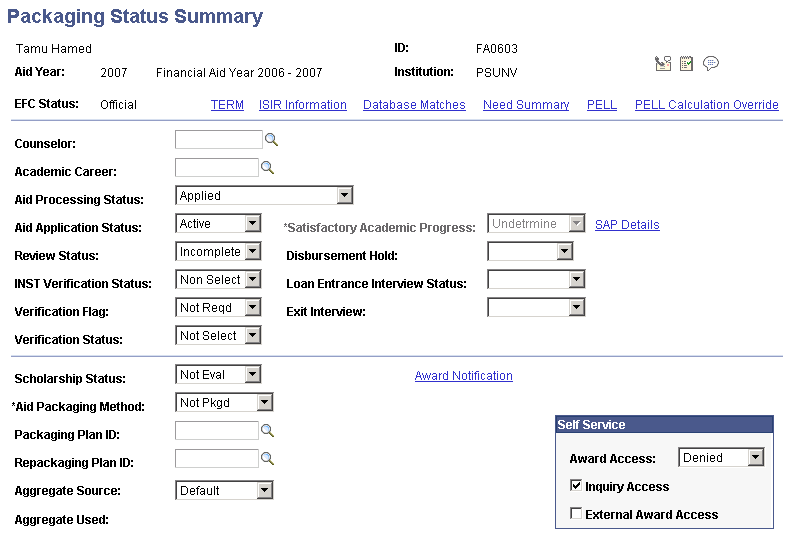
Self-Service
You can set these values in a background process by running the Assign Self Service Access process.
|
Field or Control |
Definition |
|---|---|
| Award Access |
Select Allowed to allow the student access to award acknowledgement for the given year regardless of filtering option criteria established in self-service awarding options setup. Select Denied to deny the student access to award acknowledgment for the given year regardless of filtering option criteria established in self-service awarding options setup. Select Use Filter to require the student to meet the self-service awarding options access criteria to gain access to an award acknowledgment in self-service awarding. |
| Inquiry Access |
Select to allow a student to view assigned financial aid awards. |
| External Award Access |
Select to allow a student access to view reported external awards. |
Note: You must also select the Allow Access check box on the Inquiry Options page in setup to enable self-service access.
Access the Self-service Security page ().
Image: Self-service Security page
This example illustrates the fields and controls on the Self-service Security page. You can find definitions for the fields and controls later on this page.
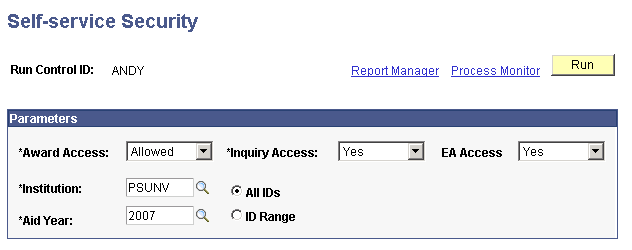
Use this page to change the value in the Award Access and Inquiry Access fields on the Packaging Status Summary page. This controls whether a student can access either area of self-service.
|
Field or Control |
Definition |
|---|---|
| Award Access |
Select Allowed, Denied, or Use Filter. |
| Inquiry Access |
Select Yes or No. |
| EA Access |
Select Yes or No. |
| Institution |
Select your institution. |
| Aid Year |
Select the aid year for which to run this process. |
| All IDs |
Select to update or change all IDs. |
| ID Range |
Select to update or change a range of IDs. |