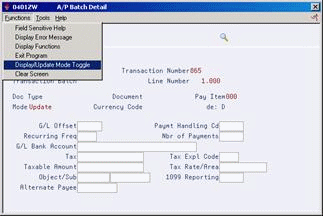85 Work with Batch Vouchers
This chapter contains these topics:
85.1 Working with Batch Vouchers
From Accounts Payable (G04), enter 27
From A/P Advanced & Technical Operations (G0431), choose Batch Voucher Processing
From Batch Voucher Processing (G04311), choose Batch Voucher Revision
After you transfer vouchers to the JD Edwards World Accounts Payable system from another source, you might need to correct or delete them. Revise batch vouchers by manually entering a new one, or by changing or deleting an existing one.
Typically, you should not need to add a voucher to a batch. An exception is when you experience difficulty processing transactions from an interfaced system. To detect and correct any discrepancies, compare the voucher you manually enter to the voucher that the interface system creates.
When you revise a batch voucher, you update information in the Voucher Transactions - Batch (F0411Z1) and the Journal Entry Transactions - Batch (F0911Z1) tables.
85.1.1 What You Should Know About
| Topic | Description |
|---|---|
| Multi-Currency | You can enter a batch voucher in foreign currency, domestic currency, or both.
When you leave the mode blank (domestic), the system uses ledger type AA and calculates amounts in domestic currency. When you use 3 as the mode, you can enter both the domestic and foreign amounts without either amount being recalculated. When you enter a currency code different from the domestic currency, the system uses ledger type CA and calculates domestic amounts (ledger type AA). |
| Pre-assigning document and batch numbers | The system uses next numbers to automatically assign document and batch numbers during final processing. JD Edwards World recommends you use next numbers so that duplicate documents are not created. You can, however, manually assign the document number to facilitate a smooth transition between two systems. |
85.2 Adding Vouchers to Batches
When you add a voucher to a batch, you supply limited information and the system supplies the remaining data. The transaction information you enter creates JD Edwards World vouchers in the batch A/P ledger and the batch account ledger. Vouchers remain in the batch table until you process and purge them from the Voucher Transactions - Batch table.
On Batch Voucher Revisions
Figure 85-1 Batch Voucher Revisions screen
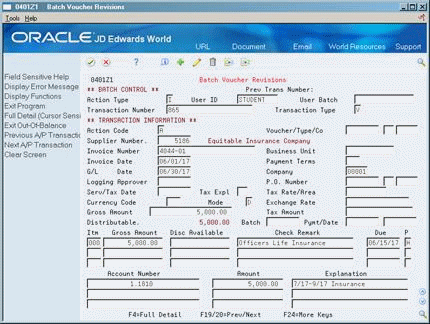
Description of "Figure 85-1 Batch Voucher Revisions screen"
-
To uniquely identify a batch, complete the following key fields:
-
User ID
-
User Batch Number
-
Transaction Number
-
-
Complete the following fields for the first voucher in the batch:
-
Supplier Number
-
Invoice Number (optional)
-
Invoice Date (optional)
-
G/L Date
-
Company
-
Gross Amount
-
-
Complete the following fields and press Enter:
-
Payment Number/Date (if uploading paid vouchers)
-
Gross Amount
-
Check Remark
-
Due Date
-
Pay Status Code
-
-
Position your cursor on a pay item line and choose Full Detail to access A/P Batch Detail.
-
On A/P Batch Detail, choose Display/Update Mode Toggle to change to update mode.
-
Complete the necessary voucher detail information.
Voucher detail varies, depending on how you map information to your JD Edwards World Accounts Payable system.
-
Press Enter.
-
On Batch Voucher Revisions, complete the following fields:
-
Account Number
-
Amount
-
Explanation
-
-
Position your cursor on a G/L distribution line and choose Full Detail to access Journal Entry Batch Detail.
Figure 85-3 Journal Entry Batch Detail screen
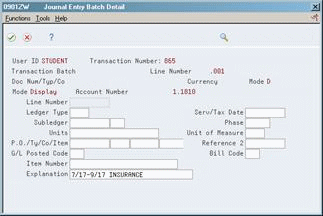
Description of "Figure 85-3 Journal Entry Batch Detail screen"
-
On Journal Entry Batch Detail, choose Display/Update Mode Toggle to change to update mode.
-
Complete the necessary journal entry detail information.
Journal entry detail varies, depending on how you map information to your JD Edwards World Accounts Payable system.
85.3 Creating Payment Information
You may process voucher payment information by loading the check number into the Payment Item/Number field (VLDOCM). Information in this field will automatically generate payment records in the F0413 and F0414 files. You do not need to activate a processing option.
Payment records must have a one-to-one relationship to vouchers. In other words, one check may not pay multiple vouchers. If you have this situation, you will need to process the payments manually.
85.4 Revising Unprocessed Batch Vouchers
When you find an error in an unprocessed batch voucher, change or delete it. In order to revise transaction information for a batch voucher, it must include a:
-
Voucher type
-
Voucher number
-
Document company
-
Company
To revise an unprocessed voucher
On Batch Voucher Revisions
In the batch control information, do one of the following:
-
Make changes to the unprocessed voucher
-
Delete the unprocessed voucher