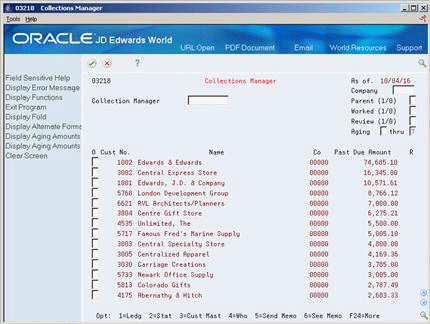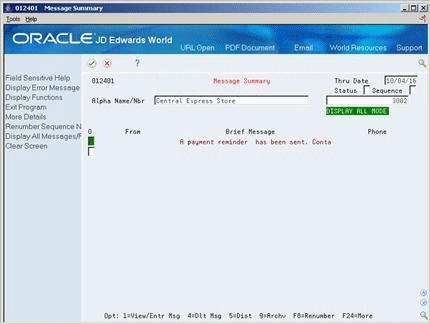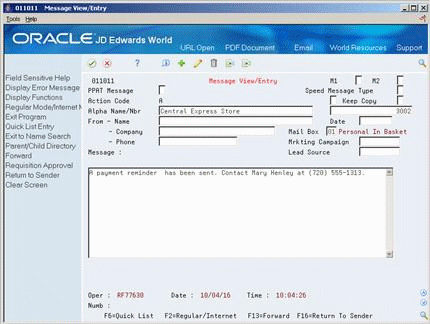46 Manage Collections Information
This chapter contains these topics:
After you send invoices to your customers, you might need to manage their accounts for collection purposes. For example, you might need to review and analyze a customer's past-due account and determine whether to send it to an outside collections agency.
46.1 Reviewing Past-Due Accounts
From Accounts Receivable (G03), choose Credit/Collection Management
From Credit & Collection Management (G0315), choose Collections Manager
To determine which customer accounts are overdue and the number of days in which the accounts are delinquent, review past-due accounts. You can control the information that the system displays by setting a processing option.
In addition, you can review:
-
Accounts for a specific collection manager or all collection managers
-
Accounts with outstanding collections messages
-
Accounts that have been "worked"
-
Accounts that are past due in specific aging categories
Collections information is stored in the following tables until the system updates the A/R Cash Management worktable (F0315):
-
Customer Master (F0301)
-
A/R Ledger (F0311)
46.1.1 Before You Begin
-
Run the Credit Analysis Refresh program (P03525) to ensure that the collections information is current
On Collections Manager (P03218)
-
Display all past-due accounts for all collection managers, or complete the following field to limit the information displayed:
-
Collections Manager
-
-
To further limit the information, complete any of the following fields:
-
Company
-
Parent
-
Worked
-
Review
-
Aging From
-
Aging Thru
-
-
To review the total amount due and aging information, use the Alternate Format function (F15), then move forward or backward through the aging information using the Display Aging Forward/Backward functions (F16/F17).
46.1.2 What You Should Know About
| Topic | Description |
|---|---|
| Reviewing additional account information | From Collections Manager, you can access additional account information that might be useful when you review past-due accounts. For example, you can access:
|
| Multi-Currency | If you specify a company, the system uses the decimals of that company's currency to display amounts. If you do not specify a company, the system uses the amount currency you set up in the customer record. |
| Selecting text messages | Set the Message Text Version processing option to select the Message Text Entry program you want to use with the Collection Manager program. |
46.2 Reviewing Customer Payment History
From Accounts Receivable (G03), choose Credit/Collection Management
From Credit & Collection Management (G0315), choose Customer Payment History
Alternatively, you can access customer payment history from the Customer Payment History form.
As part of your collection activities, you might want to analyze the payment trends of a customer. To do so, review the customer's payment history.
Customer Payment History consists of A/R activity over three fiscal quarters. This information is maintained in the A/R Ledger table.
46.2.1 Before You Begin
-
Run the Average Days Late program (P03830) to update the number of days a customer is late in paying their invoices.
When entering the program the current year and month for Company 00000 is loaded in the "From Year" and "From Month" fields in the upper right hand corner of the screen.
The display is divided into four columns. The first three columns are based on a three-month period (quarter) and the fourth column is a total of the first three columns. The program looks at the GL Date field (RPDGJ) to determine which bucket (Quarter) to display the data. The quarters/dates that this program uses are based on the values in the From Year and From Month fields. The columns are determined in the following manner:
-
The "From Year" and "From Month" are the beginning point for the first column.
-
The months are then calculated and the headings for each column are determined.
-
Three months are included in each column, thus representing a quarter.
Based on the Customer Payment History example below, this amount is compared to the customer detail information for the period. As displayed, the period information is from 04/01/2016 through 06/30/2016. The invoice on 5/1/16 has initial balance for the period as 10,000.00. The accumulated total and the high period sum as of 06/01/2016 is 30,000.00.
Customer Payment History
06/16-04/16
Period High Sum. . 30,000.00
Pd. High Sum Date - 06/01/16
Customer Detail Information
| Document | Inv Date | G/L Date | Inv Amount | Cumulative Amt |
|---|---|---|---|---|
| RI 11430 001 | 05/01/16 | 05/01/16 | 10,000.00 | 10,000.00 |
| RI 11428 001 | 06/01/16 | 06/01/16 | 20,000.00 | 30,000.00 |
Based on the Customer Payment History example below, this is compared to the customer detail information for the same period. The Period High Sum is 30,000.00 on the GL date of 06/01/2016.
Customer Payment History
07/16-05/16
Period High Sum. - 30,000.00
Pd. High Sum Date - 06/01/16
Customer Detail Information
| Document | Inv Date | G/L Date | Inv Amount | Cumulative Amt |
|---|---|---|---|---|
| RI 11430 001 | 05/01/16 | 05/01/16 | 10,000.00 | 10,000.00 |
| RI 11428 001 | 06/01/16 | 06/01/16 | 20,000.00 | 30,000.00 |
| RU 10063 001 | 07/01/16 | 07/01/16 | 25,000.00- | |
| RU 10063 001 | 07/01/16 | 07/01/16 | 25,000.00- | |
| RC 11430 001 | 05/01/16 | 07/01/16 | 10,000.00- | |
| RI 11429 001 | 07/01/16 | 07/01/16 | 17,000.00 | 12,000.00 |
| RC 11429 001 | 07/01/16 | 07/15/16 | 2,000.00- | 10,000.00 |
| RC 11428 001 | 06/01/16 | 07/15/16 | 20,000.00- | 10,000.00- |
The calculation for the GL Date 07/01/2003 was totaled first, and then summed with the cumulative balance. The calculation does not include the RU/RC record from the initial unapplied cash transaction. The original RU document gross amount will be included in the high sum calculation.
As displayed in the Cumulative Amount column, 30,000.00 is the period high sum and this occurred on the GL date of 06/01/2003.
|
Note: If the high sum calculation is a negative number (receipts/credit memos more than invoices), no high sum will be displayed. Also, the discount taken amount for a receipt will be included with the net amount of the receipt. |
| Field | Explanation |
|---|---|
| Period High Sum Date | The GL date of when the high balance amount occurred. |
| Average Days Late Field Criteria | This field is calculated by subtracting the Deposit G/L Date (RPDGJ) from the Invoice Due Date (RPDDJ) to determine the days past due. The days past due is multiplied by the receipt amount to arrive at the weighted days to pay. The weighted days is then divided by the gross amount of all receipts to result in the average days late. The program will do this calculation for the three defined periods. Totaling the weighted days from the three periods and dividing by the total gross amount of receipts for the periods calculate the Total field.
Note: This is different from the value that is shown with the same field name on Account Status Summary. That field is stored in the F0301 and comes from the Recalculate Average Days Late program (P03830). This field is calculated by the program behind the scenes, using data specific to the defined periods and is not stored in any file. Although the calculation is the same between the two programs, the data used in the calculation may be different therefore the results may not match. |
| Average Invoice Amount | The average of all invoices. |
| Discounts Allowed | A dollar amount of discounts allowed on the invoice. |
| Discounts Taken | A dollar amount of discounts taken. |
| Finance Charges | A dollar amount of finance charges applied. |
| Chargebacks | A dollar amount of all chargebacks. |
| Adjustments | Three rows of adjustments may appear on the video as applied during the cash receipts process. The first two are a dollar amount tied to the first two adjustment reason codes read from the A/R transactions file (F0311). The Other row is a dollar amount of all other transactions. |
If you enter multiple currencies for a customer, the total amounts on Customer Payment History will be meaningless hash totals (a combination of all currencies entered).
Figure 46-2 Customer Payment History screen
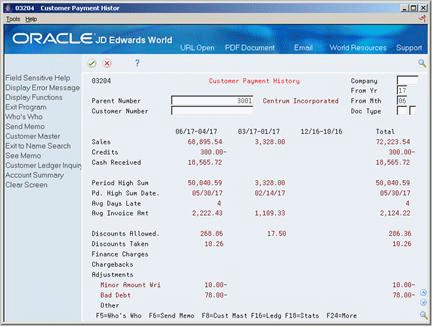
Description of ''Figure 46-2 Customer Payment History screen''
-
Complete one of the following fields:
-
Parent Number
-
Customer Number
-
-
To further limit the information displayed, complete any of the following fields:
-
Company
-
From Year
-
From Month
-
Document Type (Include/Exclude)
-
46.2.2 What You Should Know About
| Topic | Description |
|---|---|
| Multi-Currency | If you enter multiple currencies for a customer, the total amounts on Customer Payment History will be meaningless hash totals (a combination of all currencies entered). To avoid hash totals, set up multiple address book numbers for a customer, each with its own currency. |
46.2.3 Processing Options
See Section 106.8, "Customer Payment History (P03204)" for more information.
46.3 Reviewing Account Balances
To determine the open amount on an account, review the customer's account balance. This task consists of:
-
Reviewing balances by administrator
-
Reviewing balances by business unit
Account balance information is stored in the A/R Ledger table.
46.3.1 Reviewing Balances by Administrator
From Accounts Receivable (G03), choose Credit/Collection Management
From Credit & Collection Management (G0315), choose Balance by Administrator
To view account information by location or account representative, review balances by administrator. You can view account balances by the information you defined for category codes 01 and 02 in the address book. For example, you can view all open account balances that are assigned to a specific salesperson.
To view balances by administrator
On Balance by Administrator (P03210)
Figure 46-3 Balance by Administrator screen
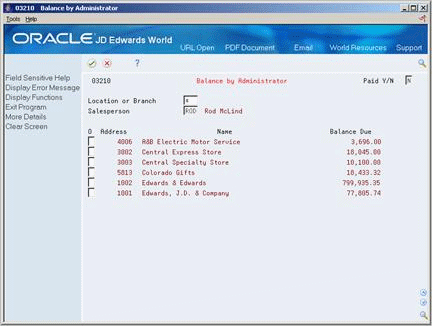
Description of ''Figure 46-3 Balance by Administrator screen''
Display all account balances for your default location or branch, or complete any of the following fields to limit the information displayed:
-
Location or Branch
-
Salesperson
-
Paid
46.3.2 What You Should Know About
| Topic | Description |
|---|---|
| Reviewing other types of account information | You can access other types of account information for a customer on Balance by Administrator. For example, you can access:
|
46.3.3 Reviewing Balances by Business Unit
From Accounts Receivable (G03), choose Credit/Collection Management
From Credit & Collection Management (G0315), choose Inquiry by Business Unit
In addition to reviewing a customer's account balance by administrator, you can review the open amount of the account by business unit.
To review balances by business unit
Figure 46-4 Inquiry by Business Unit screen
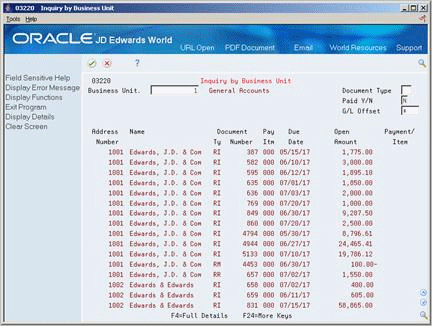
Description of ''Figure 46-4 Inquiry by Business Unit screen''
-
Complete the following field:
-
Business Unit
-
-
To limit the information displayed, complete any of the following fields:
-
Document Type
-
Paid
-
G/L Offset
-
46.4 Working Past-Due Accounts
From Accounts Receivable (G03), choose Credit/Collection Management
From Credit & Collection Management (G0315), choose Promise Entry & Inquiry
When managing collection information for your customers, you might need to work those accounts that are past due. An account is considered "worked" after you enter a collections message.
After you work a past-due account, the customer no longer appears on Collections Manager. If the account remains past due based on the tickler date, the account will appear again.
Promises Entry and Inquiry is a version of the Address Book Message Log. You can view a list of customers and use the search type and category codes to create specific lists of customers.
Working past-due accounts consists of:
-
Reviewing promises messages
-
Entering promises messages
|
See Also:
|
46.4.1 Reviewing Promises Messages
When working past-due accounts, you might need to review promises messages for the customer. A promises message might contain detailed information about the action taken to collect overdue invoices on a customer's account.
For example, a promise message might read A delinquency notice was sent June 30, 2010. A promises message might also document a conversation with a customer about its past-due account balance. For example, the message might read Spoke with the accounts payable manager, John White, and he said payment will be sent at the end of the month.
Figure 46-5 Promise Entry & Inquiry screen
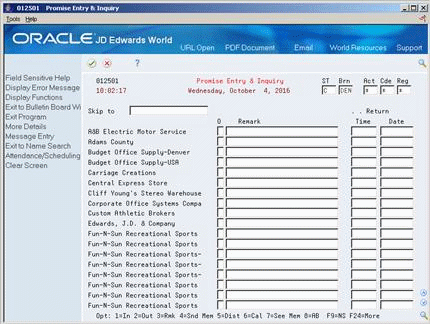
Description of ''Figure 46-5 Promise Entry & Inquiry screen''
46.4.2 Entering Promises Messages
To document any communication with a customer, such as a commitment to pay an invoice on a certain day, enter a promises message. You can enter promises messages to better manage collection reminders, customer communications, and future actions.
On Promises Entry & Inquiry
-
Complete the following field or a portion thereof:
-
Skip to
-
-
Choose the Send Memo option next to the customer to access Message View/Entry.
-
On Message View Entry, complete the following fields:
-
Tickler Date
-
Message Type 1
-
Message Type 2
-
Name
-
Company (optional)
-
Phone (optional)
-
Speed Message Type
-
-
Complete the necessary text on the Message lines.
46.4.3 What You Should Know About
| Topic | Description |
|---|---|
| Entering a message without working an account | You can enter a promises message for a customer without working the account. To do so, specify I (internal) in the M1 field and leave the tickler date blank. This designates the message is for internal purposes. |
46.5 Using the Accounts Receivable Activity Log
Use the Accounts Receivable Activity Log to review and manage account activities.
46.5.1 Managing Account Activities
The account activity log can be used to review a history of credit and collection efforts and to show patterns and trends of customer habits. The account activity log produces a list of all the credit and collection activities associated with a customer, such as the date when statements, delinquency notices, and finance charge fees were generated, as well as when their credit limit was changed or reviewed. From the list of activities associated with an account, detailed information about a specific activity can be accessed and reviewed. For example, if the activity indicates Over Credit Limit, you may access Account Status Summary to view the amount that the customer has exceeded their credit limit. If an account has a large number of delinquency processes or collection reviews associated with it, it may be considered a problem account; if very little activity is associated with an account, it might be considered to be performing well. The system displays activities for an account by activity date and priority.
46.5.2 Reviewing Account Activities
From Accounts Receivable (G03), choose Credit/Collection Management
From Credit & Collection Management (G0315), choose Activity Log
The on-line Activity Log program (P0331) is a workbench program to review the customer's activities. You can display all activities associated with all accounts or complete any of the following fields to limit the information that the system displays:
-
Activity Number
-
Customer Number
-
Company - The system creates activities by company for statements (when the Company Consolidation processing option is left blank), delinquency notices and finance charges.
-
From Tickler Date
You can also change the order of how information is displayed by selecting a sequence value:
1 - Address number / tickler date
2 - Address number / activity priority
From the Activity Log there are several selection options available:
-
'1' - Exit to Promises, Promises
-
'2' - Exit to Account Status Summary
-
'3' - Exit to Customer Master
-
'4' - Exit to Customer Ledger Inquiry
-
'5' - Exit to Generic Text
Enter the corresponding option number to exit to pertinent A/R programs for that customer or enter generic text messages. There is also a function key exit (F21) to a DREAM Writer versions list program (P0331P) to print the Activity Log.
Access the Detail area (F4) to view information for the following activities:
-
Credit Limit Updated - Detail shows the prior and current values of the credit limit.
-
Over Credit Limit - Detail shows the amount customer is over and the credit limit.
-
Statements - Details shows the total due and the statement number.
There are two processing options for the Activity Log program to control the display and processing to meet the needs of your business.
46.5.4 Setting Up Activity Type Master
From Accounts Receivable (G03), use Hidden Selection 29 and press enter.
From Accounts Receivable Set Up (G0341), choose Activity Type Master
The system automatically generates an activity message when a specific activity occurs during the business day.
Each message is associated with a hard-coded activity type. The following list describes each activity type, the system generated activity message, and the process that generates the message:
The Activity Master is sent with seven predefined activities. The seven predefined codes are shown in the following table.
| Activity Type | Activity Message | Description of Process |
|---|---|---|
| 20 | Credit Review Required | The system generates this message when the date in the Next Review Date field on the Customer Master has expired and Credit Analysis Refresh (P03525) has been run |
| 21 | Over Credit Limit | The system generates this message when the total amount of open invoices exceeds the amount entered in the Credit Limit field on the Customer Master and Credit Analysis Refresh has been run. |
| 22 | Credit Limit Updated | The system generates this message when the amount in the Credit Limit field has been changed on either Address Book Control Revisions (P010513) or Credit Management (P0305). |
| 30 | Promises Promises Sent | The system generates this message when a promise message is manually entered, and the M1 (message type 1) field is populated with a P. |
| 40 | Delinquency Notice Sent | The system generates this message when a delinquency notice (P035111) has been processed. |
| 42 | Statement Sent | The system generates this message for every statement issued (P035001). |
| 50 | Finance Charge Applied | The system generates this message when a Finance Charge is created (P03435). |
You may assign Activity Priority from 1 to 5 to each activity, with 1 being the highest priority and 5 the lowest priority.
The A/R programs that are responsible for these activities will call the Activity Log Server program (X0331) when one of the activities occurs during the business day. If the Activity Item has not been inactivated, the server is called and a record of the event is written to the Activity Log file (F0331).
Activities can be inactivated by entering a 1 in the Disable Activity field on the Activity Type Master file. If an activity type has been disabled the activity will not be recorded in the Activity Log file (F0331).
|
Note: You may add your own activities to the Activity Master but this would also require some customized code. You would need to add a call to the Activity Log Server program (X0331) from the program or programs that caused your own activity to occur. This would be the only way your activity would get a record into the Activity Log. |
46.5.5 Printing the Activity Log
In addition to online review of credit and collections activities associated with a customer the activity log may be printed. This enables review and management of account activities from a printed copy. To print the activity log, take the Function exit (F21) option to the print program (P0331P). There are two versions available, XJDE0001 - Activity Log by Customer and XJDE0002 - Activity Log by Activity. The difference between the two versions is the data sequencing; one report sequences customer first and the other sequences the activity first. Data selection can be used to limit the report to specific customers or to a specific activity type. The report pulls the information from the Customer Activity Log table (F0331).
46.5.6 Purging the Activity Log
You may wish to periodically purge the Activity Log file (F0331). To do so you may use the P00PURGE program and use data selection to select the records to purge. The field used for data selection may vary depending on your objective. For example you may select Customer Number to purge a customer that is no longer is active or Time Last Updated if you would like to purge older records for all customers.
46.6 Reviewing Collection Management Information
From Accounts Receivable (G03), choose Customer & Invoice Entry
From Customer & Invoice Entry (G0311), choose Customer Ledger Inquiry
As you monitor and work your past-due accounts, you might need to decide whether to send payment reminders to a customer or whether the customer should appear on a collection report. To do so, review collection management information.
If you determine that a customer should appear on a collection report to be sent to an outside collections agency, you must verify that a reason code is defined.
To review collection management information
Figure 46-8 Customer Ledger Inquiry screen
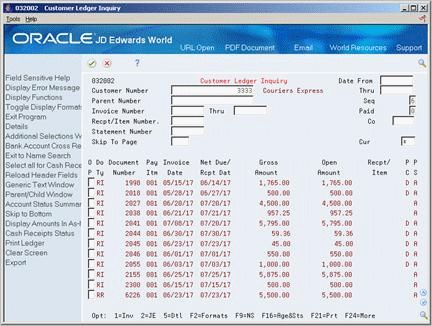
Description of ''Figure 46-8 Customer Ledger Inquiry screen''
-
Define the necessary invoice search criteria in the header section.
-
Choose the Collection Management option (3) next to the appropriate invoice.
Figure 46-9 Collection Management screen
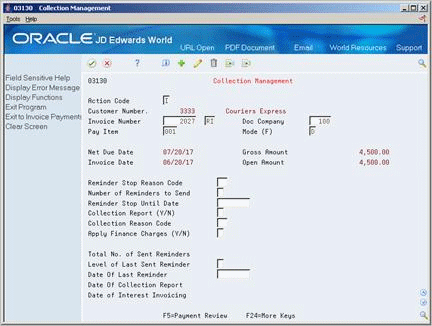
Description of ''Figure 46-9 Collection Management screen''
-
On Collection Management, verify information in the following fields:
-
Reminder Stop Reason Code
-
Reminder Stop Until Date
-
Collection Report
-
Collection Reason Code
-
Apply Finance Charges
-
Level of Last Sent Reminder
-
Date of Last Reminder
-
Date of Collection Report
-
Date of Interest Invoicing
-