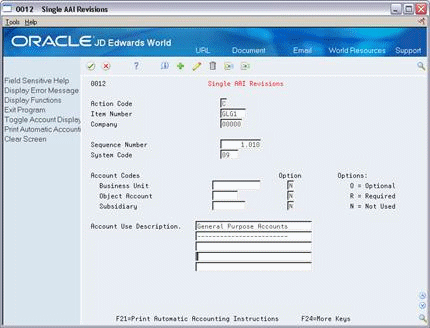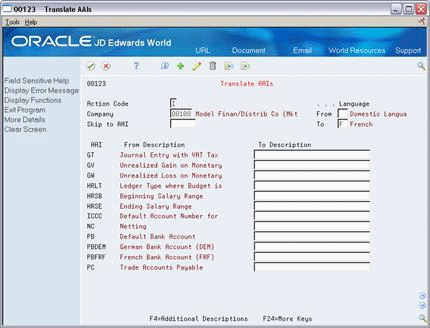68 Work with AAIs
This chapter contains the topic:
68.1 Working with AAIs
From General Accounting (G09), enter 29
From General Accounting System Setup (G0941), choose Automatic Accounting Instructions
Because the system already has AAIs in place, you must verify that these AAIs are appropriate for your business needs. You can revise existing AAIs and set up additional AAIs as needed.
Working with AAIs consists of the following steps:
-
To review AAIs
-
To revise AAIs
-
To set up AAIs
-
To translate AAIs
68.1.1 Before You Begin
-
Set up your chart of accounts. See Chapter 58, "Create Chart of Accounts."
-
Set up security, if applicable. See the JD Edwards World Common Foundation Guide.
68.1.2 What You Should Know About
| Topic | Description |
|---|---|
| Working efficiently with AAIs | The following is an efficient way to use an existing AAI to set up a new AAI:
The system keeps the existing AAI and adds the new one. If you use the Change action, the system changes the existing AAI to use the new values you entered. The Multiple AAI Revisions form is useful for adding and changing AAIs because you can review more than one AAI item at a time. |
Before you add or revise AAIs, review the existing information. For each AAI item, verify that a default AAI exists for company 00000. For each company requiring specific instructions, verify that a company, business unit, and object account exists.
On Automatic Accounting Instructions
Figure 68-1 Automatic Accounting Instruction (Review AAIs) screen
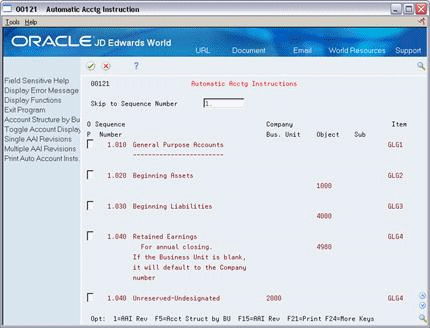
Description of "Figure 68-1 Automatic Accounting Instruction (Review AAIs) screen"
-
Complete the following optional field:
-
Skip to Sequence Number
-
-
Locate the appropriate AAI item.
68.1.3 What You Should Know About
| Topic | Description |
|---|---|
| Sequence numbers | The Skip to Sequence Number field lets you begin the display of AAIs with a specific sequence number. AAIs for the General Accounting system have sequence numbers that start with 1. You can use this field to advance to account ranges associated with this sequence number. |
Depending on your needs, you can revise AAIs on either of the following forms:
Single AAI Revisions, if you want to revise one AAI
Multiple AAI Revisions, if you want to revise more than one AAI
On Automatic Accounting Instructions
-
Do one of the following:
Single AAI Revisions
Figure 68-3 Multiple AAI Revisions screen
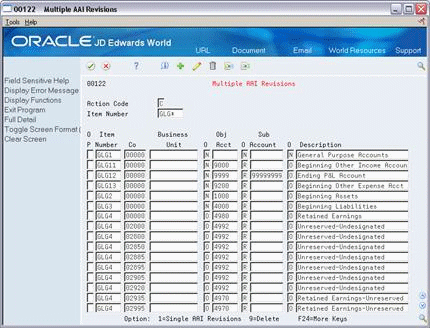
Description of "Figure 68-3 Multiple AAI Revisions screen"
-
Display the Detail area.
-
Change any of the following fields:
-
Sys Code (System Code)
-
Seg Num (Sequence Number)
-
Business Unit
-
Obj Acct
-
Sub Account
Caution:
Do not change the Item Number or the O (Option) fields. -
| Field | Explanation |
|---|---|
| System Code | A user defined code (98/SY) that identifies a JD Edwards World system. |
| Sequence Number | A number used to organize the table into a logical group for online viewing and reporting. |
| Business Unit | An alphanumeric field that identifies a separate entity within a business for which you want to track costs. For example, a business unit might be a warehouse location, job, project, work center, or branch/plant.
You can assign a business unit to a voucher, invoice, fixed asset, and so on, for purposes of responsibility reporting. For example, the system provides reports of open accounts payable and accounts receivable by business units to track equipment by responsible department. Security for this field can prevent you from locating business units for which you have no authority. Note: The system uses this value for Journal Entries if you do not enter a value in the AAI table. Form-specific information Defining a business unit code might be optional, depending on the type of AAI. For example, if the business unit code is optional and you do not set one up for the AAI, the system might use a business unit number associated with the company number for the transaction. |
| Object Account | The object account portion of a general ledger account. The term "object account" refers to the breakdown of the Cost Code (for example, labor, materials, and equipment) into subcategories (for example, dividing labor into regular time, premium time, and burden). If you are using a flexible chart of accounts and the object is set to 6 digits, JD Edwards World recommends that you use all 6 digits. For example, entering 000456 is not the same as entering 456, because the system enters three blank spaces to fill a 6-digit object. |
| Subsidiary | A subdivision of an object account. Subsidiary accounts include more detailed records of the accounting activity for an object account.
Form-specific information This number identifies the general ledger subsidiary account for the AAI when one is required. Defining a subsidiary code can be optional, depending on the type of AAI. Use 99999999 to express the end of a range of subsidiary accounts. This field is not relevant to the Contract Management system. |
| Item Number | A hard-coded field that defines an account or range of accounts used for a particular function. For example, item GLG4 defines the retained earnings account, which is used for annual close purposes. During processing, programs use the item number and company number to find the correct account to debit or credit. Along with company, the item (or range) is the key to the AAI table. |
| Option | A code that specifies whether the business unit, object account, or subsidiary account is required for this AAI. Codes are:
O – Optional R – Required N – Not used Form-specific information Do not change this field. |
After you review and revise the existing AAIs for your business needs, you might need to set up additional AAI items.
On Single AAI Revisions or Multiple AAI Revisions
-
Complete the following fields:
-
Item Number
-
Company
-
Business Unit
-
Object Account
-
Subsidiary (optional for some AAI items)
-
Description (optional for some AAI items)
-
-
Use the Add action.
68.1.4 What You Should Know About
| Topic | Description |
|---|---|
| Item numbers | You must use a valid item number when you set up AAIs. |
From General Accounting (G09), enter 29
From General Accounting System Setup (G0941), choose Translate AAIs
If your business is multi-national, you might want to translate the descriptions of your AAIs. The descriptions work in conjunction with the language specified for each person who uses the JD Edwards World system. For example, when someone who is set up as a French-speaking user accesses an AAI that has a French translation, the description appears in French.
-
Complete the following fields:
-
Company
-
From Language
-
To Language
-
Skip to AAI (optional)
-
To Description
-
-
Access the detail area.
Figure 68-5 Translate AAIs (Detail) screen
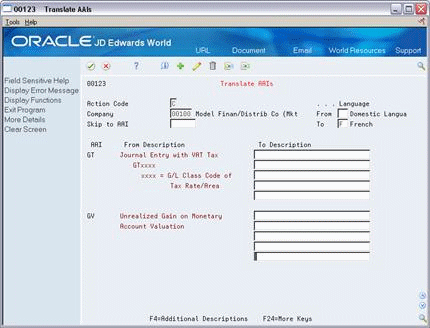
Description of "Figure 68-5 Translate AAIs (Detail) screen"
-
In the detail area, complete the following optional field:
-
To Description
-