67 Understand AAIs for General Accounting
This chapter contains the topic:
The name of an Automatic Accounting Instruction (AAI) item, such as GLG, is hard-coded. Each AAI item has account codes consisting of a business unit, object, and subsidiary which are mapped to your chart of accounts.
The system uses AAIs to determine how to distribute G/L entries that are generated by the system. The AAIs in the General Accounting system do the following:
-
Describe the structure of your chart of accounts to JD Edwards World systems. The financial reporting, annual close procedures, and other programs use this information.
-
Define special interim total levels to be used in financial reports.
-
Define speed codes, which let you simplify data entry functions.
-
Define intercompany settlements.
-
Define the account ranges eligible for reconciliation.
-
Define the account number containing the calculation for retained earnings, and the range for profit and loss accounts involved in the annual close.
-
Define the account ranges to exclude from being summarized or purged.
-
Define the accounts to be used for gain and loss recognition if you work with multiple currencies.
Information about AAI items is stored in the Automatic Accounting Instructions Master table (F0012).
67.1 Which AAIs Are Available?
The AAIs in the General Accounting system are used to define the following:
-
General purpose accounts
-
Financial statement totals
-
Financial ratio accounts
-
Speed codes
-
Account summarization
-
Reconcilable ranges
-
Prior year account purges
The AAIs for intercompany settlements are used to define the following:
-
Hub company intercompany accounts
-
Accounts for intercompany settlements
The AAIs for multi-currency accounting are used to define the following:
-
Accounts for unrealized gains and losses
-
Offset accounts for unrealized gains and losses
-
Account ranges for tracking balances by currency
|
See Also:
|
67.1.1 General Purpose Accounts
The general purpose AAIs (GLGx), define account ranges for the different categories in your chart of accounts. For example, you can define an account range for your assets that begins with object account 1000, for your liabilities that begin with object account 2000, and so on. These AAIs are used primarily for financial reporting.
The following example shows the information that is needed when setting up a GLGx item.
| Item | Description | Company | Business Unit | Object | Subsidiary | Sequence Number |
|---|---|---|---|---|---|---|
| GLGx | Default Accounts | 00000 | N | R | O | 1.01 |
When setting up general purpose AAIs (GLGx), you must use Company 00000, as the system assumes your account structure is consistent across all companies. The only general AAI that you can set up to be company specific is GLG4 (Retained Earnings).
The following describes each AAI item for GLGx and its setup considerations:
| AAI | Description |
|---|---|
| GLG2 | Beginning account range for assets.
|
| GLG3 | Beginning account range for liabilities and equities. You can use this item to reverse the sign on financial reports.
|
| GLG4 | Defines the account number that the system uses to update the retained earnings of each company
See Annual Close in this section. |
| GLG5 | Ending account number for year-to-date income and loss. This should indicate the last balance sheet account, which must be non-posting. The system uses this item in the balance sheet to ensure that assets are equal to liabilities plus equity (a calculated figure).
|
| GLG6 | Beginning account range for revenue. The system uses this item for automatic sign reversal on reports, and to calculate the percentage of revenue on some reports and the retained earnings for G/L annual close.
|
| GLG7 | Ending account range for revenue. The system uses this item for automatic sign reversal and to calculate the percentage of revenue on some reports.
|
| GLG8 | Beginning account range for cost of goods sold. You can use this item to reverse the sign of expense accounts on some financial reports.
|
| GLG9 | Ending account range for cost of goods.
|
| GLG11 | Account range for other income. You can use this item to reverse the sign of income accounts on some financial reports.
|
| GLG12 | Account for ending profit and loss (income statement). Use it to calculate retained earnings for G/L annual close.
Note: If you do not enter an object account, the system uses account 999999. Revenues (GLG6) +Expenses (GLG12) Retained Earnings (GLG4) |
| GLG13 | Account range for other expenses. You can use this item to reverse the sign of other expense accounts on some financial reports.
|
Special Considerations for Retained Earnings
AAI item GLG4 defines the account that the system uses to update the retained earnings of each company. The account must be a posting account for machine-generated entries. During the annual close, the system looks for the GLG4 item to post retained earnings.
JD Edwards World recommends that you use the company number for the business unit number on the balance sheet. That means that company 00100 would use the default of business unit 100. If your companies and business units are set up accordingly, you need to set up only one GLG4 item.
If your company number is different from the business unit on your balance sheet, you must set up item GLG4 for each company.
GLG4 is the only general purpose AAI item that you can set up by company. All other general purpose items are set up only for company 00000.
The system searches AAIs for the appropriate company/item combination. For example:
-
If closing company 00100, the system uses GLG4 for company 00000, or business unit 100 and the specified retained earnings object account, to post the retained earnings amount.
-
If closing company 00300, the system uses GLG4 for company 00000, or business unit 300 and the specified object account.
67.1.2 Financial Statement Totals
When you produce financial reports, the system creates report subtotals based on the AAI item FSxx. Using the FSxx AAIs; you can define the text for the subtotals. These AAI items are optional. If you use them, your account number series must be consistent across all companies for your reports to be meaningful.
The following example shows the information that is needed when setting up an FSxx item.
| Item | Description | Company | Business Unit | Object | Subsidiary | Sequence Number |
|---|---|---|---|---|---|---|
| FSxx | Financial Statement Totals | R | O | 1.01 |
Title accounts are used for AAI items FS01 through FS15.
| AAI | Description |
|---|---|
| FS01 - FS 15 | FSxx accounts define the breaks for subtotaling. A title account is an object account with a posting edit code of N. The AAI description prints on the report. The line prints before the object account specified. The subtotal for each of these AAI items prints before the specified account range
Note: You can print up to 15 subtotals by replacing xx with 01 through 15. The program determines the beginning of your chart of accounts (as defined by the GLGx AAIs) and sums all accounts up to the object account defined in the FSxx subtotal. |
The subtotals for an income statement might be:
-
Gross Margin
-
Operating Income
-
Net Profit Before Taxes
-
Net Income (Loss)
The following income statement shows these subtotals. When you print an income statement, you must set the appropriate processing option so the subtotals appear in order, that is, from the top to the bottom of the report.
Figure 67-1 Simple Income Statement report
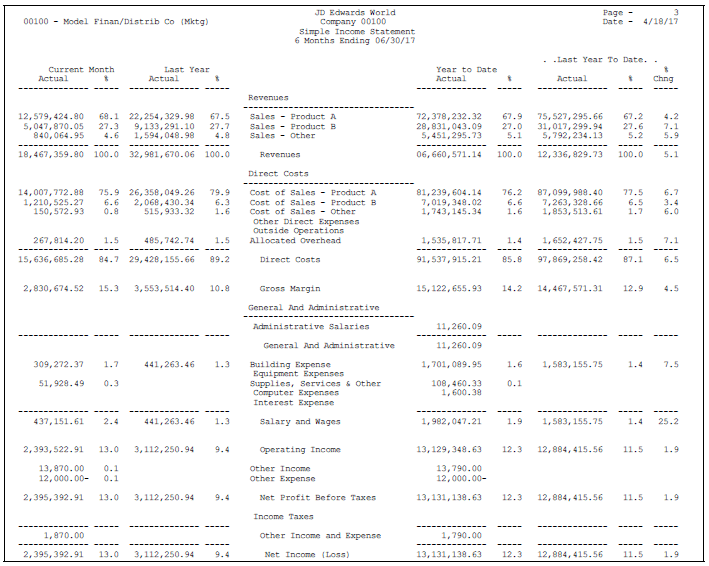
Description of "Figure 67-1 Simple Income Statement report"
In the following example, the system will generate an Operating Income total before printing the balances for the 9000 (Other Income and Expense) account range.
Figure 67-2 Automatic Accounting Instruction (Operating Income) screen
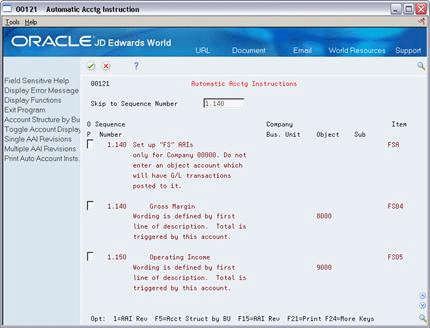
Description of "Figure 67-2 Automatic Accounting Instruction (Operating Income) screen"
AAI item FS99 provides the net income wording. The text on the first line is the description that appears on the last line of your income statements. Account information is not required.
Figure 67-3 Automatic Accounting Instruction (AAI Item FS99) screen
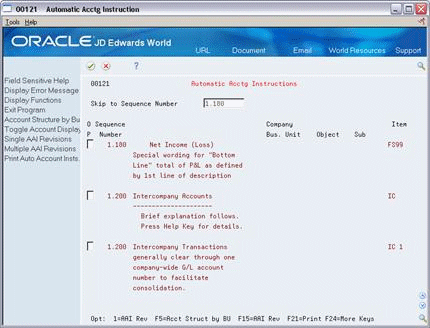
Description of "Figure 67-3 Automatic Accounting Instruction (AAI Item FS99) screen"
67.1.3 Financial Ratio Accounts
The AAI items for Fxx define the account ranges for the different financial ratios such as debt to total assets, inventory turnover, and profit margin on sales. These account ranges include inventory, fixed assets, long term debt, and so on. These AAI items are used only in financial reporting. The sequence number for this series is 90.
These AAI items are optional. If you use them, your account number series must be consistent across all companies for your reports to be meaningful.
The following example shows the information that is needed when setting up an Fxx item.
| Item | Description | Company | Business Unit | Object | Subsidiary | Sequence Number |
|---|---|---|---|---|---|---|
| Fxx | Financial Ratios | O | R | O | 1.280 |
| AAI | Description |
|---|---|
| Fxx | Defines the account ranges for different financial ratios.
JD Edwards World has hard coded the Fxx AAIs to calculate specific ratios. |
You must define your Fxx account rage to coincide with the following ratios:
-
Liquidity Ratios
-
Current Ratio - Current Assts (F01-F06)/Current Liabilities (F08-F09)
-
Quick/Acid Test - Assets less Inventories (F01-F06)-(F04-F05)/Current Liabilities (F08-F09)
-
-
Leverage Ratios
-
Debt to Total Assets - Long Term Debt (F10-F11)/Total Assets (F01-F08)
-
Times Interest Earned - Earnings before Interest and Taxes (Net Income-(F17 - F18)-(F19 - F20))/Interest Payments (F17 - F18)
-
-
Activity Ratios
-
Inventory Turnover - Cost of Goods Sold (F15 - F16)/Inventory (F04 - F05)
-
Average Collection Period - Accounts Receivable (F02 - F03)/Sales per Day (F13 - F14)/(fiscal period x 30)
-
Fixed Asset Turnover - Sales (F13 - F14)/Fixed Assets (F06 - F07)
-
Total Asset Turnover - Sales (F13 - F14)/Total Assets (F01 - F08)
-
-
Profitability
-
Profit Margin on Sales - Net Profit before Taxes (Net Income) - (F19 - F20)/Sales (F13 - F14)
-
Return on Total Assets - Net Profit before Taxes (Net Income) - (F19 - F20)/Total Assets (F01 - F08)
-
Return on Net Worth - Net Profit before Taxes (Net Income) - (F19 - F20)/Net Worth (F01 - F12)
-
After Tax Profit on Sales - Net Profit after Taxes (Net Income)/Sales (F13 - F14)
-
67.1.4 Speed Codes
The AAI items for SPx define one-character speed codes (A-Z) that you can use instead of the standard combination of business unit.object.subsidiary or replace the object account only.
Speed codes can be company-specific if you enter the business unit in the AAI item.
The following example shows the information needed when setting up a SPx item.
| Item | Description | Company | Business Unit | Object | Subsidiary | Sequence Number |
|---|---|---|---|---|---|---|
| SPx | Speed Coding | O | R | O | 1.280 |
The x in the speed code item is a user-defined single character. JD Edwards World recommends that you use only alphabetic characters in this field if your business units are numeric.
| AAI | Description |
|---|---|
| SPx | A single character alphabetic code you can use to replace the entire business unit.object.subsidiary, or to replace the object account number only. There are two ways to set up SPx AAIs:
or
|
In the following example for AAI item SPL, only the object is defined as a speed code. During data entry, you type a business unit and subsidiary (if appropriate). For example, if you enter 100.L the system reads it as 100.1341. The letter L represents the character used for entry.
Figure 67-4 Automatic Accounting Instruction (Speed Codes) screen

Description of "Figure 67-4 Automatic Accounting Instruction (Speed Codes) screen"
67.1.5 Account Summarization
The AAI items GLSMxx define account ranges that you do not want to summarize. For example, if you do not want any liquid asset accounts summarized, you might set up an account range as follows:
Beginning of range: GLSM01 (Object 1000)
Ending of range: GLSM02 (Object 1199, Subsidiary 99999999)
You must define complete ranges, consisting of a beginning and an ending AAI item. The first range must begin with GLSM01. JD Edwards World recommends that you end the first range with GLSM02, the next consecutive number. Define the next range, if needed, to start with GLSM03 and end with GLSM04, and so on.
The following example shows the information that is needed when setting up a GLSMxx item.
| Item | Description | Company | Business Unit | Object | Subsidiary | Sequence Number |
|---|---|---|---|---|---|---|
| GLSMxx | Summarization Accounts | N | R | O | 1.300 |
| AAI | Description |
|---|---|
| GLSMxx | Defines the range of accounts that you do not want summarized.
|
In the GLSMxx AAIs, xx represents a two-digit numeric value, for example 01 and 02. These AAIs define the range of accounts to be bypassed by the summarization process. Odd item numbers (GLSM01) define the beginning of the range and even item numbers (GLSM02) define the end of the range.
The Summarization program summarizes all F0911 transactions for each account and creates a balance forward (BF) record by account for each accounting period, ledger type, subledger and subledger type. You must summarize current year transactions prior to purging. The records generated from this program will also allow you to run the Repost Account Ledger, if necessary.
67.1.6 Reconcilable Ranges
The AAI items GLRCxx define ranges of accounts to reconcile. You must reconcile these accounts before you can summarize them.
You can assign ranges of reconcilable accounts by company. If you do not use company-specific ranges, set up the ranges for company 00000. If you define any ranges for a company, the system will not use company 00000 as the default for that company.
You must define complete ranges, consisting of a beginning and an ending AAI item. The first range must begin with GLRC01. JD Edwards World recommends that you end the first range with GLRC02, the next consecutive number. Define the next range, if needed, to start with GLRC03 and end with GLRC04, and so on.
You can set up the AAI items GLRXxx for use in the Automatic Debit/Credit Account Reconciliation program. These AAI items define the tolerance limits and offset accounts for ranges of accounts that are set up in GLRCxx.
-
For GLRXxx, the xx corresponds to the xx in GLRCxx that identifies the beginning of the range. For example, set up GLRX01 to define the tolerance limit and offset account for the range of accounts defined as starting in GLRC01.
-
You can set up a default AAI item GLRX00 for each company. If an AAI item GLRXxx is not set up for a GLRCxx range, the system will use the account and tolerance limit specified in the GLRX00 for that company.
-
You can set up an AAI item GLRXxx with a blank account and tolerance limit. In this case, the system does not use a tolerance limit for the range and does not default to the AAI item GLRX00.
The following shows the information that is needed when setting up AAI items for reconcilable ranges.
| Item | Description | Company | Business Unit | Object | Subsidiary | Sequence Number |
|---|---|---|---|---|---|---|
| GLRCxx | Reconcilable Ranges | N | R | O | 1.400 | |
| GLRXxx | Reconciliation Write-Off Account | N | R | O | 1.410 |
| AAI | Description |
|---|---|
| GLRCxx | Defines the range of accounts eligible for account reconciliation
|
In the GLRCxx AAIs, xx represents a two-digit numeric value for example 01, 02. These AAIs identify the accounts for inclusion in the Refresh Reconciliation File program (P09130). Odd item numbers (GLRC01) define the beginning of the range and even item numbers (GLRC02) define the end of the range. You must reconcile this defined range of accounts prior to summarization.
67.1.7 Prior Year Account Purges
The AAI items for GLPRxx define account ranges that you do not want to purge.
You must define complete ranges, consisting of a beginning and an ending AAI item. The first range must begin with GLPR01. JD Edwards World recommends that you end the first range with GLPR02, the next consecutive number. Define the next range, if needed, to start with GLPR03 and end with GLPR04, and so on.
The following example shows the information that is needed when setting up a GLPRxx item.
| Item | Description | Company | Business Unit | Object | Subsidiary | Sequence Number |
|---|---|---|---|---|---|---|
| GLPRxx | Purge Accounts | N | R | O | 1.440 |
| AAI | Description |
|---|---|
| GLPRxx | Defines the range of accounts to bypass during the purge process
|
In the GLPRxx AAIs, xx represents a two-digit numeric value, for example 01, 02. These AAIs identify the accounts for the Purge program (P09911) to bypass. Odd item numbers (GLPR01) define the beginning of the range and even item numbers (GLPR02) define the end of the range. The Purge program identifies, copies, and stores purged transaction information in the F0911xx file, where xx is equal to the fiscal year entered in the data selection of the program.