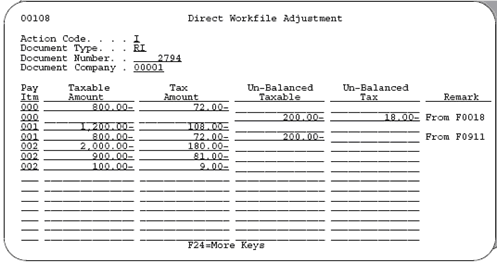27 Japanese Consumption Tax Activities
This chapter contains these topics:
27.1 About Japanese Consumption Tax
Generally, day-to-day activities for Japan are the same as those for other countries. The consumption tax calculations (VAT calculations), automatic accounting instructions, general ledger accounting, and so on are the same.
Day-to-day activities for Japan and those for other countries differ because Japanese tax authorities require tax reporting by categories of business operations (generally broad categories in the income and expense accounts). For taxes in Japan you must:
-
You must upload information to the Consumption Tax file (F00189). This file is necessary for all consumption tax reports. The Tax Work file (F0018) that is used for other VAT reports is insufficient because it does not include information at an account level. The Account Ledger file (F0911) is also insufficient because it does not contain tax information.
F00189 is a file that contains information from F0018 (transactions with tax explanation code, tax rate/area, tax authority, taxable amount, tax amount, non-taxable amount, and so on) and F0911 (transactions with account-level information).
-
You need to balance the Consumption Tax file if there are data errors. For system-generated entries, everything should balance. For manually-generated entries (such as journal entries where you must enter a pay item), there may be data entry errors creating an imbalance. There may be an imbalance between F0018 and F0911 files for the same document number, document type, and pay item, for example.
27.2 Upload Information to F00189 for Reports
From the Master Directory menu (G), type 29
From the General Systems menu (G00), choose Tax Processing & Reporting
From the Tax Processing & Reporting menu (G0021), choose Japanese Consumption Tax
From the Japanese Consumption Tax menu (G00212), choose Build Consumption Tax Workfile.
This DREAM Writer program (P00189) builds the Consumption Tax file (F00189) from information in the Tax Work file (F0018) and the Account Ledger file (F0911). To build the file, the program prorates information as shown below.
F0018:
| Order Number | Order Type | Pay Item | Taxable | Non-Taxable | Tax |
|---|---|---|---|---|---|
| 123 | PV | 001 | 500 | 0 | 50 |
| 123 | PV | 002 | 2000 | 0 | 200 |
F0911:
| Document Number | Doc Type | Pay Item | Account | Amount |
|---|---|---|---|---|
| 123 | PV | 001 | 1111-1 | 200 |
| 123 | PV | 001 | 2222-2 | 300 |
| 123 | PV | 002 | 3333-3 | 500 |
| 123 | PV | 002 | 4444-4 | 600 |
| 123 | PV | 002 | 5555-5 | 900 |
F00189:
| Document Number | Doc Type | Pay Item | Account | Taxable | Non-Taxable | Tax |
|---|---|---|---|---|---|---|
| 123 | PV | 001 | 1111-1 | 200 | 0 | 20 |
| 123 | PV | 001 | 2222-2 | 300 | 0 | 30 |
| 123 | PV | 002 | 3333-3 | 500 | 0 | 50 |
| 123 | PV | 002 | 4444-4 | 600 | 0 | 60 |
| 123 | PV | 002 | 5555-5 | 900 | 0 | 90 |
The tax information from each F0018 record is distributed to F00189 according to the corresponding F0911 accounts' percentage of the pay item total.
An example for document 123, document type PV, pay item 001 is shown below.
F0018 has $50 tax for pay item 001
F0911 has two accounts (1111-1 and 2222-2) for pay item 001
Account 1111-1 is 40% of the pay item total (200/500 = .40)
Account 2222-2 is 60% of the pay item total (300/500 = .60)
F00189 has two accounts (1111-1 and 2222-2) for pay item 001
Account 1111-1 has $20 tax (.40 x 50 = 20)
Account 2222-2 has $30 tax (.60 x 50 = 30)
For system-generated entries, the workfile will always balance. For manual entries, (such as journal entries where you must enter a pay item), there may be data errors and the workfile may not balance for the document number, document type, and pay item. There are two types of data errors:
-
The F0018 amount for the pay item exceeds the F0911 pay item amount. For this data error, the system creates a balancing entry in F00189 that has a blank account number. The example below shows an unbalanced taxable amount for $200 and an unbalanced tax for $18.
-
The F0911 pay item amount exceeds the F0018 amount for the pay item. For this data error, the system creates a balancing entry in F00189 and lists the amount in a field called Unbalanced Tax. The example below shows an unbalanced taxable amount for $200.
F0018:
| Order Number | Order Type | Pay Item | Taxable | Non-Taxable | Tax |
|---|---|---|---|---|---|
| 2794 | RI | 000 | 1000 | 0 | 90 |
| 2794 | RI | 001 | 2000 | 0 | 180 |
| 2794 | RI | 002 | 3000 | 0 | 270 |
F0911:
| Document Number | Doc Type | Pay Item | Account | Amount |
|---|---|---|---|---|
| 2794 | RI | 000 | 1111-1 | 800 |
| 2794 | RI | 001 | 2222-2 | 1200 |
| 2794 | RI | 001 | 3333-3 | 1000 |
| 2794 | RI | 002 | 4444-4 | 2000 |
| 2794 | RI | 002 | 1111-1 | 900 |
| 2794 | RI | 002 | 2222-2 | 100 |
F00189:
| Document Number | Doc Type | Pay Item | Account | Taxable | Tax | Unbal Taxable | Unbal Tax |
|---|---|---|---|---|---|---|---|
| 2794 | RI | 000 | 1111-1 | 800 | 72 | ||
| 2794 | RI | 000 | 200 | 18 | |||
| 2794 | RI | 001 | 2222-2 | 1200 | 108 | ||
| 2794 | RI | 001 | 3333-3 | 800 | 72 | 200 | |
| 2794 | RI | 002 | 4444-4 | 2000 | 180 | ||
| 2794 | RI | 002 | 1111-1 | 900 | 81 | ||
| 2794 | RI | 002 | 2222-2 | 100 | 9 |
You can analyze both types of errors with the World Writer Consumption Tax Workfile Edit Report and correct them with the Direct Workfile Adjustment screen.
27.2.1 Consumption Tax Workfile Edit Report
The system automatically prints this report if the information in the Tax Work file (F0018) and the Account Ledger file (F0911) do not balance.
Figure 27-1 Consumption Tax Workfile Edit report
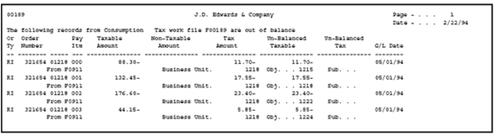
Description of "Figure 27-1 Consumption Tax Workfile Edit report"
The report above shows some examples where the F0911 pay item amount exceeds the F0018 amount for the pay item. The system creates a balancing entry in F00189 that has a blank account number and the description From F0911.
If the system prints the Review the Consumption Tax Workfile Edit Report, correct the unbalanced amounts as described below with the Direct Workfile Adjustment screen.
27.3 Update Information in F00189 for Reports
From the Master Directory menu (G), type 29
From the General Systems menu (G00), choose Tax Processing & Reporting
From the Tax Processing & Reporting menu (G0021), choose Japanese Consumption Tax
From the Japanese Consumption Tax menu (G00212), select Direct Workfile Adjustment
You can use the Direct Workfile Adjustment program (P00108) to review or change an existing document in the F00189 file. You cannot use it to add or delete documents.
The program shows data errors as follows:
-
If the F0018 amount for the pay item exceeds the F0911 pay item amount, then the system creates a balancing entry in F00189 that has a blank account number. The Remark field is From F0018.
-
If the F0911 pay item amount exceeds the F0018 amount for the pay item, then the system creates a balancing entry in F00189 and identifies the amount in the Un-balanced Tax field. The Remark field is From F0911.
You can change the values in the following fields, as needed:
-
Taxable Amount
-
Tax Amount
-
Un-Balanced Taxable
-
Un-Balanced Tax
27.4 Errors
This example shows 2 common data errors:
| Error | Description / Resolution |
|---|---|
| From F0018 | If the F0018 amount for the pay item exceeds the F0911 pay item amount, then the system creates a balancing entry in F00189 that has a blank account number.
To correct an imbalance when F0018 exceeds the F0911 pay item amount, correct the amount for the non-blank account numbers and then blank out the entry without an account number. For pay item 000 on the screen above, for example, change the Taxable Amount field to $1000, change the Tax Amount field to $90, and blank out the Un-Balanced Taxable and Un-Balanced Tax fields. |
| From F0911 | If the F0911 pay item amount exceeds the F0018 amount for the pay item, then the system creates a balancing entry in F00189 and identifies the amount in the Un-balanced Tax field.
To correct an imbalance when F0911 exceeds the F0018 pay item amount, correct the amount. For pay item 001 on the screen above, for example, change the Taxable Amount field to $1000, manually calculate the tax, change the Tax Amount field, and then blank out the Un-Balanced Taxable field. |