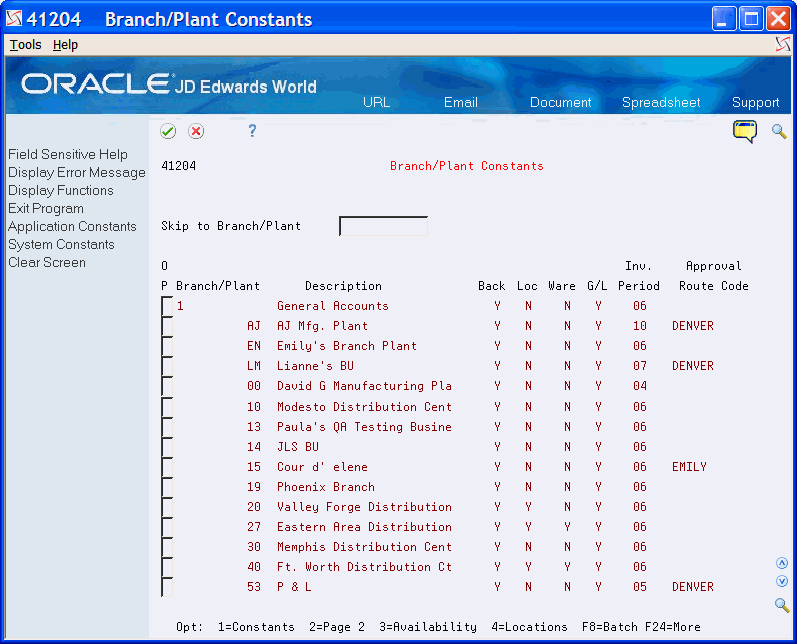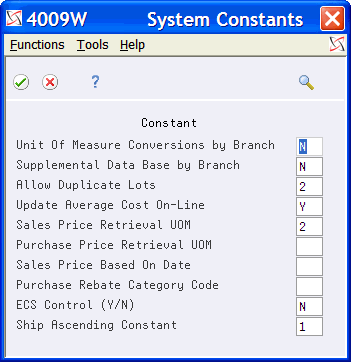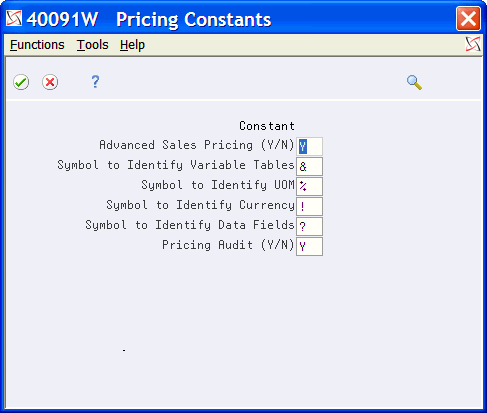2 Configuring Advanced Pricing
You can customize the Advancing Pricing system to meet your company's needs. The Advanced Pricing system integrates with the Sales Order Management system for efficiency and accuracy.
The following are the setup features and their purposes.
| Feature | Description |
|---|---|
| Constants | Constants provide the system with the following types of default information:
|
| Automatic accounting instructions (AAIs) | AAIs provide the Sales Order Management system with accounting information and general ledger relationships for interacting with General Accounting. |
The following are features that you must set up in other systems such as Inventory Management, Technical Foundation, and General Accounting:
| Feature | Description |
|---|---|
| Warehouse locations | Warehouse locations group items in branch/plants. |
| Default location and printers | Default location and printer settings provide the system with branch/plant, printer output queue, and approval route code information to use as default settings. |
| Next numbers | Next numbers allow the system to automatically assign the next available number when applicable, such as for document types and address book numbers. |
| Standard units of measure | The system applies the standard units of measure that you set up for all items across all branch/plants. |
| User-defined codes | You can set up user defined codes to customize each system in your environment. |
| Item cross-references | Item cross-reference numbers allow the system to connect internal and external items. |
Complete the following required tasks to configure your system:
2.1 Setting Up System Constants
A constant is information that you associate with either the entire system or a specific branch/plant. You can set up branch/plant constants, for example, to allow different units of measure for each branch/plant. A system constant is used to override branch/plant constants. You can set a system constant to automatically convert the units of measure from the branch/plant constant to the system constant. The system uses constants as default information in many JD Edwards World systems.
After you determine the information to use throughout your system, you can enter the appropriate values or change any predefined values.
From Sales Order Management (G42), enter 29
From Sales Order Management Setup (G4241), choose Branch/Plant Constants
Set up system constants to determine which functions to perform. For example, assume that you have several branch/plants and you use different units of measure for the items in each branch/plant. You can set a system constant to automatically convert units of measure by branch.
System constants apply to all branch/plants. You cannot customize system settings for each branch/plant.
-
-
Unit of Measure Conversions by Branch
-
Supplemental Data Base by Branch
-
Allow Duplicate Lots
-
Update Average Cost On-Line
-
Purchase Price Retrieval Unit of Measure
-
Purchase Rebate Category Code
-
ECS Control (Y/N)
-
Ship Ascending Constant
-
-
For Advanced Pricing, complete the following fields:
-
Sales Price Retrieval Unit of Measure
-
Sales Price Based On Date
-
| Field | Explanation |
|---|---|
| Unit of Measure Conversion by Branch | Enter a code that indicates how the system uses the branch/plant within the Item Specific Unit of Measure Conversion tables. Values are:
Y – The system displays the item specific conversion table when you add an item to a specific branch/plant. N – The system displays the item specific conversion table for all branch/plants from the Item Master table. |
| Update Average Cost On-Line | Enter a code that indicates when the system calculates the new average cost for an item.
Values are: Y – The system calculates a new average cost online immediately after any transaction that affects the average cost of an item. N – All processes that affect average cost create transactions to an Average Cost Work table (F41051). The system calculates a new average cost when you run the Average Cost Update program. |
| Allow Duplicate Lots | Activate this flag to allow the system to assign the same lot to multiple items. Values are:
1 – Do not allow duplicate lots. The lot is restricted to one item and one branch/plant. 2 – Allow duplicate lots. You can create a lot that contains multiple items and branch/plants. 3 – Do not allow duplicate lots. The lot is restricted to one item, but can contain quantities in multiple branch/plants. |
| Purchase Price Retrieval UOM | Enter a value that represents the unit of measure that the system retrieves for the purchase base price (F41061) during purchase order processing.
If you specify the Transaction or Purchasing UOM and the system does not find a record in that unit of measure, the system repeats the process using the primary UOM of the item. |
| Purchase Rebate Category Code | A number in the system constants that determines which category code the system uses in the criteria for inclusion comparison. |
| Sales Price Retrieval UOM | A value that specifies the unit of measure that the system uses for retrieving base prices and price adjustments during sales order processing. The system allows you to define your base prices in the Base Price table (F4106) and price adjustments in the Adjustment Detail table (F4072) in various units of measures.
If you specify the Transaction or Pricing UOM and the system does not find a record in that unit of measure, the system repeats the process using the primary UOM of the item. |
| Sales Price Based On Date | A value that determines how the system updates the Price Effective Date in the Sales Order Header (F4201) and Detail (F4211) tables. In the Sales Order Management system, the system uses the Price Effective Date to retrieve the base price from F4106 and price adjustments from F4072. |
| ECS Control (Y/N) | Enter a code to indicate if you are using the Energy and Chemical System (ECS). Values are:
|
| Ascending Ship Constant | This option indicates whether the system applies the ship ascending date rule by customer and by item. By choosing this option, the system applies the ship ascending date rule during the sales order entry, pick slip/ commitment processing, and ship confirmation processes.
When the system applies the Ship Ascending Date rule, the system sorts shipping customers' lots in ascending order by expiration date, sell by date, or best before date. |
2.2 Setting Up Pricing Constants
From Sales Order Management (G42), enter 29
From Sales Order Management Setup (G4241), choose Branch/Plant Constants
The system associates the pricing constant information that you specify to:
-
Control whether the Sales Order Management system uses advanced pricing
-
Assign the special characters that you use in price formulas
-
Control pricing audit
The system uses this constant information to provide default information on forms throughout the Advanced Pricing system. Like system constants, pricing constants apply to all branch/plants. You cannot customize the settings for each branch/plant.
Figure 2-3 Branch/Plant Constants (Pricing Constants) screen
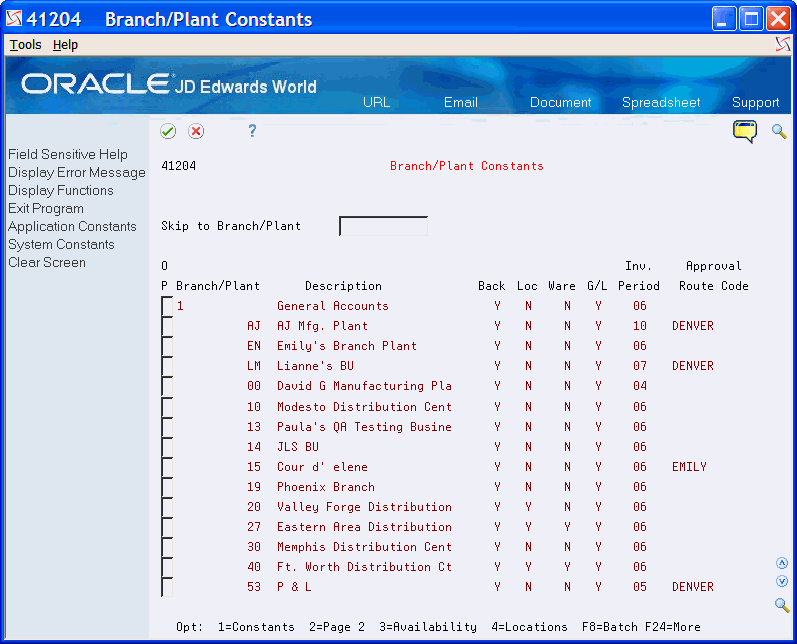
Description of "Figure 2-3 Branch/Plant Constants (Pricing Constants) screen"
-
Figure 2-4 System Constants (Pricing) screen
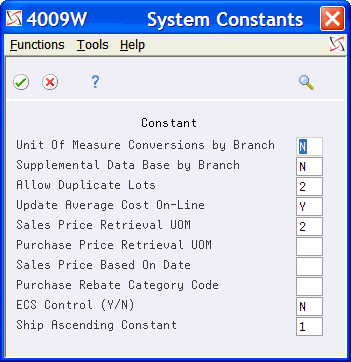
Description of "Figure 2-4 System Constants (Pricing) screen"
-
Complete the following fields:
-
Advanced Sales Pricing (Y/N)
-
Symbol to Identify Variable Tables
-
Symbol to Identify UOM
-
Symbol to Identify Currency
-
Symbol to Identify Data Fields
-
Pricing Audit (Y/N)
-
| Field | Explanation |
|---|---|
| Advanced Sales Pricing (Y/N) | Specify whether the system uses Advanced Pricing to calculate prices. Values are:
Y – The system uses advanced pricing. N – The system does not use advanced pricing. |
| Symbol to Identify Variable Tables | Enter a character the system uses to identify a variable table in advanced pricing. When you enter a table name preceded by this character, the system recognizes the name as a table name for formula pricing calculations. Alphabetic, numeric, and mathematical function (for example, +,-,*,/) values are not valid in this field. |
| Symbol to Identify UOM | Enter a character the system uses to identify a unit of measure in advanced pricing formulas. When you enter a unit of measure preceded by this character, the system recognizes the entry as a unit of measure for formula pricing calculations. Alphabetic, numeric, and mathematical function (for example, +,-,*,/) values are not valid in this field. |
| Symbol to Identify Currency | Enter a character the system uses to identify a currency code in advanced pricing formulas. When you enter a currency code preceded by this character, the system recognizes the entry as a currency code for formula pricing calculations. Alphabetic, numeric, and mathematical function (for example, +, -, *, /) values are not valid in this field. |
| Symbol to Identify Data Fields | Enter a character to identify database fields in advanced pricing formulas. When you enter a database field preceded by this character, the system recognizes the entry as a database field for formula pricing calculations. Alphabetic, numeric, and mathematical function (for example, +, -, *, /) values are not valid in this field. |
| Pricing Audit (Y/N) | Specify whether the system tracks changes to the following pricing files:
If you track changes, the system creates records in the following audit files:
Values are: Y – The system tracks changes and creates audit records N – The system does not track changes, and does not write to audit files |
2.3 Setting Up AAIs for Advanced Pricing
Automatic accounting instructions (AAIs) are the user defined bridge among your day-to-day functions, chart of accounts, and financial reports. AAIs tell the system how to create general ledger entries for programs that generate them automatically. Each system that interfaces with the General Accounting system has AAIs.
From Distribution/Logistics Systems (G4), choose Sales Order Management
From Sales Order Management (G42), enter 29
From Sales Order Management Setup (G4241), choose Automatic Accounting Instructions
For distribution systems, you must create AAIs for each unique combination of company, document type, and G/L class that you anticipate using. Each AAI points to a specific G/L account consisting of a cost center, an object, and a subsidiary.
After you define AAIs, the system dynamically records the transactions. When you run Sales Update (P42800), the system creates entries to inventory, to expense or cost of goods sold, and to revenue accounts for orders. You may also offset accounts for freight, taxes, or other charges associated with an order.
You use automatic accounting instructions to define account information. AAIs allow you to direct various entries created by sales order transactions. Each AAI contains combinations of:
-
Company
-
Document type
-
G/L class code
-
G/L account
You can create various combinations so entries are directed to different offset accounts. For example, phone-in sales orders affect different accounts than over-the-counter orders.
2.3.1 AAIs Used in the Advanced Pricing System
| Automatic Accounting Instruction | Description |
|---|---|
| 4270 Price Adjustments | Specifies the sales discounts account for entries that the Sales Update program (P42800) creates. |
| 4280 Discounts Payable | Specifies accrued accounts for offset entries. For example, this may be used for commissions or rebates. |
You can create additional AAIs as necessary based upon your business needs.
2.3.2 Before You Begin
-
Set up account master information.
-
Set up companies.
-
Set up transaction types.
-
Set up document types.
-
Set up G/L class codes.
-
Set up account numbers for recording transactions.
On Automatic Accounting Instructions
Figure 2-6 Automatic Accounting Instructions screen
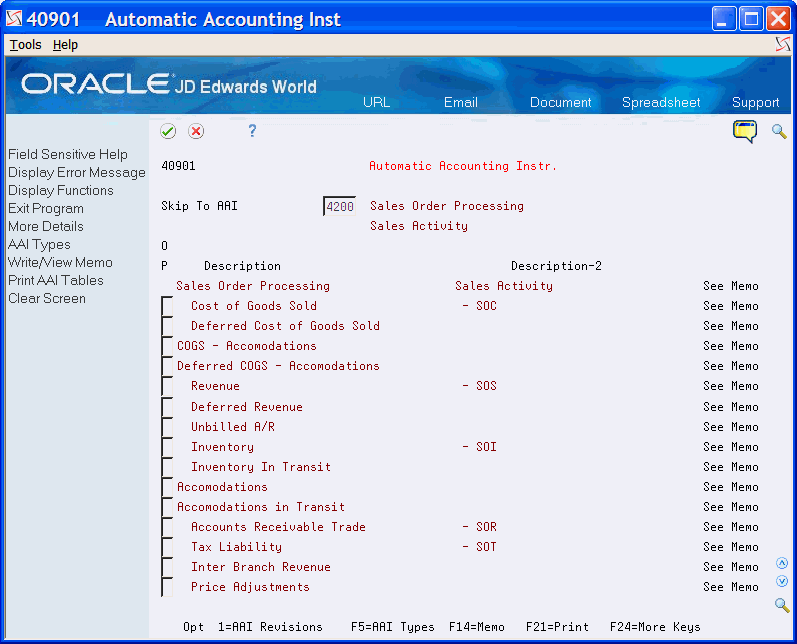
Description of "Figure 2-6 Automatic Accounting Instructions screen"
-
Choose the option to access the Distribution Automatic Account screen for the AAI to set up.
Figure 2-7 Distribution Automatic Account screen
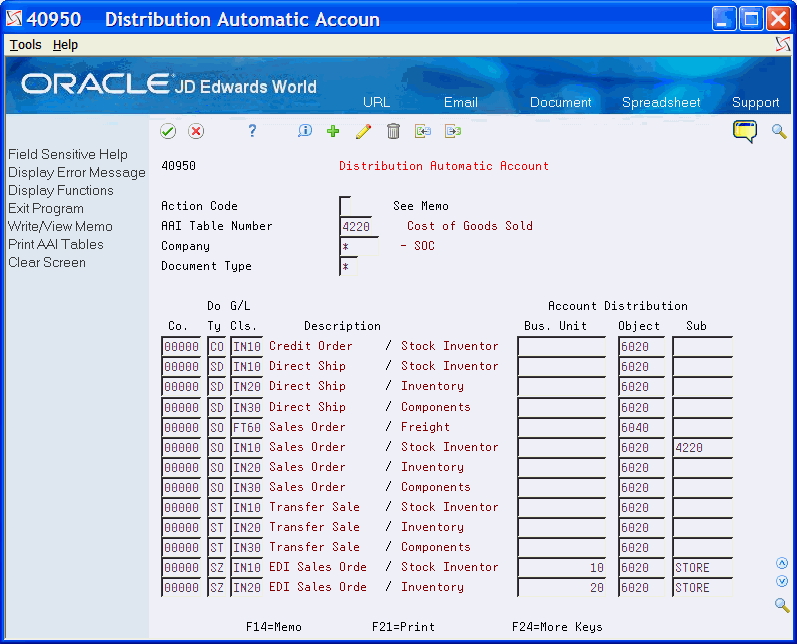
Description of "Figure 2-7 Distribution Automatic Account screen"
-
Complete the following fields:
-
Company
-
Document Type
-
General Ledger Class
-
Business Unit
-
Object
-
Subsidiary
-
| Field | Explanation |
|---|---|
| Company | Enter a code that identifies a specific organization, fund, entity, and so on. This code must exist in the Company Constants table (F0010). It must identify a reporting entity that has a complete balance sheet. At this level, you can have intercompany transactions.
Note: You can use company 00000 for default values, such as dates and automatic accounting instructions (AAIs). You cannot use it for transaction entries. Form-specific information In the inquiry field at the top of the screen, the asterisk (*) is the default value. It causes the system to display AAIs for all companies. |
| Document Type | Enter a user defined code (00/ DT) that identifies the origin and purpose of the transaction.
JD Edwards World reserves several prefixes for document types, such as vouchers, invoices, receipts, and timesheets. The reserved document type prefixes for codes are: P – Accounts payable documents. R – Accounts receivable documents. T – Payroll documents. I – Inventory documents. O – Order processing documents. J – General ledger/joint interest billing documents. The system creates offsetting entries as appropriate for these document types when you post batches. Form-specific information In the inquiry field at the top of the screen, the asterisk (*) is the default value and causes the system to display all document types. |
| G/L Cls | Enter a user defined code that identifies the G/L offset to use when the system searches for the account to post the transaction. If you do not want to specify a class code, you can enter **** (four asterisks) in this field.
The table of Automatic Accounting Instructions (AAIs) allows you to predefine classes of automatic offset accounts for the JD Edwards World Inventory, Purchase, and Sales Order Management systems.You might assign G/L categories as follows: IN20 – Direct Ship Orders IN60 – Transfer Orders IN80 – Stock Sales The system can generate accounting entries based upon a single transaction. As an example, a single sale of a stock item can trigger the generation of accounting entries similar to these: Sales-Stock (Debit) xxxxx.xx A/R Stock Sales (Credit) xxxxx.xx Posting Category: IN80 Stock Inventory (Debit) xxxxx.xx Stock COGS (Credit) xxxxx.xx Although this field is four characters, the system uses only the last two characters of the Category and the last character of the Document Type to find the AAI. |
| Bus. Unit | Enter an alphanumeric value that identifies a separate entity within a business for which you want to track costs. For example, a business unit might be a warehouse location, job, project, work center, or branch/plant.
You can assign a business unit to a voucher, invoice, fixed asset, and so on, for purposes of responsibility reporting. For example, the system provides reports of open accounts payable and accounts receivable by business units to track equipment by responsible department. Security for this field can prevent you from locating business units for which you have no authority. Note: If you do not enter a value in the AAI table, the system uses this value for Journal Entries. Form-specific information If you leave this field blank, the system uses the business unit that you entered on the sales order, in the Charge to Cost Center field. |
| Object | The object account portion of a general ledger account. The term "object account" refers to the breakdown of the Cost Code (for example, labor, materials, and equipment) into subcategories (for example, dividing labor into regular time, premium time, and burden). If you are using a flexible chart of accounts and the object is set to six digits, JD Edwards World recommends that you use all digits. For example, entering 000456 is not the same as entering 456, because the system enters three blank spaces to fill a six-digit object. |
| Sub | A subdivision of an object account. Subsidiary accounts include more detailed records of the accounting activity for an object account.
Form-specific information If you leave this field blank, the system uses the value you entered on the sales order in the Cost Code field. |