39 Set Up Item Cross-Reference
This chapter contains this topic:
Cross-references associate your internal item numbers with those from other entities.
39.1 Setting Up Item Cross-References
From Inventory Management (G41), enter Inventory Inquiries
From Inventory Inquiries (G41112), choose Item Cross-Reference Inquiry
Examples of cross-item numbers include:
Vendor item numbers - Use when vendors require their part numbers for orders or communications.
Customer item numbers - Use when customers prefer to order with their part number.
Substitute items - Use when the item ordered has no quantity on hand.
Replacement items - Use when you or your vendors discontinue an item and replace it with a new item.
Bar codes - Use to associate bar code input with a specific item.
Associated items - Use to recommend it as part of the sale.
39.1.1 Before You Begin
-
Set up the user-defined code (system 41/type DT) for the cross-reference types you define
You can choose an existing cross-reference number and change the information. Use the same process to change cross-reference information.
Depending on how you set the processing options, the Item Cross Reference Revisions form displays information by either address or item number.
On Item Cross-Reference Inquiry
Figure 39-1 Item Cross-Reference Inquiry screen
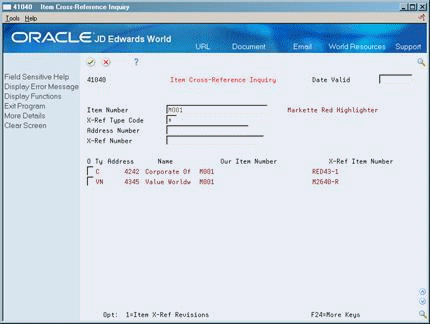
Description of "Figure 39-1 Item Cross-Reference Inquiry screen"
-
To access Item Cross-Reference Revisions, enter 1 in the following field next to an item cross-reference number:
-
O (Option)
Figure 39-2 Item Cross-Reference Revisions screen
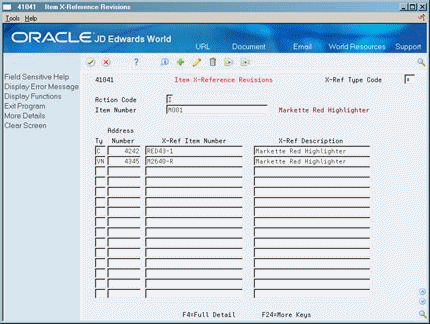
Description of "Figure 39-2 Item Cross-Reference Revisions screen"
-
-
On Item X-Reference Revisions, complete the following fields:
-
Ty (Type)
-
Address Number
-
X-Ref Item Number (Cross-Reference Item Number)
-
X-Ref Description (Cross-Reference Description)
-
-
Figure 39-3 Item Cross-Reference Revisions screen (Detail area)
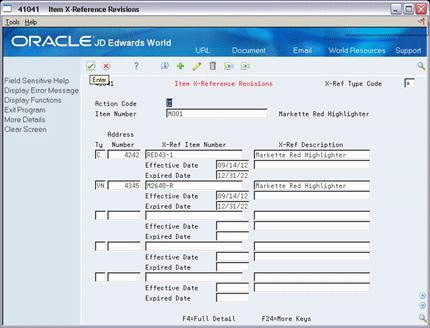
Description of "Figure 39-3 Item Cross-Reference Revisions screen (Detail area)"
-
Complete the following fields:
-
Effective Date
-
Expired Date
-
| Field | Explanation |
|---|---|
| Type | A user-defined code (system 41\type DT) that identifies the type of cross-reference you have set up for this customer. The system contains examples for:
|
| Address Number | The address number of the customer or supplier. |
| X-Ref Item Number | The cross-reference item number that the system assigns to an item number. A cross-reference number allows you to use a supplier's item number if it is different from your own item number when you are processing or printing an order. |
| X-Ref Description | A brief description of an item, a remark, or an explanation. |
| Effective Date | The date on which a transaction, text message, contract, obligation, or preference becomes effective. |
| Expired Date | The date on which a transaction, text message, agreement, obligation, or preference has expired or been completed. |
39.1.2 What You Should Know About
| Topic | Description |
|---|---|
| Deleting cross-references | To delete cross-references, you must clear all existing fields. |
| Cross-references for kits | You cannot create cross-references for parent or component items. |
You can review all the cross-references that you have set up for an item in the Cross-Reference table.
On Item Cross-Reference Inquiry
To limit your inquiry, complete the following fields:
-
Item Number
-
X-Ref Type Code (Cross-Reference Type Code)
-
Address Number
-
X-Ref Number (Cross-Reference Number)