23 Work with Replenishment Suggestions
After you create replenishment requests, you create replenishment suggestions for locations from which to move items to refill depleted picking locations.
This chapter contains these topics:
-
Verify that you have set up order groups and process groups for your stock items
-
Verify that you have set up replenishment instruction tables to designate specific locations based on the items' order and process groups
23.1 Creating Replenishment Suggestions
After you create replenishment requests, you create replenishment suggestions to move items from replenishment locations and refill depleted picking locations.
You can create replenishment suggestions by batch (using the Batch Replenishment program), or automatically (with the Process Replenishment Requests program). You can create alternative replenishment suggestions with the Resuggest Replenishment Requests program to replace existing suggestions with which you do not agree.
Complete the following tasks:
-
Create replenishment suggestions by batch
-
Create replenishment suggestions automatically
-
Create alternative replenishment suggestions
23.1.1 Creating Replenishment Suggestions by Batch
You create replenishment suggestions by batch to process replenishment requests and move inventory on a regular basis. You can compensate for the rapid depletion of fixed picking locations by creating replenishment suggestions several times each day. You typically run batch programs during off-peak hours, when more system resources are available.
Complete the following tasks:
-
Run Process Replenishment Requests
-
Run Batch Replenishment
23.1.2 Running Process Replenishment Requests
From Advanced Warehouse Management (G46), choose Replenishment Operations
From Replenishment Operations (G4613), choose Process Replenishment Requests
When you run the Process Replenishment Requests program, the system can:
-
Select all outstanding replenishment requests
-
Update each request's status in the Warehouse Requests table (F4600)
-
Create replenishment location suggestions
-
Assign tasks and trips
-
Print movement tags and slips
-
Print audit reports
-
Confirm replenishment suggestions
You control which functions the system performs by setting processing options in the Process Replenishment Requests program.
Process Replenishment Requests is a DREAM Writer program.
23.1.3 What You Should Know About
| Topic | Description |
|---|---|
| Selecting locations for replenishment | While processing replenishment suggestions, the system excludes all locations that do not have adequate on hand or inbound inventory. |
23.1.4 Running Batch Replenishment
From Advanced Warehouse Management (G46), choose Replenishment Operations
From Replenishment Operations (G4613), choose Batch Replenishment
When you run the Batch Replenishment program, the system can:
-
Select all fixed picking locations at or below the normal or minimum replenishment point
-
Create replenishment requests
-
Create suggestions for locations to replenish from
-
Update each request's status in the Warehouse Requests table (F4600)
-
Assign tasks and trips
-
Print movement tags and slips
-
Print audit reports
-
Confirm replenishment suggestions
You control which functions the system performs by setting processing options in the Batch Replenishment program.
Batch Replenishment is a DREAM Writer program.
Figure 23-2 Putaway Audit Report (Batch Replenishment)
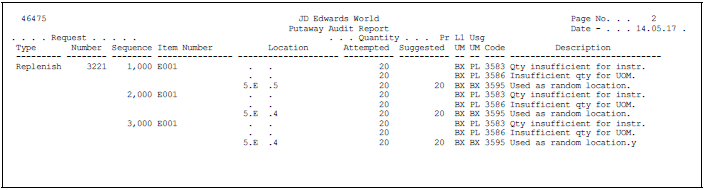
Description of "Figure 23-2 Putaway Audit Report (Batch Replenishment)"
23.1.5 What You Should Know About
| Topic | Description |
|---|---|
| Performing economic replenishments by batch | When you use batch replenishment for economic (versus maximum) replenishment, verify that the sum of each picking location's normal replenishment quantity and maximum replenishment quantity do not exceed the location's maximum capacity quantity. The system will print movement documents to replenish a greater quantity than the picking location can hold, and you might not be able to store all of the items in the picking location. |
|
See Also:
|
23.1.6 Creating Replenishment Suggestions Automatically
You can replenish fixed picking locations automatically when picking depletes the stock to minimum replenishment levels. This keeps picking locations sufficiently stocked.
With automatic replenishment, the system creates a replenishment request when it cannot fill a pick request from fixed picking locations. When you create picking location suggestions, the system also creates replenishment requests for picking locations which contain a quantity that is smaller than the minimum replenishment quantity. The system then runs the appropriate programs to:
-
Select all outstanding replenishment requests
-
Update each request's status in the Warehouse Requests table (F4600)
-
Create replenishment location suggestions
-
Assign tasks and trips
-
Print movement tags and slips
-
Print audit reports
-
Confirm replenishment suggestions
You control which functions the system performs by setting processing options in the following programs:
-
Process Replenishment Requests
-
Create Replenishment Tasks
-
Replenishment Document and Tags
23.1.6.1 Before You Begin
-
Verify that you have set up picking instructions for replenishment
-
Verify that you have set up location profiles for replenishment
-
Verify that you have set up replenishment instructions for replenishment
-
Verify that you have set up fixed picking locations for replenishment
-
Verify that you have set up fixed replenishment zones for replenishment
-
Verify that you have set a processing option in the Process Replenishment Requests program to create replenishment requests automatically
23.1.7 Creating Alternative Replenishment Suggestions
From Advanced Warehouse Management (G46), choose Replenishment Operations
From Replenishment Operations (G4613), choose Process Replen. Requests
You can create alternative replenishment suggestions if you do not agree with the system's suggestions for replenishment locations. You create alternative suggestions by running the Resuggest Replenishment Requests program.
Creating alternative suggestions replaces any previous location suggestions. With alternative suggestions, you can access new inventory locations that you may have added since you created the first suggestion(s).
|
Caution: To create alternative replenishment suggestions, you must cancel the original replenishment suggestions manually. This is done by inquiring on the task in the Replenishment Confirmation program and taking the Cancel option. The Resuggest Replenishment Requests program does not cancel existing suggestions. |
If you have not changed inventory locations in your warehouse, and you want to create suggestions for locations that are different than previous suggested locations, you must change the replenishment instructions table. For example, you could change the replenishment instructions table to choose a new replenishment zone or to use a different tiebreaker rule to choose locations. If you do not change the replenishment instructions, the Resuggest Replenishment Requests program suggests the same locations as in the previous suggestions.
When you run the Resuggest Replenishment Requests program, the system can:
-
Create alternative replenishment location suggestions
-
Assign tasks and trips
-
Print movement tags and slips
-
Print audit reports
-
Confirm replenishment suggestions
You control which functions the system performs by setting processing options in the Resuggest Replenishment Requests program.
Resuggest Replenishment Requests is a DREAM Writer program.
Figure 23-3 Replenishment Audit Report (Resuggest Replenishment)
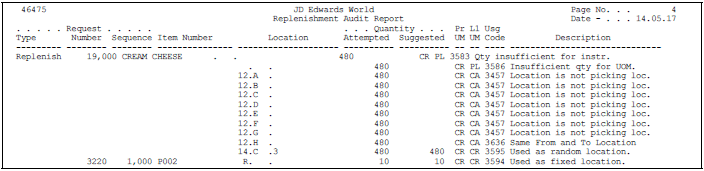
Description of "Figure 23-3 Replenishment Audit Report (Resuggest Replenishment)"
23.2 Confirming Replenishment Suggestions
From Advanced Warehouse Management (G46), choose Replenishment Operations
From Replenishment Operations (G4613), choose Confirm Replenishment
If you agree with the system's suggestions for replenishment locations, you confirm them using Replenishment Confirmation. If you do not agree, you can create alternative suggestions or cancel the existing suggestions. You can also change suggested locations or split a suggestion for one location into two locations.
During confirmation, you can also confirm with variance. When you confirm with variance, you confirm that you are replenishing a quantity that is smaller than the original quantity. The system moves the remaining unconfirmed quantity to the variance location you defined in the item profile. For example, if your warehouse employees damaged some of the items when they moved them from the replenishment location, you would send the damaged items to the variance location.
During confirmation, you can also overpick. When you overpick, you confirm that you are replenishing a quantity that is greater than the original quantity. The system moves the excess quantity to the overflow location you defined in the item profile. For example, for a replenishment request of 20 items, it is easier to pick a case of 24 items and send 4 of them to the overflow location than it is to replenish 20 eaches.
When you confirm suggestions for replenishment, you:
-
Reduce on-hand inventory in the replenishment location
-
Reverse the commitment of inventory in the replenishment location
-
Increase on-hand inventory in the picking location
-
Reverse the commitment of inbound inventory in the picking location
Replenishment confirmation ensures that the system's records match actual inventory movements by updating the following tables:
-
Item Location (F41021)
-
Location Detail Information (F4602)
-
Item Ledger (F4111)
-
Warehouse Requests (F4600)
-
Warehouse Suggestions (F4611)
-
Task Header (F4601)
Complete the following tasks:
-
Confirm replenishment suggestions
-
Change or split replenishment suggestions
Figure 23-4 Replenishment Confirmation screen
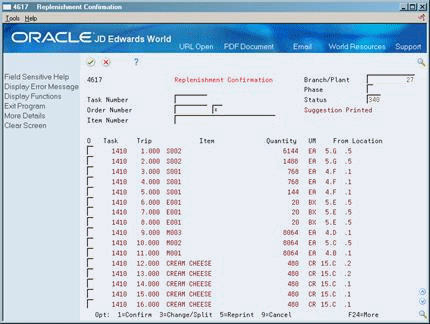
Description of "Figure 23-4 Replenishment Confirmation screen"
To confirm replenishment suggestions
-
Complete the following fields:
-
Branch/Plant
-
Task Number
-
Order Number
-
Document Type
-
Item Number
-
-
To confirm the suggested locations and quantities, choose Confirm.
To change or split replenishment suggestions
-
Complete the following fields:
-
Branch/Plant
-
Task Number
-
Order Number
-
Document Type
-
Item Number
-
-
To split or change a replenishment suggestion, access Change/Split Suggestion.
Figure 23-5 Change/Split Suggestions screen
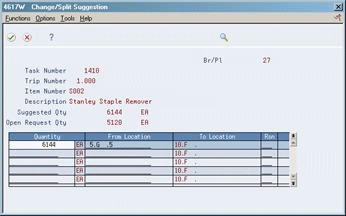
Description of "Figure 23-5 Change/Split Suggestions screen"
-
On Change/Split Suggestion, complete the following fields for each location into which you want to split or change the suggestion:
-
Quantity
-
From Location
-
Reason
-
-
To confirm a smaller quantity than the suggested quantity and move the remainder to the designated variance location, choose Confirm with Variance.
-
To confirm a greater quantity than the suggested quantity and move the excess to the designated overflow location, choose Overpick.
-
To confirm the suggested locations and quantities, choose Confirm.
23.2.1 What You Should Know About
| Topic | Description |
|---|---|
| Creating new suggestions for different quantities | If you confirm a quantity less than the original quantity, and you do not choose Confirm with Variance to move the remainder to the variance location, the system creates a new suggestion for the remaining quantity. The remaining quantity stays open on the original suggestion so you can confirm it separately. |
| Canceling replenishment suggestions | You can use Replenishment Confirmation to cancel replenishment suggestions. You cancel suggestions to stop further processing and replenishment. |
