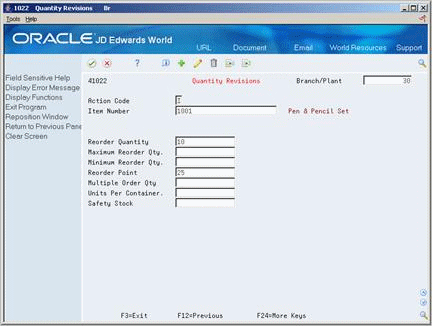49 Generate Purchase Orders from Suggestions
This chapter contains these topics:
-
Section 49.2, "Configuring Purchase Order Generator Processing,"
-
Section 49.3, "Reviewing Items at Reorder Point and Suggested Quantities,"
Use Purchase Order Generator (P43011) to assist you in creating purchase orders for items on an as-needed basis. The program prompts you to create purchase orders based on an item's availability, as well as on open purchase orders that exist for the item. It also makes suggestions as to the quantities you should order.
49.1 Overview
To determine what stock items need to be ordered and in what quantities, the system requires you to do one of the following:
-
Define a reorder point for each of your items. The reorder point indicates the quantity or inventory level at which replenishment should occur.
-
Instead of setting up a reorder point for each item, use historical information in the Sales History file (F4115), if available, to have the system calculate these values for you.
You also need to attach a supplier, buyer, or category code value on the branch record (P41026) for each stock item as a means of identifying items for inquiry purposes in the Purchase Order Generator (P43011). Other variables you can define for items that are taken into consideration in the Purchase Order Generator include:
-
Reorder quantity
-
Minimum and maximum order quantities
-
Multiples for order quantities
-
Safety Stock
To work with Purchase Order Generator, complete the following tasks:
-
Configuring Purchase Order Generator Processing
-
Reviewing Items at Reorder Point and Suggested Quantities
-
Generating Purchase Orders for Items
49.1.1 What You Should Know About
| Topic | Description |
|---|---|
| Buyer's Information (P4115) | You can view item information relevant to purchase order generator functionality in the Buyer's Information screen, P4115, which you can access from menu G43A112. This screen displays historical information from the F4115, as well as open purchase orders, availability, costs, reorder points and economic order quantities. |
49.2 Configuring Purchase Order Generator Processing
You must define whether you will use the Purchase Order Generator functionality for each item, and if so, whether the system should determine reorder points and suggested order quantities based on the quantitative variables you set up in Branch Information (P41026) or historical information in the Sales History file (F4115).
You choose whether to generate orders for an item using MRP generated messages (P3411) or the Purchase Order Generator (P43011). Usually only one of these processes is used. Use the Order Policy Code in Plant Manufacturing data (P41027) to designate the method you will use for each item and branch.
Use the Value Order Policy code in Plant Manufacturing data to designate whether you will enter a reorder point and suggested order quantity for each item, or if the system should calculate these values for you based on sales history information. The valid values are shown in the table below.
| Value Order Policy (OPV) | Result in P43011 |
|---|---|
| 0 or blank | The program calculates the reorder point (ROP) and economic reorder quantity (EOQ) from history. |
| 1 | The program uses the Reorder Point and Reorder Quantity you set up in the Item/Branch Quantities screen (P41022). Blank is equal to a zero reorder point. |
| 2 | No reorder processing is done for the item. |
The P43011 uses pre-defined calculations to determine reorder points from history and suggested order quantities for items. The calculations are discussed later in this document. To make calculations from history, the system requires that you set up numerous field values. These values and the screens on which they can be found follow.
For Branch/Plant Constants (P41001):
-
Inventory Period (INCS)
-
Purchase Order Issue Cost (POCS)
-
Inventory Carrying Cost (INCS)
-
Number of Days in Year (BSDY)
For Routing Analysis Revisions (P43090):
-
Average Leadtime (ALTD)
For Cost Revisions (P4105):
-
Average Cost (CSTA)
To activate Purchase Order Generator processing
From Inventory Management (G41), choose Item Revisions
From Item Revisions (G4112), choose Manufacturing Data
On Manufacturing Data (P41027)
-
Inquire on a particular item and branch, and complete the following fields:
-
Order Policy Code
-
Value Order Policy
-
To assign identifiers to items for inquiry purposes
From Inventory Management (G41), choose Inventory Master Transactions
From Inventory Master Transactions (G4111), choose Item Branch/Plant Information
On Item Branch/Plant Information
Figure 49-1 Item Branch/Plant Information screen
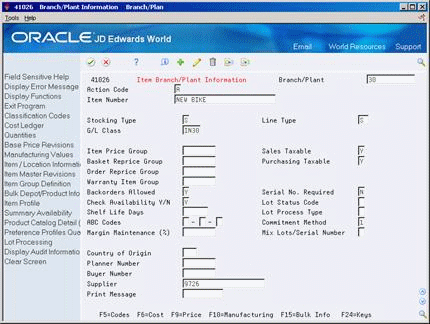
Description of "Figure 49-1 Item Branch/Plant Information screen"
-
Inquire on a particular item and branch, and complete one or both of the following fields:
-
Supplier
-
Buyer
-
-
Press F5 to access Item Branch Class Codes (P41025) and complete the following fields, as necessary:
-
Commodity Class (PRP1)
-
Commodity Sub Class (PRP2)
-
To assign quantitative values to items
On Item Branch/Plant Information
-
Press F8 to access Item Branch Quantities (P41022).
-
Complete the following fields:
-
Reorder Quantity (the suggested order quantity, if you're not using history)
-
Maximum Reorder Quantity
-
Minimum Reorder Quantity
-
Reorder Point
-
Multiple Order Quantity
-
Safety Stock
-
To accommodate system defined calculations
From Stock Based Procurement (G43A), enter 29
From Procurement System Setup (G43A41), choose Branch/Plant Constants
On Branch/Plant Constants (P41204)
Figure 49-3 Branch/Plant Constants screen
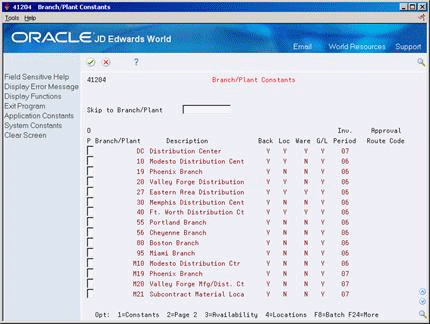
Description of "Figure 49-3 Branch/Plant Constants screen"
-
Choose a branch/plant using the constants option (Option 1).
Figure 49-4 Branch/Plant Constants - Pg 1 screen
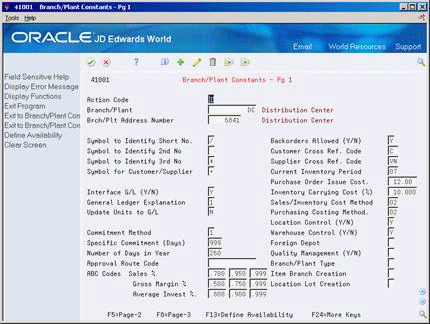
Description of "Figure 49-4 Branch/Plant Constants - Pg 1 screen"
-
On Branch/Plant Constants - Page 1 (P41001), complete the following fields:
-
Number of Days in Year
-
Current Inventory Period
-
Purchase Order Issue Cost
-
Inventory Carrying Cost
You must manually revise the current inventory period value on a monthly basis.
-
| Field | Explanation |
|---|---|
| Number of Days in Year | The number of days that you are open for business in a year. This number must be between 252 and 365. The Purchase Management system uses this number to calculate economic order quantity (EOQ). This is a required field. |
| Current Inventory Period | A number that identifies the current accounting period (from 1 to 14). The system uses this number to generate error messages, such as PBCO (Posted Before Cut Off) and PACO (Posted After Cut Off).
Form-specific information The current inventory period for a branch/plant should equal the accounting period for its parent company. |
| Purchase Order Issue Cost | The amount that the Purchase Management system uses to calculate the Economic Order Quantity (EOQ). This cost should be the estimate of the cost of materials, labor, and overhead that you incur when you issue a single purchase order. The default value is .00. For example:
S – Purchase Order Issue Cost = 15.0 I – Inventory Carrying Cost = .09 (9%) Y – Annual Sales in Units = 3,000 C – Unit cost of Item = 10.0 Economic Order Quantity = Square root of ((2S/I) x (Y/C)) Square root of [(2)(15) divided by 0.09] x 3,000 divided by 10.0 = 316.23 |
| Inventory Carrying Cost (%) | The percentage of inventory investment that the Purchase Management system uses to calculate Economic Order Quantity (EOQ). The default is .00. Enter a percentage as a decimal value.
The following example shows how EOQ is determined using the Inventory Carrying Cost Percentage: S – Purchase Order Issue Cost = 15.0 I – Inventory Carrying Cost = .09 (9%) Y – Annual Sales in Units = 3,000 C – Unit Cost of Item = 10.0 EOQ = Square root of ((2S/I) x (Y/C)) = the square root of (2(15) divided by .09)) * (3000 divided by 10) = 316.23 Note: Access field help for the Economic Order Quantity field for information on the EOQ formula. |
To add leadtime for a supplier
From Stock Based Procurement(G43A), choose Receipt Routing
From Receipt Routing (G43A14), choose Routing/Analysis Revisions
On Routing/Analysis Revisions (P43090):
Figure 49-5 Routing/Analysis Revisions screen
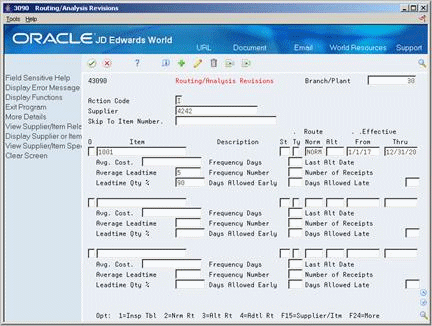
Description of "Figure 49-5 Routing/Analysis Revisions screen"
-
Press F4 to open the fold
-
Complete the Average Leadtime field
49.3 Reviewing Items at Reorder Point and Suggested Quantities
49.3.1 Items at Reorder Point
Purchase Order Generator (P43011) displays items at reorder point only if the item's availability plus quantity on order is less than or equal to the reorder point. You can view an item's availability and on receipt information using Summary Availability (P41202).
If you set the Value Order Policy code to 1 in Manufacturing Data (P41027), the P43011 edits against the value in the Reorder Point field in Item Branch Quantities (P41022). If the Reorder Point field is blank, the reorder point for the item is zero.
If you leave the Value Order Policy code blank in Manufacturing Data (P41027), the system reverts to the Sales Order History file (F4115) to calculate a reorder point, as follows.
Reorder Point from History Calculation (SOQ)
The system uses the following calculation to determine reorder points from history:
Previous 12 months without Safety Stock:
Figure 49-6 Previous 12 Months Without Safety Stock Calculation
Description of "Figure 49-6 Previous 12 Months Without Safety Stock Calculation"
Previous 12 months with Safety Stock:
Figure 49-7 Previous 12 Months With Safety Stock Calculation
Description of "Figure 49-7 Previous 12 Months With Safety Stock Calculation"
The following are the variables used in this equation:
-
SQO1 through SQ12 - Annual sales, in units, calculated from data contained in the Item History File, F4115 (through subroutine X4001). These fields are added together to get the annual sales.
-
BSDY - Number of business days in a year, specified in the Branch/Plant Constants (if blank, default is 365).
-
ALTD - Leadtime average, which is the average number of days from the date of the purchase order to the date that you receive the item. The leadtime in days is added to the current date to determine the ship date. The system calculates leadtime after it meets the leadtime quantity percentage during receipt entry or receipt routing. The leadtime can also be defined in Routing/Analysis Revisions (P43090) within the fold.
If there is no history for an item in the F4115 prior to the current period, the item will not display at reorder point.
49.3.2 Suggested Quantities
When you inquire on items at reorder point in Purchase Order Generator (P43011) the system displays a suggested order quantity.
Suggested Order Quantity Calculation (SOQ)
The Suggested Order Quantity is always calculated by the system, as follows:
Figure 49-8 Suggested Order Quantity Calculation
Description of "Figure 49-8 Suggested Order Quantity Calculation"
The variables used in this equation are as follows:
-
ROP - Reorder point. This is defined in the ROPI field in the F4102 file or is the ROPC field calculated by the system using the Item History File (F4115) (see the reorder point equation above).
-
EOQ - Economic order quantity. This is defined in the ROQI field in the F4102 file or is the EOQ as calculated by the system using the Item History file (F4115) (see EOQ equation below).
-
AVAL - Available inventory. This is calculated by taking the on-hand quantity minus the committed quantity. View the Available Quantity for an item and branch using Summary Availability (P41024).
-
On Order - Quantities currently on order. View the Quantity on Purchase Order for an item and branch using Summary Availability (P41024) in the On Receipt field.
The economic order quantity (EOQ) is a variable in the suggested order quantity calculation shown above. You can define the value in the Reorder Quantity field (ROQI) in Item/Branch Quantities (P41022) in the Reorder Quantity field, or you can have the system calculate EOQ from history.
Economic Order Quantity from History Calculation (EOQ)
This is the equation used to calculate EOQ using 12 months of history:
Figure 49-9 Economic Quantity from History Calculation
Description of "Figure 49-9 Economic Quantity from History Calculation"
The following are the variables used in this equation:
-
POCS - Cost to issue a purchase order from the value entered in the Branch Plant Constants (P41024) on menu G43A41.
-
INCS - Cost of carrying inventory from the value entered in the Branch Plant Constants (P41024) on menu G43A41.
-
SQO1 through SQ12 - Annual sales, in units, calculated from data contained in the Item History File, F4115 (through subroutine X4001). These fields are added together to get the annual sales.
-
CSTA - Average cost of the item, from the Cost Ledger file (F4105), field UNCS. (The average cost method must be used for this calculation.)
To review reorder points and suggested quantities
From Stock Based Procurement (G43A), choose Order Gen/Approve/Release
From Order Generation/Approval/Release (G43A13), choose Purchase Order Generator
On Purchase Order Generator (P43011)
Figure 49-10 Purchase Order Generator screen
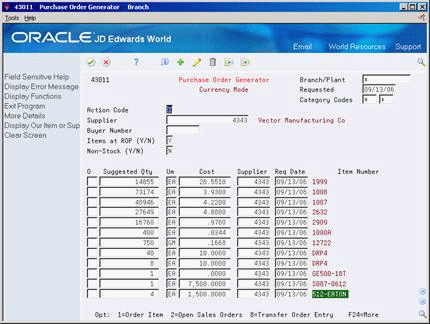
Description of "Figure 49-10 Purchase Order Generator screen"
-
To inquire on items at reorder point, set the Item at ROP field to Y, enter a Branch (as necessary) and complete one or more of the following fields:
-
Branch
-
Supplier
-
Buyer Number
-
Category Codes
You cannot inquire on Supplier Number in conjunction with Buyer Number
-
-
Press F4 to open the fold and review the following fields:
-
Reorder Point
-
Economic Order Quantity
-
49.4 Generating Purchase Orders for Items
From Stock Based Procurement (G43A), choose Order Gen/Approve/Release
From Order Generation/Approve/Release (G43A13), choose Purchase Order Generator
You can inquire on items at reorder point in Purchase Order Generator or you can inquire on non-stock items.
-
If you choose to inquire on non-stock items, the screen displays items on open sales orders. The suggested quantity on these lines corresponds to the open quantity on the sales order. You must inquire on non-stock items by branch.
-
If you choose to inquire on items that are neither non-stock or at reorder point, the program will simply display all items to which the supplier, buyer, or category codes are attached. The system does not display a suggested order quantity on these lines.
You can have the program create orders automatically for the items you select or you can review order information prior to having the system create orders. You set processing to 31 to have the program generate orders automatically or 32 to generate orders through the subsystem.
The Requested Date in the header portion of P43011 serves as a default date for the lines that display on the inquiry screen, and in turn, the purchase orders you create.
To generate purchase orders for items
On Purchase Order Generator (P43011)
Figure 49-11 Purchase Order Generator (Generate) screen
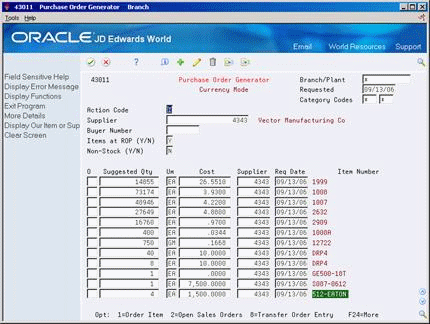
Description of "Figure 49-11 Purchase Order Generator (Generate) screen"
-
Inquire on the items for which you want to create orders.
-
Complete or override the following fields for each line item, as necessary:
-
Suggested Qty (Quantity)
-
UM (Unit of Measure)
-
Cost
-
Supplier
-
Req Date (Requested Date)
-
-
Type 1 in the Option Exit field next to each item line for which you want to create an order and press Enter.
The system clears the value in the Suggested Quantity field for each item you selected.
-
Press F3 to exit P43011, at which time the system displays the Suppliers Selected For Order window (P43032).
Figure 49-12 Suppliers Selected for Order screen
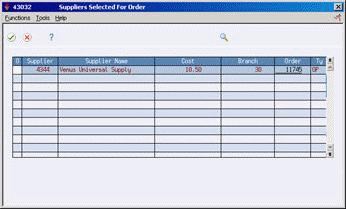
Description of "Figure 49-12 Suppliers Selected for Order screen"
The system prevents you from exiting Purchase Order Generator until you have either created purchase orders for the items you selected or you cancel the orders in Suppliers Selected for Order with Option Exit 9.
-
On Suppliers Selected For Order, review the information for each of the order lines the system will create.
-
Enter 1 in the following field to access Items Selected For Order (P43033):
Figure 49-13 Items Selected for Order screen
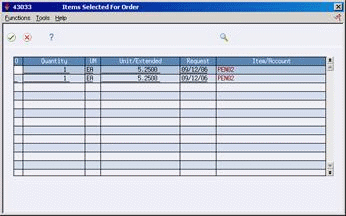
Description of "Figure 49-13 Items Selected for Order screen"
-
On Items Selected For Order, review information about the individual items that will make up each order line that displays on Suppliers Selected For Order.
-
Press F3 to return to Suppliers Selected For Order.
-
On Suppliers Selected For Order, press F6 to have the system create a new purchase order for each supplier and branch/plant that displays. Note the system returns a purchase number for each line.
49.4.1 What You Should Know About
| Topic | Description |
|---|---|
| Canceling individual items | You can cancel an item on Items Selected for Order (P43033). You can also change the quantity, cost, unit of measure, or request date. The system makes adjustments to the corresponding line on Suppliers Selected For Order (P43032). |
| Kit parent items | Purchase Order Generator does not work with kit items. |
| Non-stock items | The functionality for non-stock items is limited within PO Generator (P43011), as the ability to define reorder points and suppliers for non-stock items doesn't exist. The screen only displays open sales orders for non-stock items that don't exist in the Item Master (F4101).
When you set the Non-Stock Y/N flag to Yes and enter a branch in P43011, the program searches the sales order detail file (F4211) for line items containing the line type you specified in processing option 5 and a blank short item number. Option exit 2 to access open sales orders does not work with non-stock items. |
| Item inquiry | When you review items in Purchase Order Generator, an error message appears if you review invalid combinations of data.
Some invalid combinations of data include:
|
| Multi-Currency | When using multi-currency with Purchase Order Generator, the purchase orders created will be in foreign or domestic mode based on whether the supplier's currency is different than the branch plant assigned to the order. The default currency for a supplier is set up in Supplier Master Information (P01054). This functions the same as if you entered a purchase order directly using the Purchase Order Entry (P4311) program. |
| Generating new orders | You set processing options 1 through 4 behind P43011 to specify default values for the orders the system creates. These values include the order type and the beginning status, the line type, and an override status. |
| Open Sales Orders | You can view open sales orders for an item by taking option exit 2 next to the item in PO Generator; however, only those sales order lines with line types defined in processing option 16 behind P43011 will display. |
| Requisition Approval Integrity | You can use a rule set to add all the purchase orders released from a requisition value and create an approval request if the value is greater than the requisition value. This prevents purchase orders released from a requisition from being approved for a second time as long as the sum of the orders released from the requisition are not greater than the approved requisition order. |