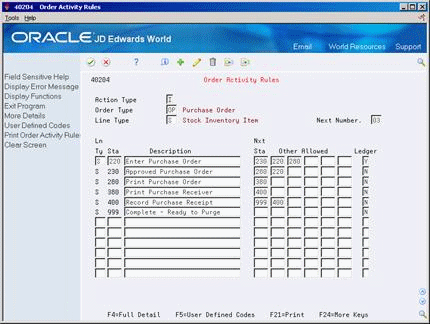58 Set Up Order Activity Rules
This chapter contains the topic:
For each item or service that you enter on a purchase order, you must enter a line of detail information that describes the order, including the quantity and cost of the item or service.
58.1 Setting Up Order Activity Rules
From Stock Based Procurement (G43A), enter 29
From Procurement System Setup (G43A41), choose Order Activity Rules
You must set up order activity rules to establish the sequence of steps through which you process each detail line, for example:
-
Enter order
-
Print order
-
Print receiver
-
Receive order
You can set up multiple sets of activity rules. You must assign each set of rules to a certain order type (purchase order, requisition, and so on) and line type. For example, you can specify that a set of activity rules apply only to purchase order detail lines that have a line type of S (for stock items).
You must assign status codes to each step in activity rules. Status codes identify the current status of a detail line and the next status to which to advance the line. You must define status codes in ascending numerical order. For example, you can set up status codes for purchase order stock line types as follows:
| Current | Next | Description |
|---|---|---|
| 220 | 280 | Enter Purchase Order |
| 280 | 380 | Print Purchase Order |
| 380 | 400 | Print Purchase Receiver |
| 400 | 999 | Record Purchase Receipt |
| 999 | Complete |
You can change the progression of steps by indicating alternate next status codes. For example, using the activity rules above, you can bypass the Print Purchase Order step for orders that you send electronically. To do this, you can assign an alternate next status code (380) to the Enter Order step. You can then assign the alternate code to detail lines at order entry.
You can specify that the system write a record to the Purchasing Ledger file (F43199) when a detail line enters a certain step in the activity rules.
58.1.1 Before You Begin
-
Verify that you have set up status codes in user defined code table 40/AT
-
Verify that you have set up order types in user defined code table 00/DT
-
Verify that you have set up order line types
To set up order activity rules
On Order Activity Rules (P40204)
Complete the following fields:
-
Order Type
-
Line Type
-
Next Number
-
Stat (Status Code)
-
Description
-
Nxt Sta (Next Status Code)
-
Other Allowed
-
Ledger
| Field | Explanation |
|---|---|
| Order Type | A user defined code (00/DT) that identifies the type of document. This code also indicates the origin of the transaction. JD Edwards World has reserved document type codes for vouchers, invoices, receipts, and time sheets, which create automatic offset entries during the post program. (These entries are not self-balancing when you originally enter them.)
The following document types are defined by JD Edwards World and should not be changed: P – Accounts Payable documents R – Accounts Receivable documents T – Payroll documents I – Inventory documents O – Purchase Order Processing documents J – General Accounting/Joint Interest Billing documents S – Sales Order Processing documents |
| Line Type | A code that controls how the system processes lines on a transaction. It controls the systems with which the transaction interfaces (General Ledger, Job Cost, Accounts Payable, Accounts Receivable, and Inventory Management). It also specifies the conditions under which a line prints on reports and is included in calculations. Codes include:
S – Stock item J – Job cost N – Non-stock item F – Freight T – Text information M – Miscellaneous charges and credits W – Work order Form-specific information Header field: Use this field to help define an inquiry. You can enter a specific code or you can enter an asterisk (*) to indicate all line types. Detail field: The code identifying the line type of the order activity rule. |
| Next Number | A code that tells the system which next number series to use when creating order numbers for this order type. There are ten available Next Number series.
This field addresses the following:
|
| Stat | A user defined code (system 40/type AT) that indicates the status of the line. |
| Nxt Stat | A user defined code (40/AT) that indicates the next step in the order process. |
| Other Allowed | This is an optional field indicating a status that can be performed as the next step in the order process. Although this is not the preferred or expected next step, this field is an allowed override. The system does not allow you to initiate an order line step or status not defined as either the expected next status or an allowed status. Other allowed status codes let you bypass processing steps. These codes are often referred to in processing options as "override next status codes." |
| Ledger Record (Y/N) | A code that tells the system to write a record to the history table (F42199 for Sales Order Management and F43199 for Purchase Order Management). Valid codes are:
Y – Write a record for selected fields to the history table N – Do not write a record to the history table |
58.1.2 What You Should Know About
| Topic | Description |
|---|---|
| Copying order activity rules | When the value in the Last Status column is input inhibited on P40204, in indicates there are orders that currently exist at that status. You cannot delete or copy rules for an order and line type combination if there are open orders.
To copy order activity rules for a particular order/line type (provided there are no open orders) inquire on the order/ line type you want to copy from. Put an A in the Action Code, override the order type and line type in the header, and then override the existing line type with the new line type for every rule. Press Enter. |
| Next Number | You use the Next Number field to specify from which bucket the system retrieves an order number (P0002 - Product Code 43) when you enter a new order with the specified document type.
Since a number is assigned to an order regardless of line type, the Next Number field is not relevant at the line type level; therefore, when the system assigns a next number to a new order, it looks at the next number value assigned to the very first line type it finds for the document type. For example, if you inquire on Order Type OP in Order Activity Rules with an asterisk in the Line Type field, the video will display all line types set up for order type OP, starting with the first line type. The next number value assigned to the first line type is the bucket from which the system retrieves a next number for new OP orders. |