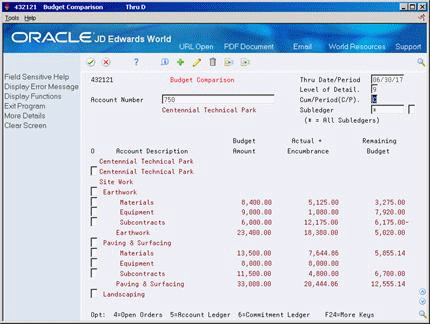7 Work with Budgets
This chapter contains these topics:
If you set up budgets for jobs, programs, departments, and so forth, you might want to verify that the purchase amounts you incur do not exceed the budget. You can compare budget amounts to the actual amounts you have spent and to the amounts that you are committed to spend in the future.
To work with budgets, you must enter purchase order detail lines by account numbers.
7.1 Understanding Budget Checking
You use budget checking to identify the detail line amounts that exceed the budget for a specific job, program, department, or so forth.
Each time you enter or change a purchase order, the system checks the account number for each detail line and compares it to the available budget for the account. If the detail line amount exceeds the available budget amount, the system places the entire order on hold. The system allows no further processing of the order until you remove the budget hold.
You use processing options to activate budget checking and to specify:
-
The budget ledger from which the system retrieves budget amounts
-
The hold code the system assigns to detail lines that exceed budget
-
The percentage by which a detail line can exceed budget before being put on hold
-
The method by which the system determines budget amounts
When a detail line exceeds budget, the system highlights the line type. You can specify that a warning message appear when a detail line exceeds budget.
7.1.1 What You Should Know About
| Topic | Description |
|---|---|
| How the system calculates available budget amounts | The system calculates available budget amounts by subtracting actual amounts (AA ledger) and committed amounts (PA Ledger) from the budget amount that you specified for an account number. |
| Multiple account distribution | You can distribute the expense on a purchase order detail line to several different accounts. The system performs budget checking for each account to which you distribute the expense instead of the account number on the detail line.
For more information about multiple account distribution, see Section 4.4, "Distributing an Expense to Multiple Accounts." |
|
See Also:
|
7.2 Reviewing the Budget
From Non-Stock Procurement (G43B), choose Procurement Inquiries
From Procurement Inquiries (G43B112), choose Budget Comparison
You might want to compare the amounts you have budgeted for goods and services to the amounts you have actually spent and the amounts you are committed to spend in the future. For each of your accounts, you can review:
-
The budget amount
-
A combined total of actual amounts and commitments
-
The remaining amount
You can view amounts for a fiscal period or year-to-date amounts.
-
Complete the following fields:
-
Account Number
-
Thru Date/Period
-
Level of Detail
-
Cum/Period (C/P)
-
Subledger
-
-
Review the following fields:
-
Account Description
-
Budget Amount
-
Actual + Encumbrance
-
Remaining Budget
-
| Field | Explanation |
|---|---|
| Account Number | A field that identifies an account in the general ledger. You can use one of the following formats for account numbers:
The first character of the account indicates the format of the account number. You define the account format in the General Accounting Constants program. |
| Thru Date/Period | A number that either identifies the period number or date for which you want to review information. If you leave this field blank, the system uses the end date of the current period for the company that contains the business unit. Valid period numbers are from 1 through 14. |
| Level of Detail | A number that summarizes and classifies accounts in the general ledger. You can have up to 9 levels of detail. Level 9 is the most detailed and 1 the least detailed. Example:
3 – Assets, Liabilities, Revenues, Expenses 4 – Current Assets, Fixed Assets, Current Liabilities, and so on 5 – Cash, Accounts Receivable, Inventories, Salaries, and so on 6 – Petty Cash, Cash in Banks, Trade Accounts Receivable, and so on 7 – Petty Cash - Dallas, Petty Cash - Houston, and so on 8 – More Detail 9 – More Detail Levels 1 and 2 are reserved for company and business unit totals. When using the Job Cost system, Levels 8 and 9 are reserved for job cost posting accounts. Form-specific information In this field, you can enter a code to indicate which level of general ledger detail you want the system to display. The valid range of codes is 3 through 9. Level 9 is the default and provides the most detail. |
| Cum/Period (C/P) | A code that controls whether the system displays cumulative or period totals for the specified account.
Valid codes are: C – Displays cumulative (year-to-date) totals (default) P – Displays period total |
7.2.1 What You Should Know About
| Topic | Description |
|---|---|
| Account sequence | On Budget Comparison (P43121), accounts display in order of business unit, object, and subsidiary, unless you use processing options to specify that they display in the order of business unit and subsidiary. |
| Line Sequence | The system does budget checking by line sequence. If line number 1.000 goes on hold in Order Entry (P4311), and then a credit line is processed as line 2.000 (which would put the amount under budget), line 1.000 will still be on hold. If the credit line is processed first (so the amount is now under budget) then the second line, as long as it does not go over budget again, will not go on hold. |
| Viewing journal entries | You can view the journal entries and commitments that comprise the actual and encumbrance amount for an account number using options exits 5 and 6, respectively, from Budget Comparison (P432121). |
| Re-evaluation | Any change to one or more of the fields listed below to an existing line in Order Entry (P4311) will cause the system to re-evaluate the budget:
Note: If you change the Project Business Unit (OMCU), Object Account (OBJ), or Subsidiary (SUB) portion of an existing account number in P4311, the Account ID (ANI) will subsequently change. |
| Automatic releases via a batch program | There is no batch program to automatically release hold codes, since the Budget Approver will still need to analyze the information to make sure the system releases the correct orders based on company priorities. There are too many different business processes that you need consider for this process. These variables make it impossible to create a dynamic (automatic) solution that will work for everyone. |
| Checking requisitions | Budget checking works hand in hand with commitment/encumbrance tracking; therefore, if you have the system set to track commitments when you enter a requisition, you are also expected to have the system perform budget checking when you enter the requisition. When you release a requisition to create a purchase order using the Order Release program (P43060), the program only performs budget checking if you release an amount that is greater than the original amount on the requisition. |
| Constants | Currently, processing option settings behind Order Entry (P4311) control budgeting, so it is version-based rather than global. This allows for flexibility within the system; however, you can sometimes view flexibility as inconsistency, since you can change an order that was previously on budget hold in a version of Purchase Order Entry (P4311) in which budget checking is turned off, and the order does not go on hold. Make sure that you make all changes in a version with budget checking turned on. |
| Order vs. line | You enter accounts on a line level in order to enter a different account for each line. Notice that when one line goes on hold, the entire order is on hold. The system maintains hold information in the Held Orders file (F4209) at the line level; however, all lines on an order are treated as 'on hold' until the held lines in the F4209 file are released via the Release Budget Holds program (P43070). |
| Over budget | Depending on your business case, you can increase the budget; however, lines that went on hold before you revised the budget will not be automatically reevaluated. The budget approver must remove these holds interactively. |