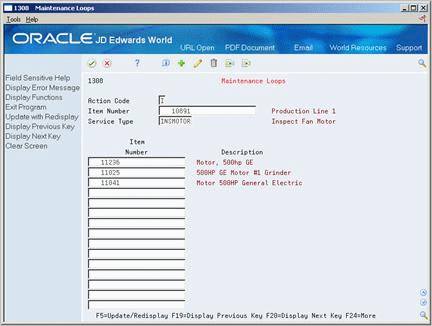15 Create a PM Schedule
This chapter contains these topics:
15.1 Creating a PM Schedule
You create a PM schedule for each piece of equipment that you want to maintain. On each PM schedule, you indicate all of the service types you want to associate with the piece of equipment. You also specify the rules governing how and when the service types are performed. In addition, you can use PM schedules to signal warranty expirations, equipment messages, such as warnings and problem reports, and other planning events not necessarily associated with preventive maintenance tasks.
You can link related service types to a primary service type. When you link service types, the system determines if separate maintenance tasks can be performed concurrently based on rules that you set up.
You can set up maintenance loops by a specific PM service type. A maintenance loop links a particular routine maintenance task, such as a weekly inspection, to a group of equipment for which the maintenance task applies. For example, you can create a PM schedule to perform a weekly lubrication for one lathe on a production line, and set up a maintenance loop to inspect all other lathes on the line.
Create a model PM schedule to streamline maintenance scheduling for similar pieces of equipment. When you add a piece of equipment to your maintenance organization, the system uses values from the model PM schedule to create a PM schedule for the equipment. In addition, you can create model work orders with default values that the system uses when it generates new work orders for PMs.
You can schedule PMs to be performed based on:
-
A specific date
-
A specified interval of days since maintenance was last performed
-
Statistical units based on employee usage, such as employee hours
-
Statistical units based on meter readings, such as miles, fuel, cycles, and so on
-
Information supplied by an external predictive maintenance system
This section contains the following:
15.2 Creating an Item PM Schedule
From Equipment/Plant Management (G13), choose Equipment/Plant Maintenance
From Equipment/Plant Maintenance (G1315), choose Item PM Schedule
You create a PM schedule for each piece of equipment that you want to maintain. On each PM schedule, you indicate all of the service types that you want to associate with the piece of equipment. You also specify the rules governing how and when the service types are performed. In addition, you can use PM schedules and service types to signal warranty service, equipment messages, such as warnings and problem reports, and other planning events not necessarily associated with preventive maintenance tasks.
15.2.1 Before You Begin
Set up the following user defined code tables:
-
Service types
-
Maintenance priority codes
-
Maintenance procedure codes
-
Equipment category codes 1 - 10, if you use model PMs
On Item PM Schedule
-
Complete the following fields:
-
Item Number
-
Skip To Service Type
-
-
For each service type that you enter, complete the following optional field:
-
Schedule Date
-
-
If you did not enter a schedule date, complete any of the following Service Interval fields for each service type:
-
Days
-
Miles
-
Fuel
-
Hours
-
-
Choose Dtls.
Figure 15-2 Item PM Schedule screen (Details area)
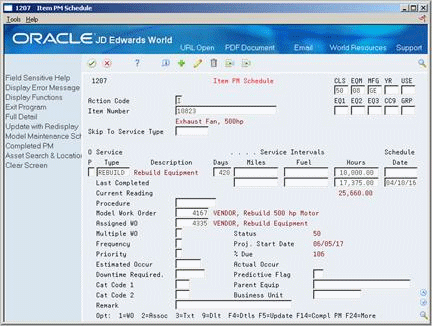
Description of "Figure 15-2 Item PM Schedule screen (Details area)"
-
If you use model work orders, complete the following field:
-
Model Work Order
-
-
If the maintenance task for the piece of equipment has been performed but this is the first PM to be applied to the equipment, complete the following optional fields on the Last Completed line:
-
Miles
-
Fuel
-
Hours
-
Schedule Date
-
-
Complete the following optional fields:
-
Multiple WO
-
Frequency
-
Priority
-
Estimated Occur
-
Predictive Flag
-
Cat Code 1
-
Cat Code 2
-
Remark
-
| Field | Explanation |
|---|---|
| Skip To Service Type | A user defined code (system 12, type ST) that describes the preventive maintenance service to be performed. Examples of codes include CLUTCH for adjust clutch, OIL for change oil, 10H for 10 hour service, and so forth. |
| Service Intervals Schedule Date | The date that you want to receive a reminder message about an asset.
Form-specific information This is the future date on which the scheduled maintenance is due. You can enter a service interval based on the schedule date and service days. |
| Service Intervals Days | The number of days to elapse before you schedule maintenance.
Form-specific information You can enter a service interval based on service days and schedule date. |
| Frequency | When used in conjunction with Schedule Date, this field indicates the frequency at which the system schedules maintenance. When maintenance is completed, the system automatically schedules the next maintenance according to the value that you enter in this field. Valid values are:
blank – No frequency indicator 1 – Same date each month 2 – Last date each month 3 – Same date each quarter 4 – Same date each year 5 – Same day each week 6 – Semi-annually (same date at six month intervals) |
| Multiple WO | This code determines whether maintenance service types can be rescheduled and come due again before maintenance for the originally scheduled service type has been completed. Valid codes are:
blank – One Cycle (default). Maintenance will not be rescheduled until the original maintenance task has been completed. 1 – Multiple Cycle with Multiple Work Orders. Once maintenance has come due, the maintenance task is automatically rescheduled so that it can come due again without completing the original maintenance. Multiple work orders can also accrue. 2 – Multiple Cycle. The same as 1 above but only one work order will accrue. 3 – Maintenance Loop. This is a system-generated code associated with maintenance loops. The Update PM Schedule program assigns this code to PM schedules generated through maintenance loops. These PM schedules are not repeated in the PM cycle. Maintenance tasks for the associated equipment indicated in the maintenance loop are performed under one work order. 4 – Warranty. This code indicates that the equipment is under warranty. The system provides a warning on the following screens: Work Order Entry, Work Order Inventory Issues, and Purchase Request (when called from the Work Order Parts List). |
| Priority | This field is used to indicate the relative priority that this maintenance has in relation to all other maintenance. |
| Predictive Flag | A user defined code that determines if service is due. This field can be updated based on information from a third party predictive maintenance system. |
| Proj Start Date | The Projected Start Date is controlled by processing option 7C in Update PM Schedule Status (P12807). The system will only project a start date for a PM or work order if this processing option is populated with a "1", and the Update PM Schedule Status (P12807) program has been run against a PM that has had at least one completion posted against it. You must also leave processing options 7A and 7B blank, as these options are to be used separately. |
15.2.2 What You Should Know About
| Topic | Discussion |
|---|---|
| Creating PM schedules for similar equipment | Use the PM Schedule Global Update program to create PM schedules based on service type and equipment category codes. This is especially useful if you have a large quantity of similar equipment for which you need to create PMs.
See Chapter 15, "Create a PM Schedule"for more information about creating PMs using the PM Schedule Global Update program. |
| Equipment under warranty | You can indicate warranty tasks for a piece of equipment by entering a 4 in the Multiple Work Order field for each warranty service type. When a PM that includes warranty service types is completed, the system includes the warranty service in the PM history record, but does not reschedule the warranty service types in the new PM cycle. |
| Unscheduled service | When you have service types that are not associated with scheduled intervals or a schedule date, you can set up a service type without including a service interval. For example, you can set up a service type to wash the piece of equipment on an as-needed basis or repair the equipment at the point of failure. Use Backlog Management or Equipment Backlog to notify the system to create an unscheduled maintenance work order when you want to perform the maintenance task.
When you set up a service type for unscheduled maintenance, you must include a model work order number. See Chapter 20, "Create Corrective Work Orders" for information about creating work orders for unscheduled maintenance. |
| Model work order procedures | If you enter both a model work order number with its own procedure and a procedure for a service type, the system displays a warning message. The message indicates that the work order might have its own procedure that could conflict with the procedure you entered. |
| Predictive maintenance | You can use a third party predictive maintenance system to update the Predictive Flag field. Any value in this field other than blank triggers the system to:
|
| Schedule date and service intervals | You use the schedule date to force the PM to be due on a specific date. For example, if a plant shutdown will occur 12/31/17, you can enter this date in the Schedule Date field. The service interval is not used in conjunction with this field, and if you enter both the service interval and the schedule date, the system will give an error message. If you use the schedule date, the Frequency field can be utilized to reschedule the PM once the service is complete. |
| Estimated occurrences | You can enter the number of occurrences per year that a service type will likely be performed by completing the Estimated Occurrences field. The system uses this value, in combination with the last completed date, to project future PMs. You can also use processing options to automatically calculate the estimated occurrences, based on one of the following:
|
| Using a combination of hours (units) and days | If you are using a combination of hours and days, the system will schedule the PM when the first interval becomes due.
If a PM is setup as due 500 Hours or 45 Days, the system will schedule the PM for the interval that comes due first. If 45 Days have passed, the system will schedule the PM even if only 200 Hours of usage have occurred. |
| Overriding a service interval | You can specify that any service type be performed immediately by choosing the Create Work Order option for the service type. When you choose this option, the system indicates that the service type is 100% due, and generates a work order for the service type.
When you change the status of the work order to complete, you can specify the date that the system uses as a completion date for the PM. This is especially useful if you perform maintenance on a piece of equipment but postpone entering the information into the system until a later date. When the system generates a work order, it also runs the Update PM Schedule Status program. You can use processing options to specify which version of Update PM Schedule Status that you want the system to use. SeeSection 23.3.1, "Updating the Life Cycle Information of a Work Order" for more information about overriding the completion date of a PM. See Chapter 43, "Update PM Schedule Information"for more information about the Update PM Schedule Status program. |
| Work order activity rules | The rules must be setup for WM type work orders, as the system is setup to always use document type 'WM' for PM system generated work orders. |
| Calculating the PM-Projected Start Date | In many cases you may want the ability to project the start date of a PM Schedule and corrective work order. This is based on a piece of equipment's service history and when the last time service was completed on the equipment. The system will calculate the projected start date using the following calculation:
Current Meter Reading / 365 Days = AVG Per Day Service Interval Amount / AVG Per Day = Total Days Until Next Service Total Days Until Next Service + Last Completed Date = Projected Start Date To project a start date for an Assigned Work Order you must populate the model work order field with a valid model work order number in the Item PM Schedule. Run the Update PM Schedule Status program P12807, making sure that processing option 7C is populated with a "1". Before You Begin:
|
| Updating the PM Schedule Status | The P12807 program updates the PM Schedule Status and is run after there has been a change in your meter readings. After making a net increase in your meter readings (P12120), you can now run the P12807 again. Make sure you have the correct Through Date selection in processing option 1 of Update PM Schedule Status (P12807). Enter a "1" in option 7c, and Data Select on your item number.
Note: The P12807 will calculate the Service Intervals Miles, Fuel, and Hours using the formula listed above for the project start date. To calculate the Service Interval Days, the P12807 adds the amount of days entered in the field to the last completed date. |
15.3 Linking Service Types
From Equipment/Plant Management (G13), choose Equipment/Plant Maintenance
From Equipment/Plant Maintenance (G1315), choose Item PM Schedule
For each piece of equipment that you maintain, you can link several related service types to a primary service type. For example, for a particular piece of equipment, you might set up the following:
-
A primary service type for a 1000-hour inspection
-
A linked service type for a 500-hour inspection
When the primary service type is scheduled to be performed, the linked service types will be scheduled at the same time. This reduces equipment downtime and the possibility of performing unnecessary maintenance.
You use threshold percentages to specify when the system should include the maintenance tasks for linked service types when it schedules the primary service type. A threshold percentage is the percentage of a service interval that you define as the trigger for maintenance to be scheduled. For example, you might set up a service type to be scheduled every 100 hours with a threshold percentage of 90 percent. When the equipment accumulates 90 hours, the system schedules the maintenance.
The system schedules the related maintenance to be performed with the primary maintenance if the equipment is within the threshold percentage you specify. If the system has already scheduled the PMs for the linked service types when the primary service type is due to be scheduled, the system might cancel the work orders or process them normally, depending on the current status of the PMs and the maintenance rules that you define for the primary service type.
You can specify whether the system creates a separate work order for each linked service type, or combines maintenance tasks for all linked service types into the work order for the primary service type. You can also specify how the system processes work orders that the system creates for linked service types that have been scheduled before the primary service type. For example, if the system has already created a work order for a linked service type when the primary service type becomes due, you can specify the status that the system assigns to the existing work orders, such as complete or canceled.
On Item PM Schedule
-
Complete the following field:
-
Item Number
-
-
Choose Assoc.
Figure 15-4 Associated Service Types screen
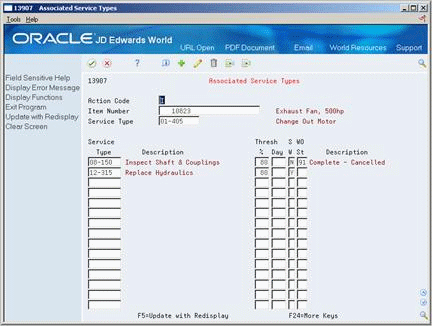
Description of "Figure 15-4 Associated Service Types screen"
-
On Associated Service Types, complete the following for each associated service type on a separate line in the following field:
|
Note: Complete the Work Order Status field only if you entered either a 2, 3, or N in the SW field. |
| Field | Explanation |
|---|---|
| Thresh | A percentage measure that indicates how close a piece of equipment is to needing maintenance. This percentage is based on the greater of the actual date, miles, hours, or fuel consumption. A percentage of 090 indicates that the piece of equipment is 10% away from needing maintenance. A percentage greater than 100 indicates that maintenance is past due.
Note: Miles, hours, and fuel are only examples of statistical units. You can define other statistical units appropriate to your organization within the Equipment/Plant Management automatic accounting instructions. |
| Days | A daily measure of how close an equipment maintenance line item is to being eligible for being performed, taking into account the greater of the actual date, miles, hours, or fuel consumption compared to the threshold date, miles, hours, or fuel consumption.
Note: Miles, hours, and fuel are only examples of statistical units. You can define other statistical units appropriate to your organization within the Equipment/Plant Management automatic accounting instructions. |
| S W (Separate Work Order) | A code which determines whether a separate work order will be used when grouping maintenance tasks together.
1 – The maintenance for separate tasks will be done under separate work orders. 2 – The maintenance for separate tasks will be done under one work order or the maintenance for one task will render the maintenance for the other tasks unnecessary. If you are combining work orders, the system will assign a canceled work order status to any outstanding work order. For example, if you combine work orders for a 250-hour service and a 500-hour service, the system will assign a cancelled work order status to the work order for the 250-hour service. 3 – The maintenance for separate tasks will be done under one work order. The parts lists and routings from model work orders will also be combined onto one work order. Note: You can enter Y for 1 or N for 2. |
15.4 Creating a Maintenance Loop
From Equipment/Plant Management (G13), choose Equipment/Plant Maintenance
From Equipment/Plant Maintenance (G1315), choose Item PM Schedule
Create a maintenance loop when you need to perform identical routine maintenance tasks, such as equipment inspections on multiple pieces of equipment.
When you use maintenance loops, you eliminate the need for separate work orders for each piece of equipment that you inspect. For example, if you have 25 pumps of similar style and configuration for which you perform a routine inspection every week, you can:
-
Set up a PM service type to perform a weekly inspection for one pump.
-
Apply the other pumps to the PM for the first pump.
When the service type for the weekly inspection comes due, the system generates a PM for each pump, but generates only one work order for the original pump. When the system creates a work order for a maintenance loop PM, it stores the associated equipment in the work order record type that you specify in equipment constants.
The system only recycles the original PM. It does not recycle the PMs for the associated equipment.
You can create a maintenance loop using a virtual or logical piece of equipment, such as a production line or department. The logical equipment encompasses the equipment that you want to include in the loop. If you use a logical piece of equipment as the basis for a maintenance loop, you must create an equipment master for the logical piece of equipment.
15.4.1 Before You Begin
-
Complete the steps to create a PM service type for the maintenance loop. See Section 14.3.1, "Creating PM Schedules for Each Piece of Equipment".
On Item PM Schedule
15.4.2 What You Should Know About
| Topic | Discussion |
|---|---|
| Completing work orders for maintenance loops | You can complete the work order for a maintenance loop by accessing the work order directly from Backlog Management or by using PM History and Completion.
When you complete the work order, the system indicates a completed status for all pieces of equipment included in the maintenance loop. Use this method when you have completed the maintenance task for all pieces of equipment. See Section 23.1, "Working with Work Orders"for more information about completing work orders using Backlog Management. When you complete the work order using PM History and Completion, you can specify the pieces of equipment for which you want to indicate a status of complete. Use this method if you have completed the maintenance task for some of the equipment in the loop, but do not want to indicate a status of complete for other equipment. For example, a piece of equipment scheduled for inspection might not be available on the date of the inspection. See Section 18.1, "Changing the Status of PMs to Complete" for more information about completing PMs. |
| Equipment items and loops | A specific equipment master record can be set up to track loops. The PM Schedule will be entered for this virtual equipment item. All of the costs will be recorded against this equipment master record, but a detailed PM history will be recorded for each equipment item in the loop. |
15.5 Creating a Model PM Schedule
From Equipment/Plant Management (G13), choose Equipment/Plant Maintenance
From Equipment/Plant Maintenance (G1315), choose Item PM Schedule
Create a model PM schedule to store PM schedule information that you want to apply to multiple pieces of equipment with identical category codes. When you need to create PM schedules for equipment with identical category codes, you can use the model PM schedule to save data entry time.
The system stores model PM schedules in a separate table, which it accesses when you apply a particular model to a specific piece of equipment. After you apply a model PM schedule to a piece of equipment, you can modify the PM schedule to satisfy any unique maintenance requirements of that equipment.
Creating a model PM schedule consists of the following tasks:
-
Setting up a model PM schedule
-
Applying a model PM schedule to a piece of equipment
On Item PM Schedule
-
Complete any combination of equipment category codes for which you want the model to apply.
Caution:
Do not enter an Item number. -
For each service type you want to include, complete the following field:
-
Service Type
-
-
For each service type you enter, complete the following optional field:
-
Schedule Date
-
-
If you did not enter a schedule date, complete any of the following optional service interval fields for each service type:
-
Days
-
Miles
-
Fuel
-
Hours
-
-
Choose Dtls.
-
If you use model work orders, complete the following field:
-
Model WO Number
-
-
Complete the following optional fields:
-
Multiple WO
-
Frequency
-
Priority
-
Estimated Occur
-
Predictive Flag
-
Cat Code 1
-
Cat Code 2
-
Remark
-
To apply a model PM schedule to a piece of equipment
On Item PM Schedule
-
Complete the following field:
-
Item Number
-
-
Enter I in the following field:
-
Action Code
-
-
Choose Model Maintenance Schedule.
The system searches for a model PM schedule with category codes that match the equipment specified. When the system locates a model, it automatically enters service types and scheduling information on the Item PM Schedule based on values from the model.
15.5.1 What You Should Know About
| Topic | Discussion |
|---|---|
| Revising information from a model PM schedule | You can revise any of the fields on Item PM Schedule that the system entered from a model PM schedule. However, you can only revise the value in the Multiple Work Order field when the status of the PM is 01. |
15.6 Creating a Model Work Order
From Equipment/Plant Management (G13), choose Equipment/Plant Maintenance
From Equipment/Plant Maintenance (G1315), choose Item PM Schedule
You can create model work orders for any service type on a PM schedule. When you create a model work order, the system assigns it a unique number. Depending on how you set processing options on Update PM Schedule Status, the system automatically generates a new work order based on the model each time the service type comes due.
On Item PM Schedule
-
Choose WO for each service type line that you want to create a model work order.
Figure 15-6 Equipment Work Order Entry screen
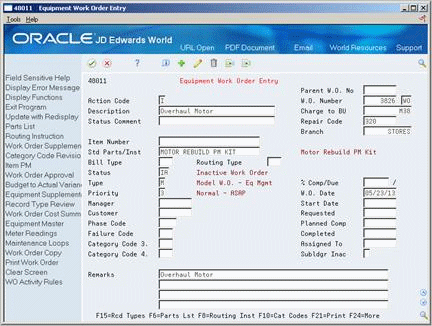
Description of "Figure 15-6 Equipment Work Order Entry screen"
-
On Equipment Work Order Entry, complete the steps to create a work order. Write down the work order number.
-
To return to the Item PM Schedule, choose Exit.
-
On Item PM Schedule, choose Dtls.
-
Complete the following field for each service type:
-
Model Work Order Number
-
15.6.1 What You Should Know About
| Topic | Discussion |
|---|---|
| Assigning equipment numbers to model work orders | You do not need to enter an item number on the model work order. The system automatically assigns the item number from the PM schedule for which the work order applies. |
| Using an existing work order as a model | You can use any existing work order as a model work order. |
|
See Also:
|