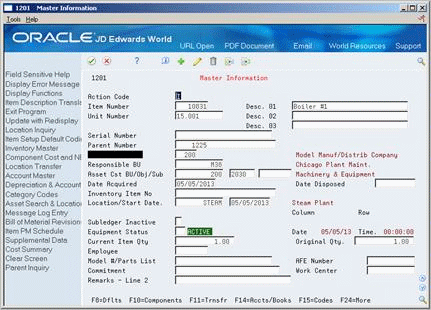| Desc. 01 |
A user defined name or remark.
Form-specific information
The system displays the first line of the user defined description on all screens and reports. You can use any part of the description line when you locate an asset using the query search on the Search and Location screen.
|
| Unit Number |
An alternate identification code that a company assigns to assets. This is commonly the number stenciled on the equipment. You can enter alphanumeric unit numbers up to 12-characters long. You are not required to use a unit number to identify equipment. Every equipment unit number must be unique. |
| Serial Number |
A 25-character alphanumeric number that you can use as an alternate asset identification number. You might use this number to track assets by the manufacturer's serial number. You are not required to use a serial number to identify an asset. Every serial number you enter must be unique. |
| Parent Number |
A parent number groups related components together. Each item of property and piece of equipment can be associated with a parent item, if desired. For example, a mobile telephone can be associated with a specific automobile (the parent), a printer can be associated with a computer (the parent), or a flat bed can be associated with a specific truck chassis (the parent).
Note: If this is a data entry field, the default value is the item number. For example, if the item number is 123, the system assigns 123 to the parent number.
Form-specific information
If you leave this field blank, the system automatically assigns it the same number as the master item number. For example, if the master item number is 123, the system will assign it number 123.
|
| Company |
A code that identifies a specific organization, fund, entity, and so on. This code must already exist in the Company Constants table (F0010). It must identify a reporting entity that has a complete balance sheet. At this level, you can have intercompany transactions.
Note: You can use company 00000 for default values, such as dates and automatic accounting instructions (AAIs). You cannot use it for transaction entries.
Form-specific information
The system uses the company number from the parent master record as a default value for this field when you set up parent/component relationships.
|
| Responsible BU |
An alphanumeric field that identifies a separate entity within a business for which you want to track costs. For example, a business unit might be a warehouse location, job, project, work center, or branch/plant.
You can assign a business unit to a voucher, invoice, fixed asset, and so on, for purposes of responsibility reporting. For example, the system provides reports of open accounts payable and accounts receivable by business units to track equipment by responsible department.
Security for this field can prevent you from locating business units for which you have no authority.
Note: The system uses this value for Journal Entries if you do not enter a value in the AAI table.
Form-specific information
If you want the asset or accumulated depreciation business units to use the default value for the responsible business unit, the responsible business unit and company number must be in the same company. You set up the default business unit on the Fixed Assets Constants screen.
|
| Asset Cost Account - Business Unit |
The business unit to which the system charges original acquisition cost and any supplemental capital additions. The system uses a default value for this field based on the value you specify on the Master Information screen when you create a new asset master record. You can change this default value on Depreciation Information only if you have not entered any transactions for the account. |
| Inventory Item No |
A number that the system assigns to an item. It can be in short, long, or 3rd item number format.
Form-specific information
This is a number assigned in the Inventory Management system that identifies equipment repair parts, parts lists, and routings that relate to this asset or piece of equipment. For example, the number could identify a replacement part for which inventory is maintained. This number could also identify the parts list and routing used to maintain this piece of equipment. This number is informational only. The system verifies against the Inventory Master.
|
| Work Center |
A code that represents a high-level business unit. It can be used to reference a branch or plant that might have departments or jobs, which represent lower-level business units (data item MCU), subordinate to it. For example:
-
Branch/Plant (MMCU)
-
Dept A (MCU)
-
Dept B (MCU)
-
Job 123 (MCU)
Business unit security is based on the higher-level business unit.
Form-specific information
This is the manufacturing work center to which the system refers to calculate machine hours for a maintenance work order. When you create a work order for the equipment and attach routing instructions, the system includes this work center as a final routing instruction. The system totals the duration of the previous routing steps to determine machine hours for capacity planning.
|
| Equipment Status |
A user defined code (12/ES) that identifies the equipment or disposal status of an asset, such as available, down, or disposed.
Form-specific information
The system updates the value in this field when you run the Asset Disposal program to dispose of the asset.
|
| Original Qty |
The original number of units for an asset. If assets are purchased and accounted for in quantities (more than one), you can specify the original quantity purchased. For example, if you purchase 100 office chairs, you would set up one asset item with an original quantity of 100. Then, as you disposed of office chairs, you would adjust the current quantity to reflect the current balance. This allows you to track assets purchased in bulk quantity on one master record. |
| State |
A user defined code system 00, type S for the state or province. This is usually a postal service abbreviation. |
| Tax Entity |
The address number of the tax authority to which property taxes are paid. |
| Tax Rate/Area |
A code that identifies a tax or geographic area that has common tax rates and tax distribution. The tax rate/area must be defined to include the tax authorities (for example, state, county, city, rapid transit district, or province), and their rates. To be valid, a code must be set up in the Tax Rate/Area table (F4008).
Typically, U.S. sales and use taxes require multiple tax authorities per tax rate/area, whereas VAT requires only one simple rate.
The system uses this code to properly calculate the tax amount.
|