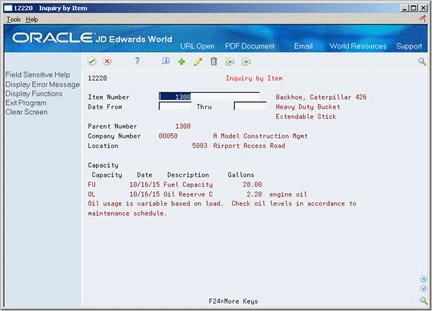4 Enter Additional Detailed Information
This chapter contains these topics:
4.1 Entering Additional Detailed Information
You can enter information to further define your equipment in the system. The system stores this detailed equipment information in user defined databases. Use this detailed information to report and track information that is important to your organization, but is not included in the equipment master information.
4.2 Working with Supplemental Information
You can enter supplemental information for a piece of equipment that is not included in the equipment master. The information you enter can then be used to enhance your ability to track, review, and report on the equipment in your system. You can define and maintain any type of supplemental data you need. For example, you might set up supplemental data for motor graders. The data might include vibration readings, oil readings, condition reports, and so on.
Working with supplemental information consists of the following tasks:
-
Entering supplemental information
-
Reviewing supplemental information by data type
-
Reviewing supplemental information by equipment
After you have entered supplemental data, you can review the information using the following formats:
| Format | Description |
|---|---|
| By data type | You can review a list of additional equipment information based on a particular supplemental data type. For example, assume that you have set up a supplemental data type for capacity. You can review a list of all equipment for which you have assigned the supplemental data type for capacity. You can use date selections to limit the amount of information that the system displays. |
| By equipment | You can review a list of the additional information by supplemental data type that you assigned to individual pieces of equipment. For example, you can review information for all supplemental data types that you assigned to a particular motor grader. You can use date selections to limit the amount of information that the system displays. |
4.2.1 Before You Begin
-
Set up data types for supplemental information. See Section 35.3.1, "Defining Supplemental Data Types"
|
See Also:
|
4.2.2 Entering Supplemental Information
From Equipment/Plant Management (G13), choose Equipment Information
From Equipment Information (G1311), choose Supplemental Data
From Supplemental Data (G1318), choose Data Entry
Enter supplemental information to track, review, and report on additional information that is not contained in the equipment master.
When you enter supplemental data for a particular data type, the OP (Option) field for that data type is highlighted. You can set up supplemental data security to limit the number of users who are authorized to view data.
You can use any of the following formats to enter and display supplemental data:
To enter supplemental information
On Data Entry
-
To display a list of valid supplemental data types specific to a piece of equipment, complete the following field:
-
Item Number
-
-
Choose one or more types of information.
-
Capacity
-
Oil Readings
-
Transportation Notes
Figure 4-2 User Def Code Entry - Fx Asset
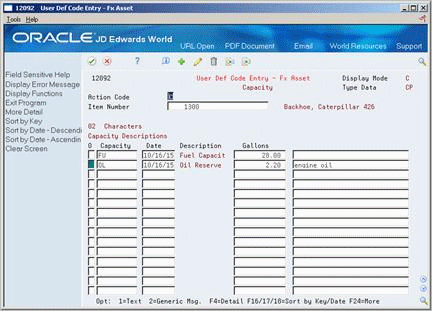
Description of "Figure 4-2 User Def Code Entry - Fx Asset"
-
-
On User Defined Code Entry - Fixed Assets, complete the appropriate fields.
-
To enter text for a specific line of code, enter 1 (Text) in the Option field (C and M display formats only).
-
To review or change the standard message, for example, Standard Procedures, select Generic Message (M display mode only).
4.2.3 What You Should Know About
| Topic | Discussion |
|---|---|
| Entering additional text | You can use the Text option to enter additional information for equipment in text format, including supplemental data forms that you have defined as columnar. |
| Choosing Specification Sheets | If you choose Specification Sheets (SP) from Data Entry, the system displays the Specification Data Entry screen.
See Section 4.1, "Entering Additional Detailed Information" for more information about using specification sheets. |
4.2.4 Reviewing Supplemental Information by Data Type
From Equipment/Plant Management (G13), choose Equipment Information
From Equipment Information (G1311), choose Supplemental Data
From Supplemental Data (G1318), choose Inquiry by Data Type
You can review a list of additional equipment information based on a particular supplemental data type. For example, assume you have set up a supplemental data type for capacity. You can review a list of all equipment for which you have assigned the supplemental data type for capacity. You can use date selections to limit the amount of information that the system displays.
4.2.5 To review supplemental information by data type
-
Complete the following field:
-
Type Data
-
-
To limit the information that the system displays, complete the following optional fields:
-
Date From
-
Thru
-
4.2.6 Reviewing Supplemental Information by Equipment
From Equipment/Plant Management (G13), choose Equipment Information
From Equipment Information (G1311), choose Supplemental Data
From Supplemental Data (G1318), choose Inquiry by Item
You can review a list of the additional information by supplemental data type that you assigned to individual pieces of equipment. For example, you can review information for all supplemental data types that you assigned to a particular motor grader. You can use date selections to limit the amount of information that the system displays.
4.3 Entering Specification Information
From Equipment/Plant Management (G13), choose Equipment Information
From Equipment Information (G1311), choose Supplemental Data
From Supplemental Data (G1318), choose Specification Data Entry
You can use specification data to enter static information for each piece of equipment. For example, you might set up specification data to record and report on the information from the equipment's nameplate and the manufacturer's specification sheets.
You can define the specification data that you want to keep, in which positions the data is entered, and the length of the data fields. You can also set up the specification database so that the system will edit the data against user defined code tables or a specific table.
4.3.1 Before You Begin
-
Set up specification types for specification information. See Section 35.3, "Setting Up Supplemental Data".
To enter specification information
Figure 4-5 Specification Data Entry screen
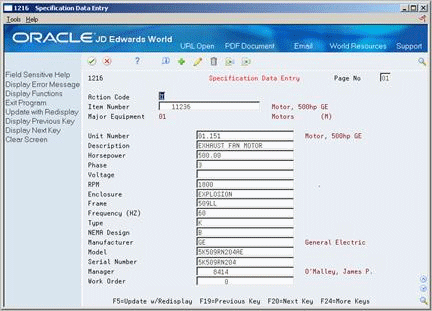
Description of "Figure 4-5 Specification Data Entry screen"
-
Complete the following field:
-
Item Number
-
-
Complete all appropriate fields.
The fields that appear on this screen vary, depending on the data fields that you set up on Specification Cross Reference.
-
If more than 16 specification fields are defined for the equipment, complete the following field:
-
Page Number
-
-
Page down to view and enter data in additional equipment fields.
4.4 Entering Permit and License Information
From Equipment/Plant Management (G13), choose Equipment Information
From Equipment Information (G1311), choose Permit and License Tracking
Enter permit and license information to record permits, licenses, and certificates for equipment. You can also track renewal dates and multiple state licenses. For example, you can track certification information for equipment, such as bridge cranes, and license renewal information for equipment you transport to areas under different licensing authorities.
4.4.1 To enter permit and license information
On Permit & License Tracking
Figure 4-6 Permit and License Tracking screen

Description of "Figure 4-6 Permit and License Tracking screen"
-
Complete the following fields:
-
Item Number
-
ST
-
License Number
-
Date
-
Agency Number
-
-
Complete the following optional field:
-
Fee
-
| Field | Explanation |
|---|---|
| Agency Number | Identifies the agency responsible for issuing this license. This is an address book number, which stores a telephone number and address information. |