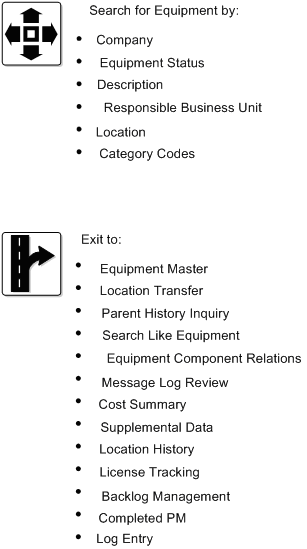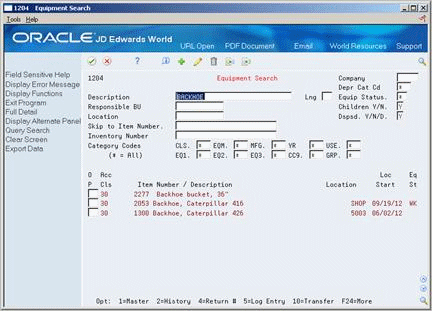5 Search for Equipment Information
This chapter contains this topic:
5.1 Searching for Equipment Information
You can use Equipment Search to locate any piece of equipment. For example, if you need to transfer a piece of equipment, but you don't know its identification number, you can locate the equipment by entering the equipment's description on Equipment Search. You can also use the other equipment information that you know, such as equipment status or location, to search for all pieces of equipment that share the same characteristics.
Use Equipment Search to complete multiple tasks with a single piece of equipment. For example, after you locate a piece of equipment, you can access the Completed PM program directly from Equipment Search, without returning to the Equipment/Plant Maintenance menu.
Searching for equipment information consists of the following tasks:
-
Searching for equipment by field
-
Searching for equipment by query
Some of the tasks that you can perform from Equipment Search include:
-
Updating equipment master information
-
Reviewing location information
-
Entering equipment messages
-
Reviewing component relationships
-
Accessing cost summary information
-
Creating location tracking information
-
Revising supplemental data
-
Reviewing parent and component history information
The following graphic illustrates the criteria by which you can search for equipment, and many of the features that you can access directly from Equipment Search.
5.1.1 Before You Begin
-
You must build a search word table to perform a query search. See Section 41.3, "Updating the Search Word Table".
5.1.2 What You Should Know About
5.1.3 Searching for Equipment by Field
From Equipment/Plant Management (G13), choose Equipment Information
From Equipment Information (G1311), choose Equipment Search
When you search for equipment by field, you can locate groups of similar equipment or individual pieces of equipment. The more fields you complete on the search screen, the closer you narrow your search to a specific piece of equipment.
For example, if you need to see a list of all of your company's backhoes, you can enter as much information as you know about the backhoes. The system searches the equipment information databases and displays all equipment that meets the criteria that you enter in the fields.
To search for equipment by field
On Equipment Search
To search for equipment, complete any combination of the following fields:
-
Skip to Item Number
-
Company
-
Depr Cat Cd (Depreciation Category Code)
-
Equip Status
-
Description
-
Responsible BU
-
Location
-
Inventory Number
-
Category Codes 01 - 10
| Field | Explanation |
|---|---|
| Equip Status | A user defined code (12/ES) that identifies the equipment or disposal status of an asset, such as available, down, or disposed. |
| Inventory Number | A number that the system assigns to an item. It can be in short, long, or 3rd item number format.
Form-specific information This is a number assigned in the Inventory Management system that identifies equipment repair parts, parts lists, and routings that relate to this asset or piece of equipment. For example, the number could identify a replacement part for which inventory is maintained. This number could also identify the parts list and routing used to maintain this piece of equipment. Note: This number is informational only and is edited against the Inventory Master. |
5.1.4 What You Should Know About
5.1.5 Searching for Equipment by Query
From Equipment/Plant Management (G13), choose Equipment Information
From Equipment Information (G1311), choose Equipment Search
You can perform a query search using characters that represent only partial information. Use an asterisk (*) to perform a wildcard query. For example, if you enter CAT* as the query, the system searches the Asset Master and Supplemental database. The system retrieves all equipment that include a word that begins with CAT in the Description fields, or any of the category code fields, such as Category, Caterpillar, and so on.
To search for equipment by query
On Equipment Search
-
Complete the following field:
-
Description
Enter characters that might exist in any of the following Equipment Master fields: Description, Category Code, AFE Number and Remark fields. You can also enter characters that might exist in any of the following Supplemental Data fields: User Defined Code, Narrative Text, and Remark.
-
-
Choose Query Search.
You remain in Query Search mode until you toggle to regular search mode.