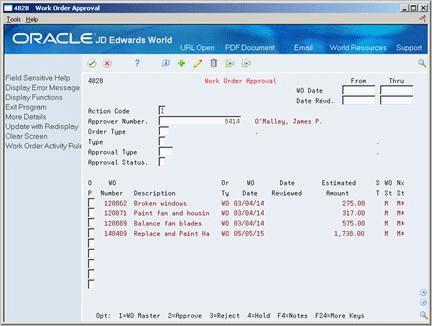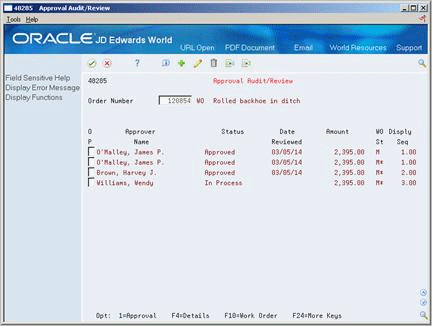22 Review and Approve Work Orders
This chapter contains these topics:
22.1 Reviewing and Approving Work Orders
You can review, approve, or reject a work order. When you approve a work order, the system sends an electronic mail message to the next person on the work order approval route. When you reject a work order, the system sends an electronic mail message to the person who requested the work order.
You can also hold a work order if you want to approve or reject the work order at a later time. The system does not send any messages when you hold a work order.
During the approval process, the system generates an audit record for approvals and rejections. If you reject a work order after approving it, the system creates a new audit record for the rejection and stores the approved record for historical purposes.
22.2 Approving a Work Order
From Equipment/Plant Management (G13), choose Equipment Work Orders
From Equipment Work Orders (G1316), choose Work Order Processing
From Work Order Processing (G1317), choose Work Order Approval
After you enter the information to create a work order, the system sends an electronic mail message to notify the person responsible for approving the work order that they have a work order to review. Use Work Order Approval to review and approve work orders.
When you access Work Order Approval, the system automatically enters your address book number in the Approver Number field and displays a description of the work orders for which you are responsible for approving. You can use processing options to limit the work orders that display according to:
-
Order type (document type)
-
Work order type
-
Approval type
22.2.1 Before You Begin
-
Verify that all work order approvers are included in the work order approval routing. See Section 38.5.5, "Setting Up Work Order Approval Routes"
-
Complete the following fields:
-
Type
-
Approval Type
These fields might already contain default values.
-
-
To limit your search to specific work orders, complete the following optional fields:
-
Order Type
-
Approval Status
-
WO Date From/Thru
-
Date Revd. (Reviewed) From/Thru
-
-
Choose Approve, Reject, or Hold.
-
To complete the process, enter your password.
| Field | Explanation |
|---|---|
| Approval Type | A user defined code (system 48, type AP) indicating the type of work order approval path that a work order follows. You can use processing options to specify a default approval type based on the type of work order. |
| Approval Status | A code that limits the display of work orders according to their approval status.
A – Display approved only R – Display rejected only H – Display held only * - Display all work orders blank – Display new records |
22.2.2 What You Should Know About
| Topic | Discussion |
|---|---|
| Reviewing details about specific work orders | You can access the work order master directly from the Work Order Approval screen when you need to review details about the work order. Choose Work Order Master from Work Order Approval. |
| Adding an explanation | You can enter a brief explanation regarding your approval decision. Choose Notes from Work Order Approval. |
| Passwords | Your password for this program is based on your user ID number.
See Section 38.5.7, "Setting Up Work Order Approver Profiles". |
| Approving a work order from Message View/Entry | You can access Work Order Approval directly from Message View/Entry. When a work order requires your approval, the system sends an electronic mail message (JDE4805) that requests your approval. After you review the work order approval request, choose Requisition Approval. The system displays Approval Audit/Review, from which you can approve the work order. |
22.3 Reviewing the Approval History of a Work Order
From Equipment/Plant Management (G13), choose Equipment Work Orders
From Equipment Work Orders (G1316), choose Work Order Processing
From Work Order Processing (G1317), choose Approval Audit/Review
You can use Approval Audit/Review to review the approval history of a work order. When you enter the number of a work order, the system displays:
-
A list of all the people that must approve the work order
-
The date that the work order was approved or reviewed
-
The status of the work order, such as approved or in process
You can also review any notes that an approver might have recorded when approving, rejecting, or holding a work order.
To review the approval history of a work order
-
Complete the following field:
-
Order Number
-
-
To review any notes the approver might have recorded for the work order, choose Details.
Figure 22-3 Approval Audit/Review screen (Details area)
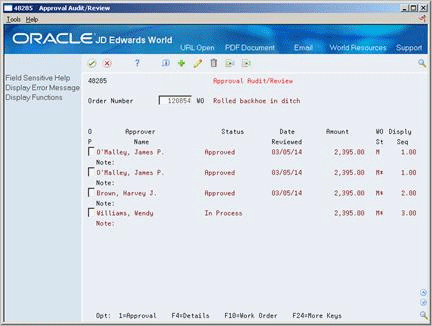
Description of "Figure 22-3 Approval Audit/Review screen (Details area)"
-
To review additional information about the work order, choose Work Order Master.
22.3.1 What You Should Know About
| Topic | Discussion |
|---|---|
| Locating a work order | If you don't know the number of the work order that you want to review, you can search for it with Backlog Management. Access the field help for Work Order Number to display Backlog Management.
See Section 23.2.1, "Locating Work Orders Using Backlog Management". |