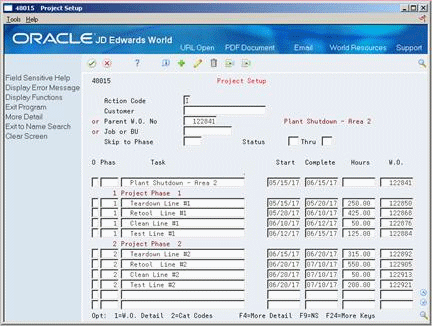21 Set Up a Project
This chapter contains this topic:
21.1 Setting Up a Project
From Work Order/Service Billing Processing (G48), choose Simple Project Management
From Simple Project Management (G4812), choose Project Setup
When you have a collection of maintenance tasks that are interrelated and subordinate to a larger task, such as a plant shutdown or the retooling of a manufacturing line, you can group the tasks into a project. Setting up a project is especially useful when you need to monitor the day-to-day details of a project within the context of the project as a whole.
Setting up a project is similar to creating work orders using parent information. However, by using Project Setup to create the work orders, you can create several work orders at the same time and group them into a hierarchy under an existing (parent) work order. The parent work order represents the project, and each work order assigned to the parent represents a task in the project.
The system automatically enters basic work order information, category codes, and record type information from the parent work order to each work order in the project. After you create the project hierarchy, you can enter specific information for each work order by accessing the Work Order Entry screen. You can use processing options to specify which Work Order Entry screen the system displays when you add additional work order information.
-
To identify the project, complete the following fields:
-
Parent W.O. Number
-
Customer (optional)
-
Job or BU (optional)
-
-
To describe each step of the project, complete the following field:
-
Task
-
-
To further define each step of the project, complete the following optional fields:
-
Start (Date)
-
Complete (Date)
-
W.O. (Number)
-
Phas (Phase)
-
Hours
-
-
Choose More Detail.
Figure 21-2 Project Setup screen (Detail area)
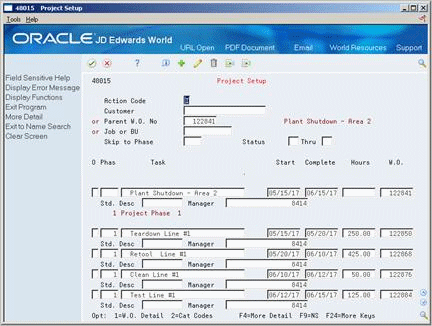
Description of "Figure 21-2 Project Setup screen (Detail area)"
-
Complete the following optional fields:
-
Std. Desc. (Standard Description)
-
Manager
-
| Field | Explanation |
|---|---|
| Parent W.O. No | This is the parent work order number. You can use this number to:
1. Enter default values for newly added work orders, for example, Type, Priority, Status, or Manager. 2. Group work orders for project setup and reporting |
| Hours | The estimated hours that are budgeted for this work order. |
| Manager | The address book number of a manager or planner.
Note: A processing option for some screens allows you to enter a default value for this field based on values for Category Codes 1 (Phase), 2, and 3. Set up the default values on the Default Managers and Supervisors screen. After you set up the default values and the processing option, the information displays automatically on any work orders you create if the category code criterion is met. You can either accept or override the default value. |