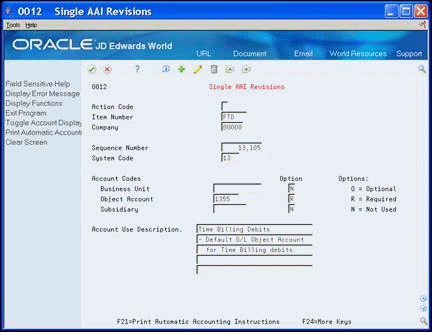33 Set Up Automatic Accounting Instructions
This chapter contains these topics:
33.1 About Automatic Accounting Instructions
Many JD Edwards World programs need information about your account structure and specific account values in order to process business transactions properly. You define your account structure and specific account values using automatic accounting instructions (AAIs). The system stores the AAI values that you define for your company in the Automatic Accounting Instructions Master table (F0012). Whenever a program performs an accounting function, it accesses the Automatic Accounting Instructions Master table.
AAIs define the rules by which Equipment Billing and the General Accounting system interact. When you define AAIs, you establish how the system processes equipment billing transactions for various programs. For example, AAIs set the rules by which general ledger transactions can post to Equipment Billing.
33.1.1 AAI Ranges
You set up AAIs by company, based on ranges of account numbers. The system includes predefined ranges. You must specify the business unit, object, and subsidiary accounts for the ranges as necessary.
You must set up the following AAIs and AAI ranges for Equipment Billing:
-
FTC - Identifies credit accounts for equipment time and location billing if you do not use rate components
-
FTC1-FTC0 - Identifies credit accounts for equipment time and location billing if you use rate components
-
FTxx - Identifies credit accounts for equipment time and location billing that track units by billing rate code
-
FA - Identifies accounts for which the system can automatically create any necessary equipment masters when you run a post to equipment
-
AT - Identifies accounts and descriptive text that define totals for summary reporting
| Topic | Description |
|---|---|
| AAI ranges | The system uses single AAI values to find individual accounts and AAI ranges to find account ranges. When you set up AAI ranges, you must note the following guidelines:
|
|
Note: The guidelines that follow pertain only to the AAIs relevant to Equipment Billing. |
The system uses the FTD AAI to determine what account to debit when you bill equipment time to a job. You enter the business unit (job) and subsidiary (cost code) on the Time Entry screen. If you choose to enter an object account on the Time Entry screen, it overrides the object account that you set up for this AAI.
When you set up FTD AAIs, you must apply the following rules:
-
Set up the FTD AAI for company 00000. In addition, you can set it up for specific companies.
-
Specify the object account number for the FTD AAI. The system does not use the business unit and subsidiary.
When you bill equipment time to a job without using rate components, the Post General Ledger program searches for an appropriate credit account. First, the program searches for the revenue account that you set up in the equipment master. If it does not find the revenue account on the equipment master, the program searches for an FTC account for a specific company. If it does not find one, the program uses the FTC account that you set up for company 00000.
When you set up FTC AAIs, you must apply the following rules:
-
Set up the FTC AAI for company 00000. You can also set it up for specific companies.
-
Specify complete account numbers for the FTC AAI (that is, the business unit, object, and subsidiary, if used).
The system charges a percentage of the billing rate to the account that you define for each of these AAIs, based on the amount of the rate component. You use rate components for things such as ownership, operating costs, and maintenance costs.
If you use rate components, the last digit of this AAI identifies the rate component. You can use FTC1 - FTC0 to define ten different rate component accounts. For example, you might use FTC1 to define the object account for component 1 (ownership), FTC2 for component 2 (operating costs), and so on. If the billing rate is 100, and rate component 1 is 75 and rate component 2 is 25, then FTC1 receives 75 and FTC2 receives 25.
Specify the object account only for these AAIs. The system credits the object account when you enter equipment time and create location billings. The system retrieves the business unit from the revenue credit account on the equipment master. If the first character in the business unit field of the FTC1 or FTC0 accounts is an asterisk (*), the system retrieves the business unit from the debit entry.
When you set up FTC1 - FTC0 AAIs, you must apply the following rules:
-
You must set up these AAIs for company 00000. You can also set them up for specific companies.
-
You do not use a subsidiary account with these AAIs.
The system uses the FTxx AAIs to track units, such as hours and miles by billing rate code. The xx portion of the FT range represents a user defined billing rate code. You can use these codes to track how you use your equipment, and run reports accordingly. For example, you might set up FTWR for billed working hours (where WR is your billing rate code for working), FTID for billed idle hours, FTDN for billed down hours, and so on.
If you do not use these AAIs to track units in the system, the system adds the units to the units field of the account that you define in the FTC AAI range or the FTC1 - FTC0 AAIs.
When you set up the FTxx AAIs, you must set up these AAIs for company 00000. You can also set them up for specific companies.
The system uses the FMJE range in the AAIs to determine the object accounts to use when you create equipment time entry models. The system recognizes this range of accounts as debit accounts. Set up this range to exclude accounts that you don't normally use in time entry but that you might have entered into an equipment time entry batch that was later used as a model.
When you set up the FMJE range in the AAIs, you must apply the following rules:
-
Set up two AAIs for each range of accounts. FMJE01 defines the beginning of the first range and FMJE02 defines the end of the first range. FMJE03 defines the beginning of the second range and FMJE04 defines the end of the second range, and so on.
-
Define up to 49 account ranges with the last range being FMJE97 - FMJE98.
-
Set up this AAI range only for company 00000.
-
Specify object accounts only.
The system uses the FX range in the AAIs to determine which journal entries in the general ledger can post to equipment. You must specify all equipment accounts within the FX range of accounts. For example:
FX01 - FX02 - Beginning and ending range for asset cost accounts
FX03 - FX04 - Beginning and ending range for accumulated depreciation accounts
FX05 - FX06 - Beginning and ending range for depreciation expense accounts
When you set up the FX range of AAIs, you must apply the following rules:
-
Define up to 49 FX ranges, starting with FX01 - FX02 and ending with FX97 - FX98.
-
Ending ranges must be even numbers, such as FX02 and FX98.
-
FX ranges can be company specific, or you can use the default company 00000 to set up the FX range for all your companies at once. If you set up a company specific FX range for one company, you must set up the FX ranges for all companies. In addition, when you set up the FX range for multiple companies, the range for each company must begin with FX01 - FX02.
-
Specify an object account for each FX range.
-
Subsidiary accounts are optional. If you want to include all subsidiaries in the FX range, include .99999999 in the ending range. For example, if you use subsidiary accounts, you might have a range of accounts that includes accounts 3000 - 4000.99999999. This way, if you add other subsidiaries to your chart of accounts at a later time, you do not have to change your AAIs.
The system uses the FC range in the AAIs to determine which accounts are reserved for asset cost accounts.
When you set up the FC range of AAIs, you must apply the following rules:
-
Define up to 49 FC ranges.
-
Define account ranges for all asset cost accounts.
-
Set up FC account ranges for company 00000 only. The FC range is not company specific.
The system uses the FA range in the AAIs to identify which asset cost accounts allow the system to create necessary equipment masters when you run a post to equipment. If you post a transaction with a cost account in the FA range for a piece of equipment that does not have an equipment master existing in the system, the program you run to post costs to equipment automatically creates the equipment master.
When you set up the FA range, you must apply the following rules:
-
Define up to 49 FA ranges.
-
Define only asset cost accounts for this AAI range.
-
Set up Item Setup Default Coding for the asset cost account. The system uses the default values on the Item Setup Default Coding screen to create equipment masters.
-
FA ranges can be company specific, or you can use the default company 00000 to set up the FA range for all your companies at once. If you set up a company specific FA range for one company, you must set up the FA ranges for all companies.
The system uses the AT range in the AAIs to determine which general ledger accounts to include in the summary lines on the Cost Summary screen. Use AT01 - AT99 to specify these interim total accounts and wording that the system displays for each total on the Cost Summary screen. Use AT00 to define the account in which you want to store statistical information for hours or miles.
For example, you might specify your balance sheet accounts are in account range 1000 - 3999 and your income and expense accounts are in the 4000 - 8999 range. You could set up your AT range as follows:
-
AT01. Object account 4000. This interim total sums all object accounts below 4000, or accounts 0 - 3999. The system does not include object account 4000.
-
AT02. Object account 9000. This interim total sums all object accounts between 4000 - 8999. The system does not include object account 9000.
When you set up the AT range of AAIs, you must apply the following rules:
-
Define interim totals between AT01 - AT99.
-
Use AT00 to define the account number that stores statistical information, such as hours or miles.
-
The system automatically creates a grand total on the Cost Summary screen. You do not need to specify an interim total for the Cost Summary grand total.
33.2 Working with AAI Screens
From Equipment/Plan Management (G13), enter 29
From Equipment/Plan Management Setup (G1341), choose Automatic Accounting Instructions
The Automatic Accounting Instructions screen shows an index, or list, of the AAIs in the JD Edwards World systems.
You can use the Page Up and Page Down icons to move through the screens and view all the AAIs, or you can skip to a specific AAI by entering its sequence number in the Skip to Sequence Number field.
Examples-Automatic Accounting Instructions Screens
The following graphics show examples of the various Automatic Accounting Instructions screens that you use when you set up or review AAIs:
Figure 33-1 Automatic Accounting Instructions
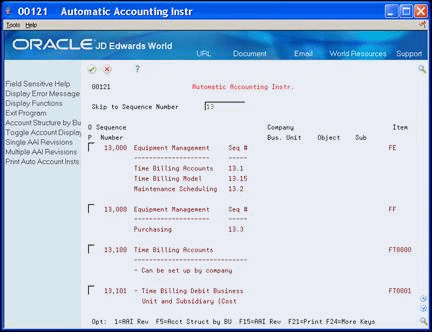
Description of "Figure 33-1 Automatic Accounting Instructions"
The sequence number does not serve a programming function. The system uses it determine where an AAI appears in the list. For example, 13.000, 13.100, 13.101. Programs are set up to search for a specific AAI item. The item is the hard-coded name of the AAI and you can not make changes to this. For example, FE, FF, FT0000, and FT0001.
You access AAI entry screens to make either single or multiple AAI revisions. Use the Single AAI Revisions screen to revise any AAI for a particular company. Use the Multiple AAI Revisions screen to revise or add more than one AAI for a company or specific AAIs for multiple companies.
Figure 33-3 Multiple AAI Revisions screen
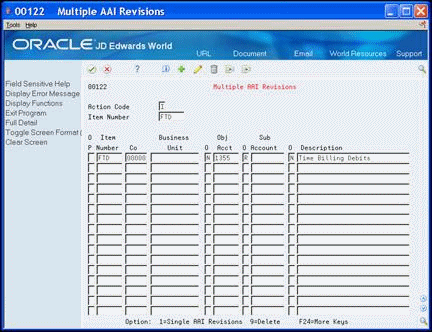
Description of "Figure 33-3 Multiple AAI Revisions screen"