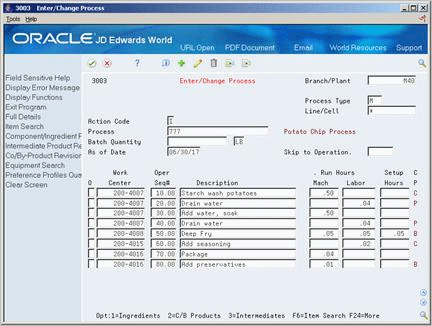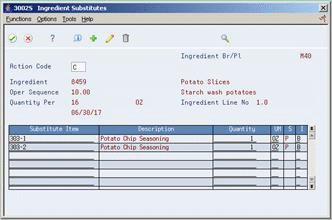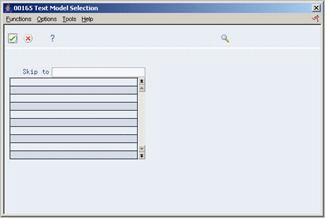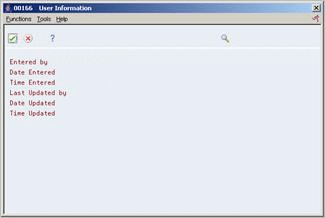8 Work With Processes
This chapter contains these topics:
Processes allow process manufacturing companies to produce, cost, plan, and schedule their products. Processes use a formula or recipe that includes an ingredient relationship and routing.
As you define a process, you combine information from the Manufacturing Constants, Item Master, Routing, and Branch/Plant tables. The resulting process is stored in the Bill of Material table. Changes are stored in the Bill of Material Audit table (if you choose to track them).
As an alternative to entering process information manually, you can use the Routing Master Revisions - Z File program (P3003Z) to import an extensive amount of process data into your system. See Appendix C, "Import Mass Data into Manufacturing Systems" for more information.
-
To use batch processing, set the processing options for Enter/Change Process and Work Order Entry to activate batch and type functions.
-
Define routings that correspond to your process types and batch sizes.
8.1 Enter Processes
From Product Data Management (G30), choose Daily PDM Process
From Daily PDM Process (G3012), choose Enter/Change Process
On Enter/Change Process
-
Complete the following required fields:
-
Branch/Plant
-
Process
-
-
Complete the following optional fields:
-
Routing Type
-
Line/Cell
-
-
Complete the following optional fields with batch information:
-
Batch Quantity
-
Batch Quantity Unit of Measure
-
| Field | Explanation |
|---|---|
| Item Number | A number that the system assigns to an item. It can be in short, long, or 3rd item number format. |
| Routing Type | User defined code (system 40, type TR) that designates the type of routing. You can define different types of routing instructions for different uses.
For example: M – Standard Manufacturing Routing RWK – Rework Routing RSH – Rush Routing You define the routing type on the work order header. The specific type of routing defined will then be used in the work order routing. Product Costing and Capacity Planning systems use only M type routings. |
| Line/Cell | Defines a production line or cell. Detailed work center operations can be defined inside the line or cell. For rate based manufacturing to use this value for reporting, this value must match the line cell in the header. |
| Batch Quantity | The quantity of finished units that you expect this bill of material or routing to produce. This field allows you to specify varying quantities of components based on the amount of finished goods produced. For example, 1 ounce of solvent is required per unit up to 100 units of finished product. However, if 200 units of finished product are produced, 2 ounces of solvent are required per finished unit. In this example, you would set up batch quantities for 100 and 200 units of finished product specifying the proper amount of solvent per unit. |
| UOM | Production unit of measure used to express the capacity of a production line. For example, stamps, injections, etc. |
8.2 Working With Operations
From Product Data Management (G30), choose Daily PDM Process
From Daily PDM Process (G3012), choose Enter/Change Process
After you enter a process, you must enter the process operations. These operations define the work centers and labor standards required to manufacture the process item.
Complete the following tasks:
-
Enter operations
-
Enter outside operations (optional)
-
Enter work center hours
On Enter/Change Process
-
Access Full Details.
Figure 8-2 Enter/Change Process screen (Details area)
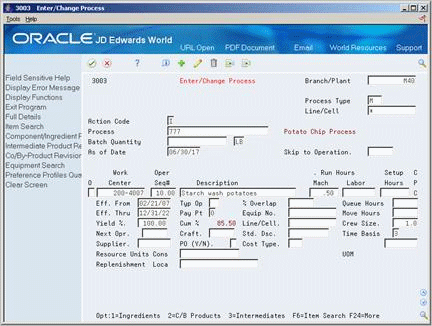
Description of "Figure 8-2 Enter/Change Process screen (Details area)"
-
Complete the following required fields:
-
Work Center
-
Operation Sequence Number
-
-
Complete the following optional fields:
-
Description
-
Effective From
-
Effective Thru
-
Next Operation
-
Yield Percent
-
Type Operation
-
Pay Point
-
Craft
-
Percent of Overlap
-
Equipment Number
-
Standard Description
-
Crew Size
-
Time Basis
-
Line/Cell
-
| Field | Explanation |
|---|---|
| Operation Sequence No | In routings, this number is used to sequence the fabrication or assembly steps in the manufacture of an item. You can track costs and charge time by operation.
In bills of material, this number designates the routing step in the fabrication or assembly process that requires a specified component part. You define the operation sequence after you create the routing for the item. The Shop Floor Control system uses this field in the backflush/preflush by operation process. In engineering change orders, this number is used to sequence the assembly steps for the engineering change. Skip To fields allow you to enter an operation sequence that you want to begin the display of information. You can use decimals to add steps between existing steps. For example, use 12.5 to add a step between steps 12 and 13. |
| Eff. From | A date that indicates one of the following:
The default is the current system date. You can enter future effective dates so that the system plans for upcoming changes. Items that are no longer effective in the future can still be recorded and recognized in Product Costing, Shop Floor Control, and Capacity Requirements Planning. The Material Requirements Planning system determines valid components by effectivity dates, not by the bill of material revision level. Some forms display data based on the effectivity dates you enter. |
| Eff. Thru | A date that indicates one of the following:
The default is December 31 of the default year defined in the Data Dictionary for Century Change Year. You can enter future effective dates so that the system plans for upcoming changes. Items that are no longer effective in the future can still be recorded and recognized in Product Costing, Shop Floor Control, and Capacity Requirements Planning. The Material Requirements Planning system determines valid components by effectivity dates, not by the bill of material revision level. Some forms display data based on the effectivity dates you enter. |
| Next Operation | The operation number that the current operation can simultaneously be processed with. |
| Yield % | Represents the planned output yield percent for a step. The Planned Yield Update program uses this value to update the Cumulative Percent in the bill of material and the Operation Scrap Percent in the routing. Materials Requirements Planning uses the step scrap percent and the existing component scrap percent to plan component demand. |
| Type Operation | A user defined code (system 30, type OT) that indicates the type of operation. For example:
A – Alternate routing TT – Travel time IT – Idle time T – Text (Enter text at Description) Form-specific information For Product Costing: Only operations with a "blank" type operation code are costed. |
| Craft. BB | A user defined code (07/G) that defines the jobs within your organization. You can associate pay and benefit information with a job type and apply that information to the employees who are linked to that job type. |
| % Overlap | The overlapping of successive operations. The actual overlap percentage entered for the operation sequence is the percent by which that operation overlaps the prior operation. For example, if you enter 80%, this indicates that work can begin on the overlapped operation when 20% of the prior operation is completed.
Note: 1. Overlapping has no effect on move and queue calculations. 2. The percent entered must be less than or equal to 100%. Enter percents as whole numbers: 5% as 5.00 |
| Time Basis | A user defined code (system 30, type TB) that identifies the time basis or rate for machine or labor hours entered for any routing step. You can set rates per unit, per 10, per 1000, and so on.
The system uses the values in the Description-2 field on the User Defined Codes form for costing and scheduling calculations. The description is what the code represents, but is not used in calculations. |
On Enter/Change Process
-
Access the detail area.
-
Complete the following fields:
-
Supplier
-
Purchase Order (Y/N)
-
Cost Type
-
| Field | Explanation |
|---|---|
| Supplier | The address book number of the preferred provider of this item.
You can enter the number for the supplier or you can have the system enter it each time that you receive the item from a supplier. You specify whether the system enters the supplier using processing options for Enter Receipts. Form-specific information The supplier can be entered in the item branch record for an item manually, or you can choose to update this field when the item is first received. |
| PO (Y/N) | Determines if the Work Order Generation program (P31410) creates a purchase order for a subcontracted operation within a routing. Valid values are:
Y – Yes, create a purchase order. N – No, do not create a purchase order. |
| Cost Type | This code designates each element of cost for an item. An example of the coding structure is:
A1 – Purchased raw material B1 – Direct labor routing sheet rollup B2 – Setup labor routing sheet rollup C1 – Variable burden routing sheet rollup C2 – Fixed burden routing sheet rollup Dx – Usually used for outside processing routing sheet rollup Xx – Usually used for extra add-ons, such as electricity, water, and so forth . Up to 99 can be defined. The optional add-on computations usually operate with the type "X" extra add-ons. This cost structure allows you to use an unlimited number of cost components to calculate alternative cost rollups. The system then associates these cost components with one of six user defined summary cost buckets. |
On Enter/Change Process
-
Access the detail area.
-
Complete the following fields:
-
Run Hours Machine
-
Run Hours Labor
-
Setup Hours
-
Queue Hours
-
Move Hours
-
| Field | Explanation |
|---|---|
| Labor Run Hours | This is the standard hours of labor expected in the normal production of this item.
The run labor hours in the Routing Master table (F3003) are the total hours it takes the specified crew size to complete the operation. The hours are multiplied by the crew size during shop floor release and product costing. Form-specific information For Equipment/Plant: This is the estimated number of hours needed to complete a maintenance activity. |
| Setup Hours | The standard setup hours you expect to incur in the normal completion of this item. |
8.3 Working With Ingredients
From Product Data Management (G30), choose Daily PDM Process
From Daily PDM Process (G3012), choose Enter/Change Process
After you define operations for each process, enter the ingredients by selecting a 1 in the option field of each routing step. These are the raw materials or items that are combined during operations to produce the process item.
Complete the following tasks:
-
Enter an ingredient (required)
-
Enter grade and potency information
-
Enter a substitute ingredient
-
Enter ingredients as percent
On Process Resource Revisions
Figure 8-3 Process Resource Revisions screen
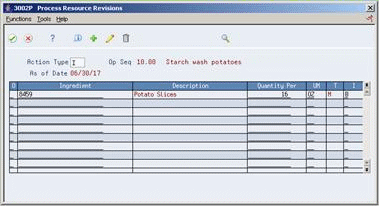
Description of "Figure 8-3 Process Resource Revisions screen"
Complete the following fields:
-
Ingredient
-
Quantity Per
-
Unit of Measure
-
Effective From
-
Effective Thru
-
Ingredient Branch
-
Ingredient Line Number
-
Operation Sequence Number
-
Percent of Scrap
-
Partials Allowed (Y/N)
-
Line Type
-
Remarks
| Field | Explanation |
|---|---|
| Quantity Per | The number of units to which the system applies the transaction.
Form-specific information The quantity of an ingredient consumed at the current step in the process. |
| Ingredient Branch | A secondary or higher level business unit. Sometimes used to reference a branch or plant with several departments or jobs subordinate to it.
Branch/Plant - (MMCU) Dept A - (MCU) Dept B - (MCU) Job 123 - (MCU) |
| Line Number | A number that indicates the sequence of the components on a bill of material. It initially indicates the relative sequence in which a component was added to a kit or single level bill of material. You can modify this number to change the sequence in which the components appear on the bill of material.
Skip To fields allow you to enter a component line number that you want to begin the display of information. |
| % of Scrap | Scrap is the percentage of unusable component material created during the manufacture of a particular parent item. During DRP/MPS/MRP generation, the system increases gross requirements for the component item to compensate for the loss.
Note: Shrink is the expected loss of parent items (and hence, components) due to the manufacturing process. Shrink and scrap are compounded to figure the total loss in the manufacture of a particular item. Accurate shrink and scrap factors can help to produce more accurate planning calculations. Enter percents as whole numbers: 5% as 5.0 |
| Partials Allowed (Y/N) | When you specify component and substitute items on the bill of material, this field indicates whether the total quantity is required to be available or if a partial quantity available is acceptable to commit.
Example: 100 lb of item A is available: 150 lb of item A is needed. If substitutes are not used and Partials Allowed is set to Y for item A, then the 100 lb will be committed. If substitute processing is used, substitutes will be checked next, and Partials Allowed on the substitute record will be considered. |
| Line Type | A code that controls how the system processes lines on a transaction. It controls the systems with which the transaction interfaces (General Ledger, Job Cost, Accounts Payable, Accounts Receivable, and Inventory Management). It also specifies the conditions under which a line prints on reports and is included in calculations. Codes include:
S – Stock item J – Job cost N – Non-stock item F – Freight T – Text information M – Miscellaneous charges and credits W – Work order |
To enter grade and potency information
You can enter either grade or potency information, but not both.
On Enter/Change Process
-
Choose the Ingredients option.
-
On Process Resource Revisions, access the detail area.
-
For grade information, complete the following fields:
-
From Grade
-
Thru Grade
-
-
For potency information, complete the following fields:
-
From Potency
-
Thru Potency
-
| Field | Explanation |
|---|---|
| From Grade | A code (system 40, type LG) that indicates the minimum grade that is acceptable for an item.
The system displays a warning message if you try to purchase or issue items with grades that do not meet the minimum grade acceptable. The system does not allow you to sell items with grades that do not meet the minimum acceptable level. |
| Thru Grade | A code (system 40, type LG) that indicates the maximum grade that is acceptable for an item.
The system displays a warning message if you try to purchase or issue items with grades that exceed the maximum grade acceptable. The system does not allow you to sell items with grades that exceed the maximum grade acceptable. |
| From Potency | A number that indicates the minimum potency, or percentage of active ingredients, acceptable for an item.
The system displays a warning message if you try to purchase or issue items that do not meet the minimum acceptable potency. The system does not allow you to sell items that do not meet the minimum acceptable potency. |
| Thru Potency | A number that indicates the maximum potency, or percentage of active ingredients, that is acceptable for an item.
The system displays a warning message if you try to purchase or issue items that have a potency that exceeds the maximum potency acceptable. The system does not allow you to sell items that have a potency that exceeds the maximum potency acceptable. |
8.3.1 To enter a substitute ingredient
On Process Resource Revisions
-
Choose the Component Substitute option.
-
On Ingredient Substitutes, complete the following fields:
-
Substitute Item
-
Substitute Item Sequence
-
| Field | Explanation |
|---|---|
| Substitute Item Sequence Number | Indicates the sequence the substitute items for a component. The system looks for substitute items by this sequence number. For the component being substituted, set this field to zero. |
8.3.2 What You Should Know About
| Topic | Description |
|---|---|
| Identifying substitutions | The system highlights an ingredient's item description to indicate a substitution. |
| Global substitutions | Use ingredient substitution for a specific process. Use item cross references for global substitutions. |
To enter ingredients as percents
On Enter/Change Process
-
Complete the task to enter a process.
-
Choose the Ingredients option.
-
On Process Resource Revisions, for each ingredient, complete the following field:
-
Fixed/Variable
-
| Field | Explanation |
|---|---|
| Fixed or Variable Quantity | Indicates if the quantity per assembly for an item on the bill of material varies according to the quantity of the parent item produced or is fixed regardless of the parent quantity. This value also determines if the component quantity is a percent of the parent quantity. Valid values are:
F – Fixed Quantity V – Variable Quantity (Default) % – Quantities are expressed as a percentage and must total 100% For fixed quantity components, the Work Order and MRP systems do not extend the component's quantity per assembly value by the order quantity. For Process Manufacturing, the system stores percent components. Therefore, the system treats zero batch sizes like variable quantity components, and treats batch sizes greater than zero like fixed quantity components. |
8.3.3 What You Should Know About
| Topic | Description |
|---|---|
| Entering ingredients in a percent process | You can enter as many ingredients as necessary, but the sum of the percentages must equal 100%. The system uses the batch size to calculate percentages of the process for each ingredient. Verify that each ingredient can convert to the process unit of measure either by item conversion or standard unit of measure conversion. See Defining Default Units of Measure (P41012). |
8.4 Entering Production Information
From Product Data Management (G30), choose Daily PDM Process
From Daily PDM Process (G3012), choose Enter/Change Process
You can enter production and cost information based on demand for a specified feature.
To enter production information
On Process Resource Revisions
-
Access More Details
Figure 8-5 Process Resource Revisions screen
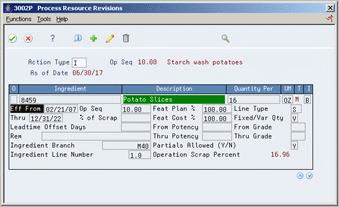
Description of "Figure 8-5 Process Resource Revisions screen"
-
Complete the following fields:
-
Issue Type
-
Leadtime Offset
-
Feature Plan Percent
-
Feature Cost Percent
-
| Field | Explanation |
|---|---|
| Issue Type Code | A code that defines how the system issues each component in the bill of material from stock. In shop floor control, it indicates how the system issues a part to a work order. Valid codes are:
I – Manual issue (default) F – Floor stock (no issue) B – Backflush (when part is reported as complete) P – Preflush (when parts list is generated) U – Super backflush (at pay-point operation) S – Sub-contract item (send to supplier) Blank – Shippable end item You can issue a component in more than one way within a specific branch/plant by using a different code on the bill of material and work order parts list. The bill of material code overrides the branch/plant value. |
| Leadtime Offset Days | Indicates the number of days a part is needed before or after the start date of a manufacturing work order. The system adds the lead time offset days for the part to the start date of the work order to determine the actual date the part is required. To indicate that a part is needed prior to the work order start date, enter the days as a negative number. To indicate how many days after the work order start date that the part is required, enter a positive number. |
| Feature Plan % | The percentage of demand for a specified feature based on projected sales. For example, a company might sell 35% of their computers with a standard keyboard and 65% of them with an extended keyboard, based on customer demand.
The Material Planning system uses this percentage to accurately plan for a feature's component items. Enter percents as whole numbers: 5% as 5.0. The default value is 100%. |
| Feature Cost % | A percentage used by the Simulate Cost Rollup program to calculate the cost of a feature or option item as a percentage of the total cost of the parent.
Enter the percentage as a whole number: 5% as 5.0 Form-specific information This value is used in Cost Rollup to calculate what percent of the cost, up to and including the operation, that the co-/by-product comes out of, is apportioned to the co-/by-products at that step. The total of all percentages at an operation cannot exceed 100%. The total of all percentages at the last operation must equal 100%. |
8.5 Entering Co-/By-Products
From Product Data Management (G30), choose Daily PDM Process
From Daily PDM Process (G3012), choose Enter/Change Process
Many process steps create more than one output. You can enter co-products, which are usually the main products that companies sell to customers, or by-products, which are produced as a residual item to the process steps. Enter co-/by-products by selecting a 2 in the option field of each routing step.
On Process Resource Revisions
Figure 8-6 Process Resource Revisions screen
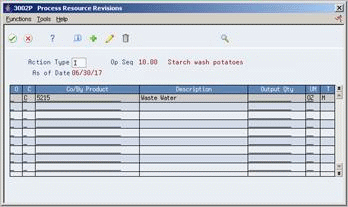
Description of "Figure 8-6 Process Resource Revisions screen"
Complete the following fields:
-
Co or By designator
-
Co/By Product
-
Output Quantity
-
Unit of Measure
-
Co-/By-Product Branch
-
Feature Cost Percent
-
Resource Percent
-
Operation Sequence Number
-
Co-/By-Product Line Number
-
Remarks
| Field | Explanation |
|---|---|
| Co/By-Product/Intermediate | Distinguishes standard components or ingredients from co-products, by-products and intermediates. Valid values are:
C – Co-products are (concurrent) end items as the result of a process. B – By-products are items that can be produced at any step of a process, but were not planned for. I – Intermediate products are items that are defined as a result of a step but are automatically consumed in the following step. Generally, intermediates are non-stock items and are only defined steps with a pay-point for reporting purposes. blank – Standard components (Discrete Manufacturing) or ingredients (Process) consumed during the production process. |
| Resource % | If this option is chosen, this value indicates what percent of the ingredients should be issued separately to co-products and by-products.
Form-specific information This is used to issue ingredients separately to co-/by-products at work order completion, rather than a total issue for each ingredient. For co-/by-products at the final operation, their resource percent must equal 100 to issue all ingredients. |
8.6 Entering Intermediates
From Product Data Management (G30), choose Daily PDM Process
From Daily PDM Process (G3012), choose Enter/Change Process
Intermediates allow you to track the quantity of output of any operation in a work center at a specific time. You can set up one intermediate per operation, but you cannot define an intermediate for the last operation.
On Enter/Change Process
-
Choose the intermediates option 3.
Figure 8-7 Intermediate Product Revisions screen
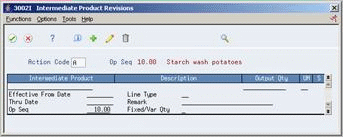
Description of "Figure 8-7 Intermediate Product Revisions screen"
-
On Intermediate Product Revisions, complete the following fields:
-
Intermediate Product
-
Output Quantity
-
Unit of Measure
-
Effective From
-
Effective Thru
-
Operation Sequence Number
-
Line Type
-
Remark
-
Fixed/Variable Quantity
-
8.7 Working With Text
You can create text for a process and attach this text to the work order parts list and work order routing. Attached text is indicated by a highlight on the form.
You can locate the text on the following forms within the Shop Floor Control system:
-
Work Order Parts List
-
Routing Revisions
-
Rate Based Hours Entry
-
Rate Based Inventory Issues
When you locate the text on any of these forms, the text is unique to the parts list, routing, rate based schedule or inventory. You can change the text and it will not impact the text originally entered on the process.
You can create separate generic text for the different batch processes of a parent item.
Working with text consists of the following:
-
Entering text
-
Copying text models
-
Reviewing user information
On Enter/Change Process
-
Access the Text option.
On Routing Operation Master Text
Figure 8-8 Routing Operation Master Text window
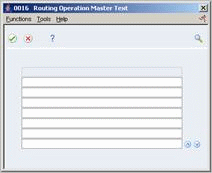
Description of "Figure 8-8 Routing Operation Master Text window"
-
Type the text and press Enter.
On Routing Operation Master Text
-
Press F9 to delete a line.
-
Press F8 to insert a line.
-
Press Enter to save your revisions.
On Routing Operation Master Text, choose Select Model Memo
Select a model.
On Routing Operation Master Text, choose Display User & Date of Entry & Update
|
See Also:
|
8.8 Updating Component Scrap
From Product Data Management (G30), enter 27
From Advanced Product Data Management (G3031), choose Planned Yield Update
During manufacturing, material loss often occurs during operations. Examples of loss include evaporation or items damaged during move time. You can update the amount of materials and labor hours to account for operation loss by using Planned Yield Update.
For the operations you choose, this program uses the Operational Planned Yield Percent value to update the Cumulative Percent for the bill of material, and the Operation Scrap Percent on the routing. For example:
| Step | Operational Planned Yield % | Cumulative Planned Yield % | Operation Scrap % |
|---|---|---|---|
| 40 | 80% | 80% | (100%/80%) - 100% = 25% |
| 30 | 90% | 80% x 90% = 72% | (100%/72%) - 100% = 39% |
| 20 | 100% | 72% x 100% = 72% | (100%/72%) - 100% = 39% |
| 10 | 95% | 72% x 95% = 68% | (100%/68%) - 100% = 25% |
| Value | Description |
|---|---|
| Operational Planned Yield Percent | You enter this value on Enter/Change Routing.
This value represents the planned output yield percent for a step. The system uses this value to adjust the operation scrap percent for the components at that step. This enables the MRP system to use the step scrap percent along with the existing component scrap percent to plan component demand. |
| Operation Scrap Percent | The system updates this value on Enter/Change Bill of Material.
This value represents the expected scrap at each operation. The system calculates this value by compounding the yield percentages from the last operation to the first operation. The system uses this value to increase or decrease the amount of materials to account for loss within the operation. |
| Cumulative Planned Yield Percent | The system updates this value on Enter/Change Routing.
This value represents the item quantity that an operation is expected to produce. It is the ration of usable output to input quantity. This value can be less than 100% due to loss at one or more operations. The system uses this value to increase or decrease the amount labor hours needed to make up for loss within the operation. |
8.9 Changing Multiple Processes
From Product Data Management (G30), enter 27
From Advanced Product Data Management (G3031), choose Where Used Update
You can change multiple processes, for example to replace an old ingredient with a new one. Use Where Used Update to change the processes and print a report that indicates the changes. You can use this program to perform mass updates such as:
-
Replacing one ingredient with another
-
Deleting a process item
-
Changing effectivity dates for a process item
-
Changing the quantity per assembly value for a process item
-
Changing the Issue Type Code
-
Changing the unit of measure
Use the Data Selection to specify the process items you want to change and define the change with processing options. This program finds all occurrences of the item (as an ingredient) in the Bill of Material table and updates the process. You can also update an ingredient that has past or future effectivity dates.
You can run this program in either proof or final mode. In proof mode, the system generates a report of the proposed changes for your review but doesn't update the data. In final mode, the system generates a report that lists the changes and updates the data according to your choices.
|
Caution: This program can potentially change many processes in your system at the same time. Therefore, JD Edwards World recommends that you run it in proof mode first to verify your choices before running it in final mode to change the data. You might want to restrict access to this program. |
8.9.1 Before You Begin
-
Review your process to verify that the item you are updating is active (within the effectivity dates) and appears in at least one process. See Chapter 9, "Review Processes"
8.9.2 What You Should Know About
| Topic | Description |
|---|---|
| Changing and deleting | If you want to make changes to a process and remove the old records, run the program twice. First, create the new records and then delete the old ones. |
| Change limitations | These changes are stored in the Bill of Material table only. Existing parts lists, MRP calculations, and costing information is not automatically updated.
The program updates the following fields:
|
8.10 Verifying Processes
From Product Data Management (G30), enter 27
From Advanced Product Data Management (G3031), choose Integrity Analysis
To check your processes for low level codes and product structure errors (where a process item is listed as an ingredient of itself), use the Integrity Analysis program.
This program generates a report that identifies any processes you need to correct. If the report indicates errors, you should correct the processes and run the Integrity Analysis program again. When the program does not find errors in the processes, it updates the low level codes in both the Item Master and the Branch/Plant tables.
|
Note: JD Edwards World recommends that you run the Integrity Analysis program immediately after a data conversion, such as system startup, and then on a periodic basis, such as two or four times a year. You should also run the Integrity Analysis program before running the Simulated Cost Rollup or DRP/MPS/MRP Generation programs. |
8.10.1 What You Should Know About
| Topic | Description |
|---|---|
| Verifying processes online | There is an alternate procedure to running the Integrity Analysis. You can activate online validation in Manufacturing Constants so that the system validates process items as you enter them. In this procedure, the system does not allow you to enter recursive ingredients. An error message is displayed and you will not be able to enter a parent process item as an ingredient of itself.
The program runs when selected from the menu. There are no processing options or data selection. Users should be restricted from F4101, F4102, and F3002 while the program runs. Review the report and correct any errors. Run the report again until no errors appear and the report indicates that the low-level codes are reset. |
8.10.2 Integrity Analysis Report With Errors
Figure 8-12 Bill of Material Analysis report

Description of "Figure 8-12 Bill of Material Analysis report"
8.10.3 Integrity Analysis Report Without Errors
Figure 8-13 Bill of Material Analysis report

Description of "Figure 8-13 Bill of Material Analysis report"