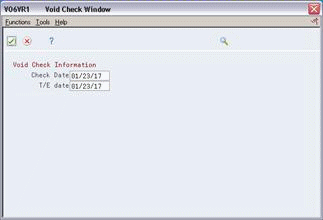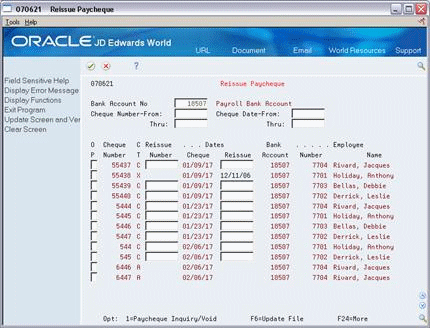33 Work with Payment History Information
This chapter contains these topics:
33.1 Working with Payment History Information
When the history for a payment is in error, you can void this payment, and the system reverses the original payment. When you need to issue a replacement payment that contains different information than the original payment, you must void the original payment. When you need to issue a replacement payment that contains the same payment information as the original payment, you do not need to void the original payment. Instead, you should assign a new payment number and payment date using the Reissue Paycheque program.
The system retrieves the information from the Paycheque Summary table (F06156) when you review, void, or reissue employee payment information.
33.2 Voiding Payments
From Canadian Payroll Master (G77), choose History Inquiries
From History Inquiries (G7714), choose Paycheque Review and Void
When you need to issue a replacement cheque that contains different information than the original payment, you can void the original payment. For example, you might be processing the reports for a payroll cycle when you discover that an employee's pay rate is incorrect. You can finish processing the payroll cycle and then issue a replacement interim cheque for the employee. To update the employee's payroll history, you can void the payment that you printed for the employee during payroll cycle processing.
On Paycheque Review and Void
Figure 33-1 Paycheque Review and Void screen
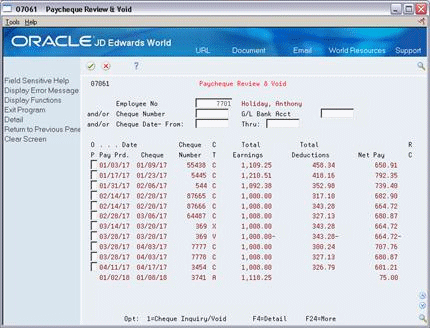
Description of "Figure 33-1 Paycheque Review and Void screen"
-
-
Employee Number
-
-
To limit the information that appears, complete any of the following fields:
-
Original Cheque Number
-
Cheque Date - From
-
Cheque Date - Through
-
-
Choose the Cheque Inquiry/Void option for the payment you need to void.
Figure 33-2 Paycheque Inquiry and Void screen
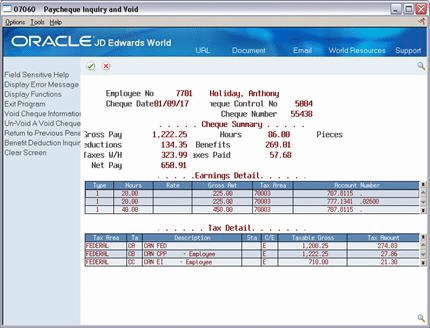
Description of "Figure 33-2 Paycheque Inquiry and Void screen"
-
On Paycheque Inquiry and Void, choose the Void Cheque function.
If the payment you are voiding is an automatic deposit, the system displays a caution message. Read the message and then use the Void Auto Deposit function.
-
In the Void Check Information window, complete the following fields:
-
Choose the Void Check function.
Figure 33-4 Paycheque Review and Void screen
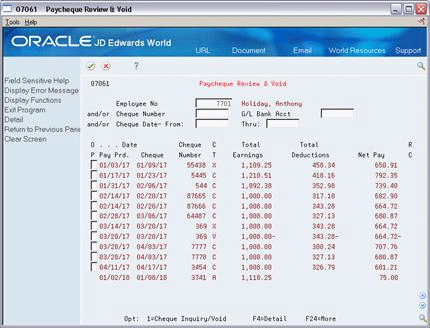
Description of "Figure 33-4 Paycheque Review and Void screen"
33.2.1 What You Should Know About
33.3 Assigning a New Cheque Number and Date
From Canadian Payroll Master (G77), choose History Inquiries
From History Inquiries (G7714), choose Reissue Paycheque
When you need to enter a replacement payment that contains the same information as the original payment, you do not need to void the original payment. Instead, you should assign a new payment number and date. For example, if an employee accidentally destroys a cheque, you can issue a replacement cheque and then change the employee's payment history so that it includes the number and date of the replacement.
You cannot assign a new cheque number for a reconciled or voided cheque, or for a payslip or automatic deposit.
To assign a new cheque number and date
-
Complete the following field:
-
Bank Account Number
-
-
To limit the information that appears, complete any of the following fields:
-
Cheque Number - From
-
Cheque Number - Through
-
Cheque Date - From
-
Cheque Date - Through
-
-
Complete the following fields for the payment you need to update:
-
Reissue Number
-
Reissue Date
-
-
Choose the Update File function.