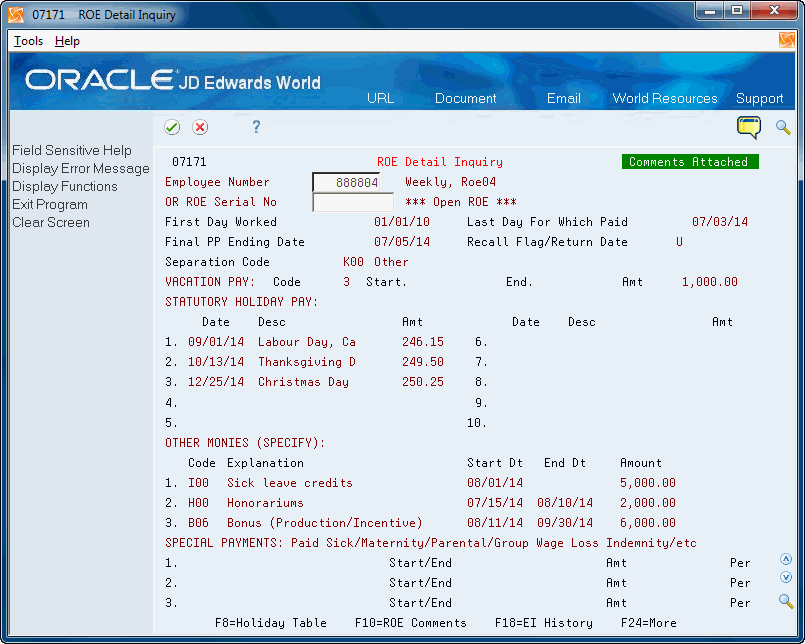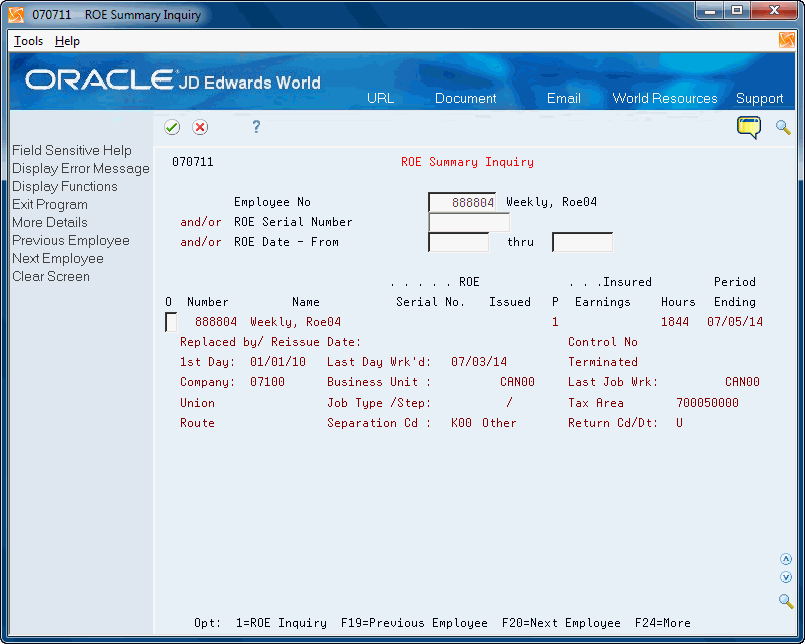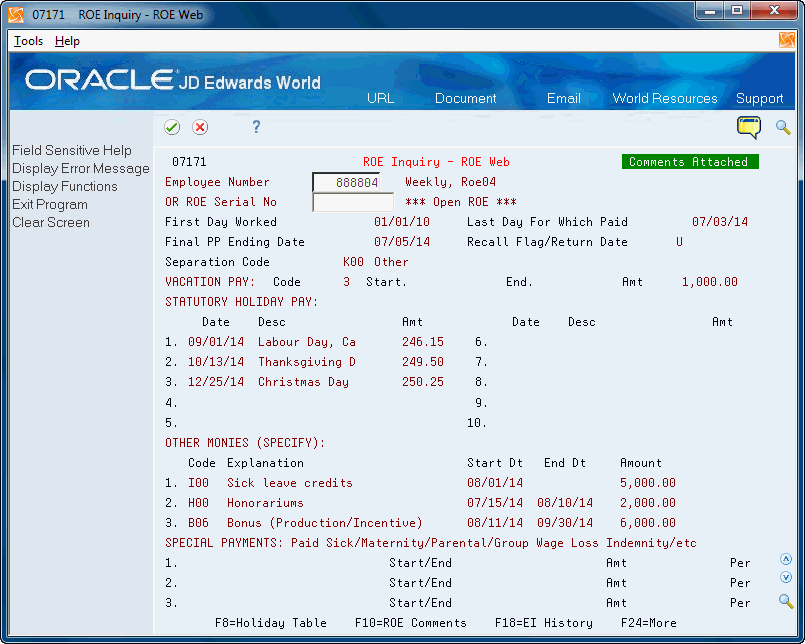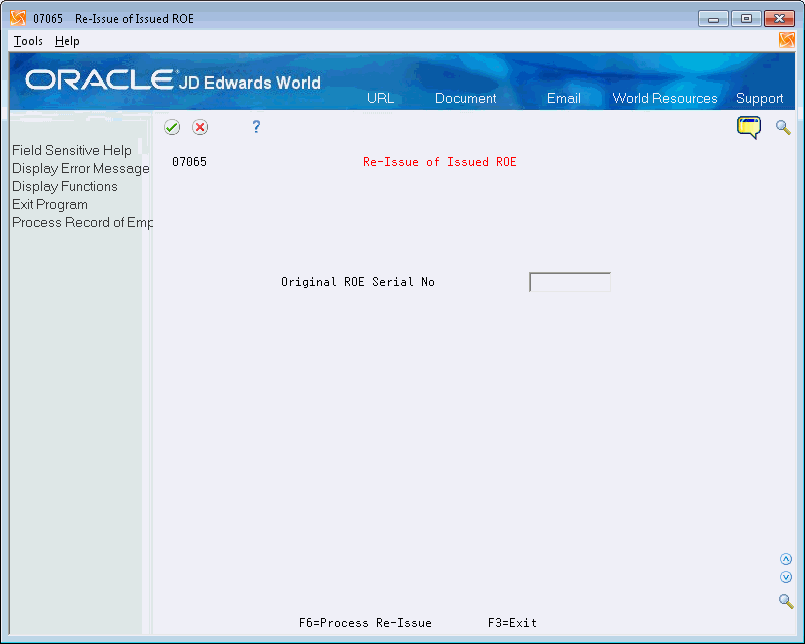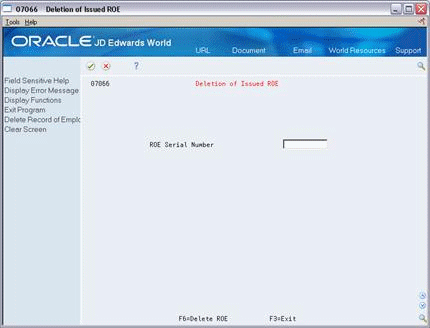48 Work with Records of Employment
You can work with ROEs in a number of ways. These tasks allow you to ensure that your ROE record-keeping is complete and accurate. You can:
-
Review your ROEs online to ensure that your historical ROE information is correct.
-
Reissue a paper ROE to correct a mistake on the original ROE or to replace an ROE that was lost.
-
Delete a paper ROE when you determine that the ROE is either a duplicate, in error, or unnecessary.
-
Correct an ROE serial number after you issue the paper ROE and then determine that it is incorrect.
-
Update the serial numbers for electronic ROEs. After you receive the serial numbers from the Canadian government, you can replace XMLS with the serial number.
When you issue electronic ROEs, you cannot reissue or delete an ROE from the Record of Employment Insurance menu (G77241). The system displays a message and prevents you from doing so. You must access electronic ROEs via ROE Web on the internet to make changes.
This chapter contains these topics:
48.1 Reviewing ROEs
You review your ROEs online to ensure that your historical ROE information is correct. This is important because the government requires companies to keep complete and accurate records of ROEs.
JD Edward World recommends you locate an electronic ROE using the ROE Summary Inquiry program (P071711) program. You can then access the detail information for that ROE. Most electronic ROEs contain XMLS in the ROE Serial Number field. The only electronic ROEs that contain a serial number are those you manually update.
Reviewing ROEs includes:
-
Reviewing Detailed ROEs
-
Reviewing Summary ROEs
48.1.1 Reviewing Detailed ROEs
To review all of the detail for an ROE, you use the Record of Employment Inquiry Only program (P07064) for a paper ROE and the ROE Summary Inquiry program (P07171)for an electronic ROE. The value in the processing option for P07064 determines which program displays.
The following task uses an electronic ROE as an example.
From Canadian Payroll Master (G77), choose Governmental Reports
From Governmental Reports (G7724), choose Record of Employment Menu
From Record of Employment Insurance (G77241), choose ROE Detail Inquiry
Set the processing option for Paper or Web ROE for the Record of Employment Inquiry program (J07064).
On ROE Detail Inquiry, complete one of the following fields and click Enter:
-
Employee Number
-
ROE Serial Number
48.1.2 Reviewing Summary ROEs
From Canadian Payroll Master (G77), choose Governmental Reports
From Governmental Reports (G7724), choose Record of Employment Menu
From Record of Employment Insurance (G77241), choose ROE Summary Inquiry
You use the Record of Employment Review program (P070711) to review the summary information for all ROEs that you issue to an employee.
The following task uses an electronic ROE as an example.
-
On ROE Summary Inquiry, complete one or more of the following fields and click Enter:
-
Employee Number
-
ROE Serial Number
-
ROE Date - From
-
ROE Date - Thru
-
-
Perform one of the following:
-
Choose More Details (F4) to review detailed information on ROE Summary Inquiry.
-
Enter 1 in the Option field next to the line you want to review.
Depending on the type of ROE, the system displays either ROE Inquiry - Paper (P07064) or ROE Inquiry - ROE Web (P07171). The system determines which program displays based on the XMLF flag in the record.
-
-
Continue to click Exit to access the menu.
| Field | Explanation |
|---|---|
| P (Flag - XML Processed Code) | Canadian ROE Processing: A flag that indicates if an ROE record is being processed on paper or electronically (ROE Web).
Blank or 0 = This is a paper ROE. 1 = This is an electronic ROE (ROE Web). A = This is an electronic ROE and is actively being processed. S = This is an electronic ROE (ROE Web) and has been submitted to Canada. |
48.2 Reissuing an ROE
From Canadian Payroll Master (G77), choose Governmental Reports
From Governmental Reports (G7724), choose Record of Employment Menu
From Record of Employment Insurance (G77241), choose Re-Issue of Issued ROE
You can use the Re-issue of Issued ROE program (P07065) to reissue only paper ROEs. This is helpful if you need to correct a mistake on the original ROE or to replace an ROE that has been lost. The system creates a new ROE from the old record and requires you to complete the validation, print, and update sequence again.
When you reissue an ROE, the system creates a duplicate record in the Employment Insurance History table (F06176). It stores the original ROE record with the original serial number and a notation that it has been reissued.
48.3 Deleting an ROE
From Canadian Payroll Master (G77), choose Governmental Reports
From Governmental Reports (G7724), choose Record of Employment Menu
From Record of Employment Insurance (G77241), choose Deletion of Issued ROE
You use the Delete of Issued ROE program (P07066) to delete only issued paper ROEs. This might be necessary if you discover the ROE is either a duplicate, in error, or unnecessary. An unnecessary ROE might be one that you created in anticipation of a layoff that did not subsequently occur.
When you delete an issued ROE, the system unlocks the record in the Employment Insurance History table (F06176) and deletes the ROE serial number. You use this procedure only after you update an ROE in the history.
You can delete an ROE before updating it to history. You cannot delete a reissued ROE.
48.4 Correcting a Serial Number for an ROE
From Canadian Payroll Master (G77), choose Governmental Reports
From Governmental Reports (G7724), choose Record of Employment Menu
From Record of Employment Insurance (G77241), choose Update ROE Serial Number
You use the ROE Serial Number History Revisions program (P077065) to:
-
Correct an ROE serial number when you issue a paper ROE to an employee and then discover that the serial number is incorrect. You can also correct the mailing date of the ROE if you need to mail the updated information.
-
Enter the serial number for an electronic ROE with the serial number you receive from the Canadian government via ROE Web.
Note:
-
Do not enter a mailing date on an electronic ROE because the history will be out of sync with the information you submitted to the Canadian government.
-
Ensure you enter the correct serial numbers for electronic ROEs. The system cannot validate the numbers you enter against the numbers the Canadian government assigns.
-
To correct an ROE serial number
-
Press F6 to access Update ROE Serial Number.
Figure 48-6 Update ROE Serial Number screen
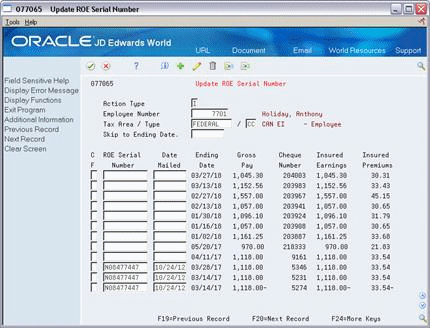
Description of "Figure 48-6 Update ROE Serial Number screen"
-
On Update ROE Serial Number, complete the Employee Number field and click Inquire.
-
Complete one or both of the following fields and click Change:
-
ROE Serial Number
-
Date Mailed
-
| Topic | Description |
|---|---|
| Copying ROE information | You can copy serial number and mailing date information from one ROE record to another for an employee by using the Copy Function (CF) field. You can copy from only one record, but you can copy to one or more records. |