G Set Up Bank Account Information
This appendix contains this topic:
This appendix contains the Setting Up Bank Account Information topic.
G.1 Setting Up Bank Account Information
You can set up bank account information for credit-cash bank accounts in Canadian Payroll. You can define different accounts for:
-
Printed computer cheques (required)
-
Automatic deposit cheques
-
Currency disbursement (cash payments)
-
Interim automatic deposit
-
Interim cheques
-
Manual cheques
You must specify a Short Account ID for the appropriate business unit in the Accounts by Business Unit field. You must also set up UDC table 06/BK to establish the relationship between the short account ID and your bank account number.
To Set Up Accounts by Business Unit
From General Accounting (G09), choose General Accounting System Setup
From Organization & Account Setup (G09411), choose Accounts by Business Unit
On Accounts by Business Unit
Figure G-1 Accounts by Business Unit screen
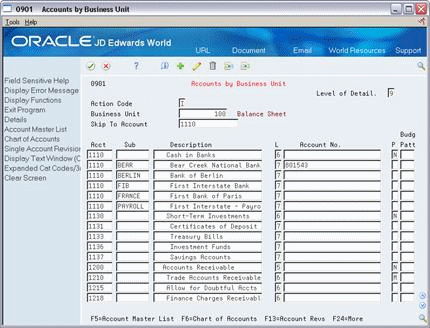
Description of "Figure G-1 Accounts by Business Unit screen"
-
Complete the following fields:
-
Business Unit
-
Account
-
-
Open the detail area.
-
Set up the Short Account ID in the fold of the appropriate business unit.
| Field | Explanation |
|---|---|
| Business Unit | The business unit segment of the payroll G/L account. |
| Acct | The object account segment. |
| Sub | The subaccount segment. |
| Account ID | A number that identifies an account in the general ledger. This number is created by Next Numbers when you add accounts. It is commonly referred to as the "short account number" and can never be changed. |
To Set Up Credit-Cash/Bank Account
From Payroll Setup (G774), choose Auto Accounting Instructions
From Auto Accounting Instructions (G7743), choose Credit-Cash/Bank Account
Set up cash in bank account distribution instructions to define instructions for payroll disbursements. You must, at a minimum, set up the default journal type DP. You can use other codes when other types of payments are drawn on different bank accounts.
On Credit-Cash/Bank Account
Figure G-2 Credit-Cash/Bank Account screen
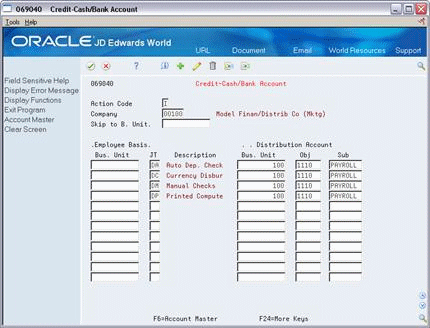
Description of "Figure G-2 Credit-Cash/Bank Account screen"
Complete the following fields for each account:
-
Company
-
JT (Journal Type)
-
Bus. Unit
-
Obj (Object account)
-
Sub (Subaccount or subsidiary)
| Field | Explanation |
|---|---|
| Company | The company segment for which you are setting up the cash account. |
| JT | The Journal Type for the payroll disbursement. Valid codes are:
DP – Printed computer cheque (Required) DA – Automatic deposit cheque DC – Currency disbursement DD – Interim automatic deposit DI – Interim cheques DM – Manual cheques |
| Description | The description of the journal type. The system populates this information. |
| Bus. Unit | The business unit segment of the account. |
| Obj | The object segment of the account. |
| Sub | The subaccount or subsidiary segment of the account. |
You can define any of the following types of accounts for payroll. You must, at a minimum, set up type DP (printed computer cheques).
| JT | Description |
|---|---|
| DP | Printed computer cheque (Required) |
| DA | Automatic deposit cheque |
| DC | Currency disbursement |
| DD | Interim automatic deposit |
| DI | Interim cheques |
| DM | Manual cheques |
To Set Up Bank Account User Defined Code
From Payroll Setup (G774), choose an option under the User Defined Codes heading
You must set up UDC table 07/BK to associate your short account ID to your bank account number.
On General User Defined Codes
Figure G-3 General User Defined Codes screen
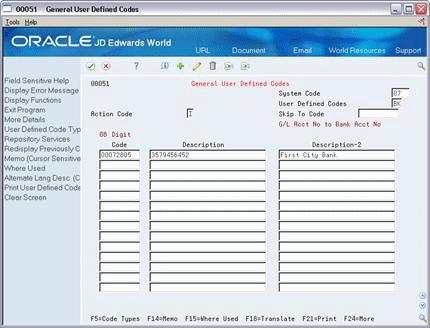
Description of "Figure G-3 General User Defined Codes screen"
Complete the following fields:
-
Code
-
Description
-
Description - 2
| Field | Explanation |
|---|---|
| Code | This column contains a list of valid codes for a specific user defined code list. The number of characters that a code can contain appears in the column title. |
| Description | A user defined name or remark. |
| Description-2 | Additional text that further describes or clarifies a field in JD Edwards World systems. |