29 Work with Magnetic Tapes
This chapter contains these topics:
You can create or process magnetic tapes containing payroll information that you either send to or receive from your bank. The information on these tapes must be formatted according to bank standards to make processing easier. These tapes include both automatic deposit tapes and reconciliation tapes.
You create an automatic deposit tape after you create the automatic deposit workfile during the print payments step of the payroll cycle. The automatic deposit tape provides information from your Payroll system to the bank to pay your employees. You process automated reconciliation tapes to reconcile the payment items issued by your Payroll system with the bank.
29.1 Creating an Automatic Deposit Tape
From Canadian Payroll Master (G77), enter 27
From Payroll Advanced/Technical Operations (G773), choose Create Auto Deposit Tape
You must create an automatic deposit tape for payroll cycles that include at least one employee who receives payment via direct deposit. After you create the automatic deposit workfile during the print payments step of the payroll cycle, you create an automatic deposit tape. You can create an automatic deposit tape to copy the automatic deposit workfile to an external magnetic tape that you send to the bank. The automatic deposit tape provides information from your Payroll system to the bank to pay your employees. JD Edwards World supports either tape reels or tape cartridges as communication media. JD Edwards World does not support direct electronic communication of deposits to the bank.
You can create the tape any time before the next payroll cycle. If you have an unreadable tape, you can re-create the tape as many times as necessary until you run your next payroll cycle when the new data writes over the automatic deposit workfile.
This transfer of data to the bank complies with the general guidelines established by the Canadian banking industry. JD Edwards World recommends verifying the transfer requirements with your bank.
29.1.1 Before You Begin
-
Coordinate with your computer operations staff to set up and run the external tape device necessary to complete this step.
-
Generate the external workfile. See Printing Payments in JD Edwards World Canadian Payroll I Guide
To create an automatic deposit tape
On Create Auto Deposit Tape
Figure 29-1 Create Auto Deposit Tape screen
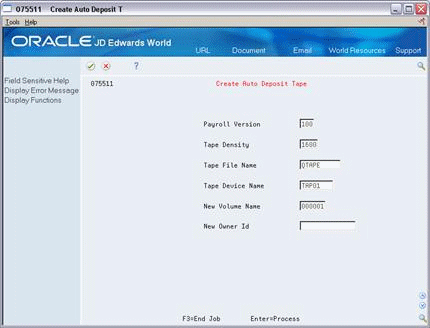
Description of "Figure 29-1 Create Auto Deposit Tape screen"
Complete the following fields:
-
Payroll ID
-
Tape Density
-
Tape File Name
-
Tape Device Name
-
New Volume Name
-
New Owner ID
| Field | Explanation |
|---|---|
| Tape Density | The tape density in bytes per inch for the tape media you are using. Two standard options are 1600 and 6250. |
| Tape File Name | The name assigned by the AS/400 operating system to define tape media. (QTAPE is the default value.) |
| Tape Device Name | The tape device assignment. This is normally assigned by the computer operator based upon which tape device is available. An example would be TAP01 for the tape drive recognized by the AS/400 as tape drive 01. |
| New Volume Name | The new volume number. This is the number which will be used to initialize the volume serial number in the AS/400 standard labels written to the tape media. This number does not affect the deposit data. |
| New Owner ID | The ID that the system uses to initialize the Owner ID field in the AS/400 standard labels written to the tape media. It does not affect the deposit data. |
29.1.2 What You Should Know About
29.2 Processing Automatic Reconciliation Tapes
You process automatic reconciliation tapes to reconcile all of the payment items issued by your Payroll system with the bank.
Typically, banks send a tape with cleared items to your company. However, depending on your bank's requirements, processing automatic reconciliation tapes can include the following tasks:
-
Creating the payment workfile (optional)
-
Copying the payment workfile to the bank tape (optional)
-
Copying the bank tape to the system
You can create a payment workfile to identify the manual, computer-generated, or auto deposit cheques that the system has issued. After you create the payment workfile, you transfer the workfile reconciliation information to a tape that you forward to the bank. The bank then sends you a tape that you copy to another workfile. This allows you to reconcile the returned bank information against the payment information in your system.
29.2.1 Creating the Payment Workfile
From Canadian Payroll Master (G77), enter 27
From Payroll Advanced/Technical Operations (G773), choose Create Bank Workfile
You create a workfile to identify the cheques that the system has issued. You use the workfile to create the reconciliation tape to send to the bank. You can specify in the processing options that you also want to create the Bank Reconciliation - Issue table (F06560).
When you run this program, the system generates a reconciliation report and updates the Paycheque Summary table (F06156) to indicate which records have been sent to an external source for reconciliation.
29.2.3 Copying the Payment Workfile to the Bank Tape
From Canadian Payroll Master (G77), enter 27
From Payroll Advanced/Technical Operations (G773), choose Copy Disk File to Tape
After you create the payment workfile, you can transfer the workfile reconciliation information to a tape that you forward to the bank.
-
Coordinate with your computer operations staff to set up and run the external tape device necessary to complete this step
To copy the payment workfile to the bank tape
Figure 29-2 Copy Disk File to Tape screen
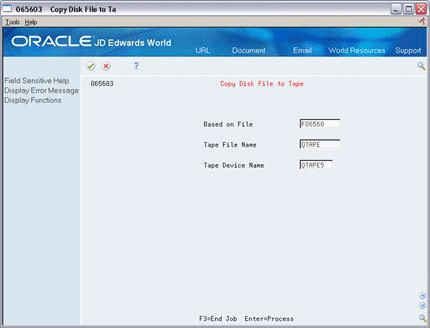
Description of "Figure 29-2 Copy Disk File to Tape screen"
Complete the following fields:
-
Tape File Name
-
Tape Device Name
| Topic | Description |
|---|---|
| Based on File | The name in the Based on File field is hard-coded and you cannot change it. It identifies the Cheque Reconciliation-Issue Tape table. |
29.2.4 Copying the Bank Tape to the System
From Canadian Payroll Master (G77), enter 27
From Payroll Advanced/Technical Operations (G773), choose Copy Bank Tape to Disk
After the bank has processed your reconciliation tape, the bank returns a tape. You copy this tape to your system to begin your automated reconciliation procedure.
Depending on your bank's procedures, copying the bank tape to the system might be the first step in the automatic reconciliation procedure.
The copy process creates the Bank Reconciliation-Paid table (F06561).
-
Coordinate with your computer operations staff to set up and run the external tape device necessary to complete this step
To copy the bank tape to the system
On Copy Bank Tape to Disk
Figure 29-3 Copy Bank Tape to Disk screen
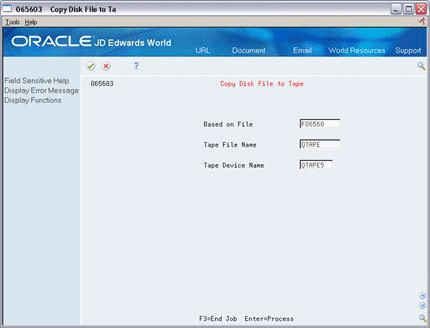
Description of "Figure 29-3 Copy Bank Tape to Disk screen"
Complete the following fields:
-
Tape File Name
-
Tape Device Name
| Topic | Description |
|---|---|
| File Name | The name in the File Name field is hard-coded. You cannot change it. It identifies the Bank Reconciliation-Paid Transaction table. |
| Cheque history reconciliation | As part of the automated reconciliation process, you must run Reconcile Cheque History to mark the Paycheque Summary table (F06156) with reconciled items from the bank.
See also Reconciling Payment History Automatically in JD Edwards World Canadian Payroll I Guide. |