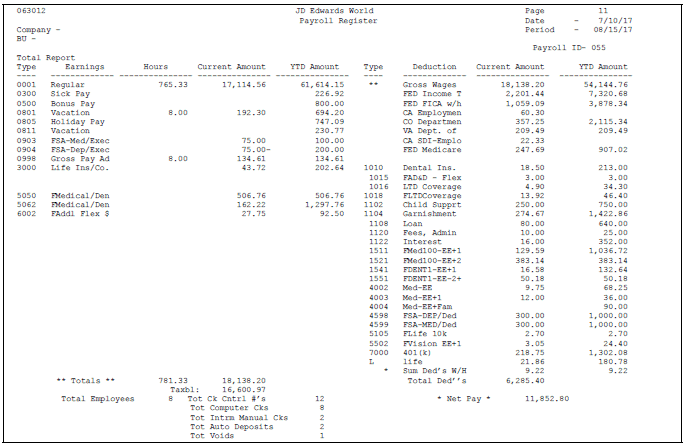45 Update Interim Checks
This chapter contains these topics:
-
Section 45.1, "Running a Regular Payroll Cycle that Includes Interim Checks,"
-
Section 45.2, "Running a Payroll Cycle for Interim Checks Only,"
-
Section 45.4, "Restarting the Interim Check Update Process."
When you update interim checks, the system:
-
Creates journal entries
-
Prints payroll cycle reports
-
Updates history
To update interim checks, you can do one of the following:
-
You can run a regular payroll cycle that includes interim checks. The system merges the computer interim checks with the payroll checks. The system includes the interim check information on the payroll cycle reports.
-
You can run a payroll cycle for interim checks only. The system prints payroll cycle reports that include interim check information only. If your organization processes a high volume of interim checks, you might find this alternative the most efficient.
-
You can update interim checks interactively. The system updates the information for the selected manual checks and computer checks that you have already printed.
45.1 Running a Regular Payroll Cycle that Includes Interim Checks
From Payroll Master (G07), choose Pay Cycle Processing
From Pay Cycle Processing (G0713), choose Pre-Payroll Processing
You can run a regular payroll cycle that includes interim checks. The system merges the computer interim checks with the payroll checks. The system includes the interim check information on the payroll cycle reports.
To run a regular payroll cycle that includes interim checks
On Pre-Payroll Processing
-
Enter 1 or 5 in the following field:
-
Type of Processing
-
-
Complete the steps for pre-payroll processing.
-
Choose the Submit Job function.
-
Complete the remaining steps for the payroll cycle.
45.2 Running a Payroll Cycle for Interim Checks Only
From Payroll Master (G07), choose Pay Cycle Processing
From Pay Cycle Processing (G0713), choose Pre-Payroll Processing
You can run a payroll cycle for interim checks only. The system prints payroll cycle reports that include interim check information only. If your organization processes a high volume of interim checks, you might find this alternative the most efficient.
The system prints the Payroll Register when you run a payroll. Review the register to verify that you entered the correct information and that the system included the interim checks in the payroll cycle. The report lists the number of interim computer checks, interim manual checks, and voided checks.
To run a payroll cycle for interim checks only
On Pre-Payroll Processing
-
Enter I in the following field:
-
Type of Processing
-
-
Complete the steps for pre-payroll processing.
-
Choose the Submit Job function.
-
Complete the remaining steps for the payroll cycle.
See Also:
45.3 Updating Interim Checks Interactively
From Payroll Master (G07), choose Interims and Special Post
From Interims and Special Post (G0721), choose Update/Reset Interim Checks
You can update interim checks interactively. The system can update manual interim checks and computer checks that you have already printed. You can choose to update one or all of these checks that you have already prepared.
Caution:
You should only update interim checks interactively when you have processed pro forma journal entries in regular payroll cycles with no errors for an extended period of time. Use interactive update only for a small volume of interim checks.If you frequently encounter errors when creating pro forma journal entries, JD Edwards World recommends updating interim checks by running a regular payroll cycle that includes interim checks.
The following table illustrates how the system uses the dates you enter for interim checks as you interactively print and update interim checks.
| Data | Source | Pay Cycle Code | Pay Period Ending Date | Check Date |
|---|---|---|---|---|
| Interim Check Entry | You enter the information | N/A | Work Dates 1/10 to 1/12 | 1/16 |
| Print Checks program | You enter the information | blank or code | 1/13 | 1/15 |
| On the check | System prints | N/A | 1/12 | 1/15 |
| On the Check Register | System prints | Default or code description | 1/13 | 1/12 |
| Update Checks program | You enter the information | HR | 1/17 | N/A |
| Journals | System prints | T1: 1/15 | ||
| History F06156, Paycheck Summary table | N/A | 1/17 | 1/15 |
You can choose to update one, some, or all of the checks. The system updates the manual check information and computer checks that have been printed. When you run the interactive update, you can immediately update the interim checks without locking employee records for an entire payroll cycle.
When you update interim checks, the system creates a temporary payroll ID library and all the tables necessary to complete the update as in a regular payroll cycle. The system begins with payroll ID 999 and searches backwards until it finds an unused payroll ID. When the update is finished, the system deletes the library, its tables, and the payroll ID.
When you run an interactive update for interim checks, the system:
-
Creates journal entries
-
Prints payroll cycle reports
-
Updates the history tables
When the system creates the pro forma journal entries during an interactive update, you might encounter the following error conditions:
-
Post Before Cut Off (PBCO) error
-
Invalid account number
-
Out of balance
If the system finds any errors in your journal batch during this process, it discontinues the process and deletes the library. You can make the necessary corrections and run the process again.
While the system processes the reports, it displays a message indicating how many reports remain. When the system completes the reports, it submits the final update and displays the message that the final update is in progress. The system locks employee records during the final update. Employee records remain in a lockout mode until the final update step is complete. When the system completes the final update, it removes all temporary tables and libraries and displays a message indicating that the final update completed successfully.
When you update interactively, the system does not:
-
Update the Fiscal Anniversary Year History table (F06147)
-
Update the pay cycle code and last check information in the Employee Master Table (F06116)
-
Process voided checks in the interim work files
-
Process step progression
-
Process future data values
-
Process pending claims, if you use the JD Edwards World Human Resources system
The system performs these updates and processing only when you update interim checks during a payroll cycle.
To update interim checks interactively
On Update/Reset Interim Checks
Figure 45-2 Update/Reset Interim Checks screen
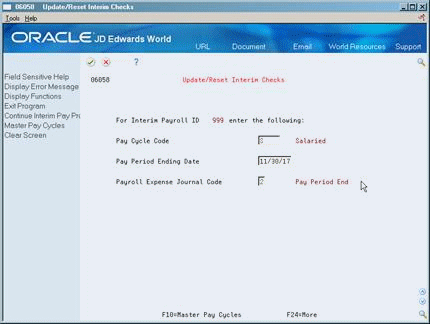
Description of ''Figure 45-2 Update/Reset Interim Checks screen''
-
Complete the following fields and press Enter:
-
Pay Cycle Code
-
Pay Period Ending Date
-
Payroll Expense Journal Code
-
Figure 45-3 Interim Processing Selections screen
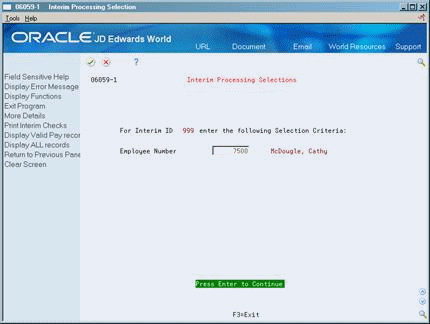
Description of ''Figure 45-3 Interim Processing Selections screen''
45.3.1 Updating Interim Checks Interactively by Employee
-
On the first Interim Processing Selections form, complete the following field to locate interim checks for an individual employee:
-
Employee Number
-
-
To select all available interim checks, leave all fields blank and press Enter.
-
To locate interim checks for multiple employees, complete any of the following fields and press Enter:
-
Home Company
-
Home Business Unit
-
Benefits Plan Code
-
Check Route Code
-
Checks
-
Check Date Range
-
Figure 45-4 Interim Processing Selections (By Employee) screen
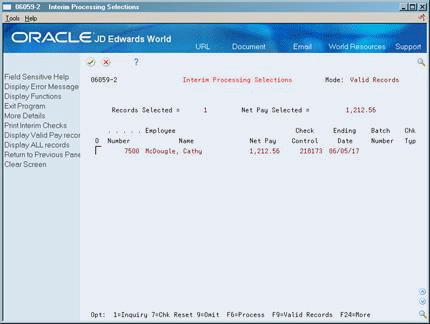
Description of ''Figure 45-4 Interim Processing Selections (By Employee) screen''
45.3.2 Omitting Interim Checks to Update Interactively
-
On the second Interim Processing Selections form, review the check information.
-
To exclude checks from the processing, select the Omit option for each check you want to exclude.
-
To continue the update procedure, select the Process function.
-
On Reports Only Parameters, choose the reports that you want to run.
| Field | Explanation |
|---|---|
| Payroll Expense Journal Code | This code determines the G/L date for labor and burden entries. The system uses document types T2 and T4 to record labor and T3 to record burden. Valid codes are:
1 – Work Date. The G/L date is the timecard work date. 2 – Period Ending Date. The G/L date is the pay period end date for the payroll cycle currently being run. 3 – Cost Period. The G/L date is the end of the accounting fiscal period for timecards with a work date in the prior period. The G/L date is also the pay period end date for timecards in the current period. |
45.3.3 What You Should Know About
45.4 Restarting the Interim Check Update Process
From Payroll Master (G07), choose Interims and Special Post
From Interims and Special Post (G0721), choose Update/Reset Interim Checks
You might need to restart the interactive interim check update process to recover from problems that occurred during the update process. For example, restart if you experience a power failure or hardware malfunction during the interim check processing.
When the update ends abnormally, your employee records are still locked and the temporary PAYRLxxx library still exists. The restart program allows you to begin your update at the point where the problem occurred. You must know the payroll ID of the temporary interim payroll to use the reset process.
45.4.1 Before You Begin
-
Identify the payroll ID you need to reset from Payroll Review/Reset on the Pay Cycle Processing menu (G0713)
To reset the interim checks update process
On Restart Update Interim Checks
Figure 45-5 Restart Update Interim Checks screen
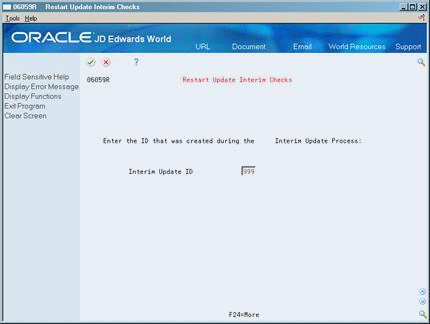
Description of ''Figure 45-5 Restart Update Interim Checks screen''